How to Set Up Autoresponder Email Notifications
Popupsmart has an advanced email automation tool to let you send an instant email to every visitor who successfully fills in the data input on your popup and subscribes to your mailing list.
If there is a form element in your popup campaign, the email automation option will be seen, as we explained in step 4 below. If you set the popup campaign and the email automation, they work in conjunction smoothly.
Also, you can duplicate the email automation you customized to use in different campaigns. Indeed, you are free to change the popup campaign in which the duplicated email automation campaign is defined later.
Here’s how:
1. Create a new popup by clicking “New Campaign” or select an existing popup campaign on the “Campaigns” screen on the dashboard.
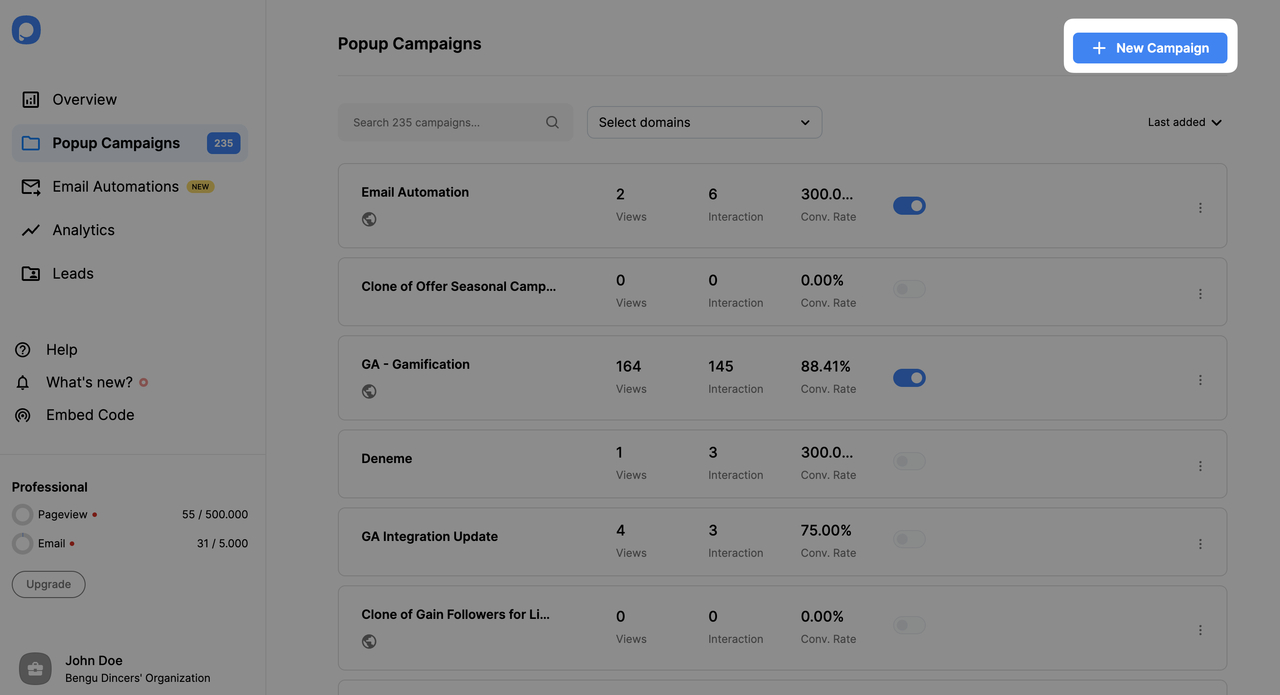
2. Then, on the “Customize” step, add a new Form element if your popup has none.
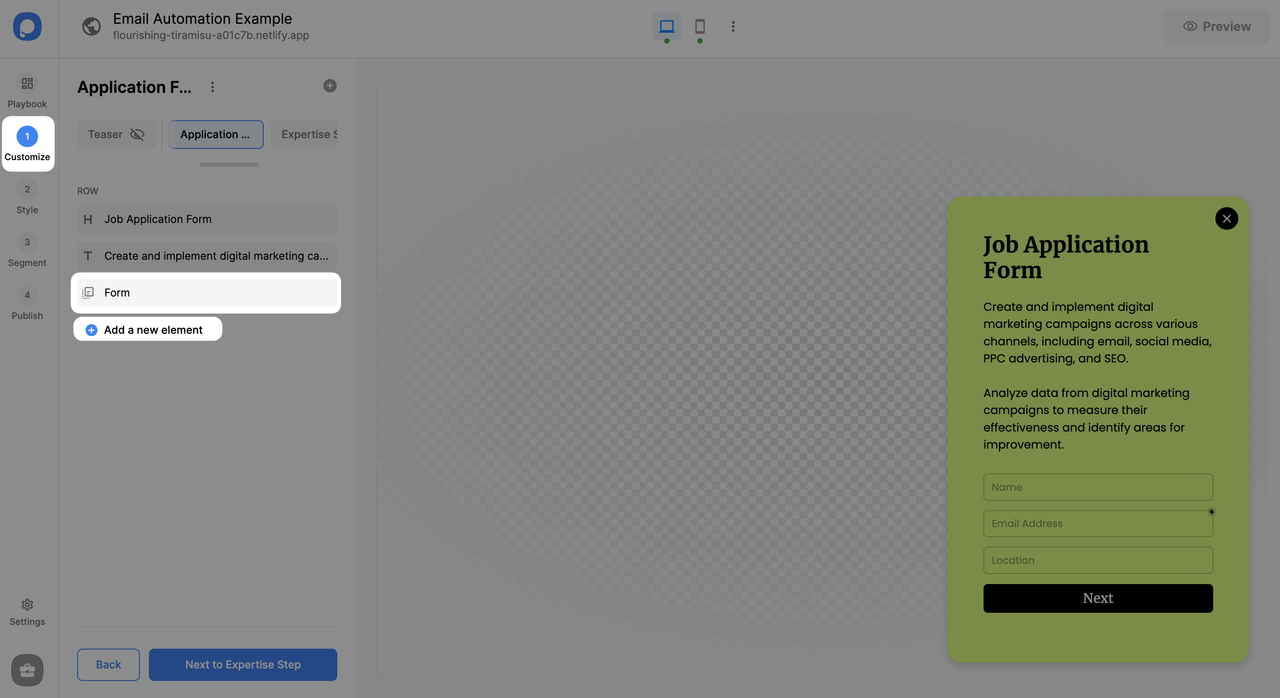
3. After customizing your popup, making all the necessary style changes, and arranging segment settings as you wish, go to the "Publish" step to create email automation. Then, click “Create new” on the Email Automation banner on the left sidebar if you don't have any to set up your autoresponder.
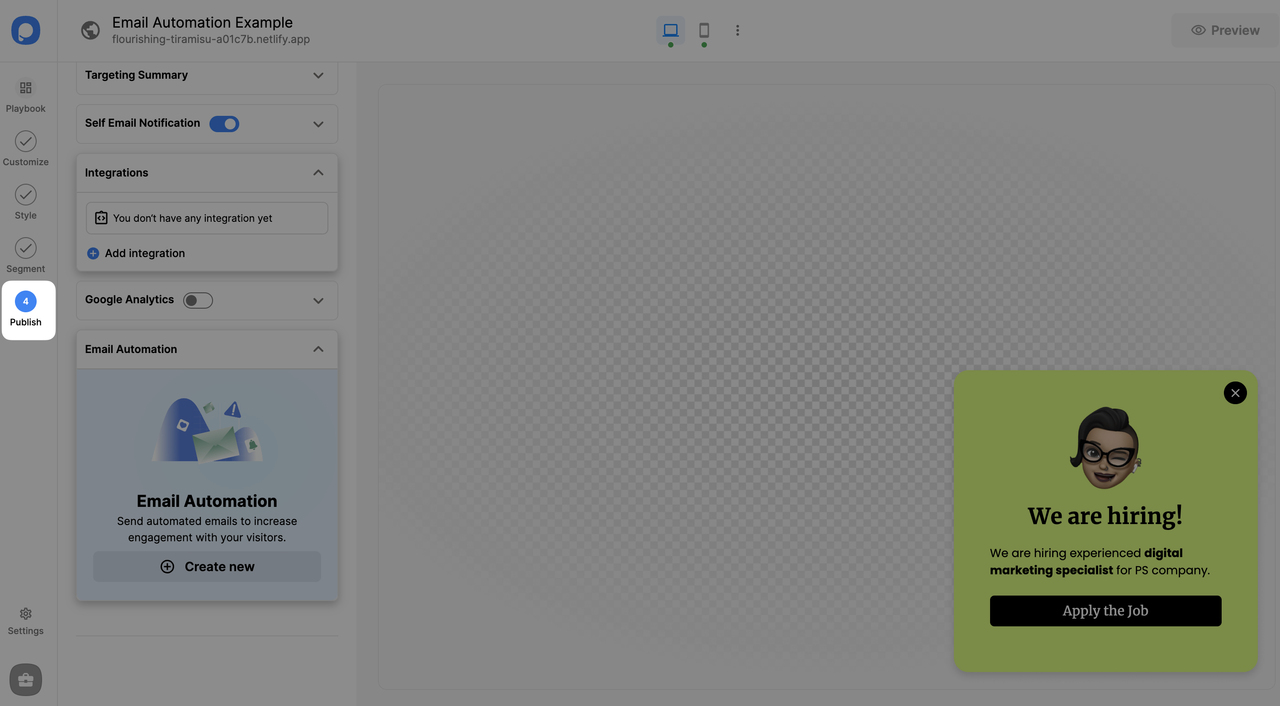
5. You can set delay and then edit email details.
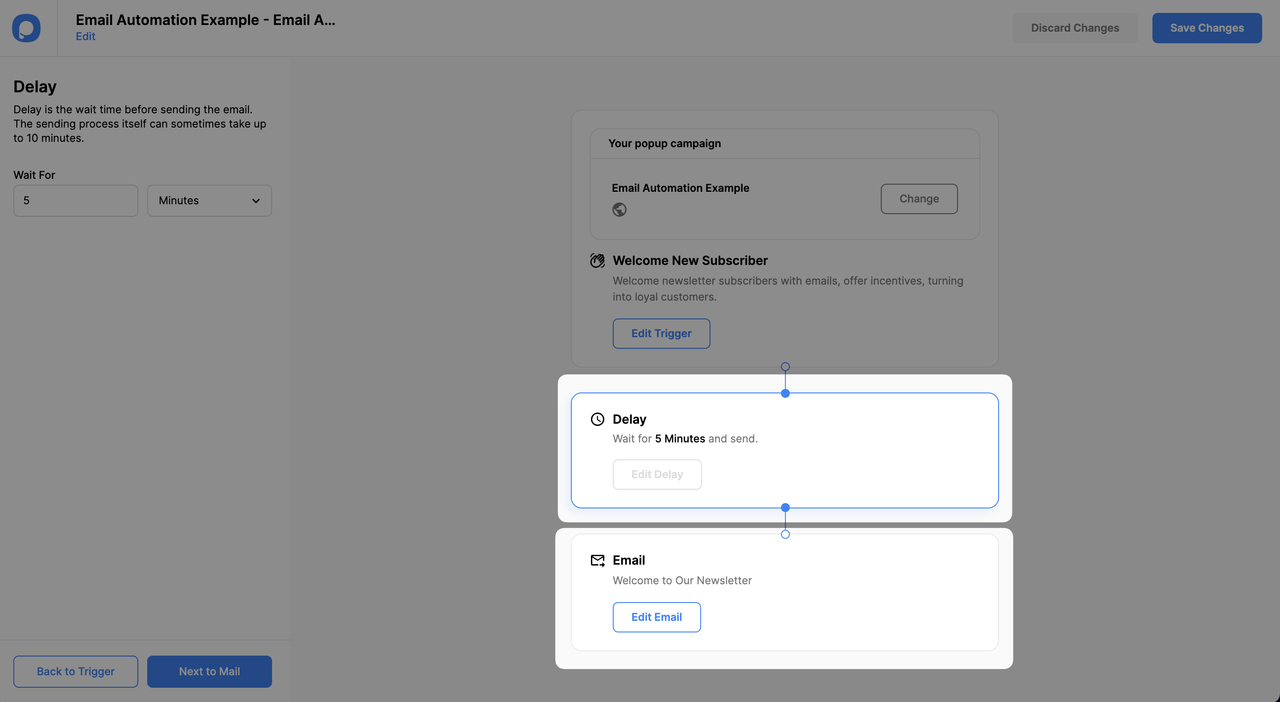
6. Add your company’s email address (it can be a no-reply address) into the “Reply-To” field. Enter the Subject Line. This will be your autoresponder email’s subject line.
Note: The “Smart Tags” option consists of the system field tags. You can add smart tags to your email from the “Smart Tags” modal. Popupsmart pulls the data for the tags from popup system fields. For example, the name tag () dynamically changes into the entered email on the popup when sent. Tags do not replace dynamically on the builder.
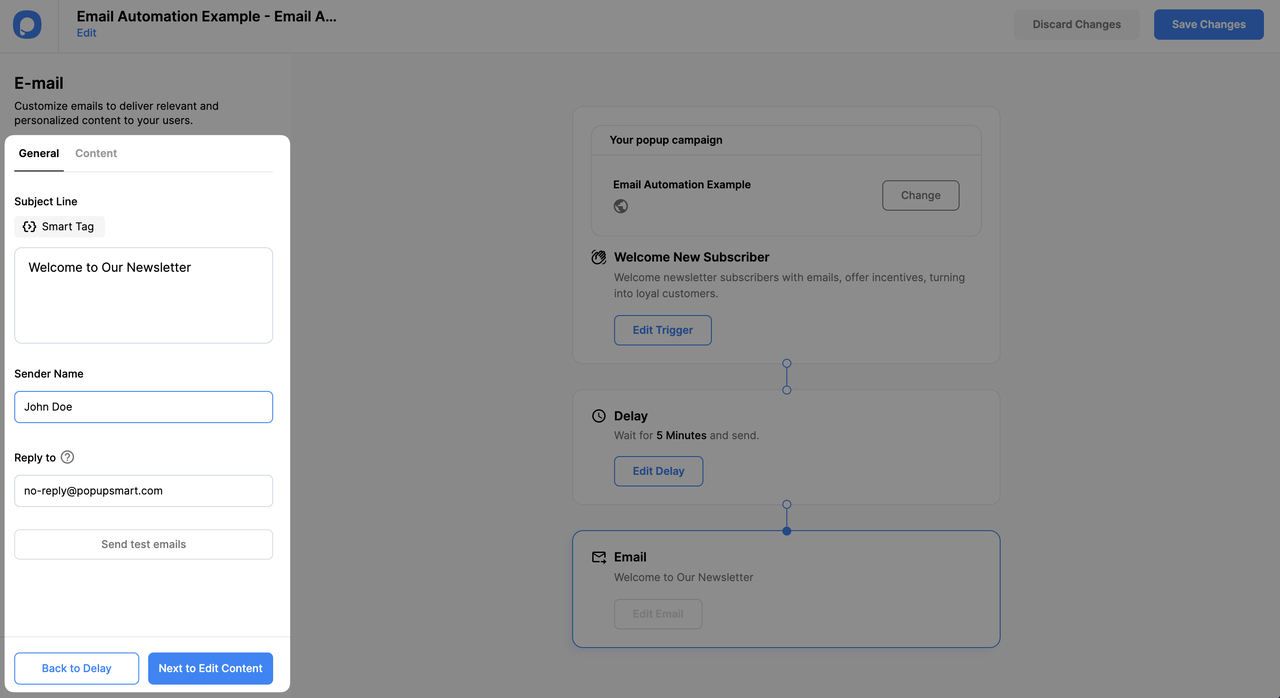
6. On the content window, you can edit email content. Choose one of the pre-made email templates and customize it according to your needs.
Note: Apart from the pre-made templates, you have options to send emails as a plain text or go to HTML editor to use your custom HTML code.

Now, your popup and email automation campaigns are ready to go!
There are more email automation options for Shopify users. Shopify-based automations can also work without relying on popup campaigns. You can find detailed information here: How to Create Shopify-Based Email Automation
If you have any questions about setting up autoresponder email notifications, Contact us via live chat or email us at [email protected].
