How to Add New Form Fields to My Popup
Do you want to add new form fields to your popup template? Popupsmart makes it easy to create and edit new form fields for your popups.
1. Click on "Add a new element" on the "Customize" step of the popup builder.
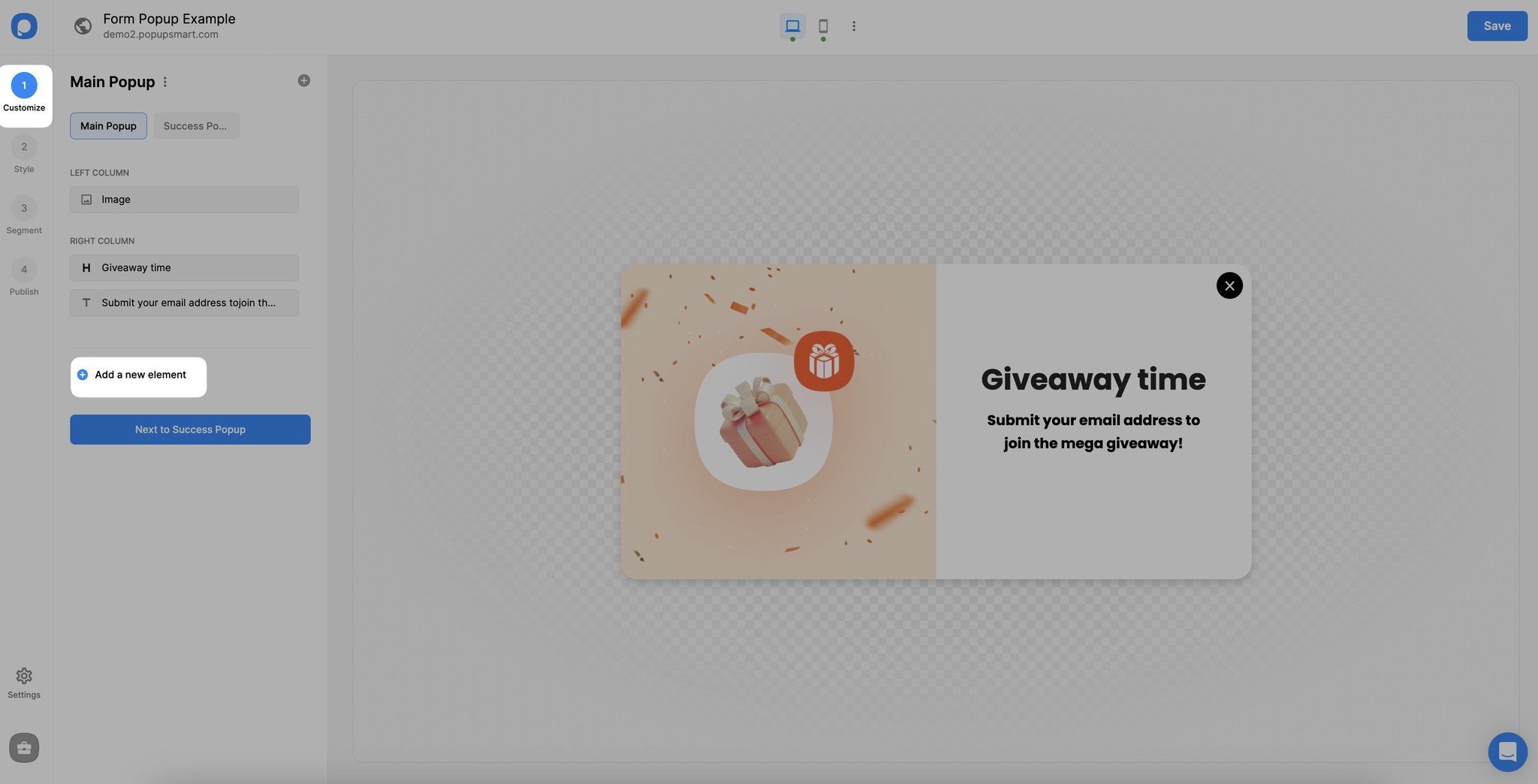
2. Then, choose “Form” to add form elements to your popup. Your form elements will be added.
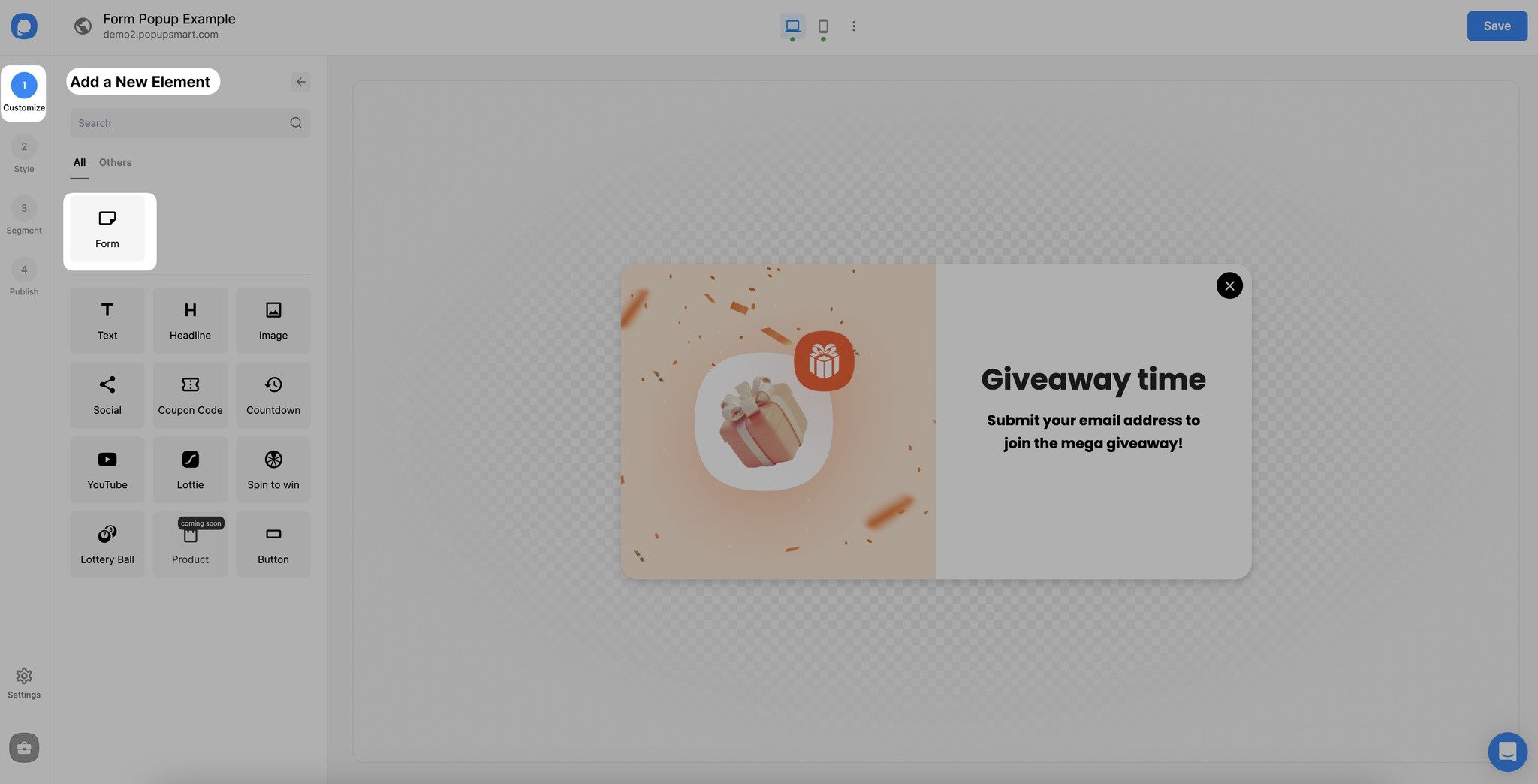
3. To add more form inputs, click the “Form,” and under the “Fields” part, click on the “Add a new form input.” You will see different element types that you can choose from.
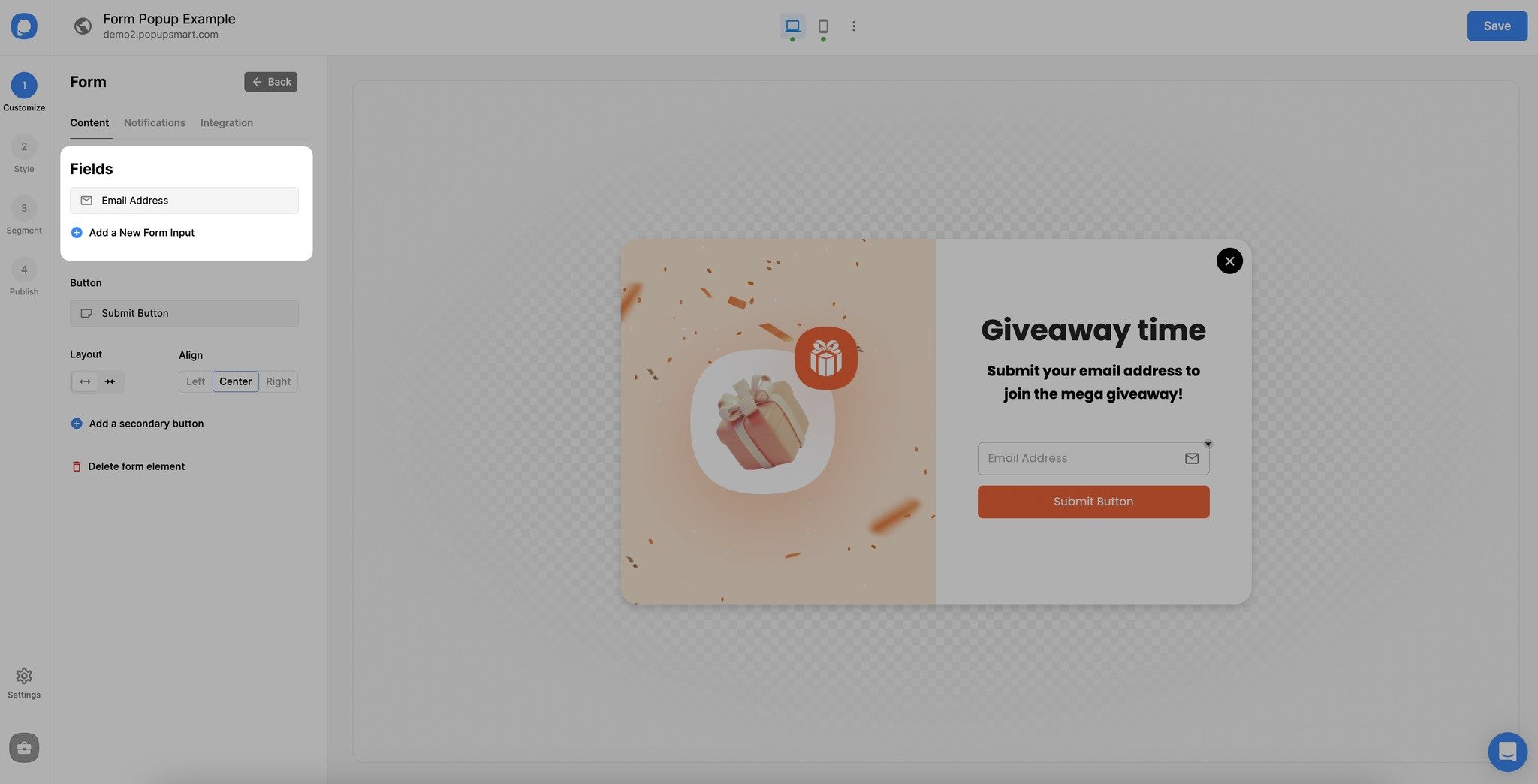
4. Select the element type you need and customize it by writing a placeholder text, and add the required notice if it is necessary.

You can hold the element you put by clicking on it and move it to drop where it needs to be to adjust your form elements’ place.
You can instantly see how your input fields look on the popup.
5. From the “Notifications” part, you can adjust your form elements’ self-email notification and set up your auto-responder email notification.
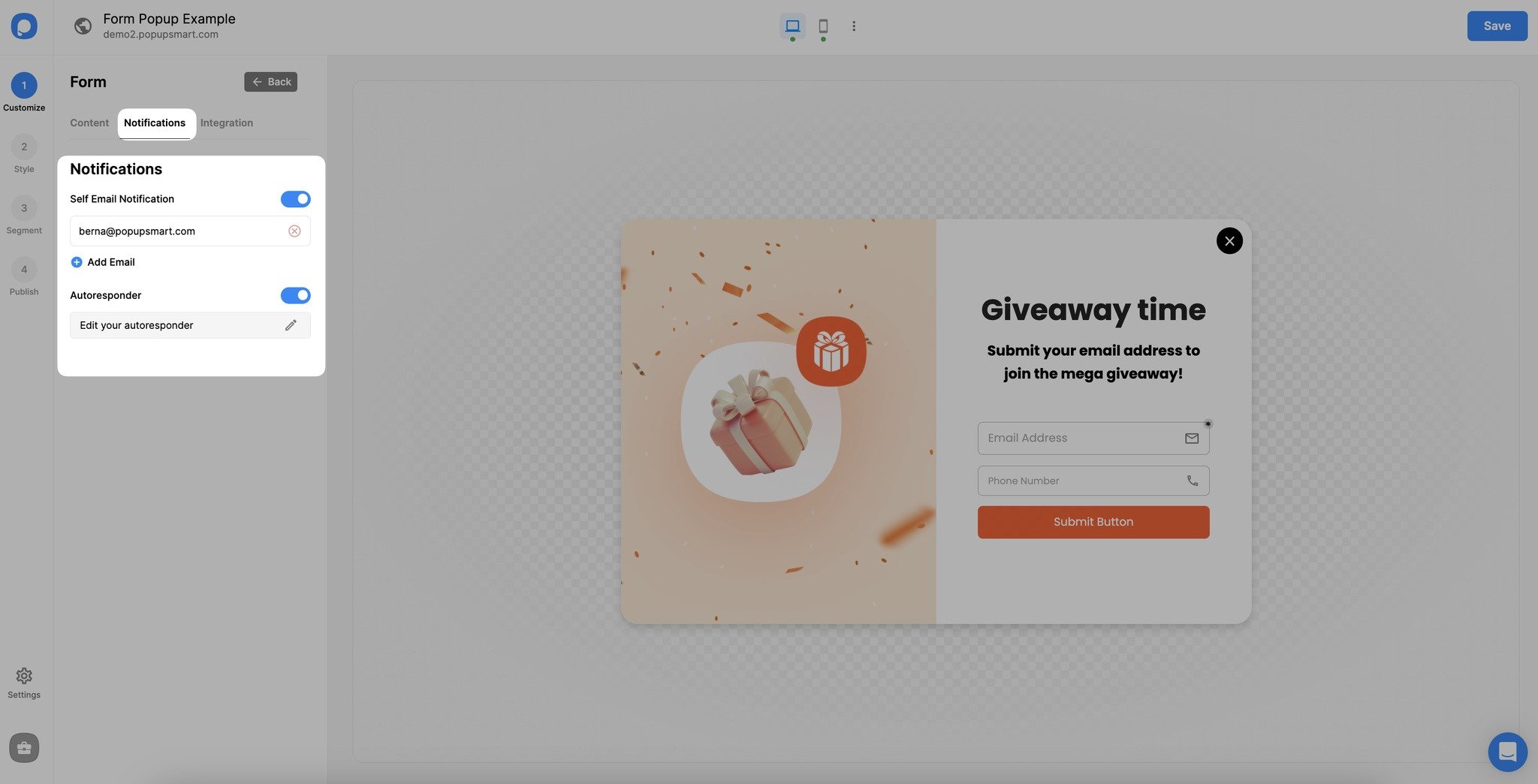
Self Email Notification: If you turn this on, you'll be informed of any activities on form elements. You'll get a notification to the email you add here.
Autoresponder: If you set an autoresponder email, the preset email will go to the people who submitted information to your popup forms.
See “How to Set Up Autoresponder Email Notifications” for more information.
6. Also, by going to the “Integration” part on your form element, you can quickly integrate your favorite email marketing tools with your popup by clicking “Add Integration.”
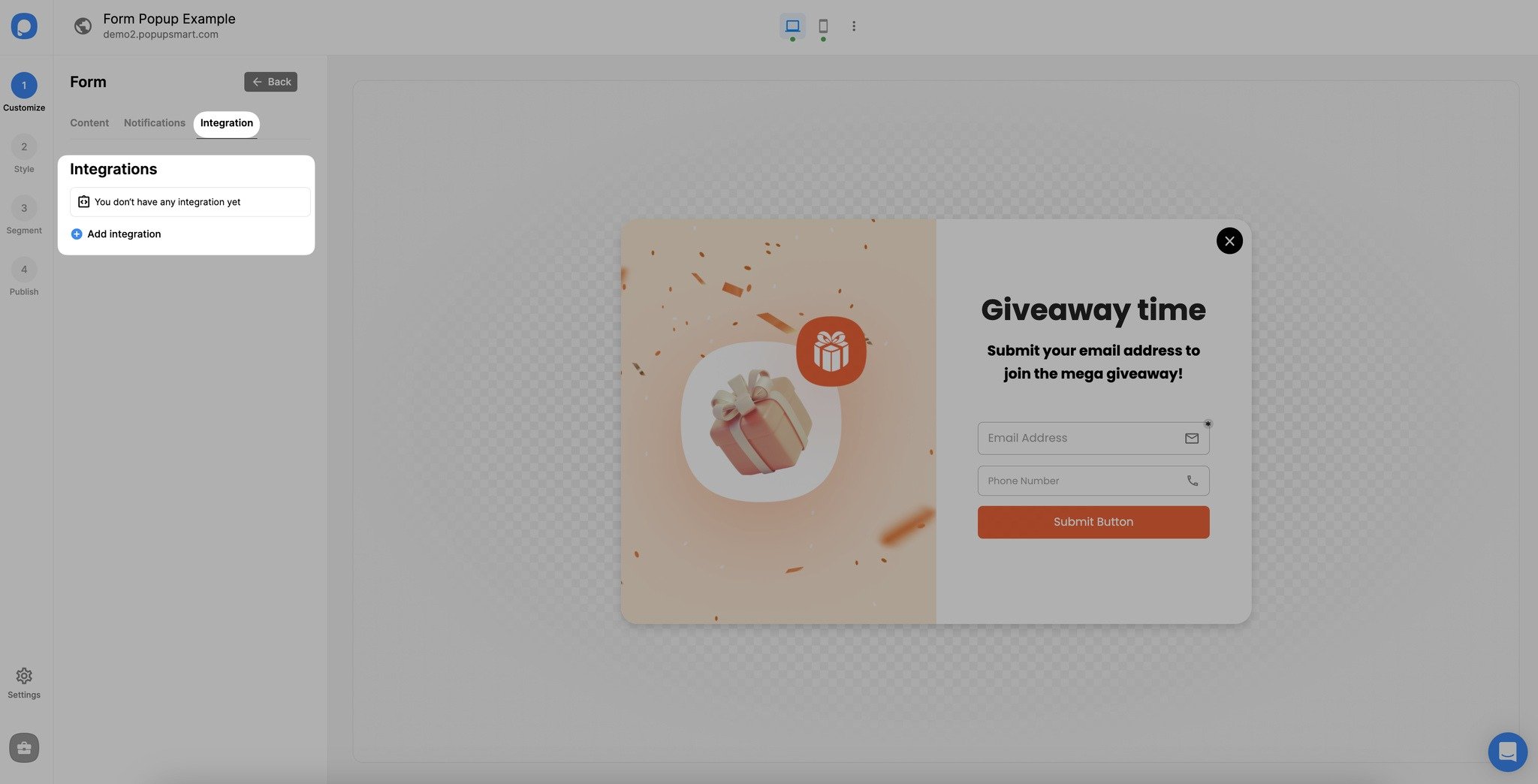
💡Connecting integration is not compulsory. However, by integrating email marketing & CRM tools with your popup, you can manage the data you get from form elements.
7. Then, select a platform, click “Connect,” and make the necessary adjustments.
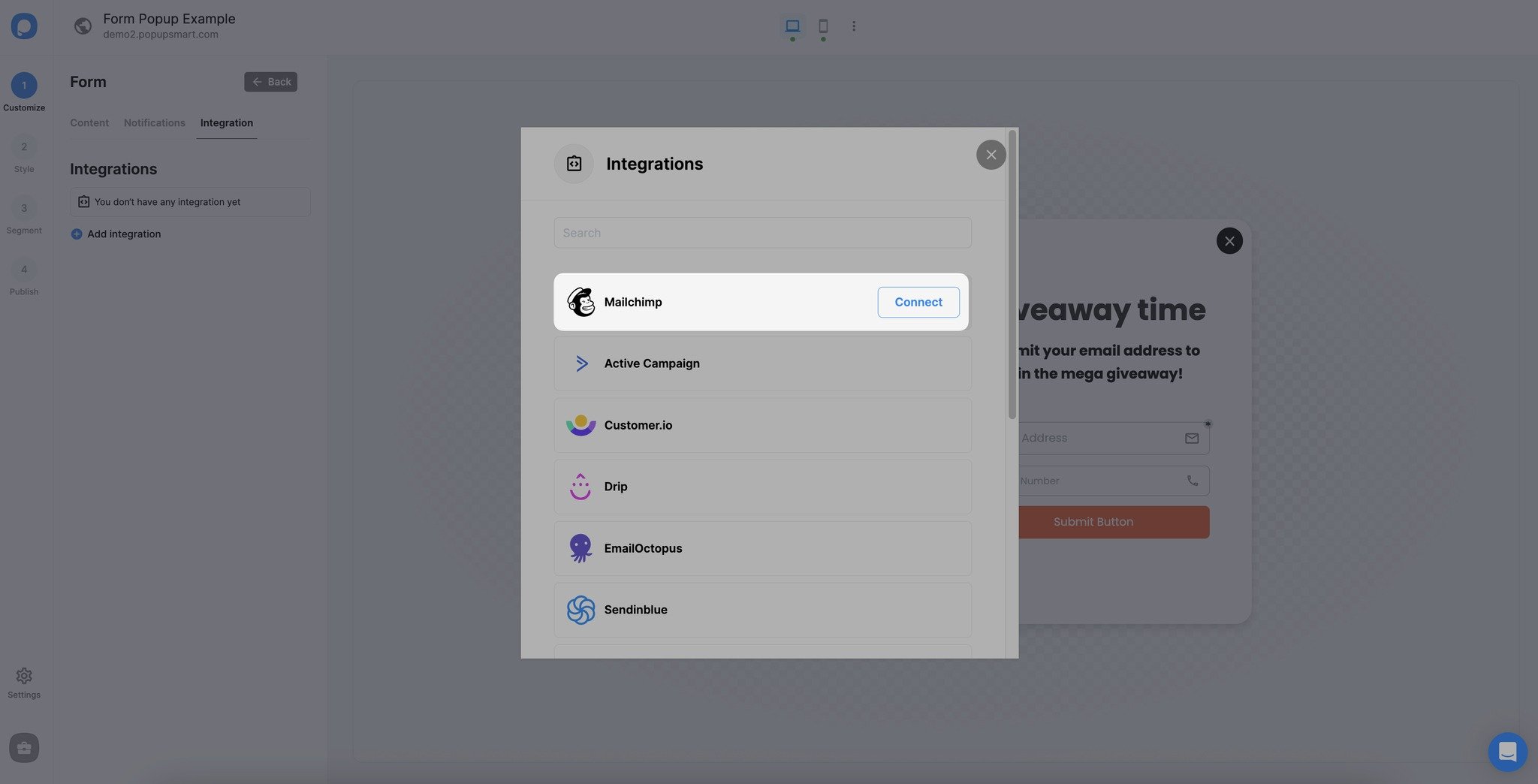
See Email Marketing and CRM Integrations for further details about the platform you want to connect.
Save & Publish your popup when you are ready.
Have additional questions about how to add new form fields on your popup? Contact Us!
