How to Add New Elements & Use Drag and Drop Editor
While creating your popup campaign with Popupsmart, you can add various elements to make it more engaging.
In addition, Popupsmart has a drag-and-drop editor, making the popup-building process much easier and customizable.
Here you can find how to add new elements and use the drag & drop editor of Popupsmart.
1. Open your dashboard & click on “New Campaign” to build your highly-customizable popup campaign.
2. You can choose from our pre-made and ready-to-use templates or select a blank popup to start from scratch. After you select your popup template, you can add new elements using the drag-and-drop editor by clicking on the “Add a new element” part or the “+” sign.
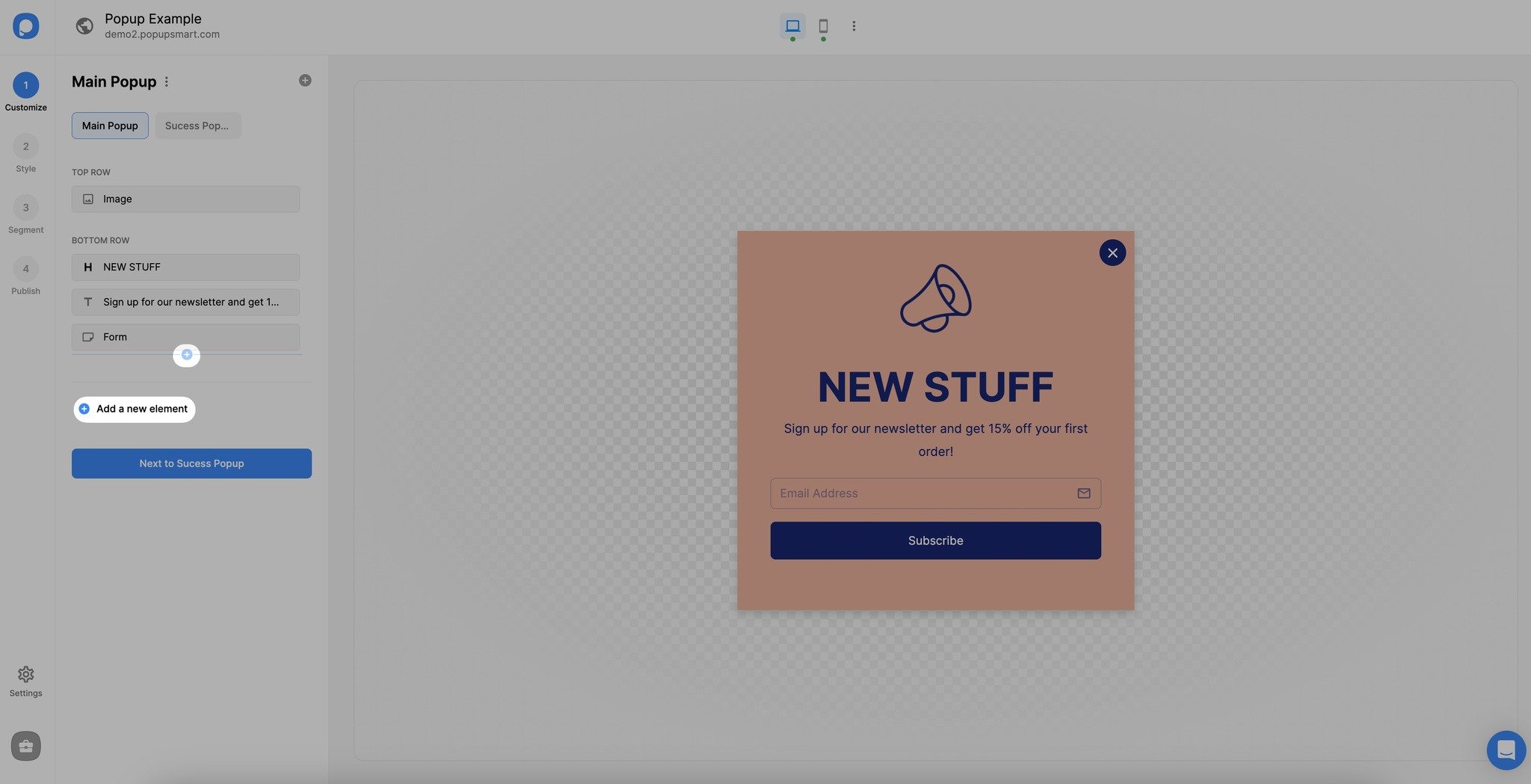
3. We have various elements like form, text, headline, countdown, coupon code, and others. Select the elements you want to add to your popup.
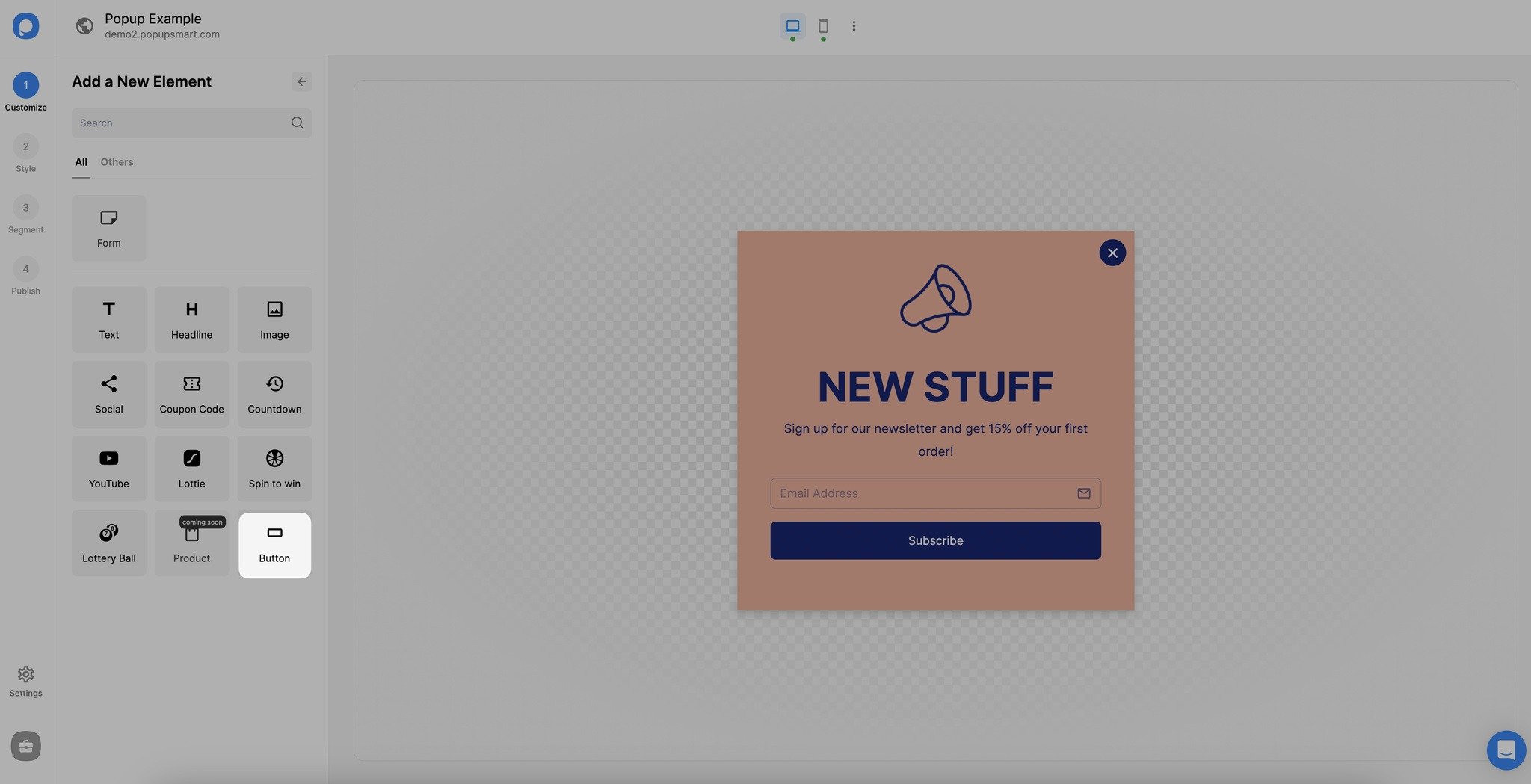
You can customize each element you add to your popup campaign independently. Also, each element is added correspondingly to build responsive popups.
4. You can change the positions of the elements you add by using drag and drop builder quickly.
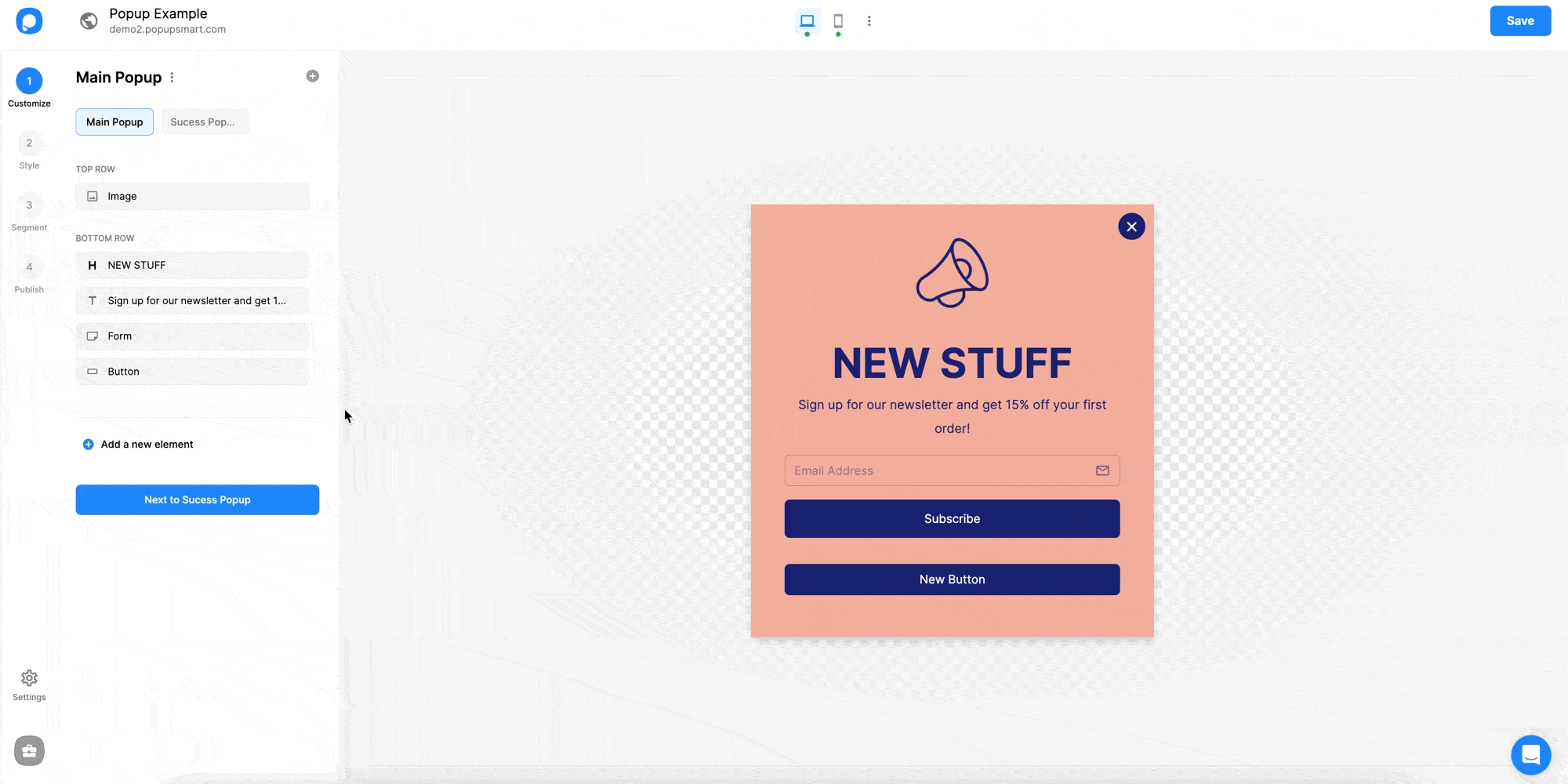
The blue parts will guide you about where the element will be added. That way, you can quickly organize your popup campaign.
After creating your responsive popup with our drag-and-drop editor, “Save” and “Publish” to complete the popup creation process.
Have questions about adding new elements & the drag-and-drop editor? Feel free to get in touch with us!
