How to Create a Multi-step Popup?
Popupsmart allows you to create multi-step popups for your various business needs. With this popup campaign type, you can show additional popups to your main one and grab your visitors’ attention.
There are two ways to use multi-step popup campaigns which are:
Method 1: Selecting multi-step popups from the template selection page
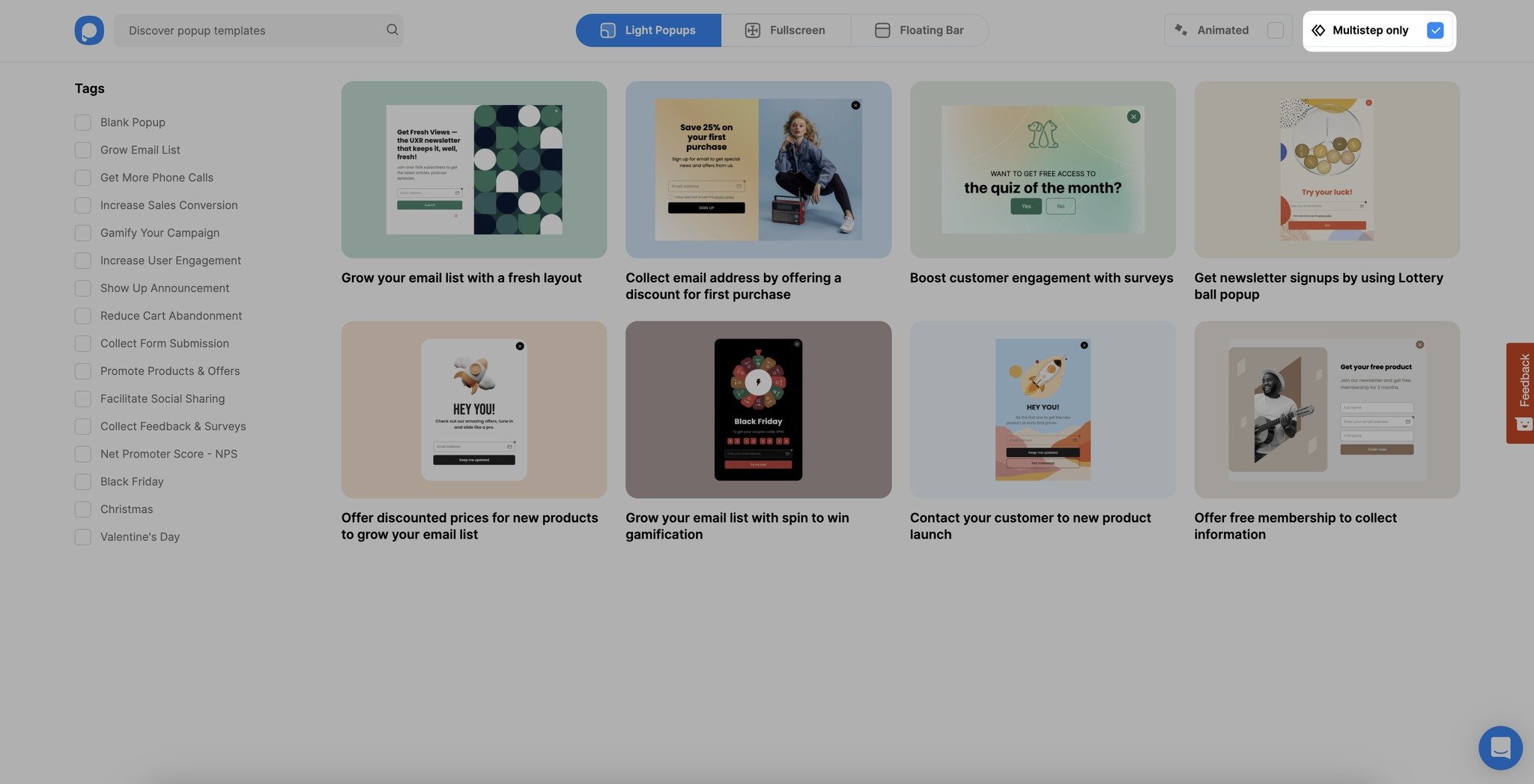
Method 2: Adding new steps to popup templates that are not under the multi-step popups category
Here are a few steps you can take to create a multi-step popup with ease by adding new steps to your popup:
1. Create your main popup, and add another step by clicking on the “Add a new step” as shown below.
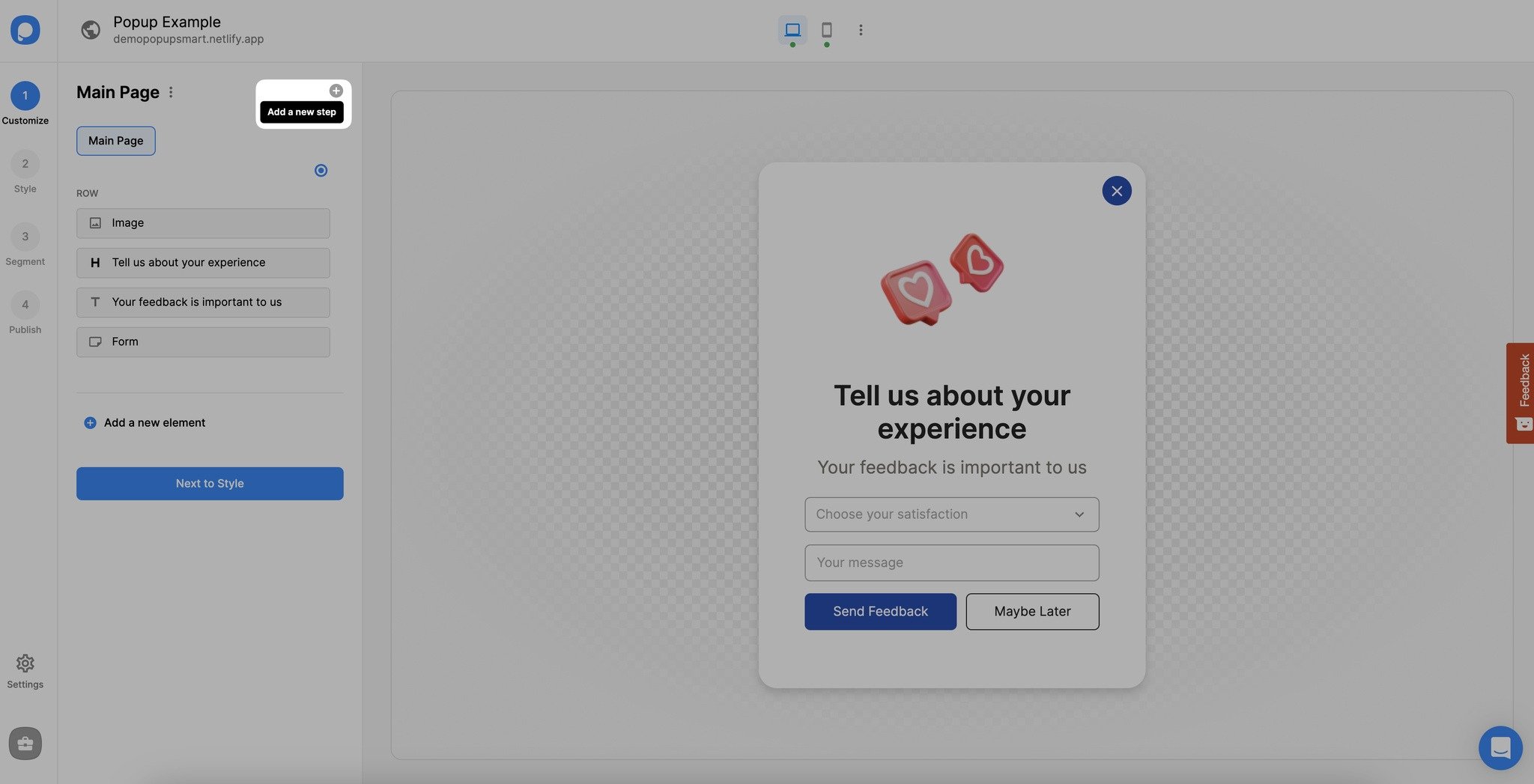
2. You can adjust your new step’s layout, type, and position quickly and save it.
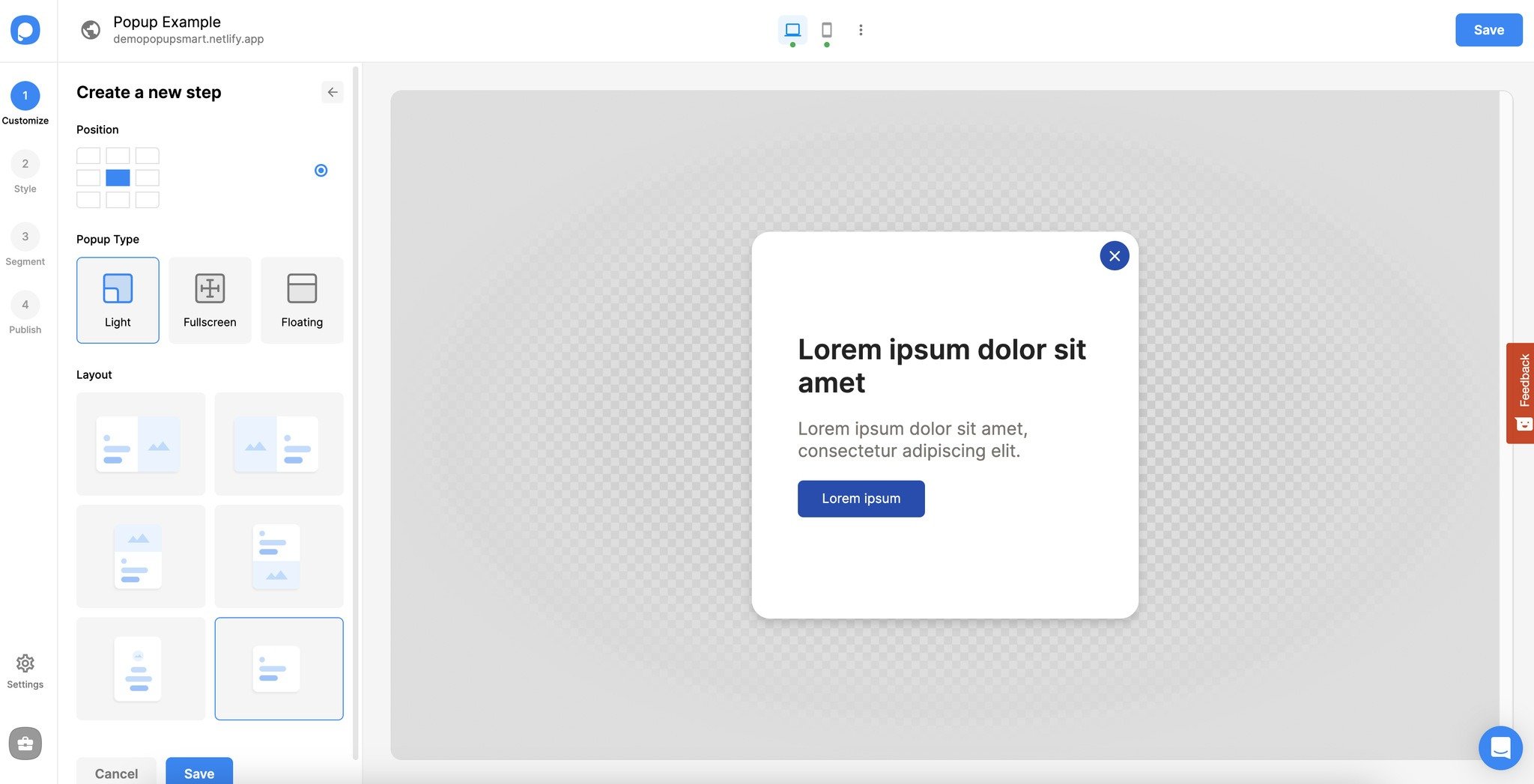
3. You can edit the look of your multi-step popup’s steps on the customization step just like you did in your main popup.
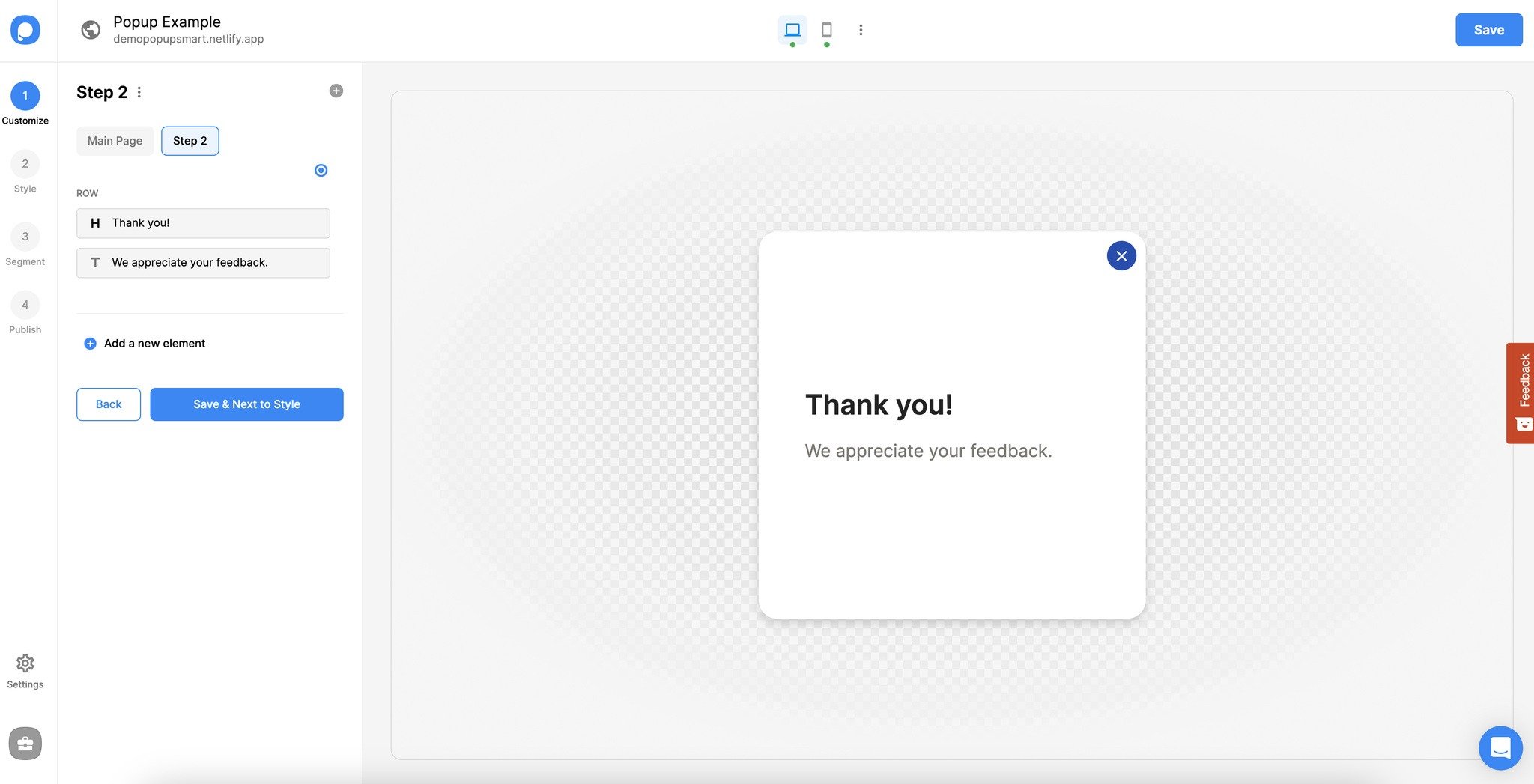
4. You can customize your multi-step popup’s display settings and set triggers to your popup’s elements in the main popup’s “Customize” part. Select the elements you want to attach a trigger to.
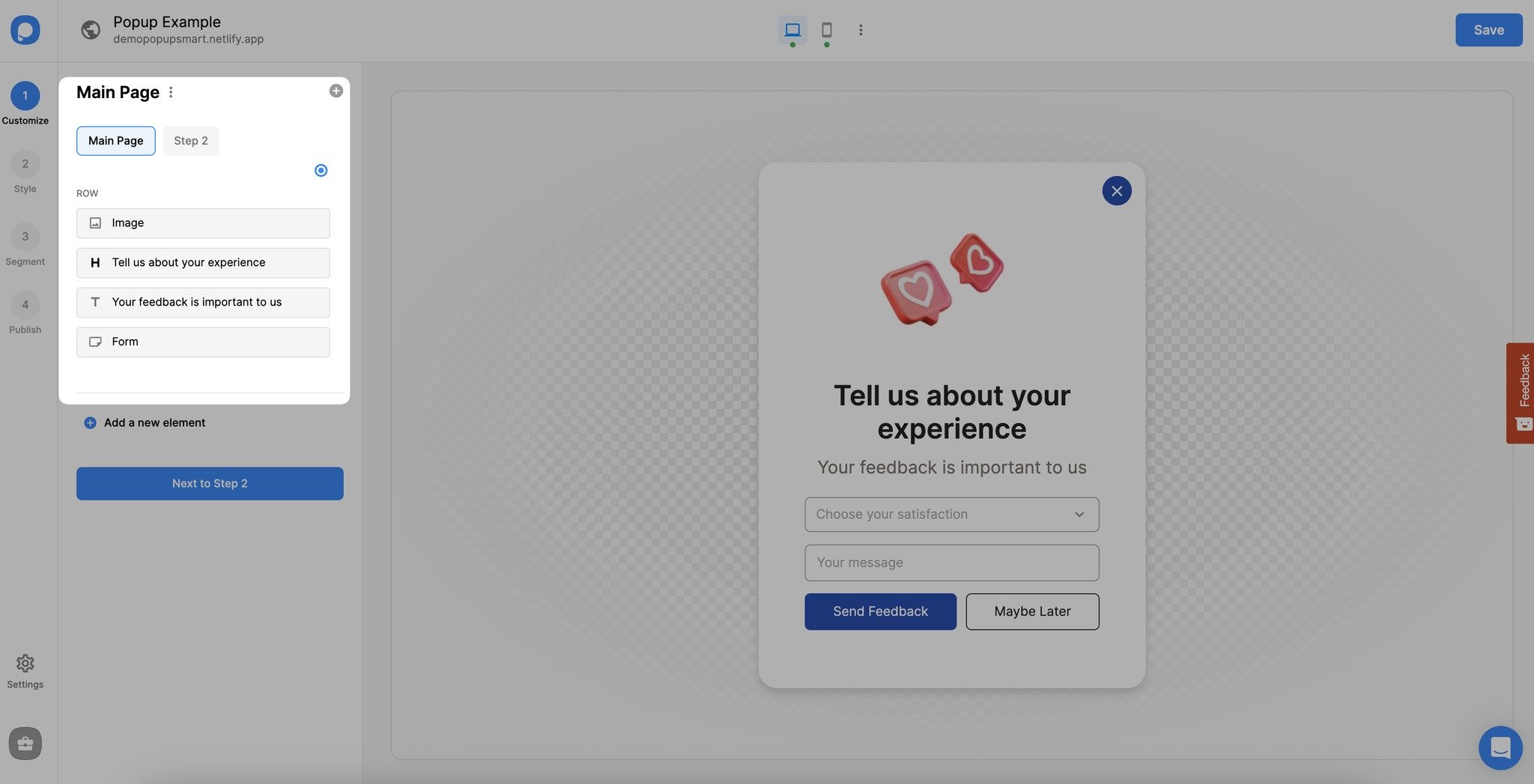
5. Go to your button’s “Action” dropdown menu and select “Show the Page” or “Close.”

6. Then, select the multi-step popup page you want to display when your visitors click on your button.
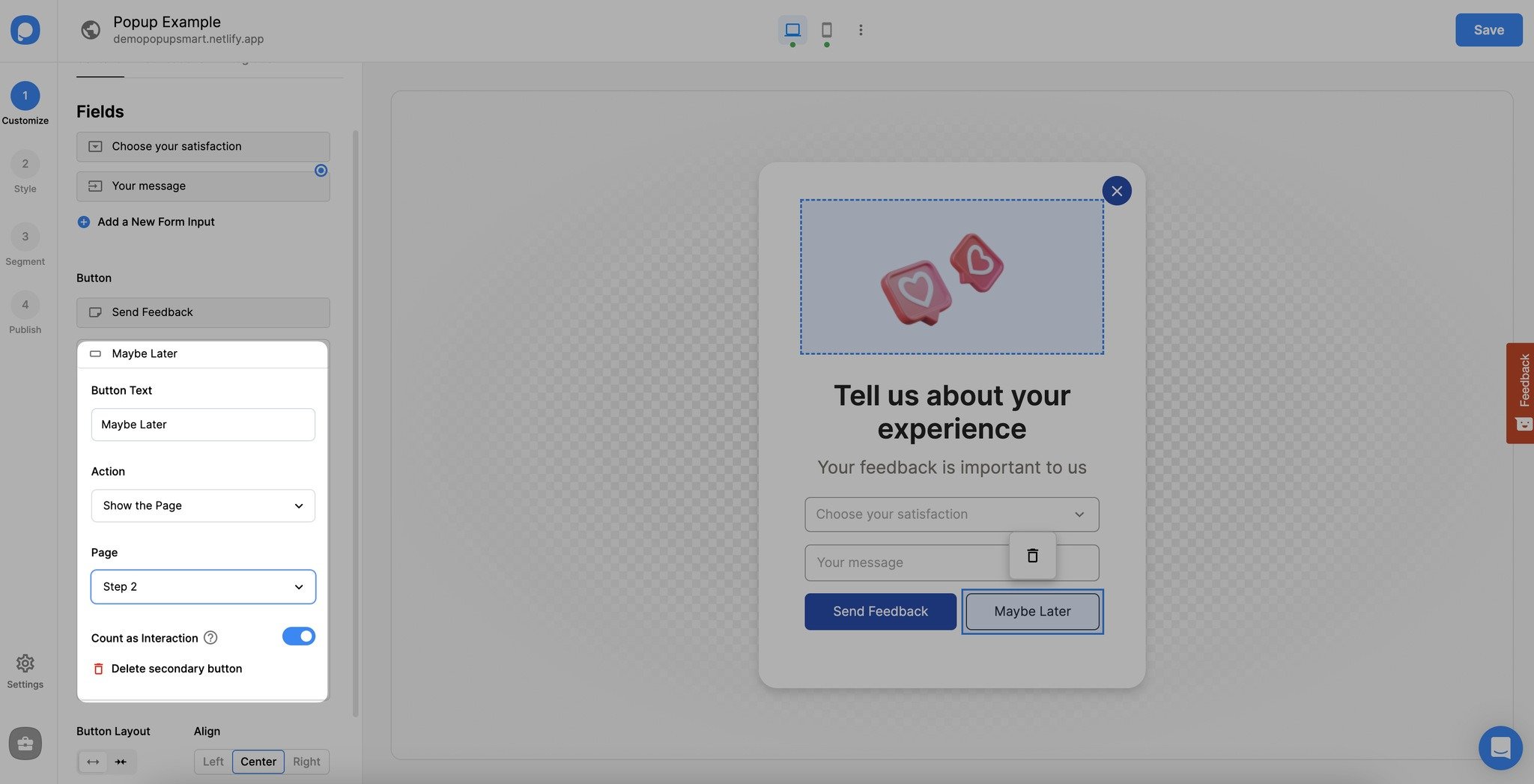
7. Also, you can customize your multi-step popup’s steps by clicking on it as shown below.
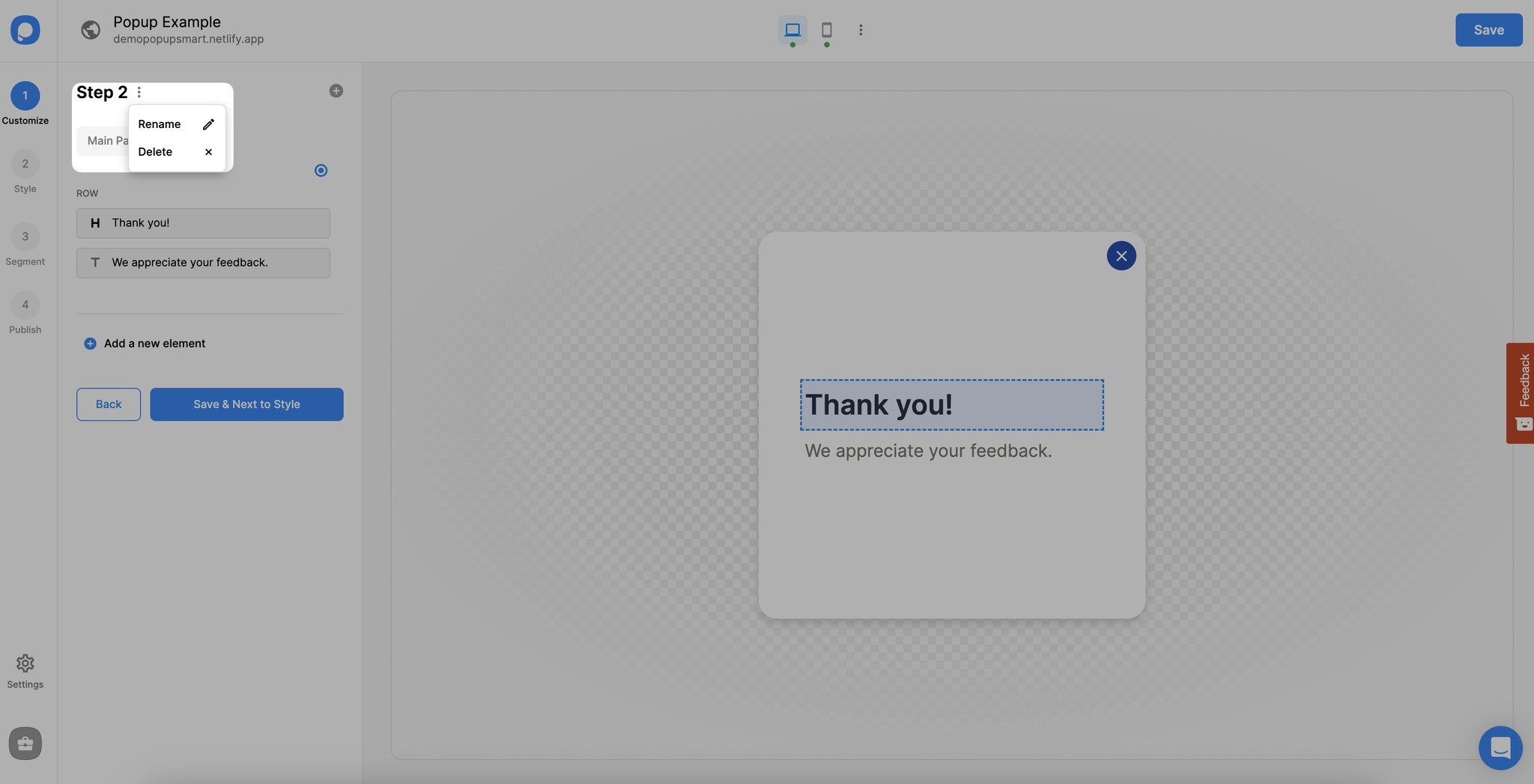
You can rename or delete a popup step from this section quickly.
Click on the "Save" and "Publish" buttons when you set your popup triggers and finish creating your multi-step popup.
Note: You can add more than one step to your multi-step popup. Depending on your business needs and campaign type, you can play with creating multi-step popups!
Have further questions related to multi-step popups?
Contact us & we’ll be happy to help you!
