How to Create an A/B Testing for a Popup Campaign
The A/B Testing feature in Popupsmart is a practical tool that allows you to test different variations of your popup campaigns. It empowers you to make smarter, data-driven decisions and maximize the effectiveness of your campaigns.
With A/B split testing, you can experiment with various elements such as design, segment targeting, and trigger options.
Whether you're testing different colors, messaging, audience segments, or when and how your popups appear, this feature provides the flexibility to fine-tune each aspect of your strategy for optimal results.
Follow the steps below to set up an A/B split test and start optimizing your popups:
1. Login to your Popupsmart account and ensure you have at least one existing popup campaign or create a new one.
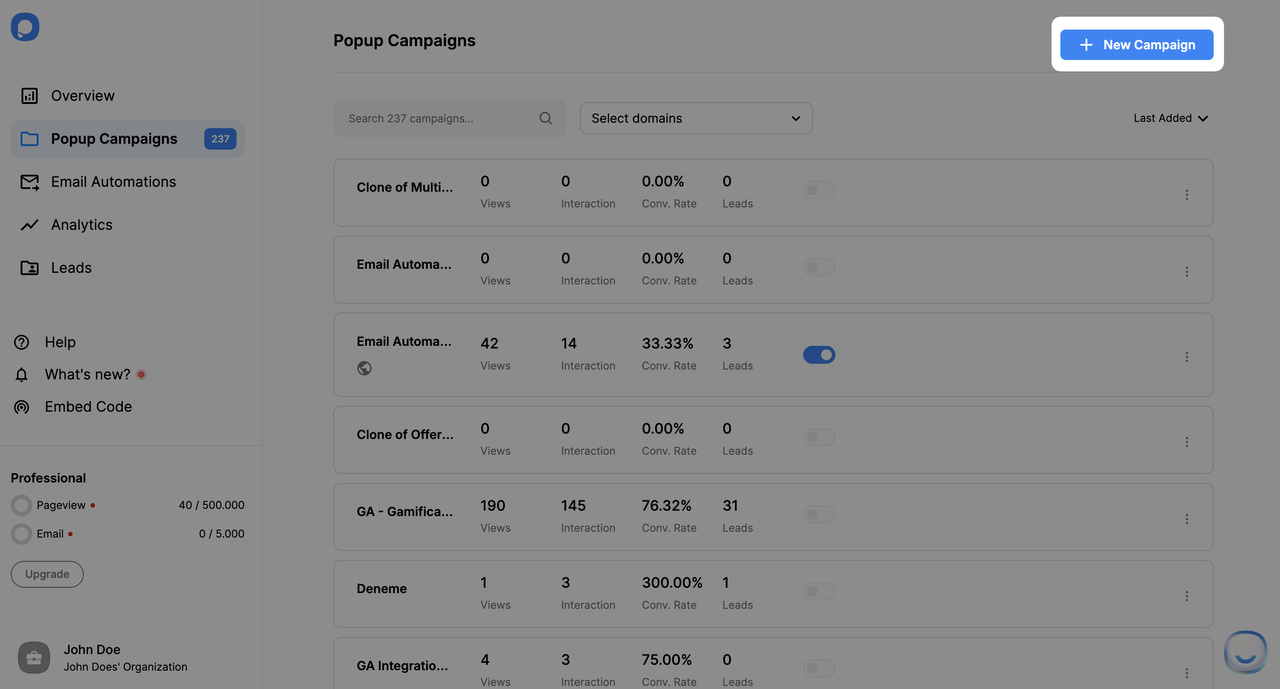
2. From your dashboard, hover over the campaign on which you want to run A/B testing. You will see the A/B Testing option inside the selected campaign box. Click on it.
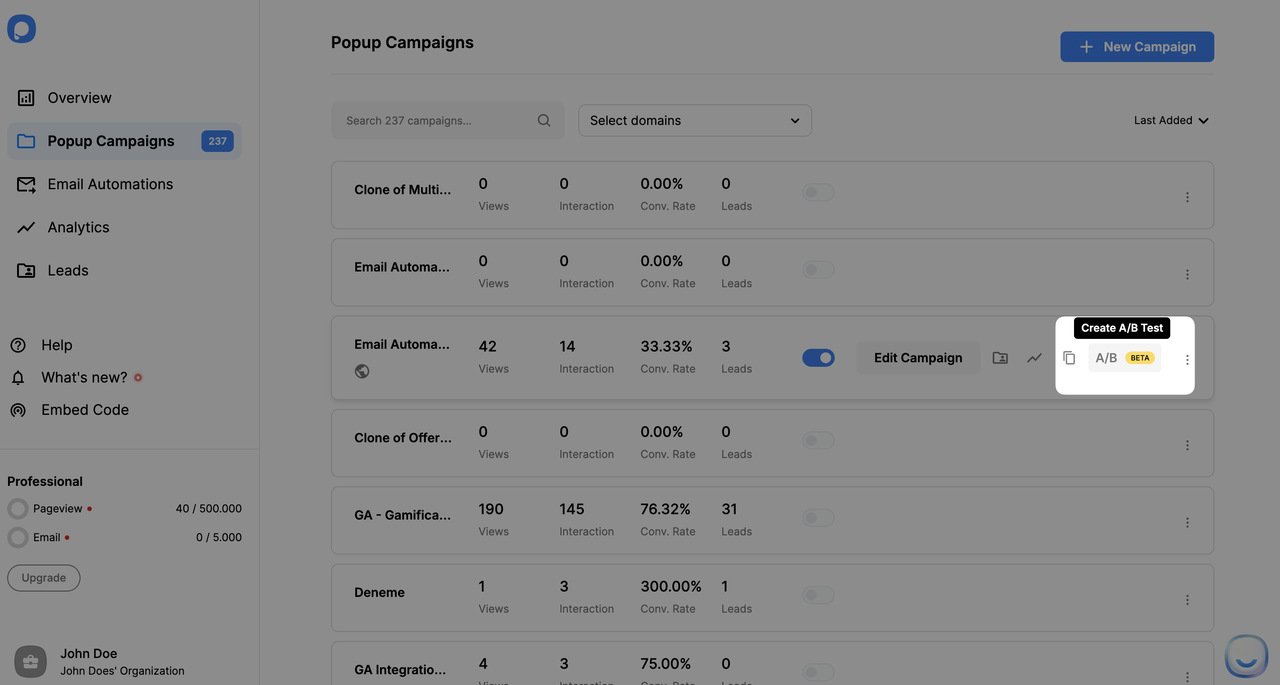
3. You can now create different variations of your popup based on design, segment targeting, or trigger options. For instance:
- Design Variations: Modify the layout, colors, fonts, or images.
- Segment Variations: Set different audience segments to test which group responds better.
- Trigger Variations: Adjust the conditions for when the popup appears (e.g., time on page, exit intent, scroll percentage).
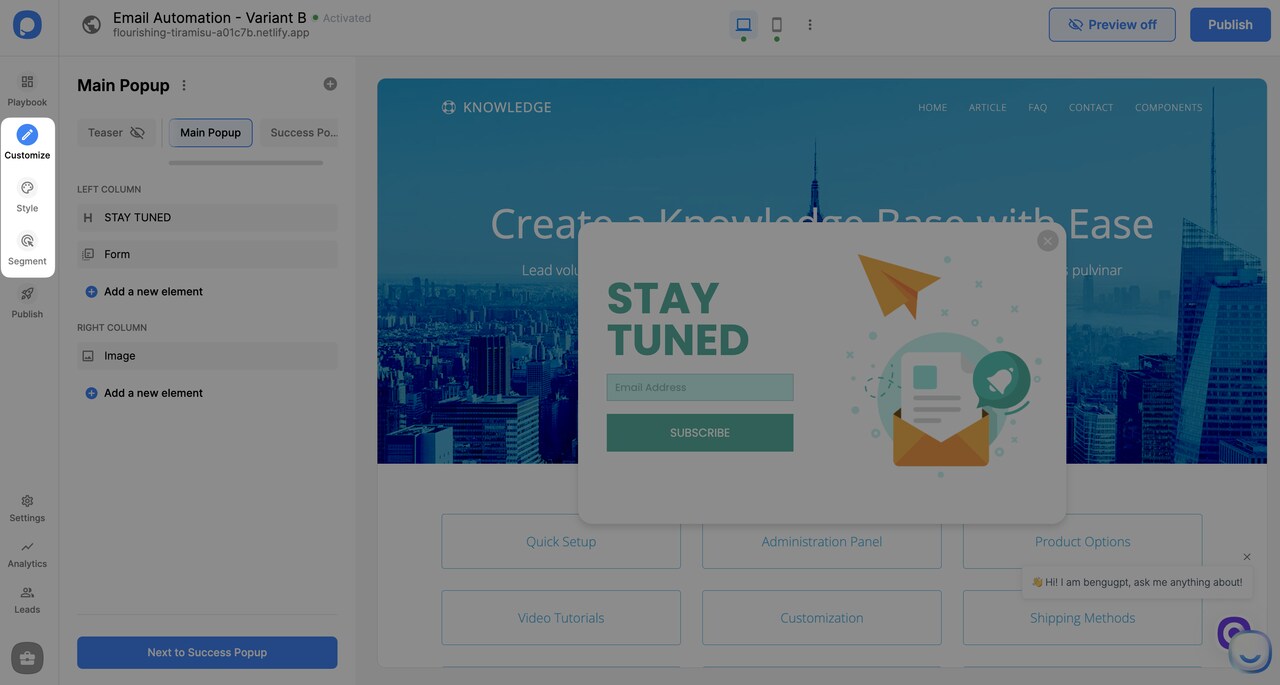
4. Configure the test ratio by setting the percentage of visitors who will see each variation on the campaign screen. For example, you might allocate 50% of traffic to version A and 50% to version B, or adjust the ratio as needed for your test.
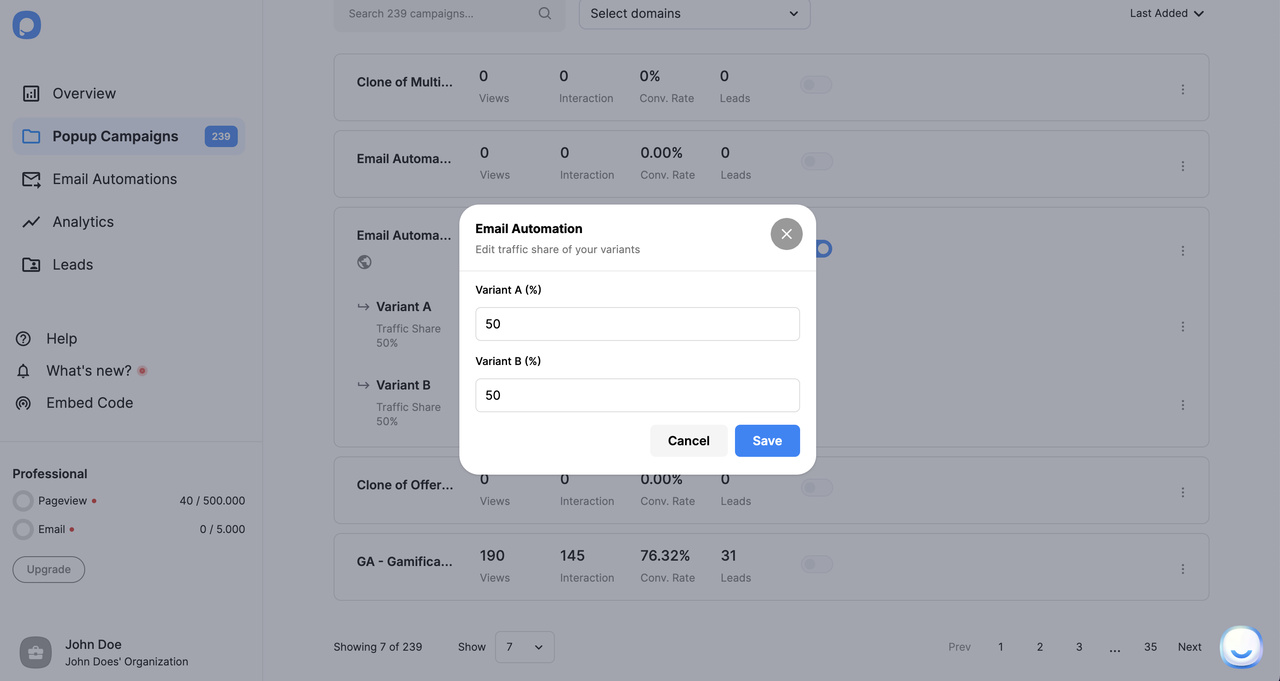
Note: If you create a new campaign and start the A/B test from scratch, traffic will be directed according to the ratios you set for each variation.
Note: If you enable A/B testing on an existing campaign that has already received traffic, the new variant will initially be shown exclusively until it matches the percentage of traffic you specified. After that, traffic will be split according to your set ratios.
5. Once all configurations are complete, toggle on the popup campaign. Your visitors will now be randomly assigned to different variations based on your set traffic ratios. At this point, all variants are published and will be live in their final versions.
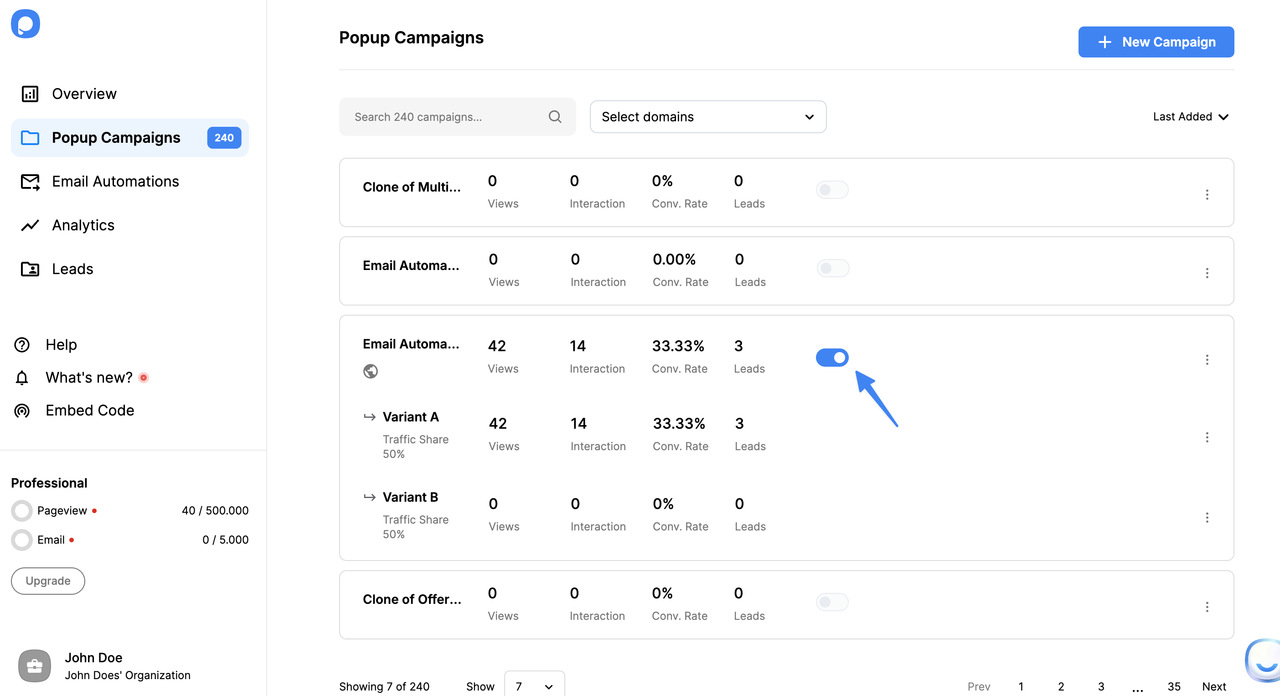
If you add a new variant after the test has started, it will not receive any impressions until you publish it. Once you edit and publish the variant, the updated version will be saved and go live.
It’s important to note that in an A/B testing campaign, you cannot disable a variant, but you can delete it. If a variant is deleted, the traffic ratios must be adjusted to ensure proper distribution among the remaining variants. Always double-check and update your ratios accordingly after any changes.
6. You can monitor each variation's performance by integrating with Google Analytics or directly through the Popupsmart dashboard. You can quickly determine which variant performs best and make data-driven decisions to optimize your campaign using insights.
Note: If you delete a variant, all associated analytics data and leads will be lost. To avoid data loss, ensure you manage and finalize your tests carefully.
7. You can choose the most successful variant after gathering sufficient data and reviewing the results. If you decide to proceed with a specific variant, you can create a new campaign based on that variant and fully implement it as your primary popup.
This ensures that the best-performing version is used across your campaigns, driving optimal results moving forward.
Common Issues:
Variants Not Showing as Expected:
Make sure that your traffic allocation is correctly configured. If you recently added a new variant to an existing campaign, remember that it will be shown exclusively until it reaches the specified percentage.
Tracking Metrics Discrepancies:
Ensure your Google Analytics integration is properly set up to avoid missing data. Also, ensure that the Popupsmart dashboard receives data from the correct variations.
Deleted Variant Data Lost:
Be cautious when deleting a variant. Once removed, all analytics data and leads associated with that variant will be permanently lost. Always review your test results before deleting any variant.
If you're experiencing issues not covered here or require further assistance, you can email our support team.
