How to Add Hidden Inputs to Your Popup Campaigns?
Hidden Input is an element that enhances the effectiveness of your popups by utilizing existing data and capturing valuable insights about your respondents.
It empowers you to:
• Monitor the origins of respondents, such as social media platforms
• Segment your audience for in-depth analysis and understanding
• Personalize your popups to create a tailored experience
Hidden Input seamlessly integrates your pre-existing data into your popups, all conveniently accessible in the Leads table.
You have the flexibility to include various types of information, including:
• Respondents' names for personalized greetings
• Respondents' emails for identification purposes
• Traffic sources to trace where the Popupsmart was viewed, like specific pages or websites
• Additional details like shoe sizes, if applicable, for future transactions
How to add Hidden Inputs to your popup campaigns?
1. Add a Form Element block to introduce a hidden input into your popup.
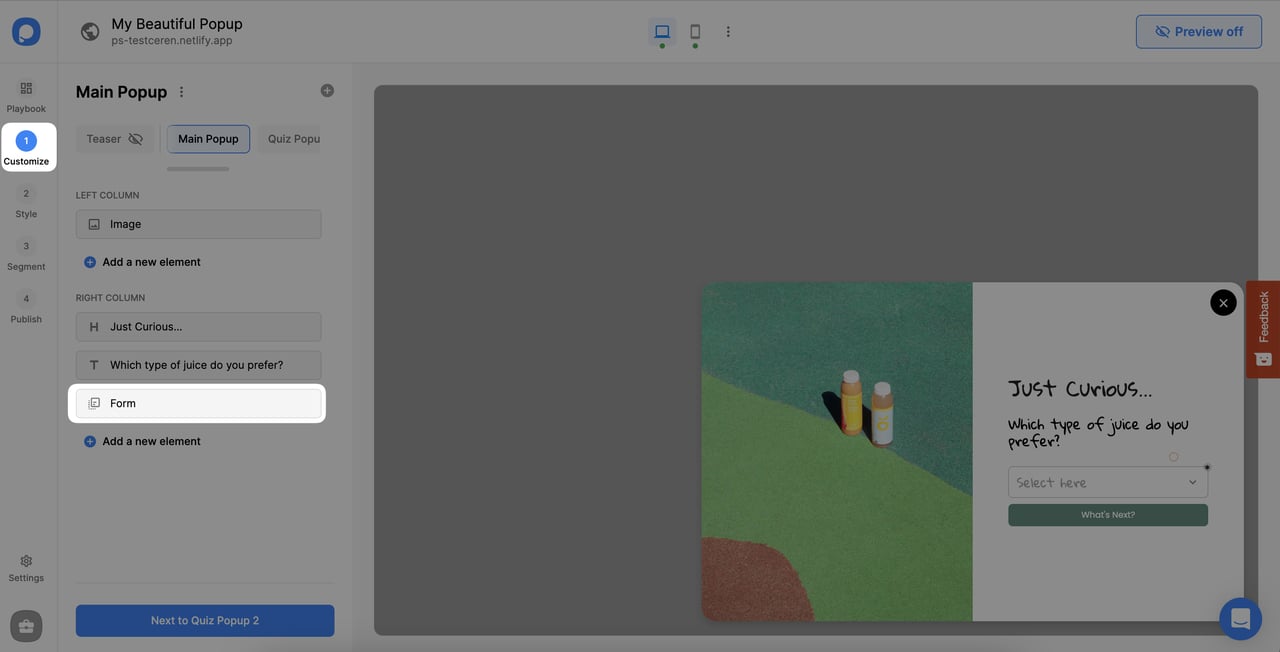
2. Select "Add a New Form Input" to display the Hidden Input option.
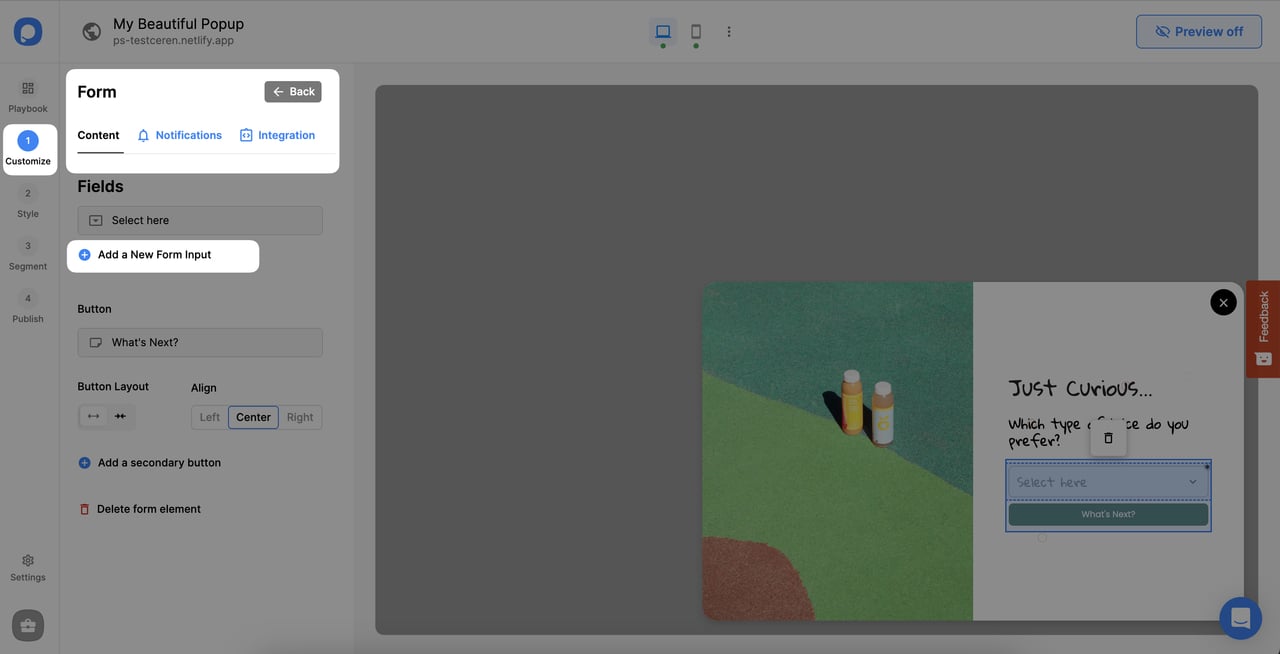
3. Choose "Hidden Input" to incorporate the element into your popup.
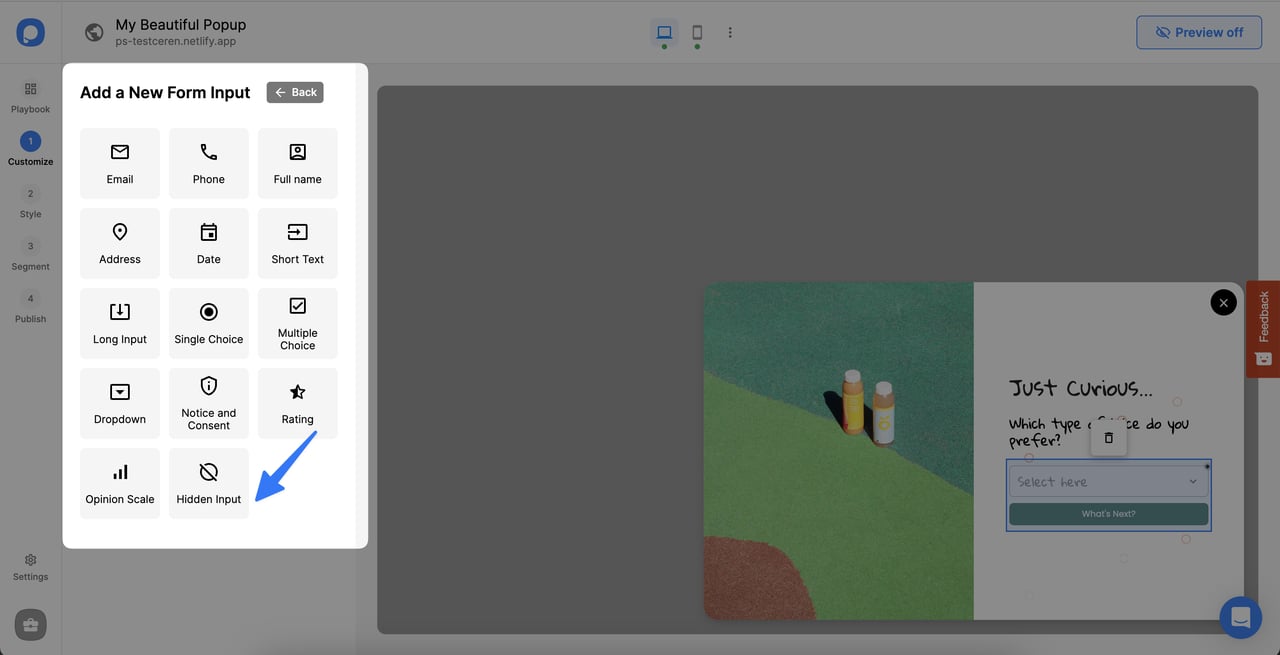
4. Finally, assign a name to your Hidden Input for identification purposes when sending data to integration platforms for tracking sources or audience segmentation.
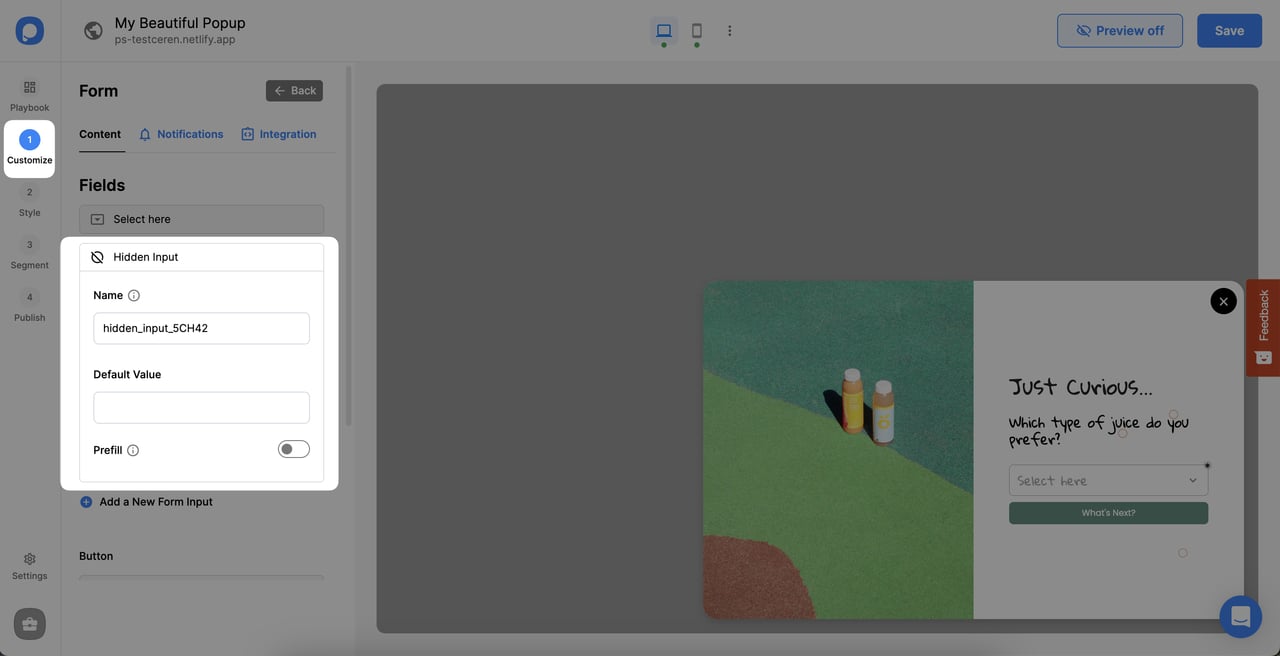
Note💡: Hidden Inputs are invisible to visitors, ensuring that the inclusion of hidden input remains unnoticed.
How to collect data for Hidden Inputs?
Upon incorporating a Hidden Input into your popup, it is essential to publish your campaign initially to commence data collection. Subsequently, as visitors begin to input their data, the corresponding Hidden Input values will be presented in your Leads table.
1. To see collected data, navigate to the Leads section in the Dashboard from your Popupsmart account.
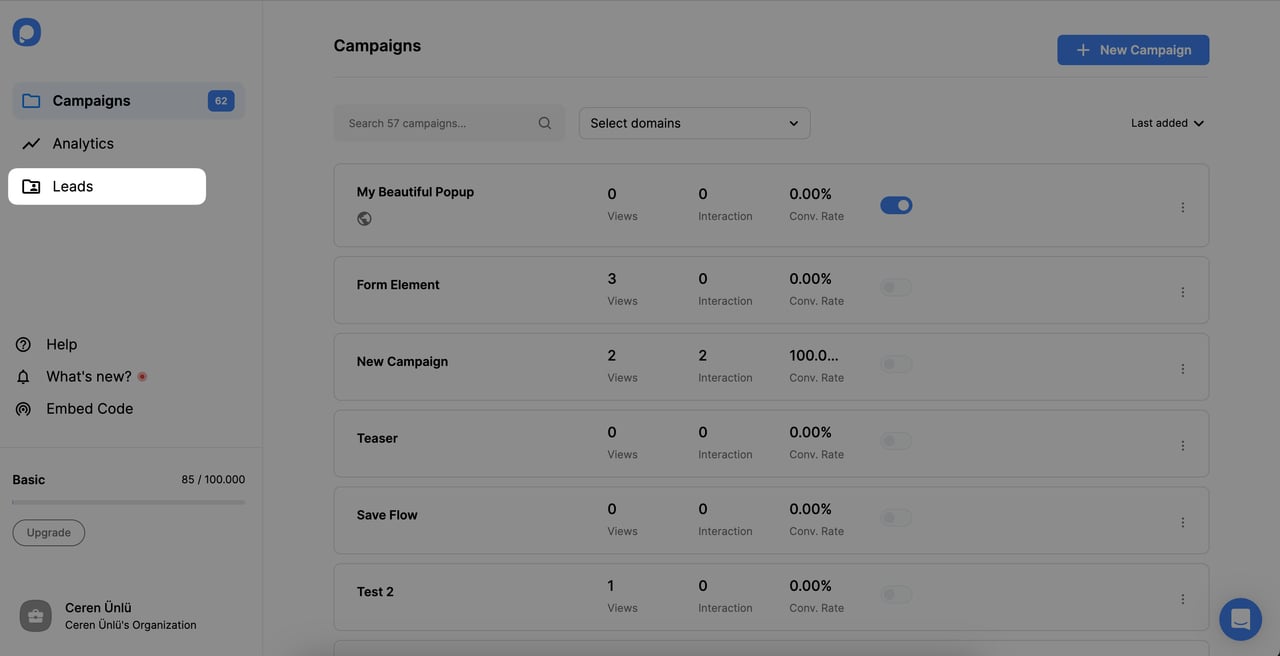
2. Find your campaign name from the Lead Data section and you will see Hidden Input data listed.
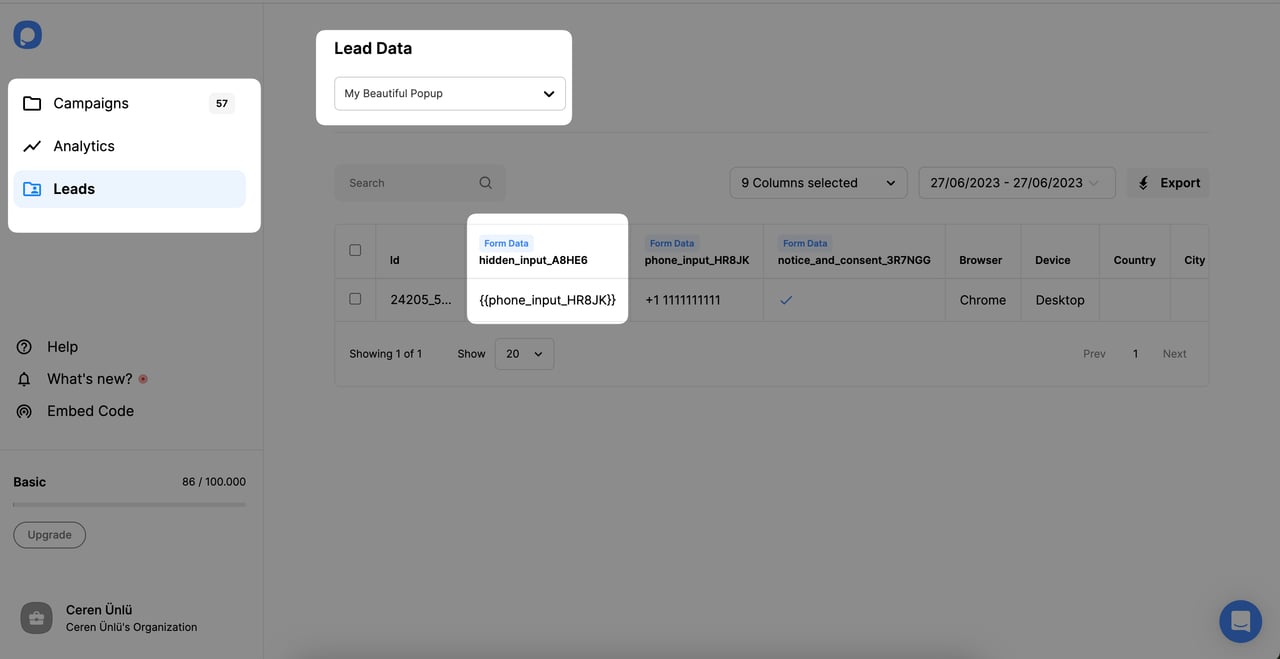
How to send Hidden Inputs to CRM Integrations?
Additionally, during the campaign creation process, it is possible to transmit concealed input data to integrations.
1. After adding the Hidden Input to your popup, go to the Integration tab within the Form Element block and click the "Add Integration" part.
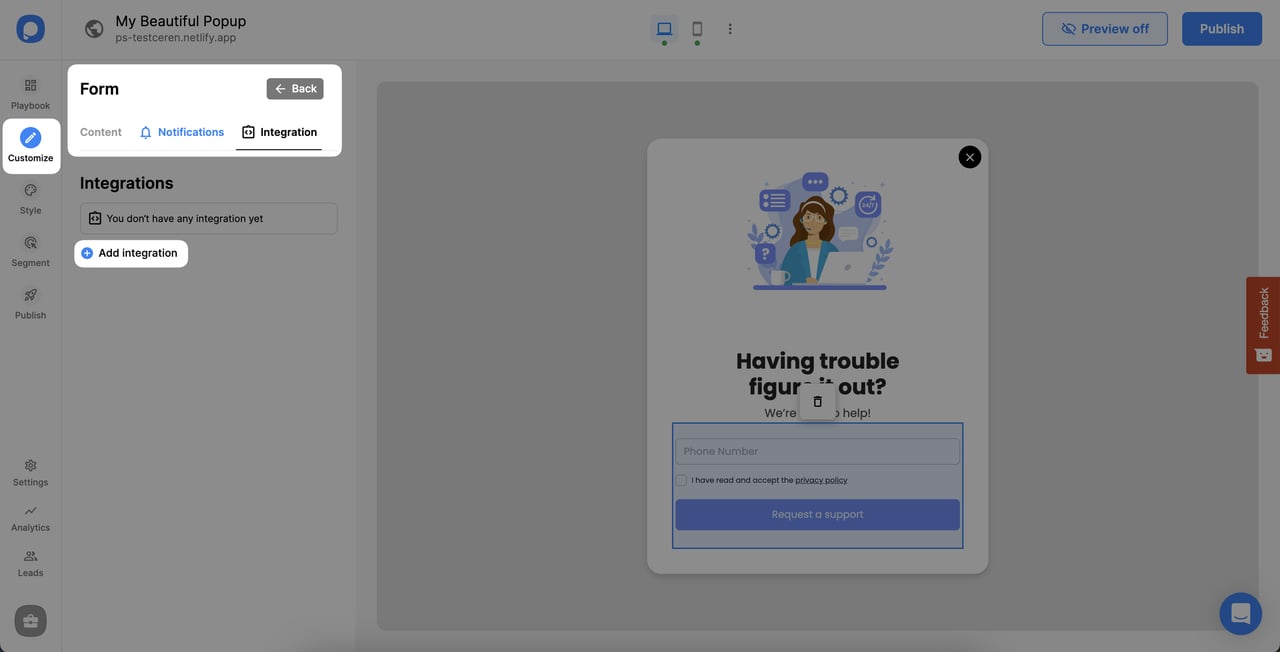
2. After selecting a CRM Integration from the list and completing the setup, in the "Match Fields" section, add the hidden input to send the data connection.
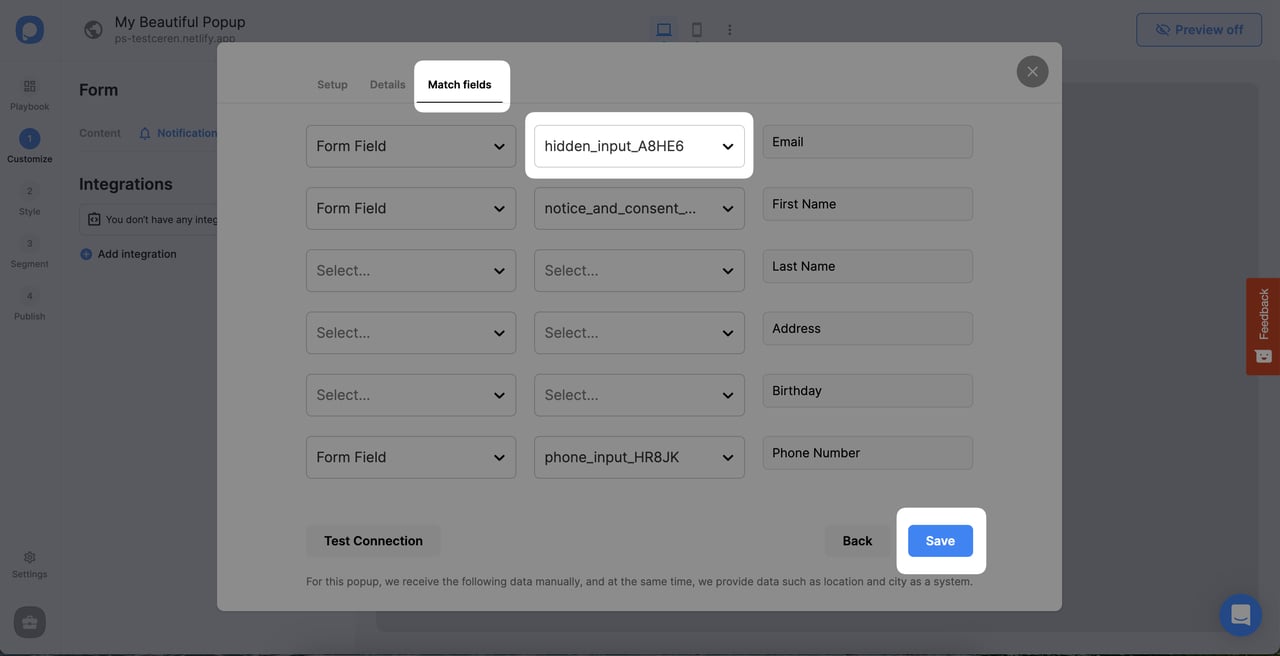
3. By the time you publish the campaign and start collecting leads, Hidden Input data will be visible in the CRM Integration too.
Still have more questions about Hidden Inputs? Feel free to contact us!
