How Preview Mode Works
You can preview your popup campaign on your website using the Preview Mode.
To use the Preview Mode, follow the easy procedures below.
1. Once you log in to your Popupsmart dashboard, click the "Edit Campaign" button of the campaign you wish to preview.
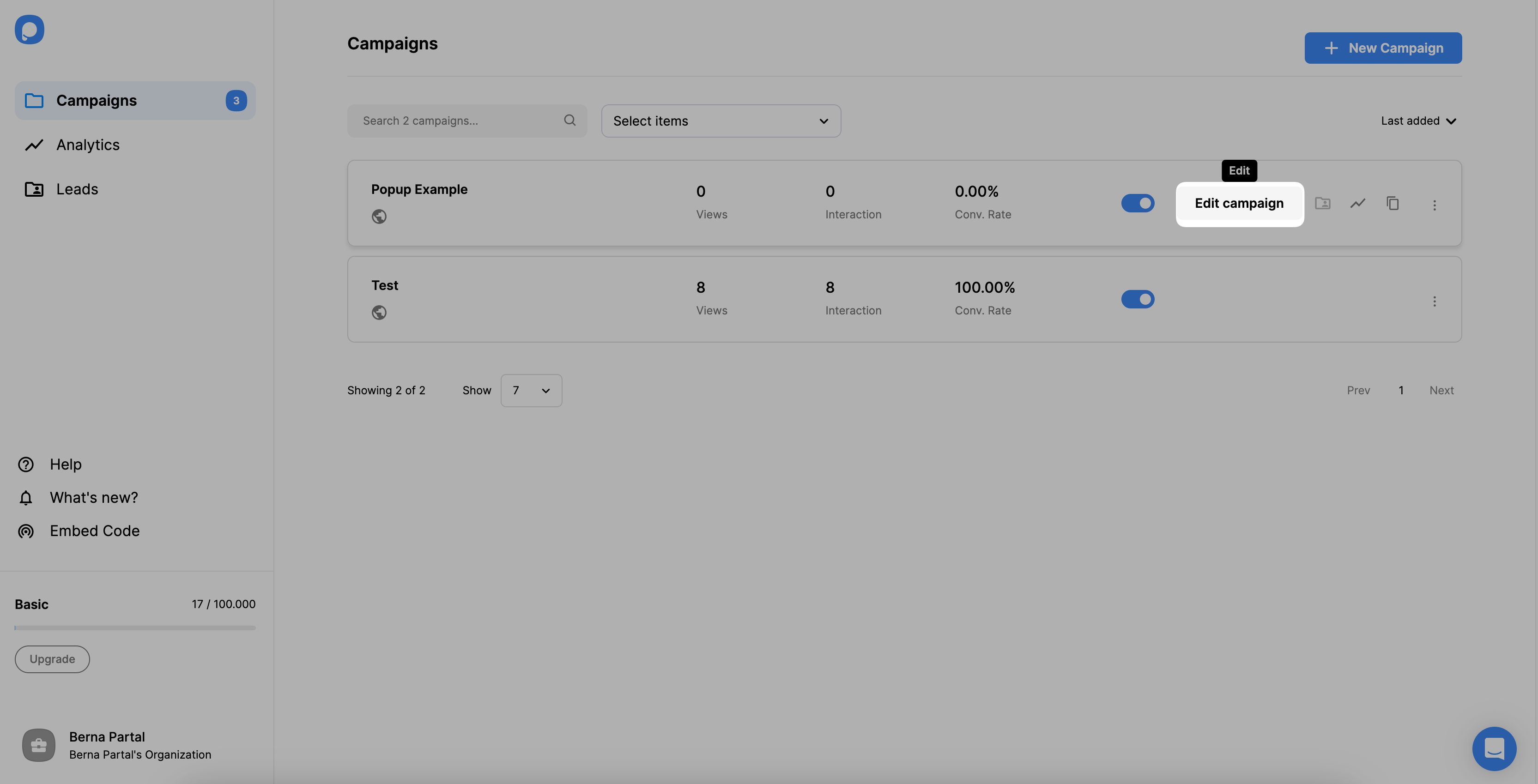
Set the status off from the "Campaigns" page so that it doesn't display on your site.
2. Click the button from the top right side of the editor screen, as shown below.
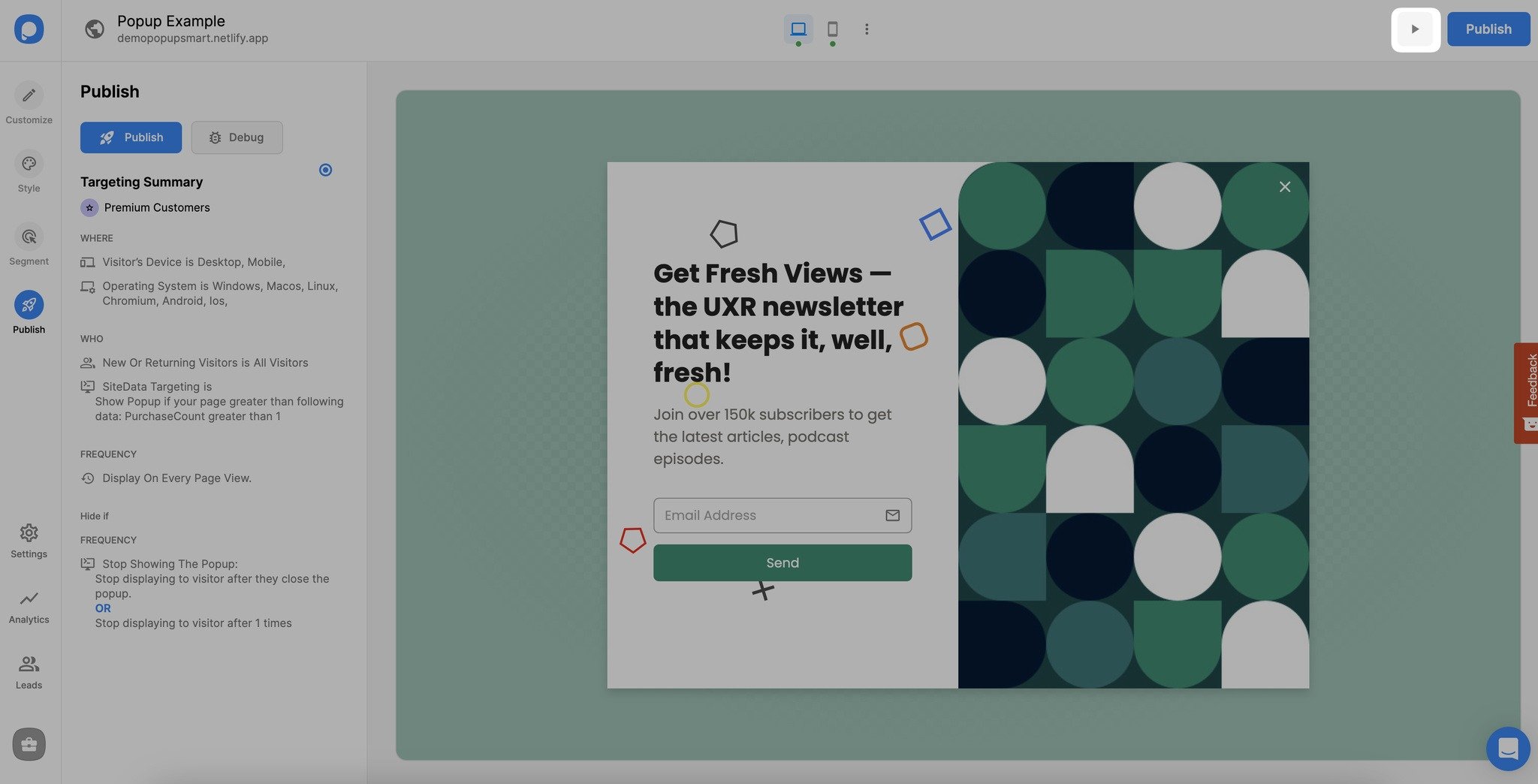
3. The Preview button will show how your popup campaign will look once you publish it on your domain.

You can also live preview your popup campaign after you publish it, by clicking on the “Live Preview” on the publish modal, as shown below. It will open your website in a new window.
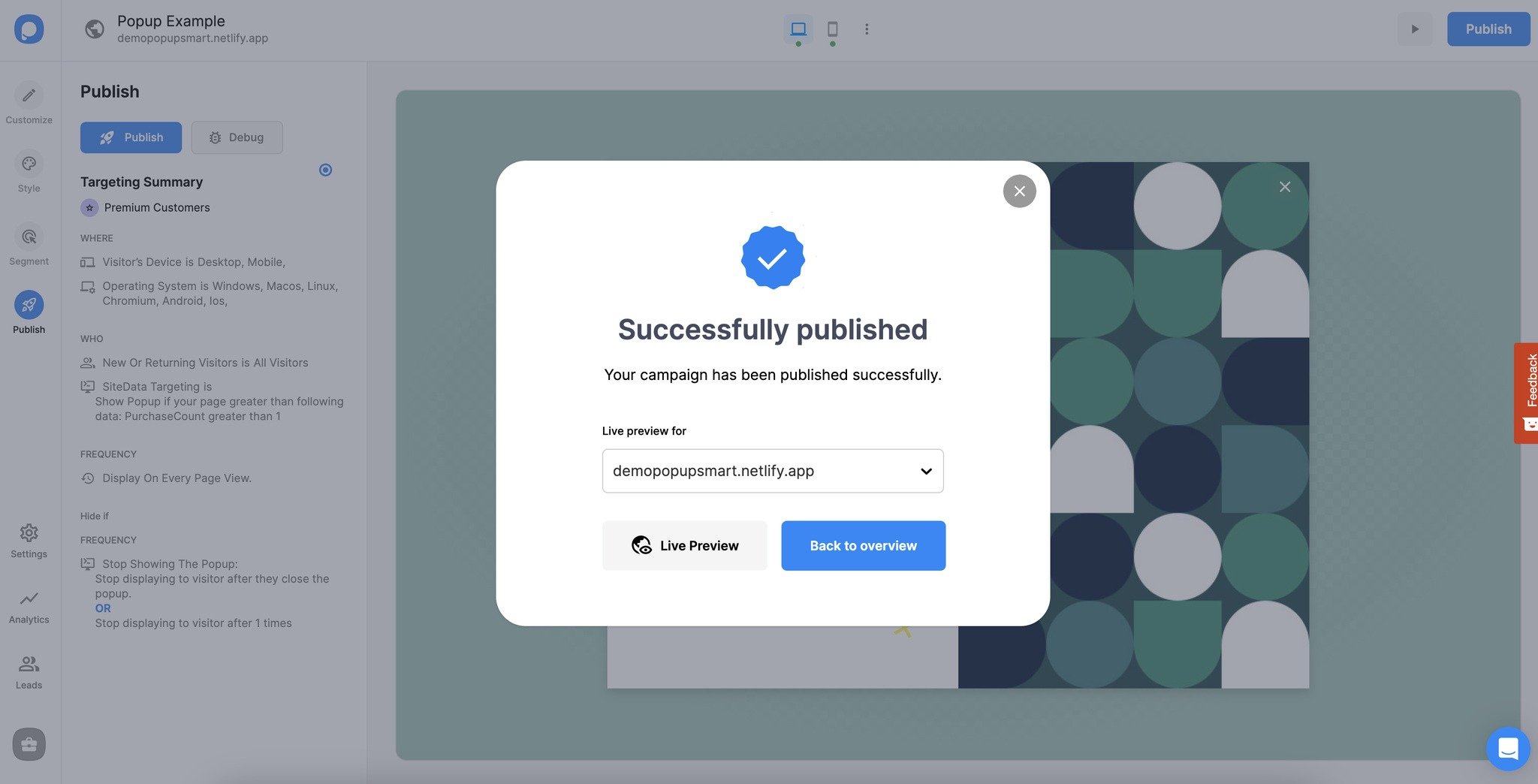
Important: The popup will appear on the preview screen independently from your display settings. To view your campaign's display settings, go to the “Publish” step and see the “Targeting Summary” section.
Then, try the Debug Mode to detect the issues of your popup's targeting.
If you have more questions about preview mode, feel free to contact us!
