How to Set up Self-Email Notifications
Receive an email notification each time someone submits to your popup form.
Popupsmart provides two types of email notification systems: Self Email Notifications go to any email address you add, and Autoresponder Email Notifications go to the people who submitted information to your popup forms.
Follow the steps below to set up self-notifications for a popup:
1. Open the popup campaign you wish to set up from the “Campaign” screen in your Popupsmart Dashboard. If you have no popup created yet, just click on “New Campaign,” and you’ll be redirected to the builder.
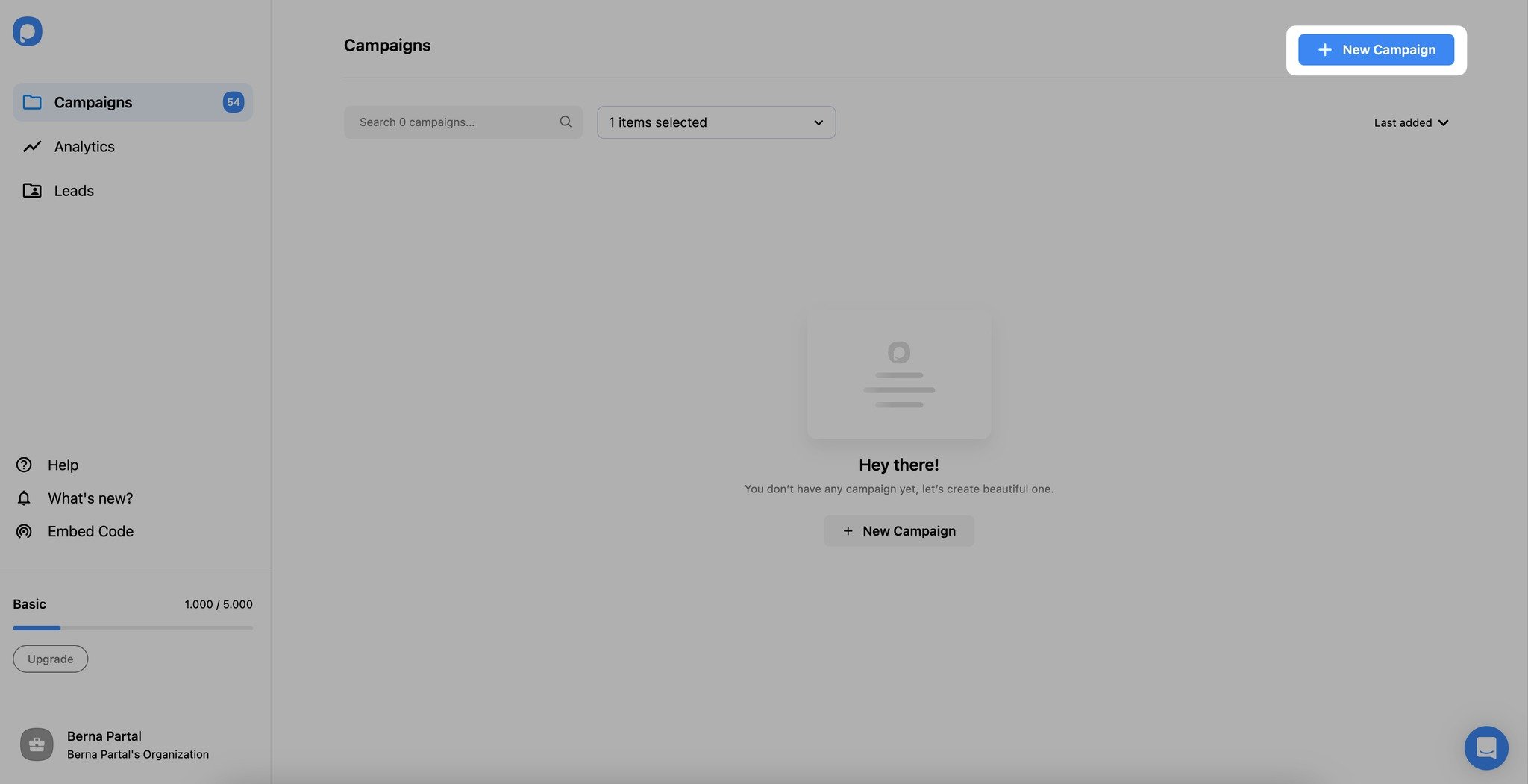
2. On the “Customize” part, select the form element.
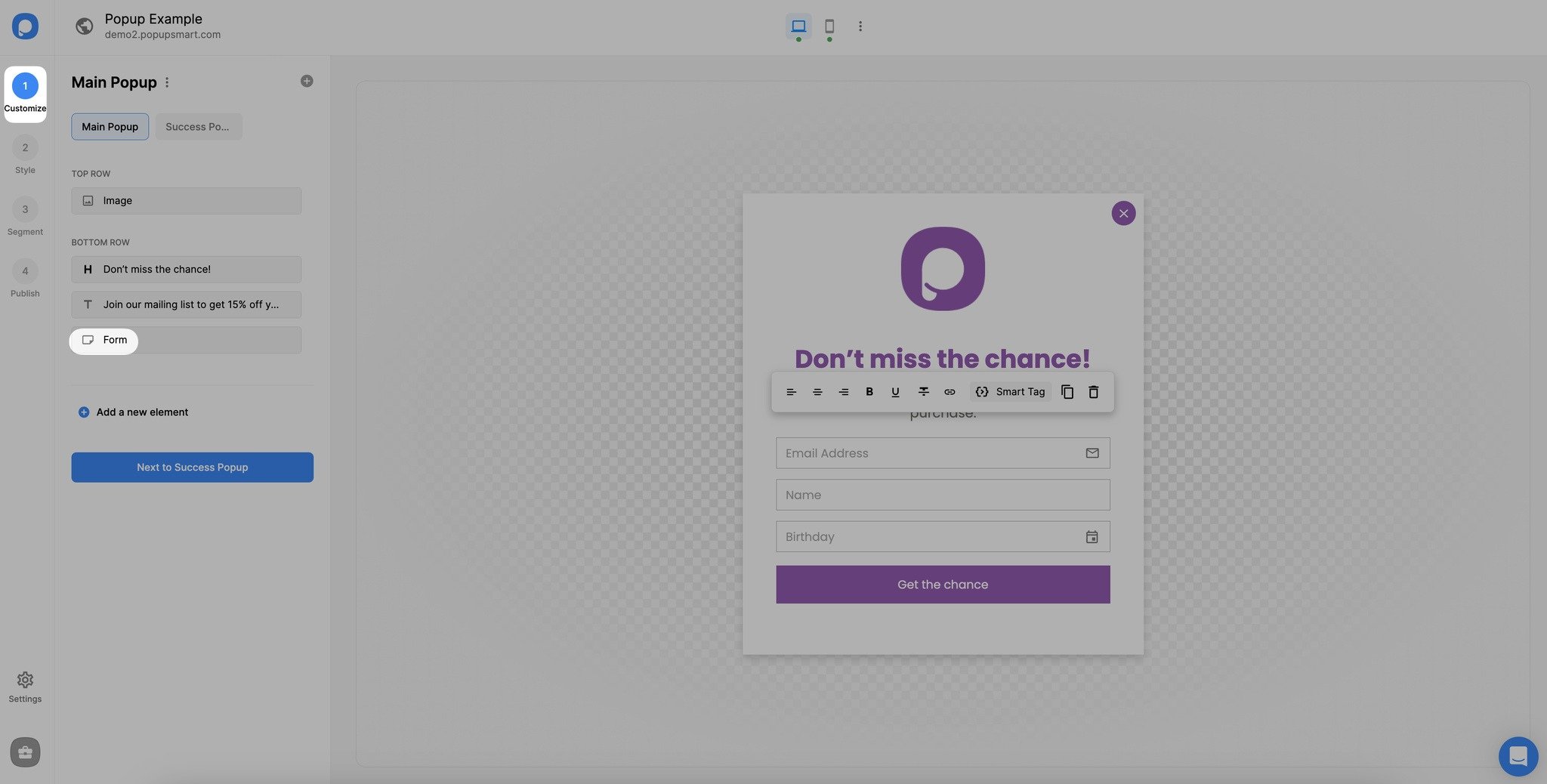
3. Go to the “Notifications” part and turn on the “Self email notification” toggle on. You will see your registered email address. You can add another email address by clicking on the “Add Email” if you want.
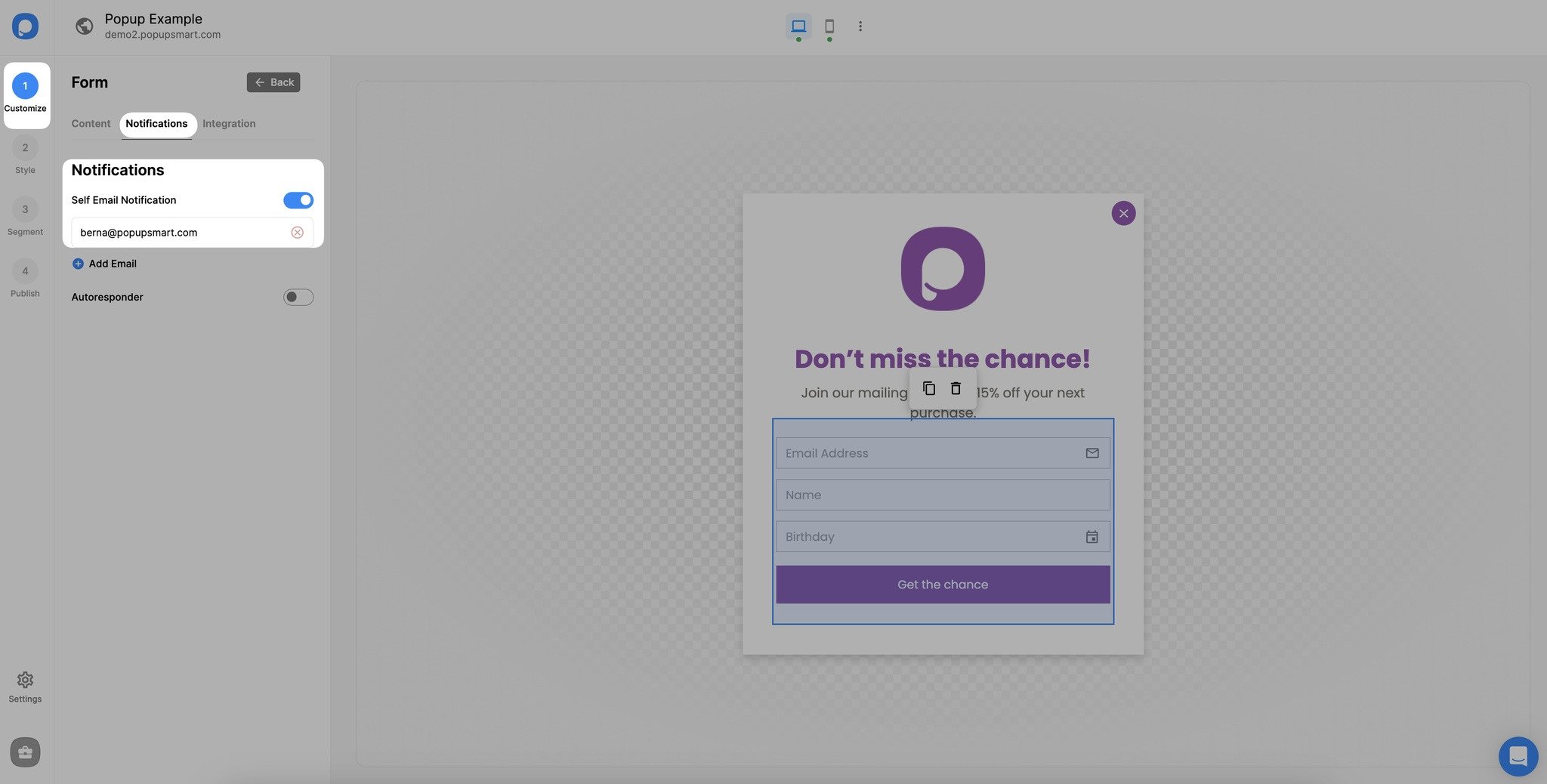
4. You will receive a verification email. Click “Verify Email.”
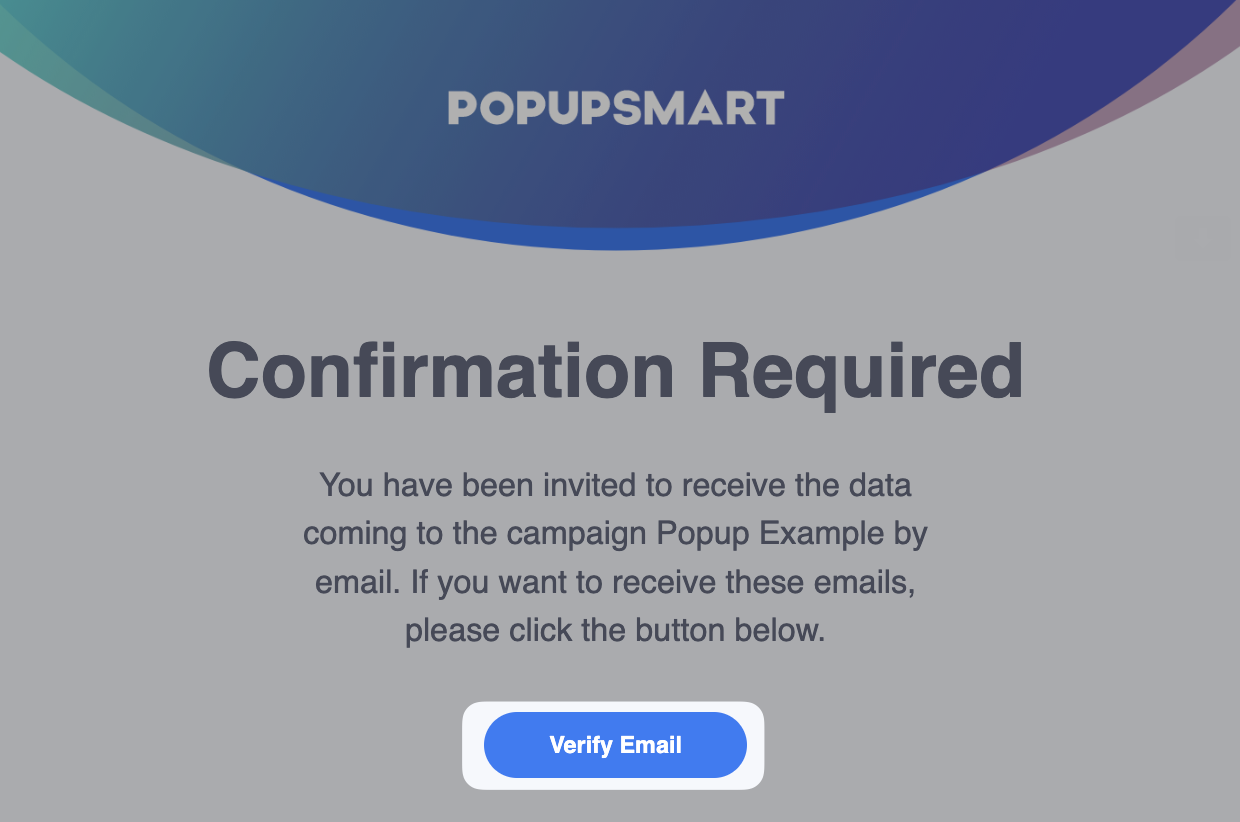
5. Congrats! You have successfully set up self-email notifications.
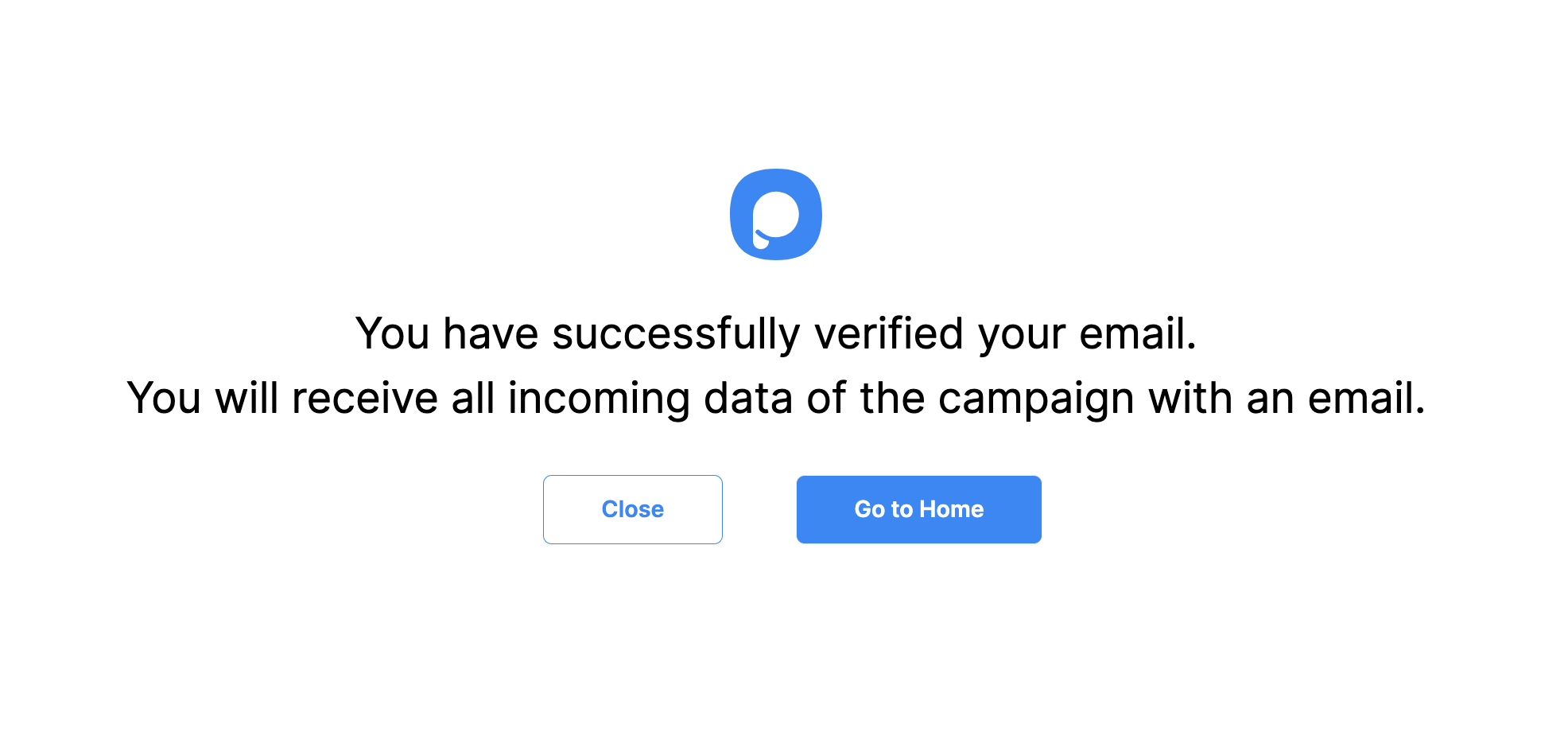
💡Note: You can set up self-email notifications on the “Settings” part as well. Scroll down the page to see Self Email Notifications and check "Use my registered email address" if you want to receive emails to your registered email address, or click “Add a new email” to add a different email address.
