How to Set Up Email Marketing on Shopify?
Setting up an email marketing platform may sound daunting, but don't worry – it's easier than you think!
There are several popular Shopify email marketing platforms that integrate seamlessly with Shopify, including Mailchimp, Klaviyo, and Omnisend.
Alternatively, if you're looking for a quick and easy way to get started with email marketing on Shopify, Shopify Email is a great option.
This built-in email marketing tool allows you to create and send professional-looking email campaigns directly from your Shopify admin panel.
With Shopify Email, you can save time by creating email campaigns and tracking their success all in one place.
Plus, it's free to use if you have a Shopify plan. So, if you're just getting started with email marketing and want to find out how to do it with Shopify Email, let us walk you through simple steps!
How to Set Up Shopify Email for Email Marketing on Shopify
Firstly, you need to install the Shopify Email app from Shopify App Store. Simply search for Shopify Email and click “Add app”.
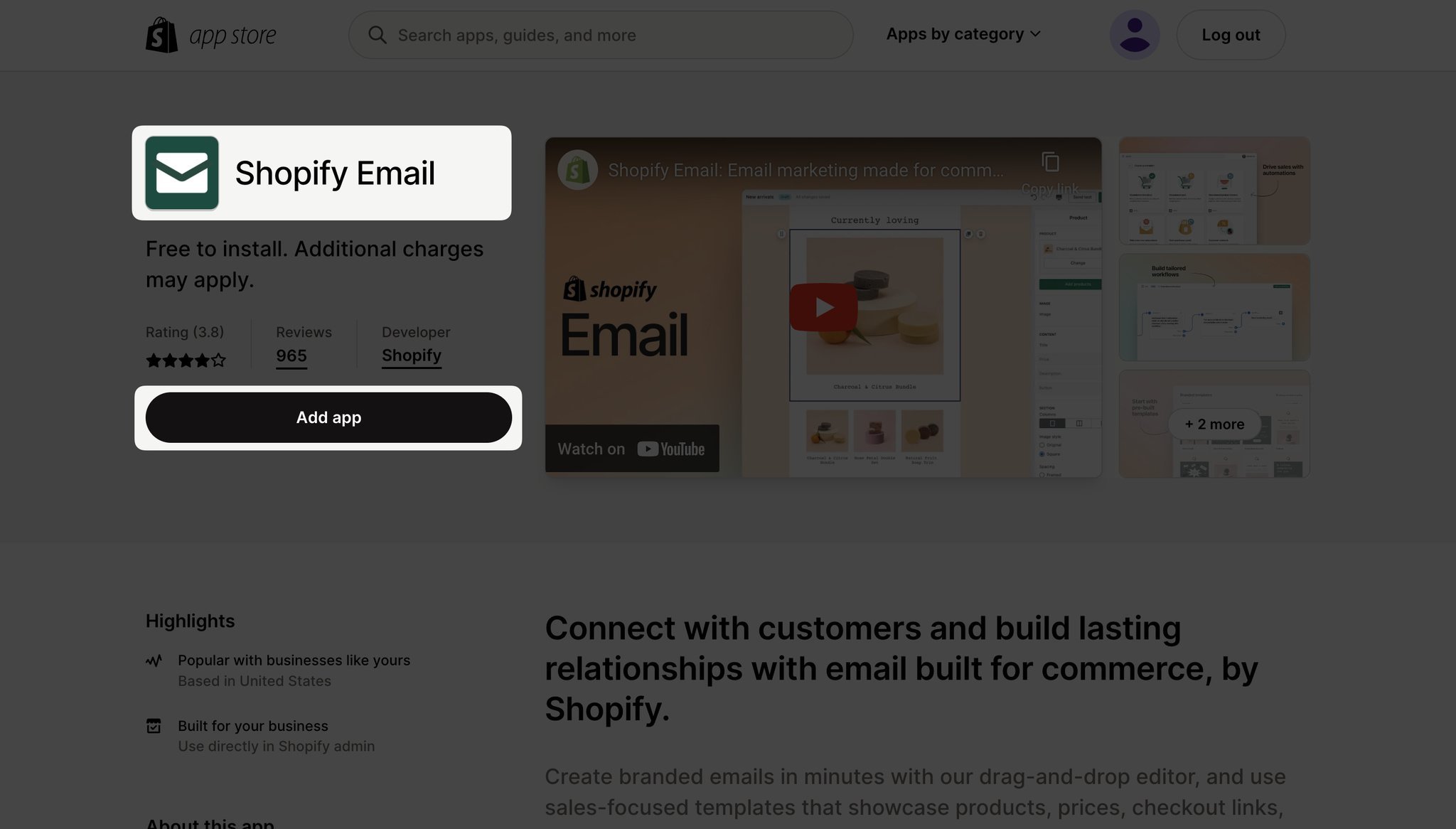
You’ll be directed to your admin panel, where you need to follow with “Install app”.
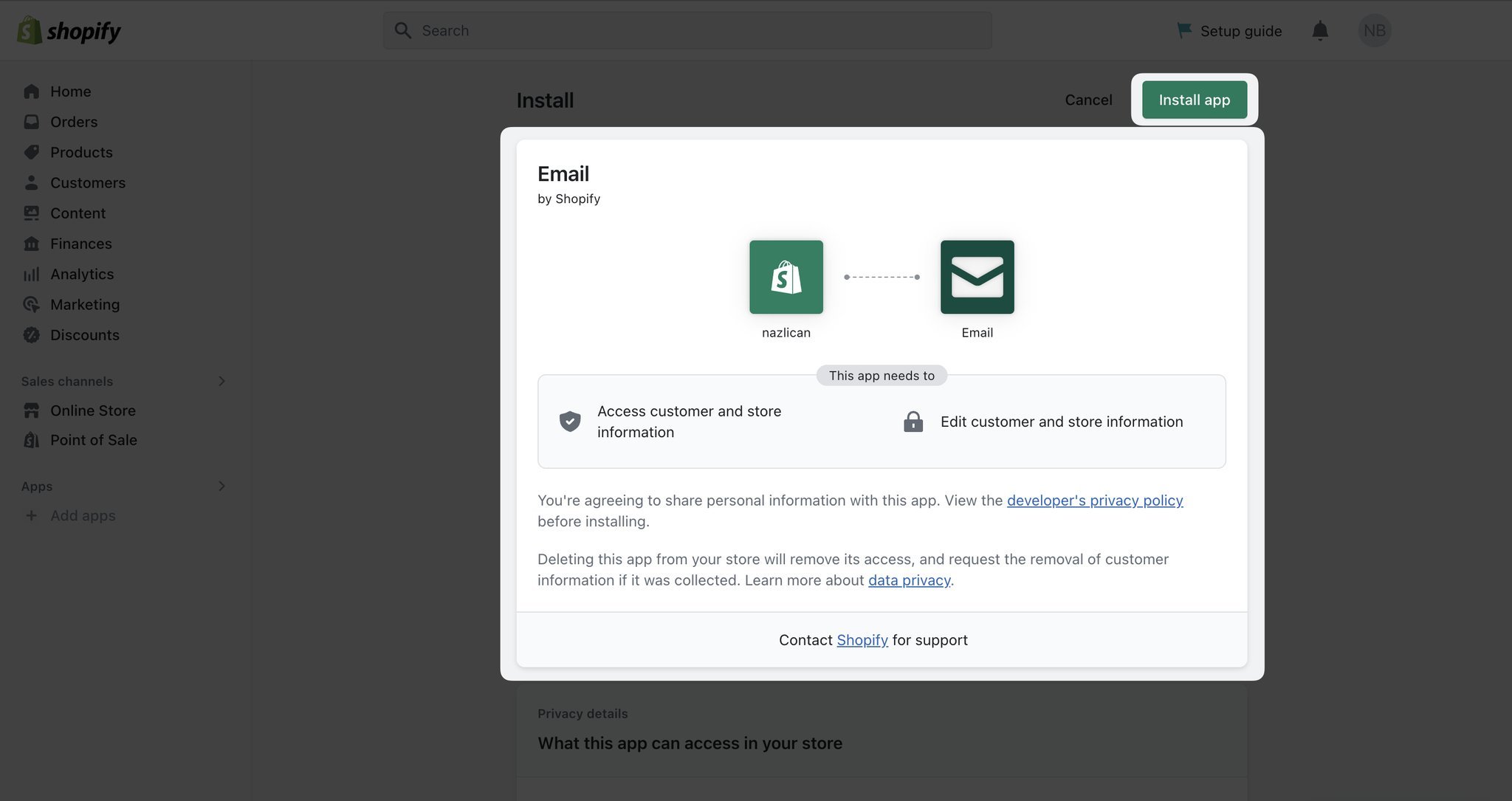
Then you’ll have two options: Create automation or Create campaign.
Let’s see how to create a Shopify email marketing campaign first.
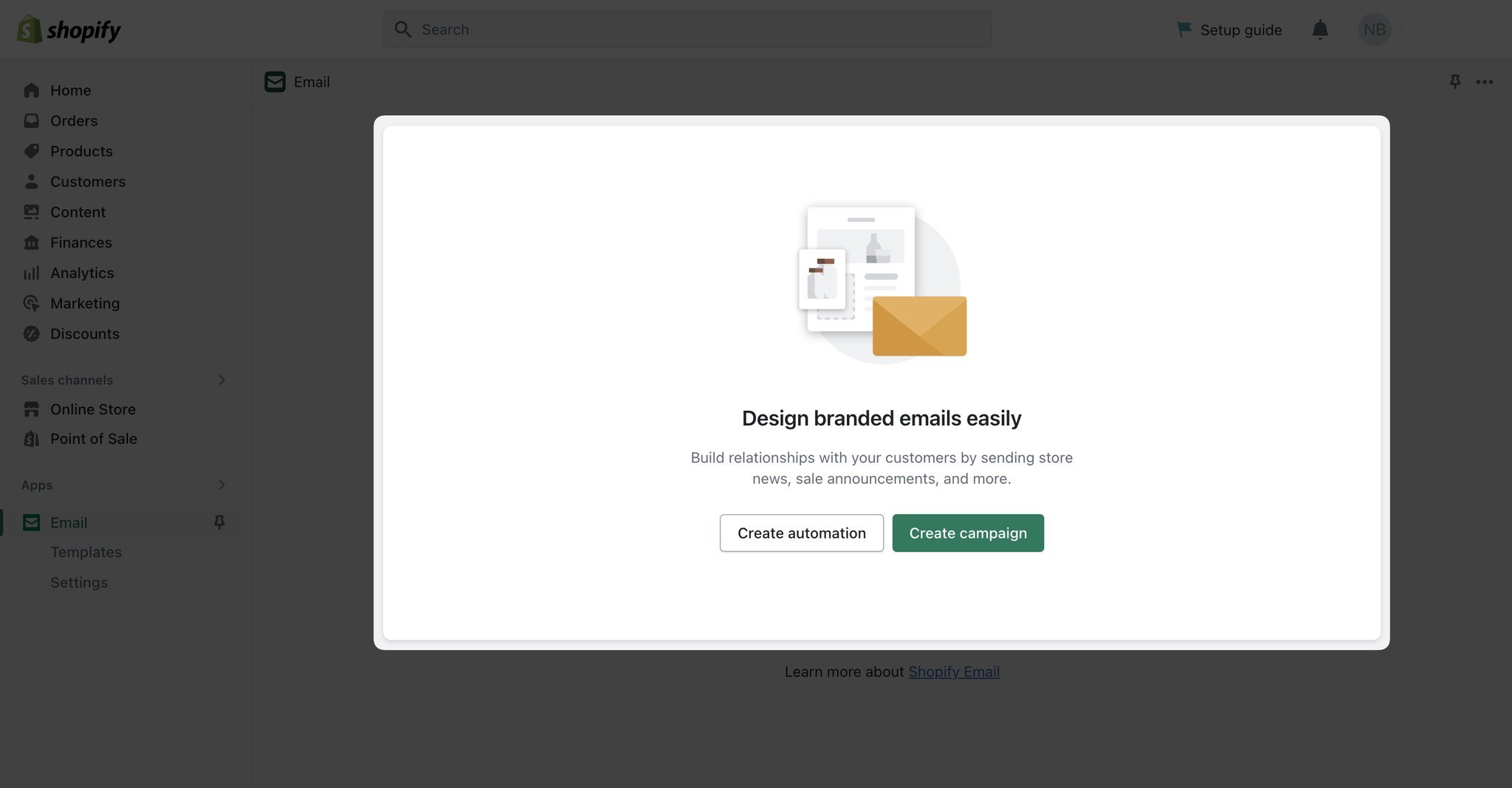
When you click “Create campaign”, you’ll see some pre-built email templates that you can customize and use easily. You can also choose the blank template and create your email from scratch.
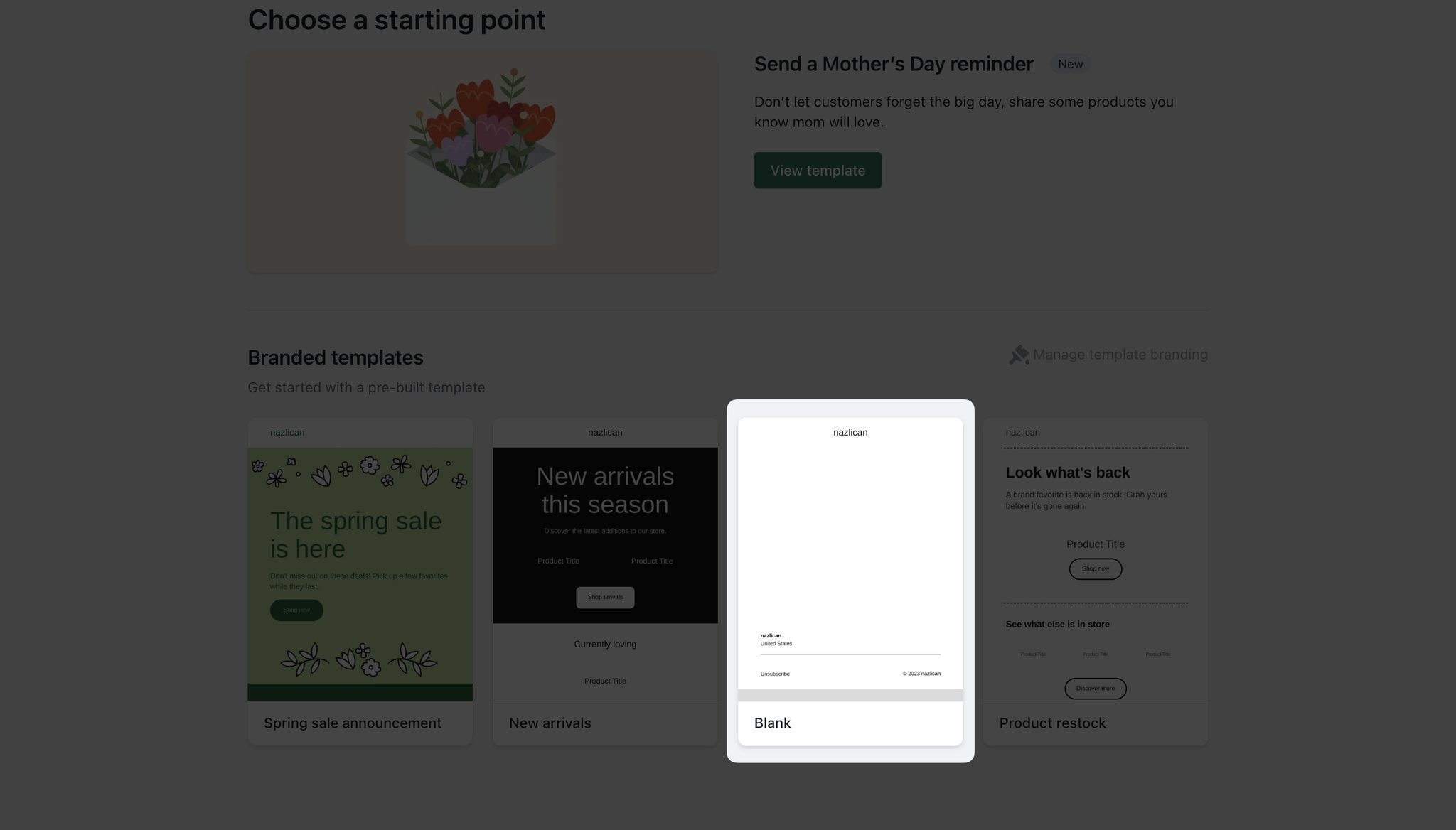
When you decide on an email template that you want to continue with, click “Select”.
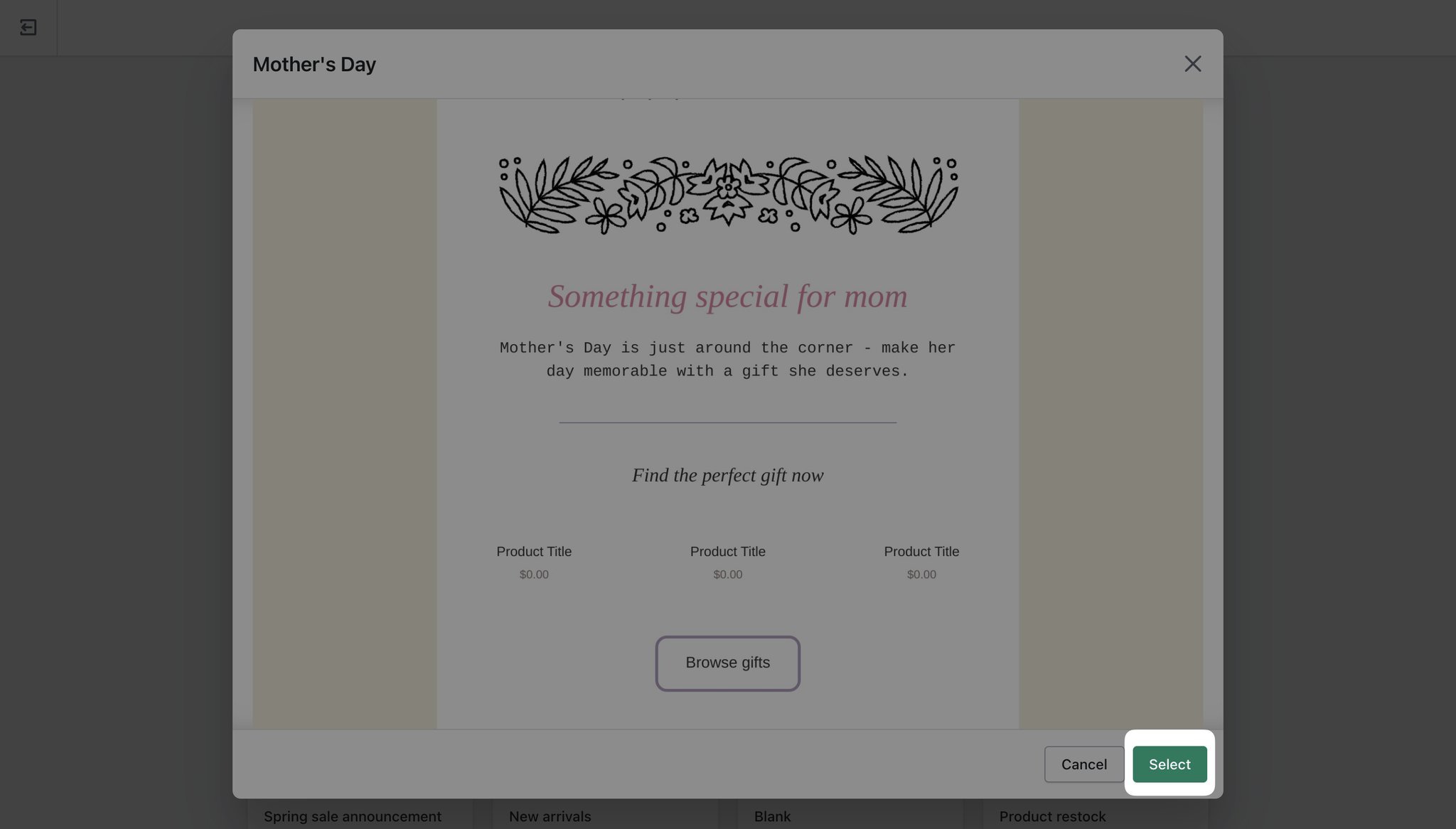
After that, it’s all about customization and details. You can choose a segment to send the email to specific customers, change the subject and the preview text, and edit the "From” email as well.
This part is also where you can add a section to your email and manage the background colors of it.
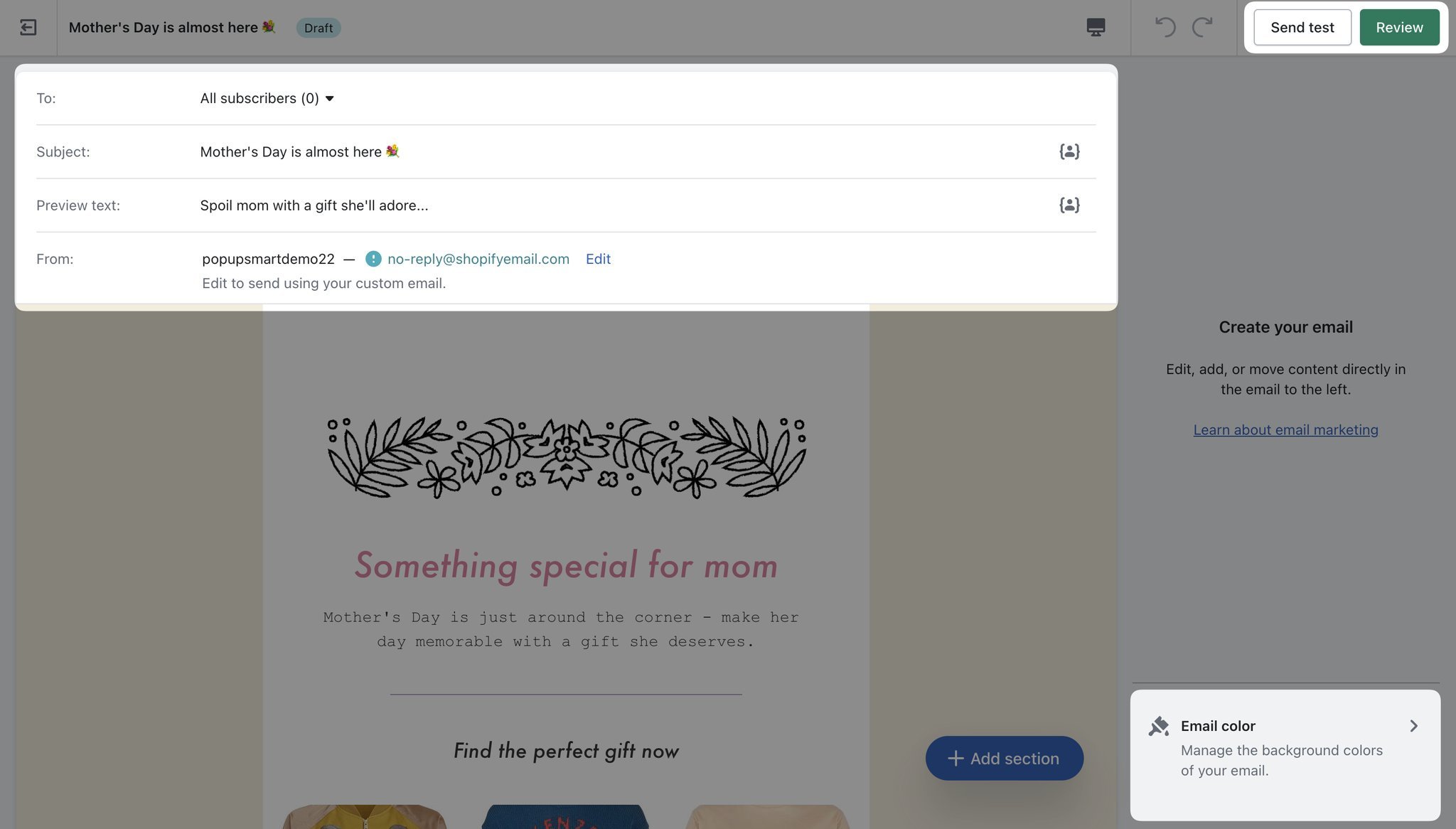
When you’re happy with how it looks and other details, you can send a test email to up to 5 emails at once to see how your email looks.
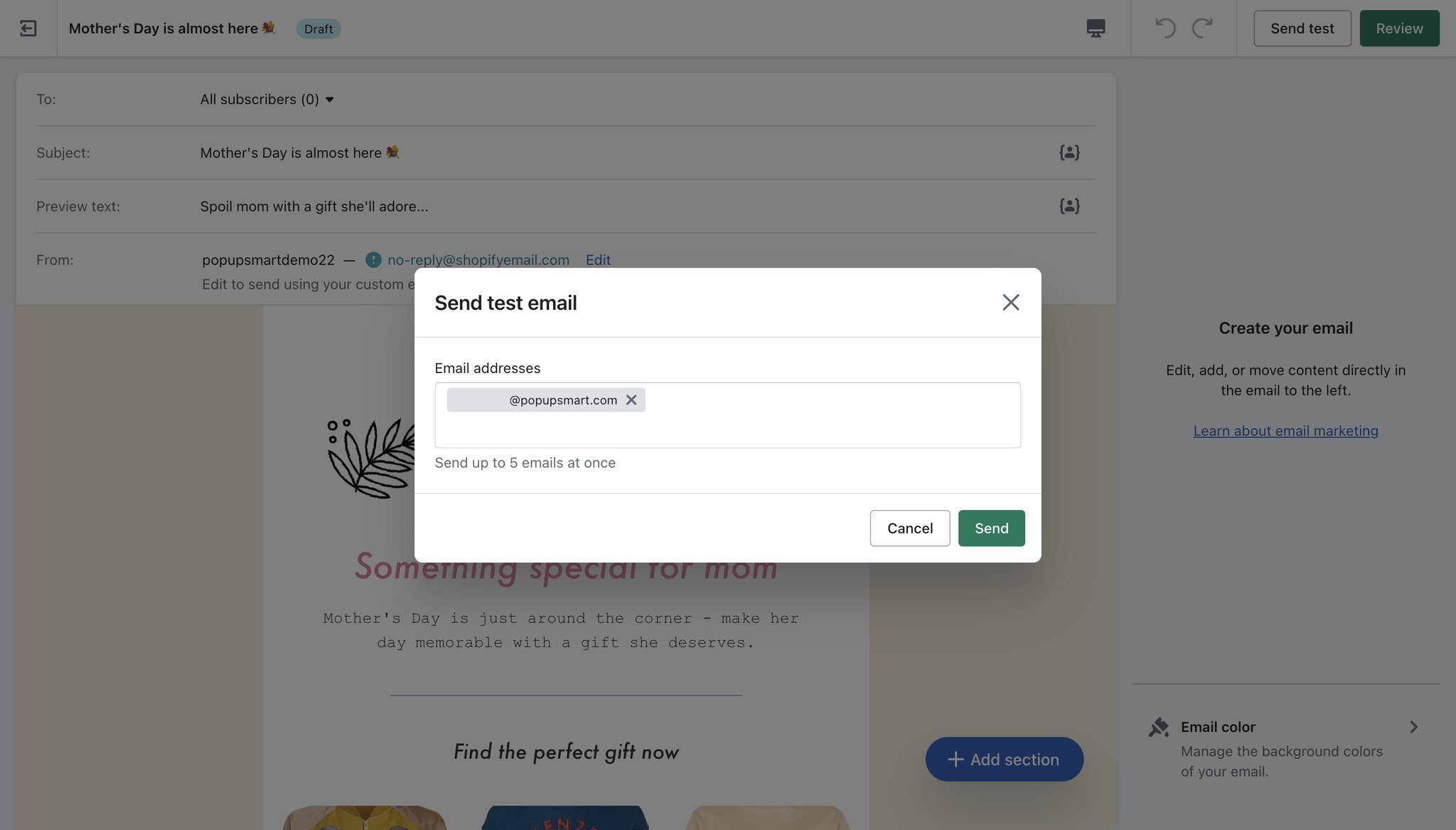
To finally send your email:
- Proofread your email content for any errors.
- Click "Review" in the email editor when you're done editing your email.
- Review your email content and details, then click "Send".
- If you want to send a test email, click "Send test".
- Click "Send" to send your email to your customers.
Optionally, you can choose to schedule your email. For this,
- Proofread your email content for any errors.
- Click "Review" in the email editor when you're done editing your email.
- Click "Schedule".
- Select the date and time you want your email to be delivered.
- Review your email content and details, then click "Schedule" to set it up.
If you have reached your email limit, your email will be scheduled for the next available day.
Remember to proofread your email content for errors before sending or scheduling it.
Also, note that Shopify does not check for spelling or other errors in your email, so it's important to do this manually.
Top 5 Apps to Set Up Email Marketing on Shopify
Shopify's built-in email marketing features are a great starting point, but to take your email campaigns to the next level, you may want to consider using third-party apps.
Once you've chosen an email marketing platform, you should connect it to Shopify.
After connecting your store, you can sync your Shopify customer data with your email marketing platform and start creating targeted email campaigns.
Here are some popular email marketing apps and their details.
1. Mailchimp
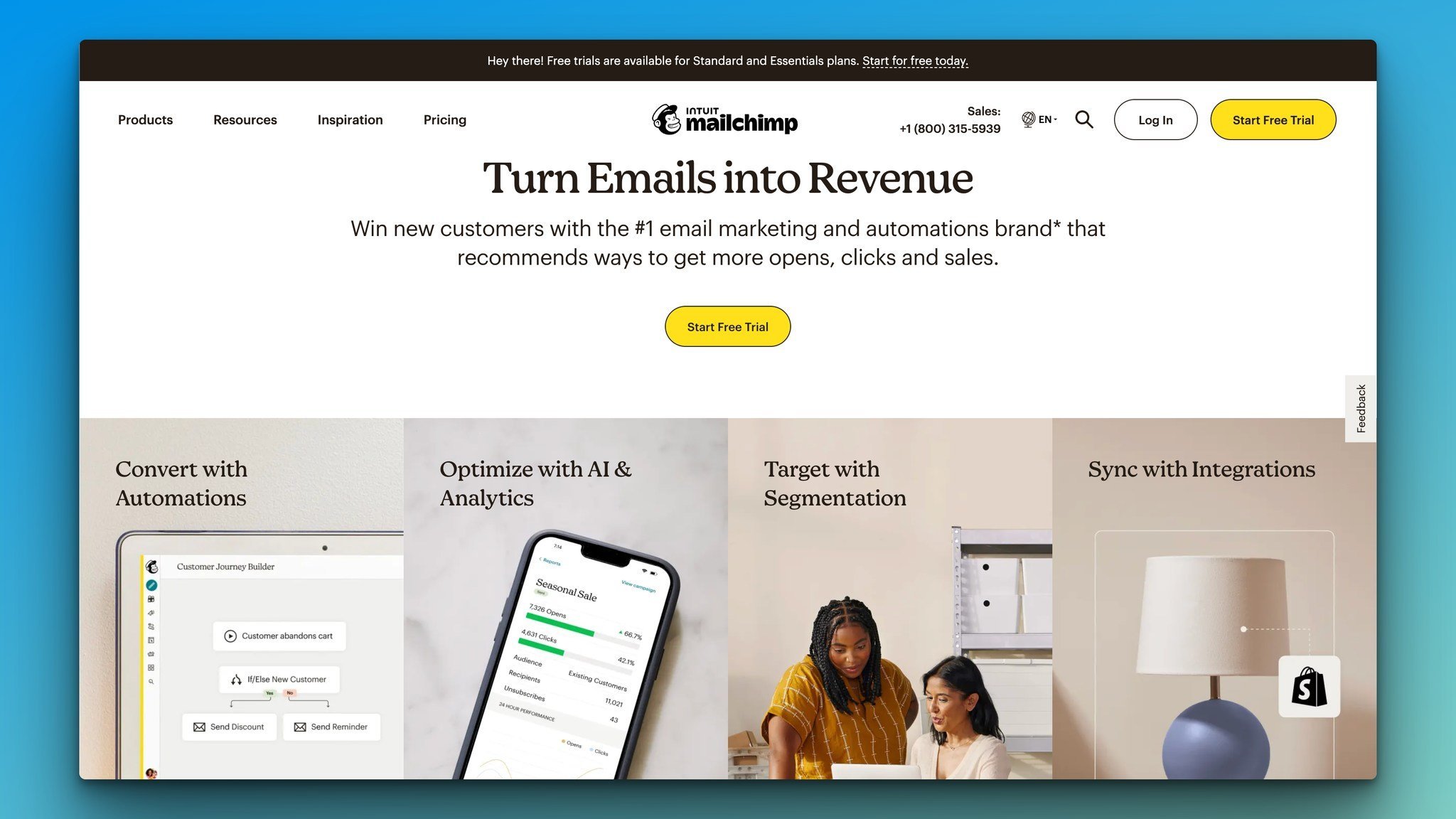
Mailchimp is a popular marketing platform that's best known for its email marketing service, which offers a free plan for users with under 2,000 subscribers.
The platform has a user-friendly design, with a drag-and-drop editor and templates to suit a range of business needs.
In addition to email marketing, Mailchimp also offers a range of other tools to help businesses build and market their online presence, such as website building, e-commerce stores, domains, and social media advertising.
Best for: It's a great choice for new businesses and digital creators who want to experiment with email marketing techniques while they have a small audience.
2. MailerLite
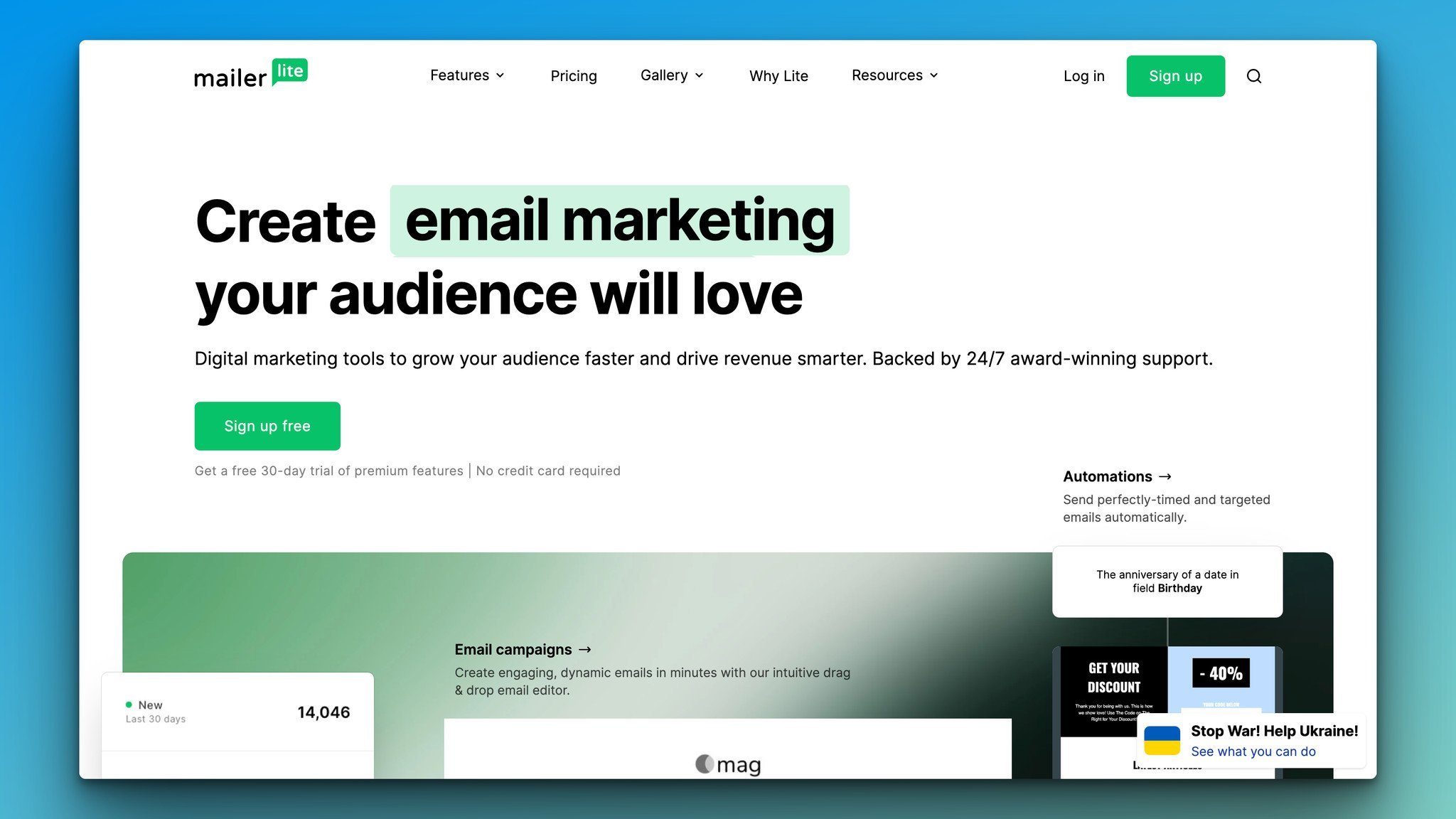
MailerLite provides email solutions for various types of businesses, including automation for B2B prospects, e-commerce integration, and paid newsletter subscriptions.
The platform also offers website and blog-building features and a free version for up to 1,000 subscribers with unlimited emails.
Best for: Bloggers and small media companies looking for paid subscription support to monetize their content directly may find MailerLite an appealing platform.
3. HubSpot
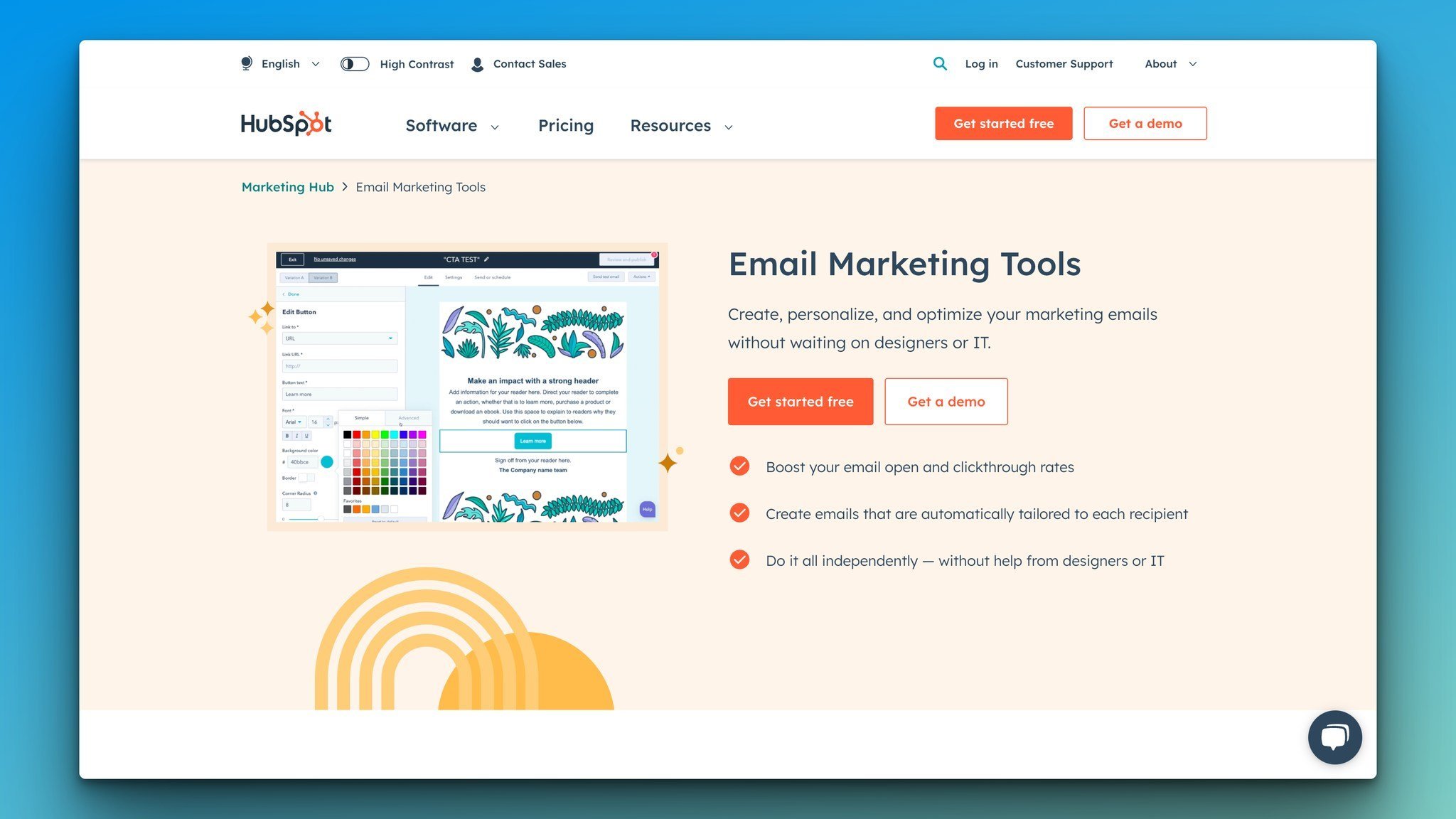
Hubspot is an all-in-one marketing suite that provides tools and reporting for all your marketing campaigns across various channels, including websites, social media, email marketing, and more.
Its CRM allows you to store all contact information, and you can attract an audience through lead forms, live chat, and online ads.
Best for: HubSpot can handle everything from emails, social media posts, and blog publishing, so if you’re looking for an all-in-one solution, it might be the one for you.
4. Moosend
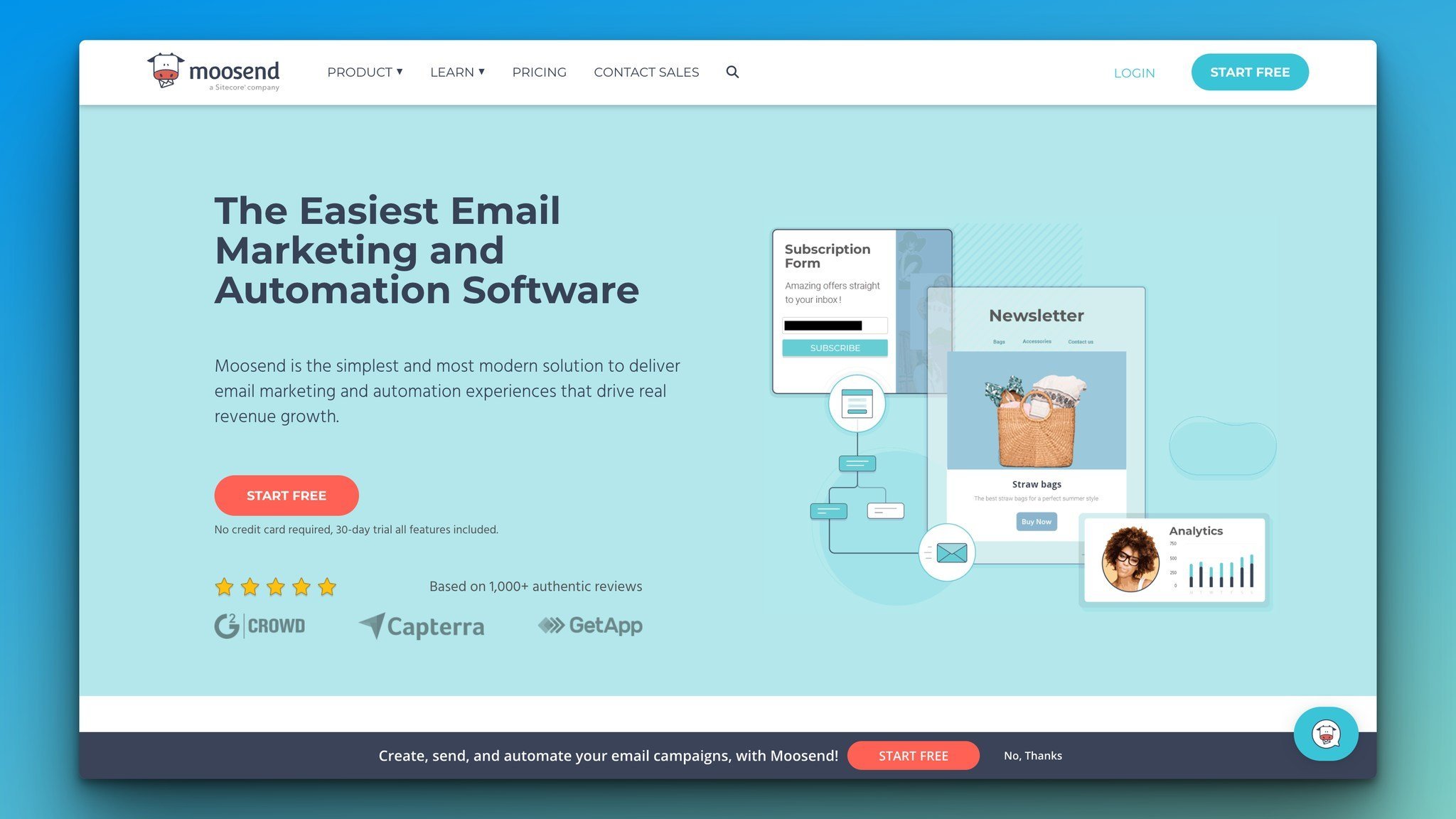
Moosend is an email service provider used by major brands such as Vogue and Domino's.
Although it doesn't offer additional marketing features like website building, SMS, or advertising, it has a variety of email marketing tools such as automation workflows, transactional emails, and integrates with over 100 other apps.
Best for: Moosend is a user-friendly email service provider offering unlimited email sends at any subscription level and charging only for the size of your audience.
So it can be said that it's an excellent choice for teams new to email marketing.
5. Campaigner
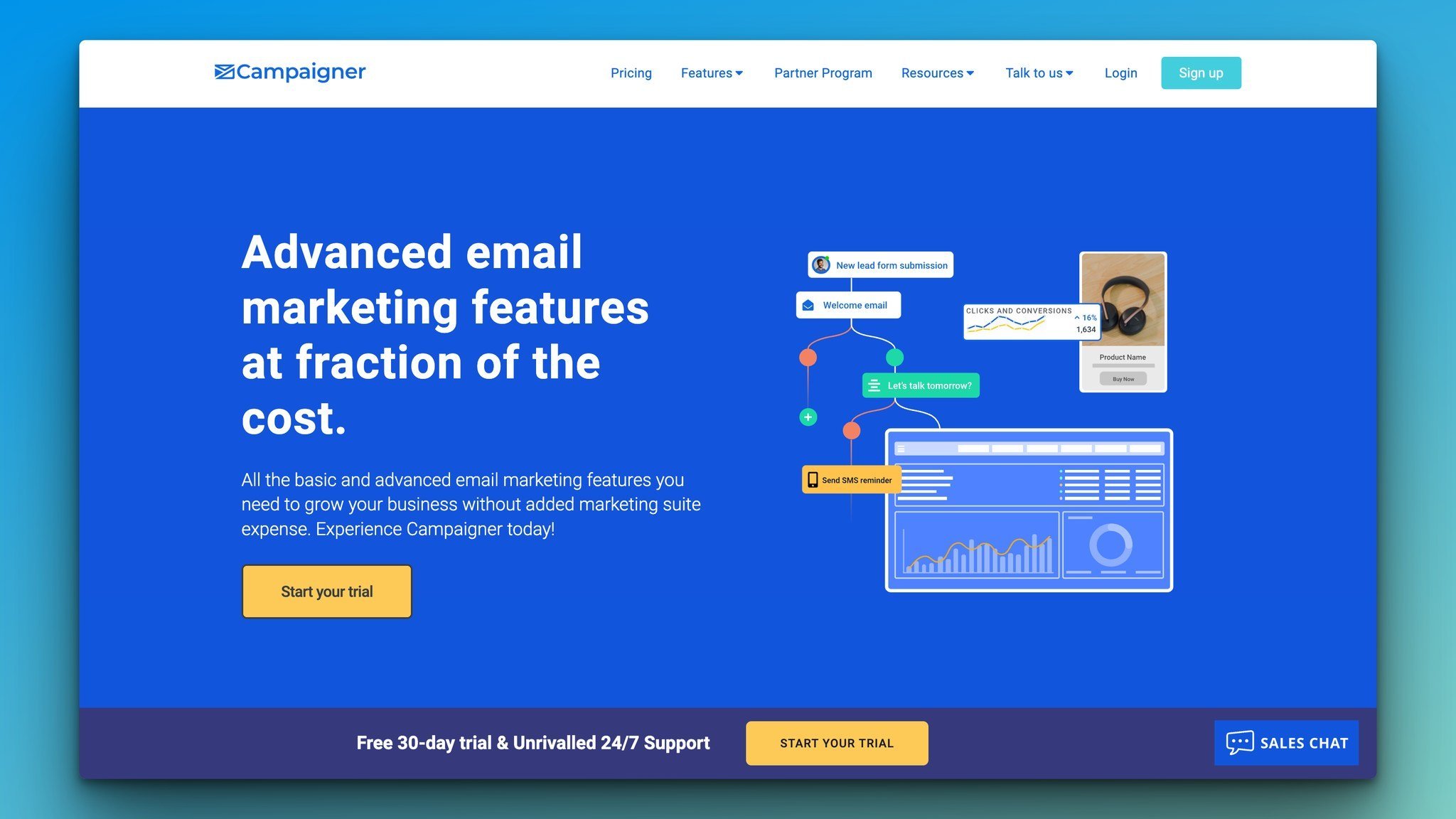
Campaigner is a brand management software with advanced marketing features designed for small and medium-sized enterprises and transactional businesses.
Its platform includes automation, segmentation, conversion tracking, and a drag-and-drop builder with templates, as well as advanced personalization features for audience segments and purchase behavior.
However, it may be overwhelming for new marketers or individual creators who don't require its complex features.
Best for: Campaigner is suitable for enterprise businesses with experienced marketing teams who require advanced features.
8 Types of Email Campaigns for your Shopify Store
Creating email marketing campaigns is an essential aspect of building an effective marketing strategy.
By sending targeted and personalized emails, businesses can increase engagement, build brand awareness, and ultimately drive conversions.
In this section, we'll explore the different types of email campaigns that you can use for your Shopify email marketing campaign.
There are various types of email campaigns, each serving a unique purpose in the customer journey. Some common types of email campaigns include:
- Welcome Emails: The first emails a new subscriber receives, and these emails provide an opportunity to introduce your brand and set expectations for future communication.
- Abandoned Cart Emails: These are sent to customers who added items to their cart but didn't complete the purchase to make them complete the transaction and can include incentives to encourage conversion.
- Promotional Emails: Helps you promote a product or service, usually with a discount or special offer.
- Newsletter Emails: Regular emails sent to subscribers with news, updates, and industry-related content.
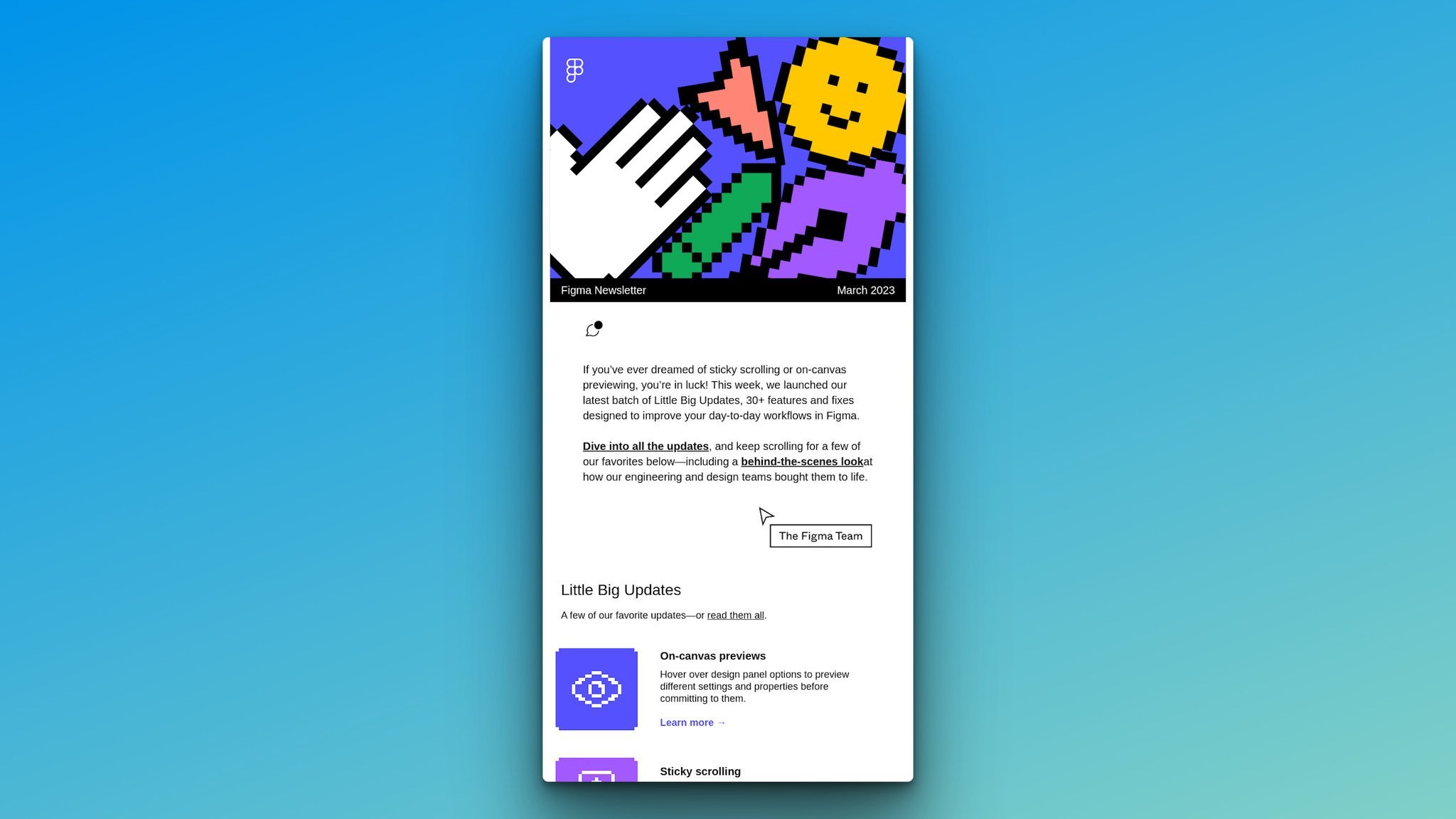
- Re-engagement Emails: Sent to inactive subscribers to encourage them to engage with your brand again.
- Upsell/Cross-Sell Emails: Sent to customers who have already made a purchase, with the goal of encouraging them to buy additional products or upgrade to a higher-priced version of a product they've already purchased.
- Post-Purchase Follow-Up Emails: These are sent after a customer has made a purchase, and can include things like order confirmations, shipping notifications, and follow-up surveys or requests for product reviews.
- Win-Back Emails: Similar to re-engagement emails, but are targeted specifically at customers who haven't made a purchase in a while in an effort to win them back.
Shopify also allows you to create automated emails for:
- Abandoned checkout to drive customers back to your store to complete the purchase,
- Abandoned cart to remind customers they have products left in their carts
- Abandoned product browse to interact with customers who checked out a product page but didn’t take any action,
- Welcome new subscribers to send a discount email to say hi to newcomers,
- First-purchase upsell to encourage repeat purchases after the first purchase,
- Customer win-back to offer a one-time discount in order to get customers to make purchases again.
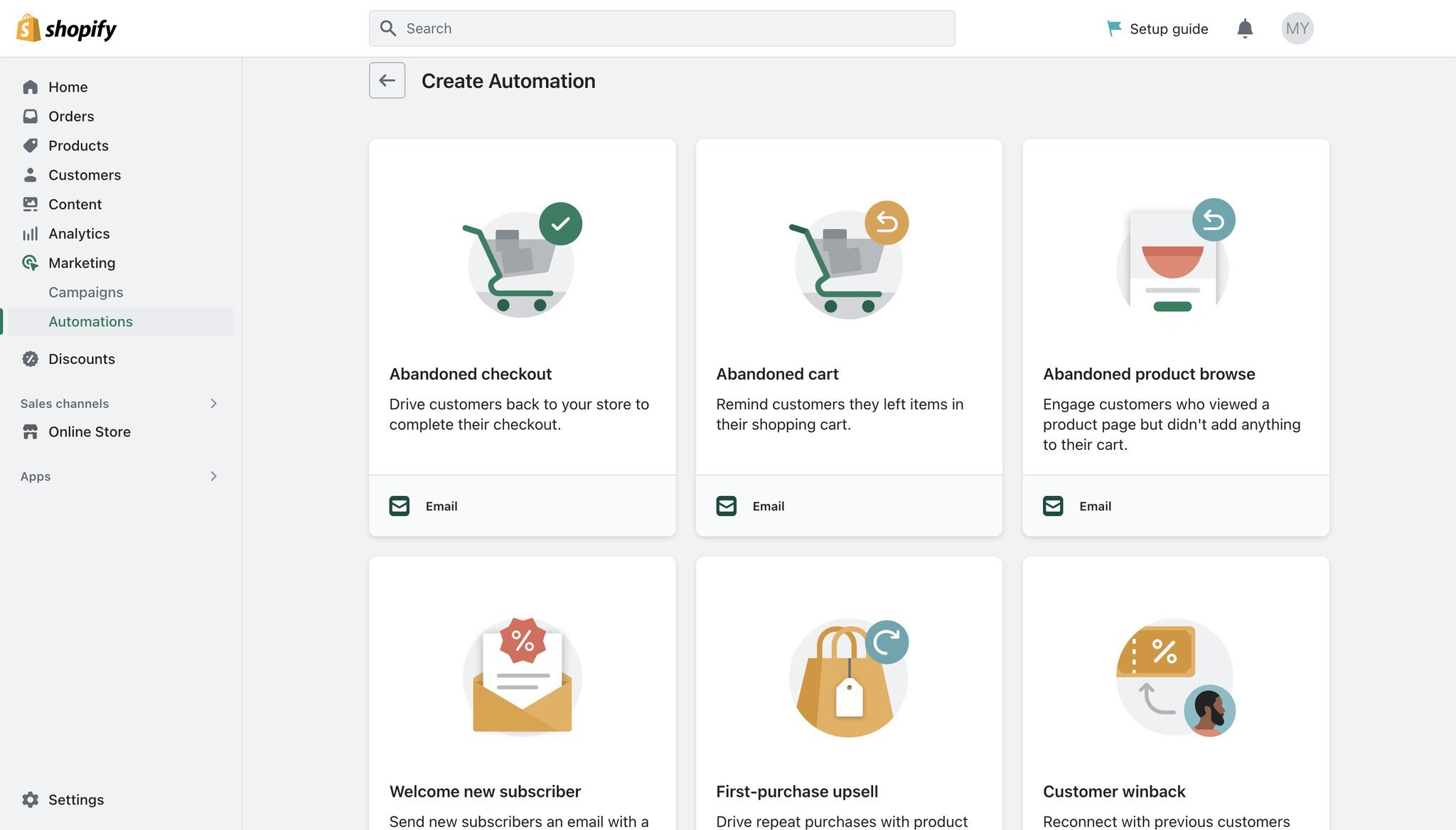
Still, if these are not the types of automation you’re looking for, you can create one from scratch.
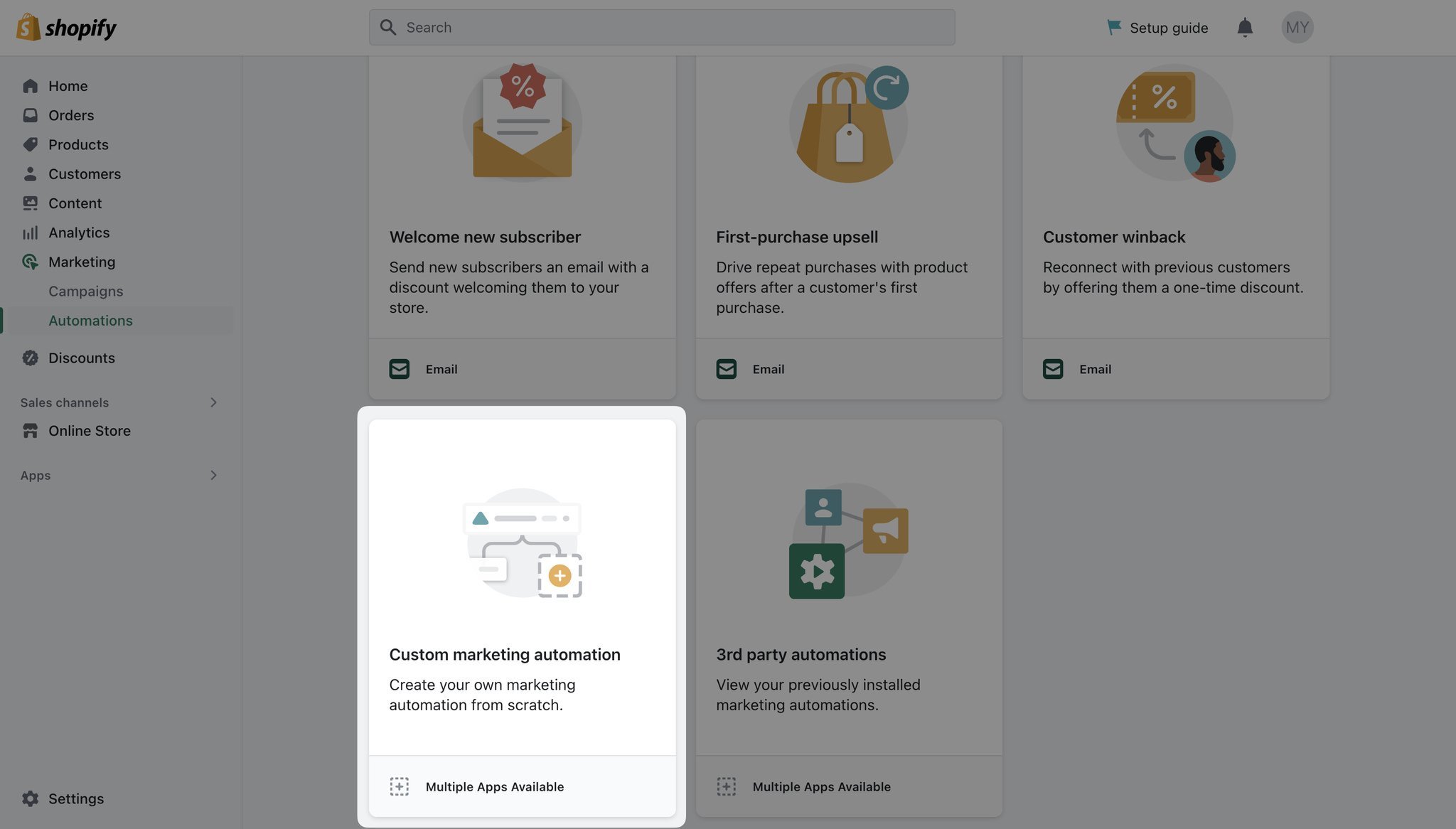
How to Collect Emails on Shopify with Popups
If you want to gather your customers' email addresses on Shopify, you can add a newsletter signup section to your online store's home page.
By doing this, your customers can easily sign up for your newsletter and provide you with their email addresses, which you can then store in your email marketing list.
Alternatively, you can benefit from a popup builder to create various types of popups to collect form submissions and grow your email list.
You can take advantage of gamified popups and multistep popups as well as animated popups to encourage visitors to enter their email addresses in an engaging way.
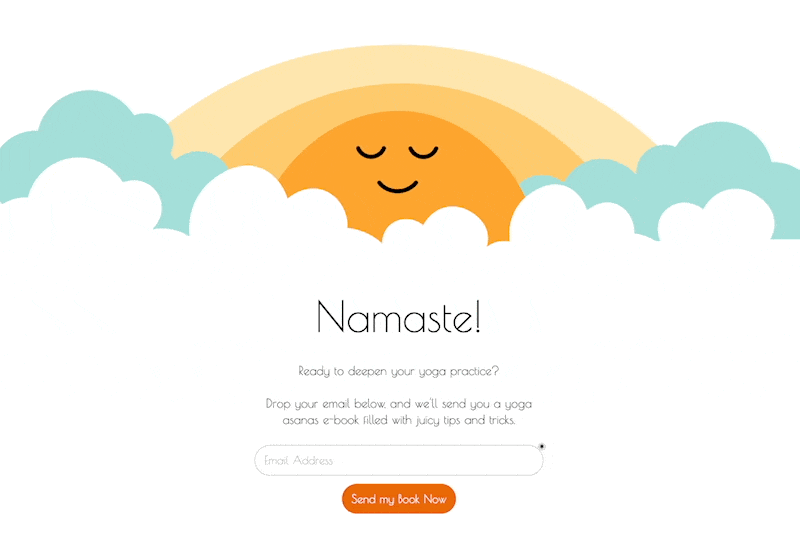
You can give Popupsmart a try since creating your first popup campaign is totally free!
Create your Free Popup Campaign to Collect Emails Today!
Plus, Popupsmart has ready-to-use popup templates specially designed for Shopify websites. It also has a Shopify element which helps you showcase your products easily!
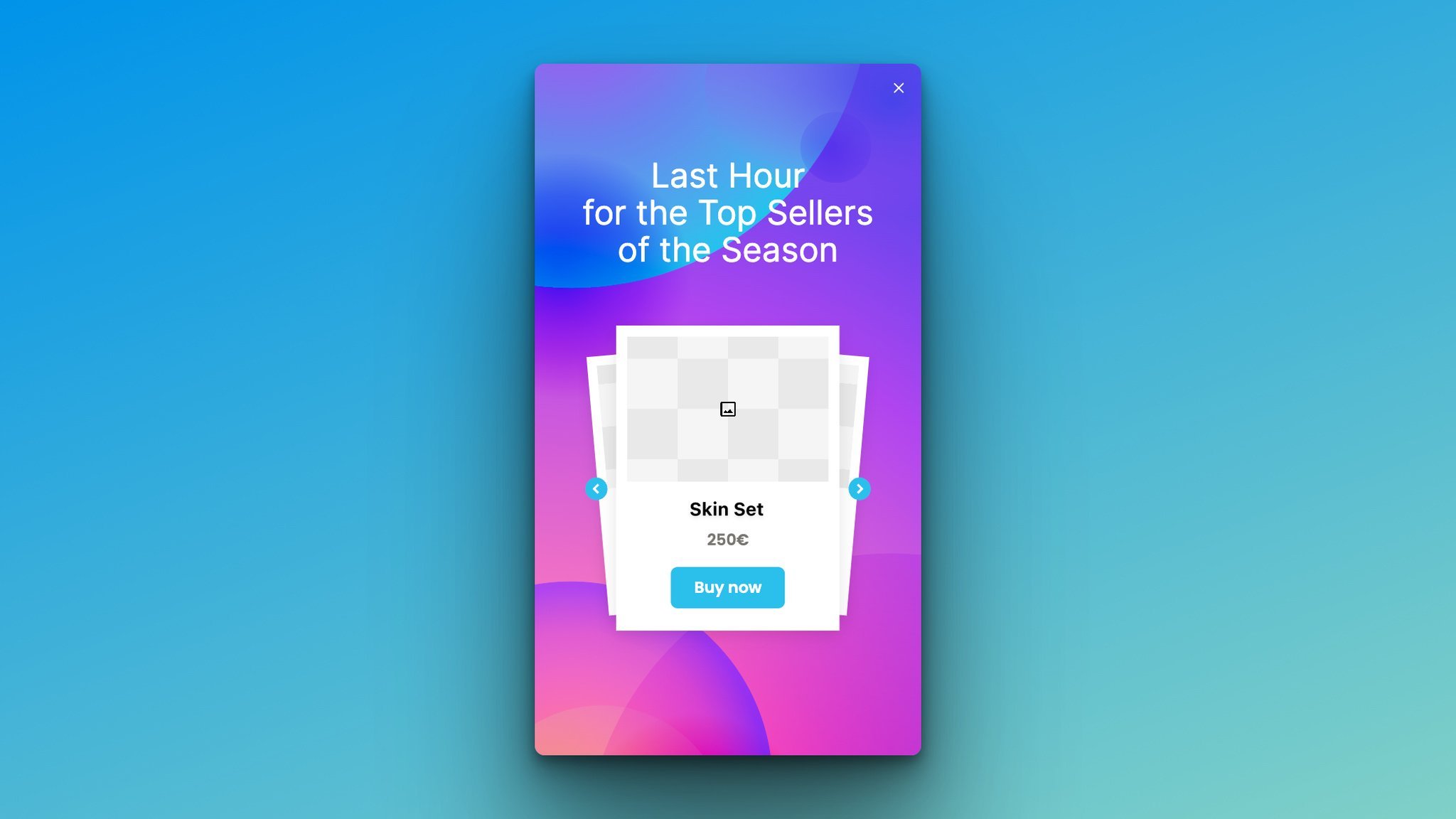
Shopify Email Marketing Tips
Now let’s see a few tips to consider when creating and managing an email marketing campaign:
1. Don't buy email lists. Instead, acquire email addresses organically by using popups, offering a newsletter sign-up in your online store, POS, and in-person events.
2. Review your list of subscribers regularly to avoid sending to any generic or role-based inboxes, which can be spam traps and damage your sender's reputation.
3. Create customer segments to target specific sets of customers, such as those who have purchased a certain product in the past.
4. Enable double opt-in to improve the quality and engagement of your email subscriber list. Update your confirmation message to encourage opt-ins.
5. Unsubscribes and bounced emails are automatically removed from your subscriber list.
6. Email your subscribers at least once a month to keep them engaged.
7. Create a schedule for your emails to ensure regular updates for your readers and remind them to visit your store.
8. Avoid sending too many emails to prevent your customers from losing interest.
9. Send a test email to yourself before sending it to your subscribers to check for the accuracy of links and details.
Before You Leave…
And that's it! You're now ready to conquer the world of email marketing on Shopify.
By following the key steps we've outlined, you can create email campaigns that engage your customers, boost your sales, and take your business to the next level.
But don't just stop there! Remember, email marketing is all about experimentation and testing.
So, go ahead and try different types of campaigns, like abandoned cart reminders or exclusive offers, to see what works best for your audience.
And don't forget to track your results, so you can learn from your successes (and failures) and continuously improve!
Frequently Asked Questions
1. Can I Send Emails to Non-Subscribers on Shopify?
No, you cannot send emails to non-subscribers on Shopify. You can only send marketing emails to customers who have opted-in to receive them.
To reach potential customers who haven't subscribed, you can use other marketing channels like social media or paid advertising.
It's important to follow best practices and respect your customers' privacy when building your email list.
2. Can I have an Email Address from Shopify?
Yes, Shopify offers a professional email address feature called Shopify Email Forwarding.
With this feature, you can set up an email address that uses your own custom domain name (e.g., [email protected]) and forwards incoming emails to your personal email account.
This can help you establish a professional email identity and build trust with your Shopify customers. However, note that this feature does not include email hosting or full email service.
3. Are Shopify Email Campaigns Free?
Shopify Email is a part of all paid Shopify plans and is not offered as a separate free service.
Though you won't need to pay for a separate email marketing service like Mailchimp, you may not have access to additional features like SMS marketing that other email service providers offer.
Furthermore, Shopify Email can only be used for your Shopify store.
Check These Out!
- Permission-Based Email Marketing: A Comprehensive Guide
- 10 Inspiring Thanksgiving Email Marketing Examples (+Tips)




