What is an SMS Popup?
An SMS popup is a type of subscription popup on a website that aims to capture phone numbers from site visitors to use in SMS marketing campaigns.
Most SMS popups also aim to collect leads’ email addresses, but they request the information in exchange for a discount or a lead magnet.
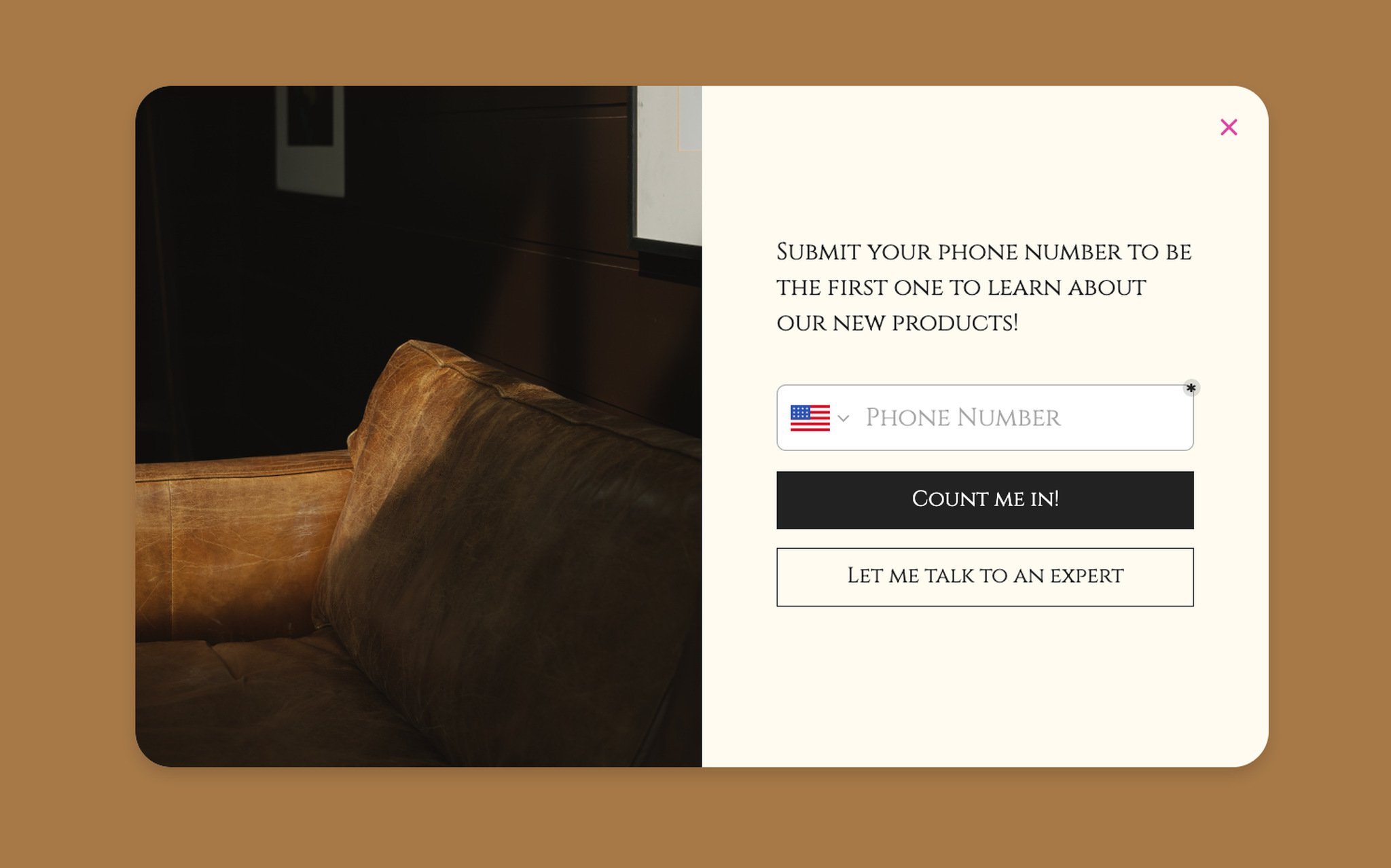
Consumers tend to pay more attention to text messages, while other marketing mediums like email are much easier to ignore. This makes SMS marketing even more valuable for marketers.
Popup SMS campaigns on your website can quickly draw attention and snap those leads’ phone numbers to start texting your potential customers.
So, how do you create one? Keep on reading the steps to find out.
How to Create an SMS Subscription Popup
We’ll use only two tools to create an SMS popup campaign;
- Popupsmart
- SMS and email marketing software you use (such as Brevo, ActiveCampaign, or MailChimp)
Popupsmart is the simplest yet the most powerful conversion and lead generation tool out there. As the name suggests, it is a popup builder that helps you create smart popups in minutes without any hassle.
Not just that, you can use Popupsmart to;
- Grow your email list
- Increase sales
- Gamify your campaigns
- Collect more phone calls
- Gather form submissions
- Boost engagement and conversions
Note that some email service providers have free plans as well.
Let’s see how you can create an SMS subscription popup in a few quick steps.
Step #1: Choose a template for the SMS Campaign
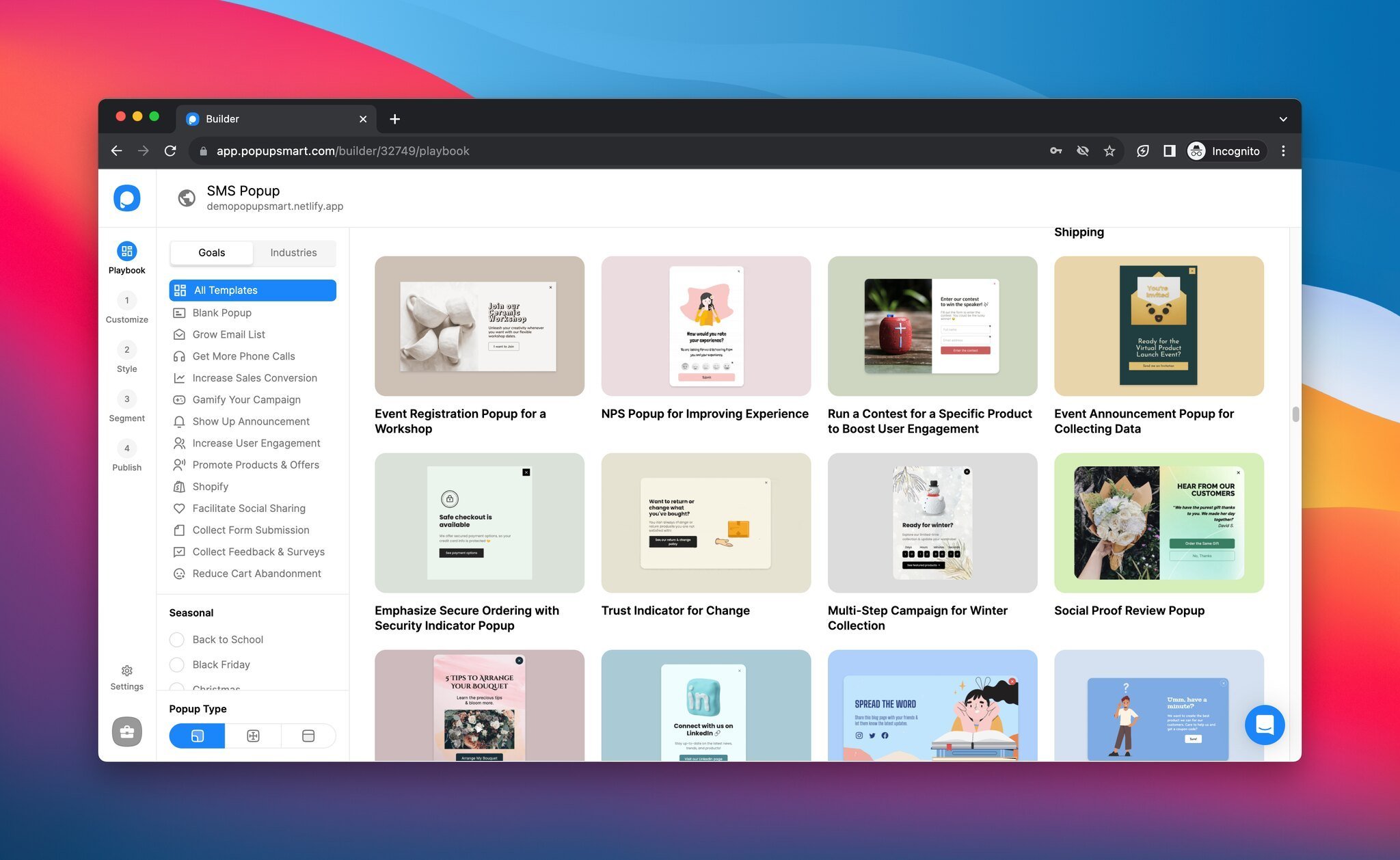
Once you’ve created a free account on Popupsmart, go to your dashboard to create a new popup.
Select a blank template or a ready-made popup template to start tweaking it as you like.
Popupsmart has a wide range of pre-built templates to choose from. All of them are designed to work smoothly over all devices (desktop, tablet, and mobile.)
You can pick a template where you can place an image of your lead magnet, which is an offer to entice leads. Or select a more basic one.
Click the popup you like, and click the “Select popup” button once you find the perfect template.
Step #2: Design Your SMS Popup
Now that we have picked a template, let’s customize your SMS popup campaign to fit your website. We won’t discuss how to design your popup in-depth since there are too many options to cover just under a subtitle. However, here are the basics:
Basically, you can change anything on your popup, like:
- Background color
- Image
- Headline and description
- Font sizes
- Form fields
- Buttons, button colors, types
- Countdown timer
- Popup opening effect and more
To start designing your campaign, click the “Customize” step from the left bar.
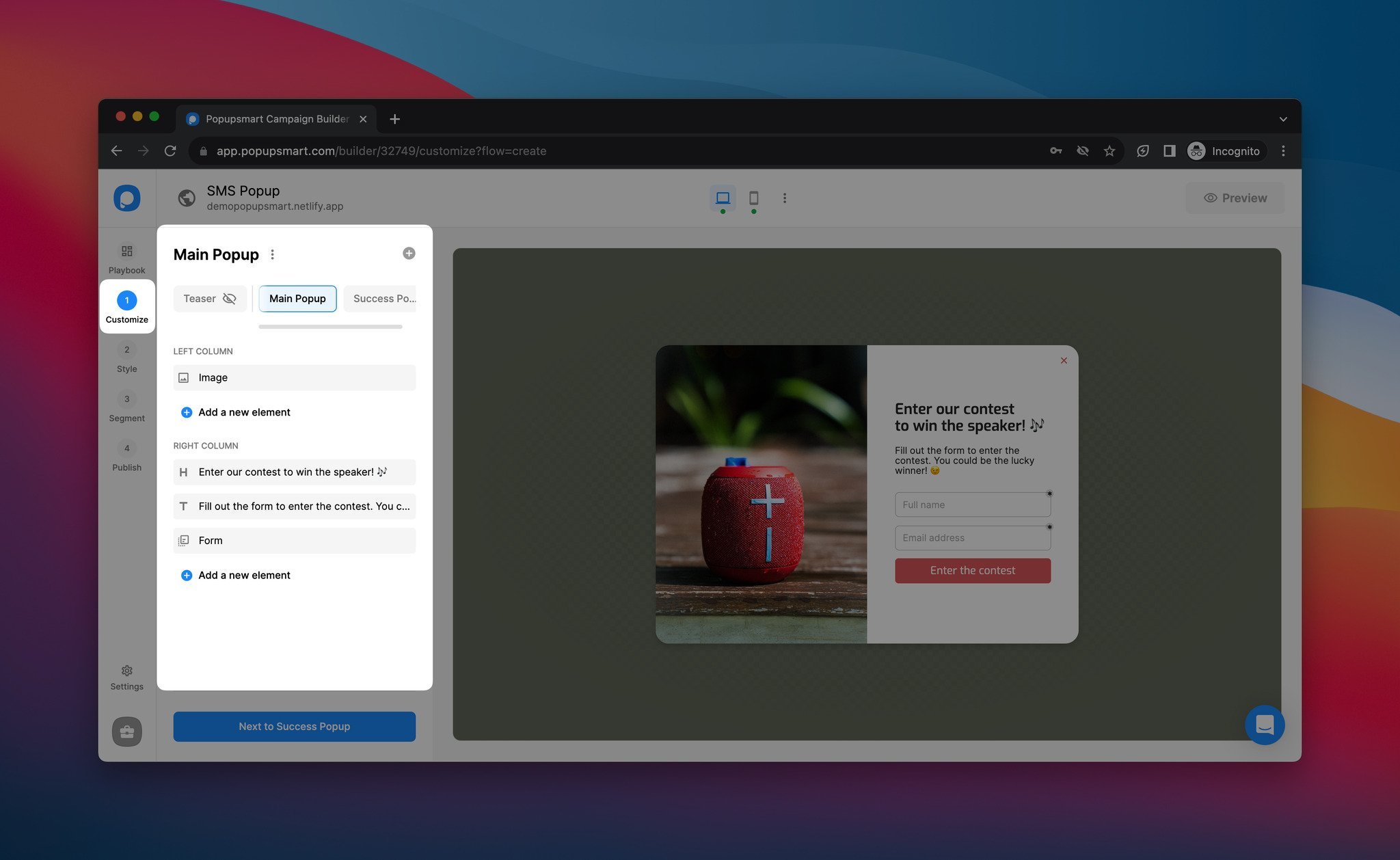
As this template does not have phone input, we’ll add it by clicking the “Form” element and clicking “Add a new form input.” Then, select the “Phone input” from the list to add a phone input to your popup.
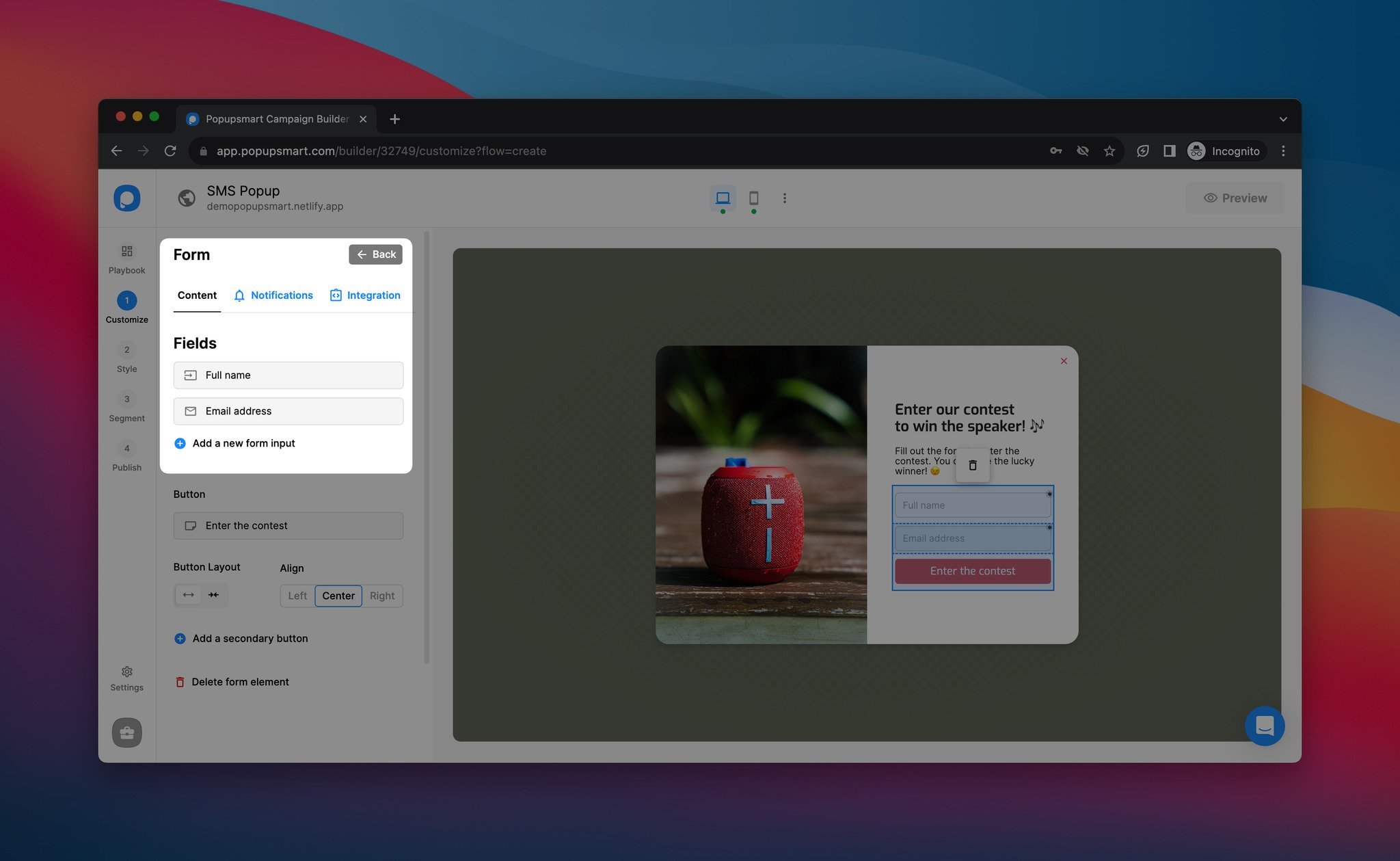
Determine whether or not you want to display a privacy policy. It will show at the bottom of your popup.
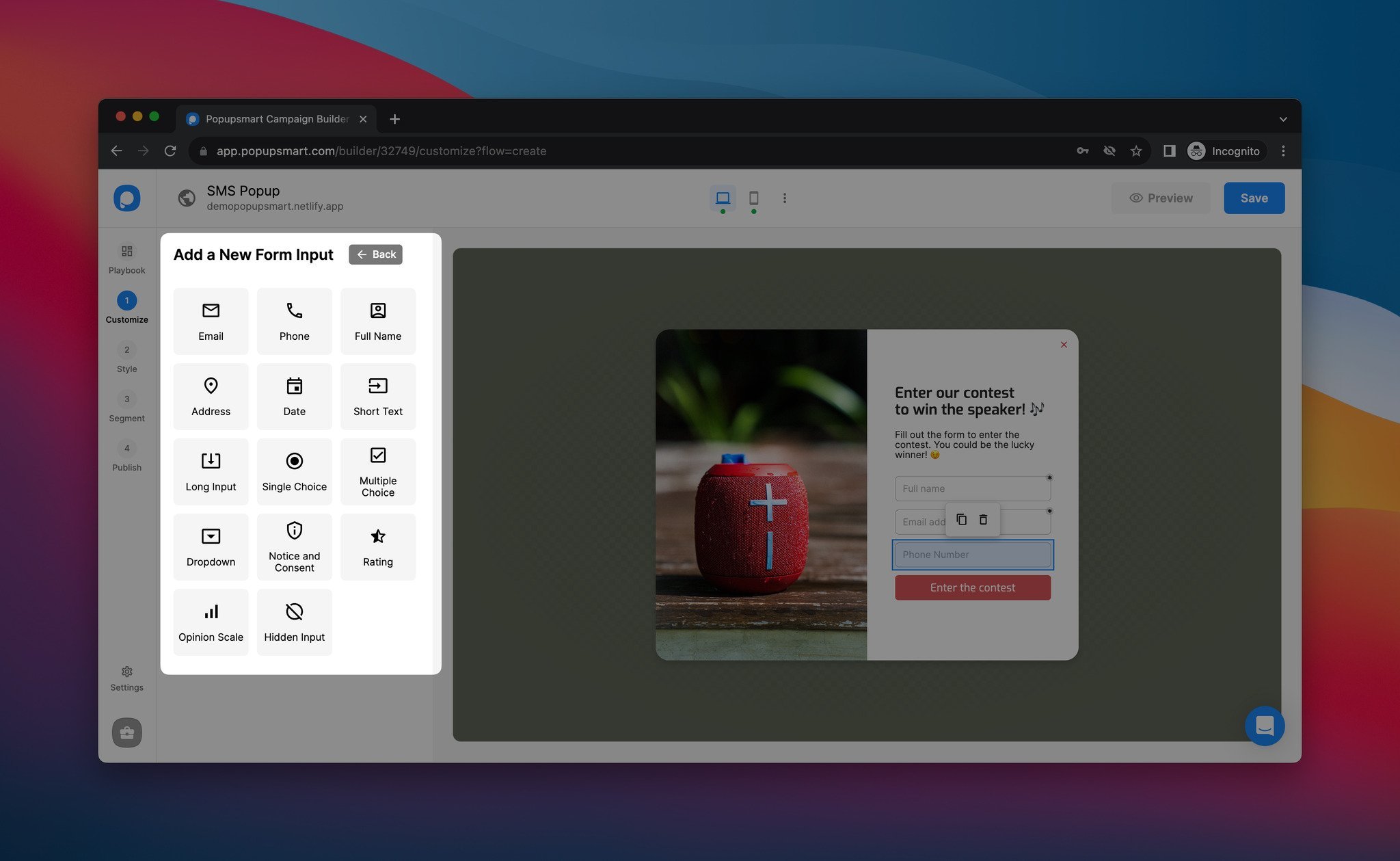
You can select the “Notice and Consent” element from the list.
All done! And it only took 3 minutes or less to create the demo SMS popup you see below.
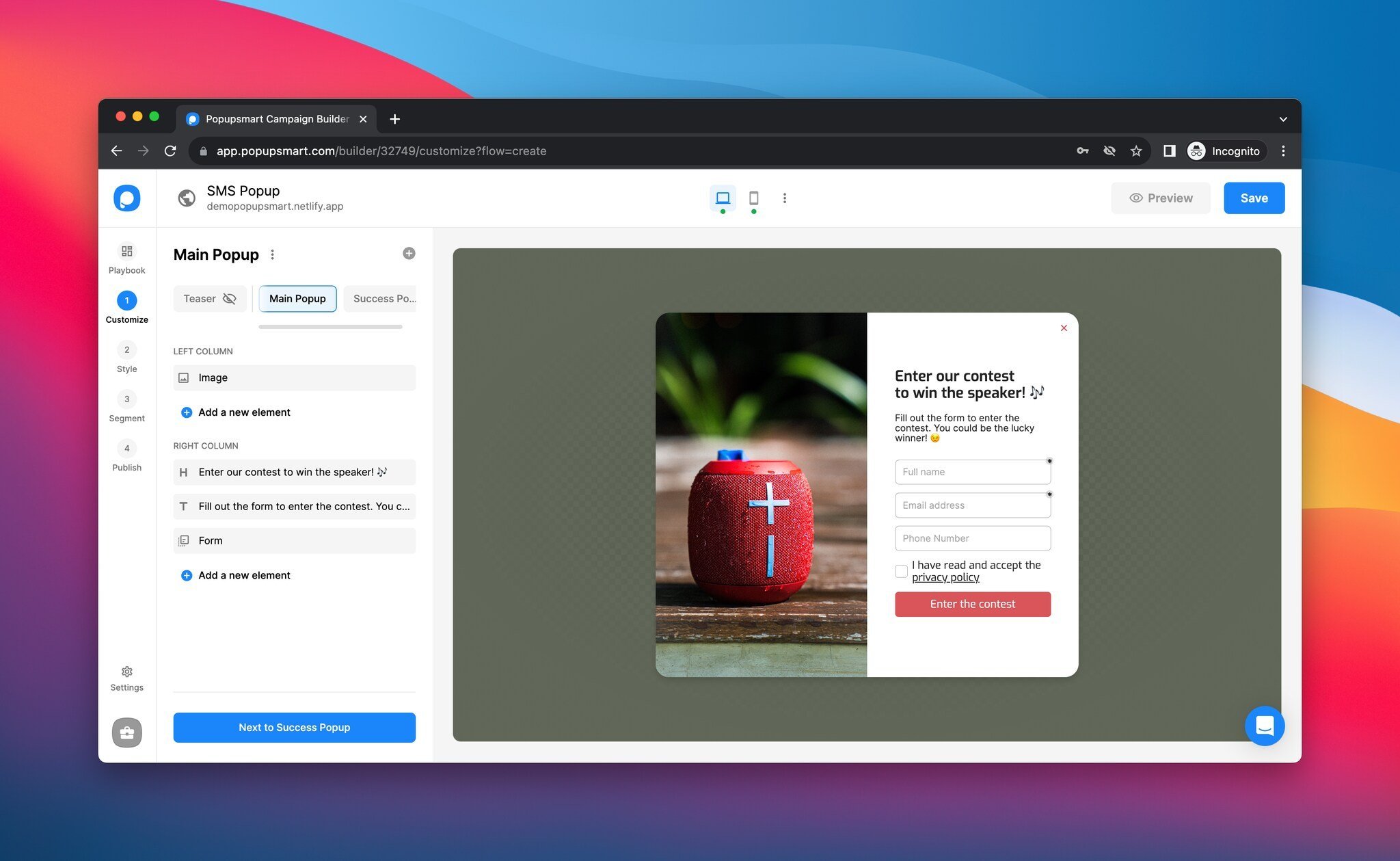
Step #3: Connect Email Marketing Software with Popupsmart
Congrats, your popup must be looking sleek!
Now, we need to connect it to your email marketing service provider with SMS automation features.
Popupsmart can integrate with a variety of email marketing software.
These include:
- Brevo
- SendGrid
- MailChimp
- EmailOctopus
- Customer.io
- Klaviyo
- Drip
- ActiveCampaign, and more
If you don’t see your service provider, then you can always connect it through Zapier & Make.com integrations.
How do you connect Popupsmart with your email marketing service? It’s easy; let’s go over Brevo, for example.
Step 1. Go to the ”Form” element, and click the ”Integrations” section. Then, click ”Add Integration”
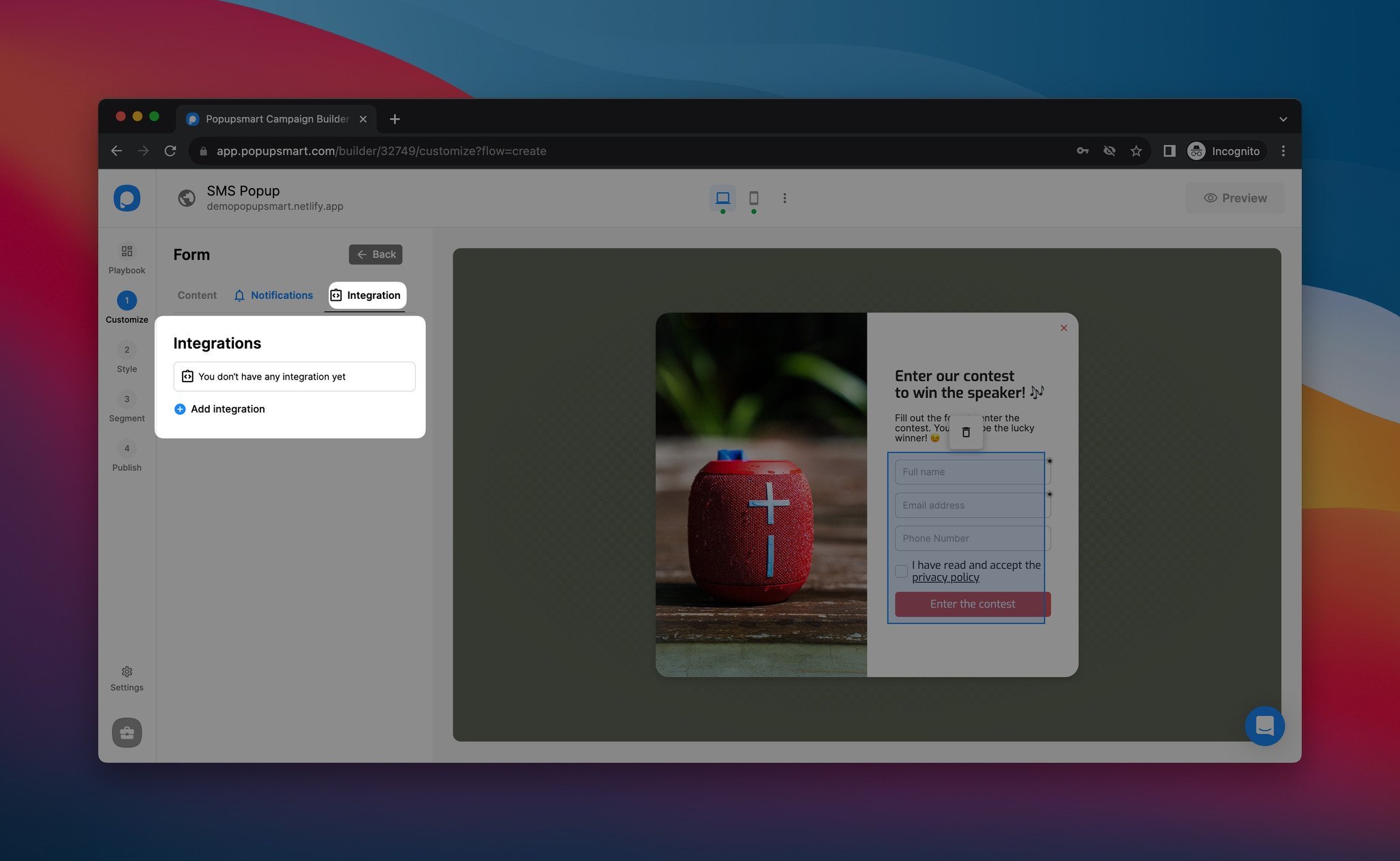
Step 2. From the Integrations modal, select the platform you want to integrate and click the “Connect” button. For this guide, let’s select Brevo.
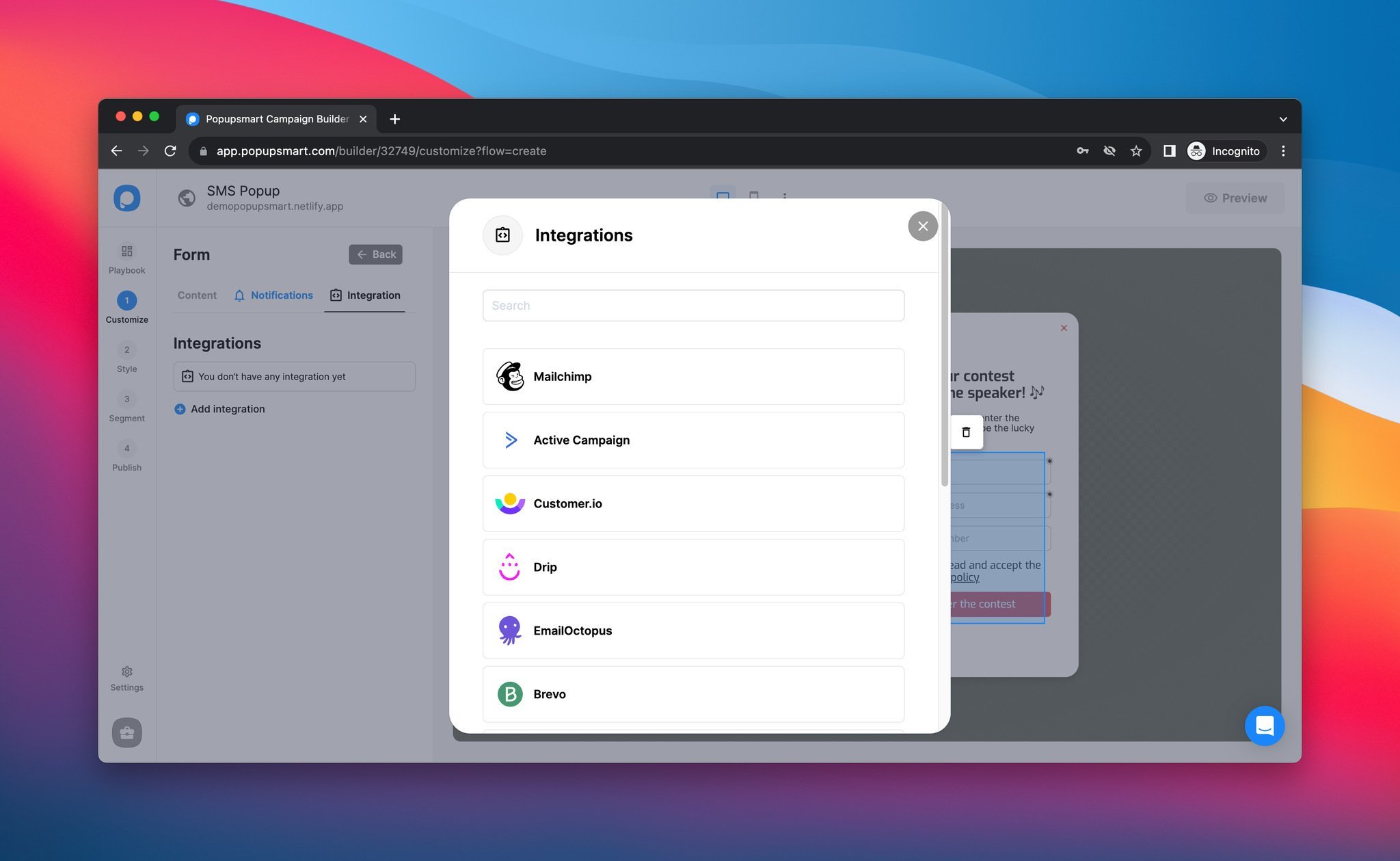
For further details, you can explore How to Connect Popupsmart with Brevo
Step 3. For the configuration process, you have the option to either introduce a fresh Brevo API or select from the dropdown menu if you’ve previously incorporated your API.
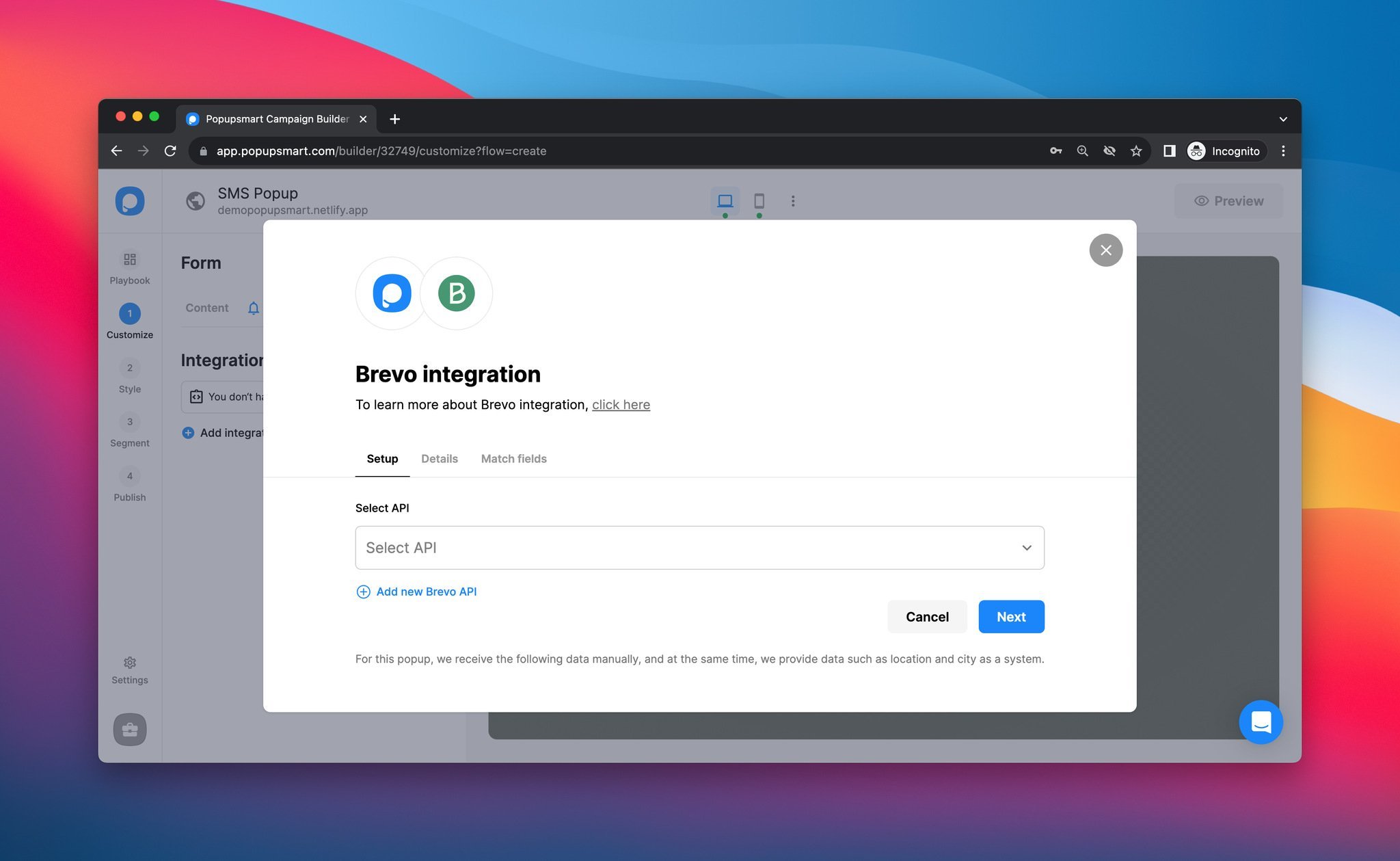
Step 4. Next, access your Brevo account and click on the tab displaying your company’s name located in the upper-right corner of the page. Subsequently, select “SMTP & API.”
Once you’ve reached the SMTP & API page, navigate to the API Keys tab and proceed to click on “Generate a new API key.”
Step 5. Name your API key and generate it. Then, copy your API Key.
Step 6. Return to your Popupsmart account at this point. Assign a name to the connection and paste the API Key, then click on “Save.”
Choose your desired list from the dropdown menu located within the “Details” section. Afterward, click the “Next” button.
After you’ve provided all the necessary information in the Match fields section that aligns with your requirements, proceed to click the “Save” button.
These fields may vary depending on the elements you incorporate.
Click the “Save” button, and your integration will be ready.
Note: The integration process is more or less the same as with other email service providers.
Off to the next step: decide to whom and when you will display the popup on your website.
Step #4: Set up Segment and Targeting Options
To make sure your popup converts at its best, you need to configure its segment and audience targeting settings correctly.
That may sound complicated, but it’s incredibly streamlined with Popupsmart.
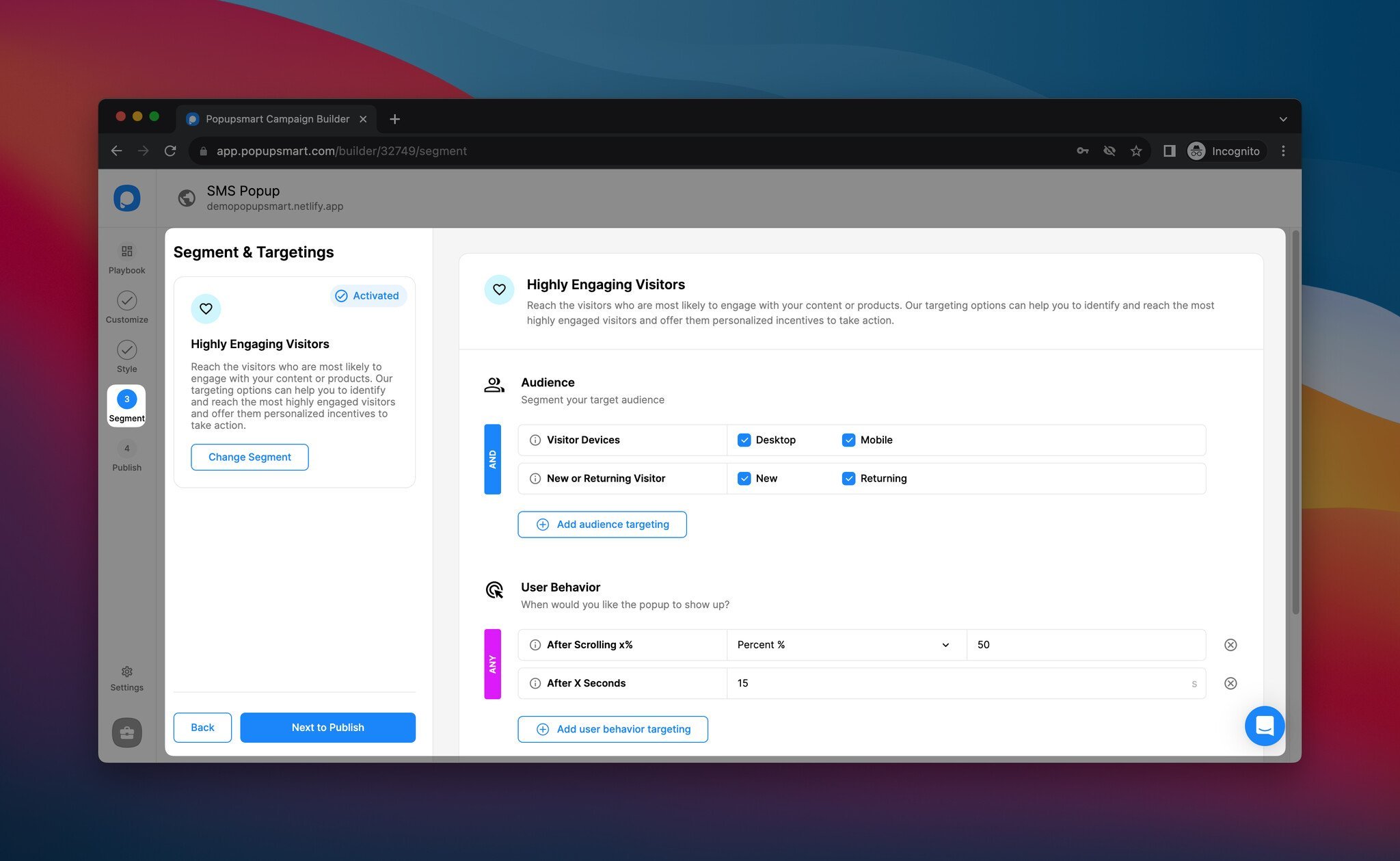
You’ll find many targeting solutions on the “Segment” step from the left corner.
Some of the powerful segment & targeting solutions we offer are:
- Operating system targeting
- New or returning visitors
- Traffic source
- Browser language
- Cookie Targeting
- Geo-located targeting
- Exit-intent targeting
- After X seconds trigger
- URL targeting
- After scroll trigger
- Inactivity Trigger
- HTML targeting
- On-click targeting
What’s even better is the Smart Mode feature. It gathers information about your visitors’ behavior and sets up the best possible targeting based on Artificial Intelligence.
So, you can either set up the display rules yourself or let the AI do that for you.
Are you planning on showing your popup on mobile, too?
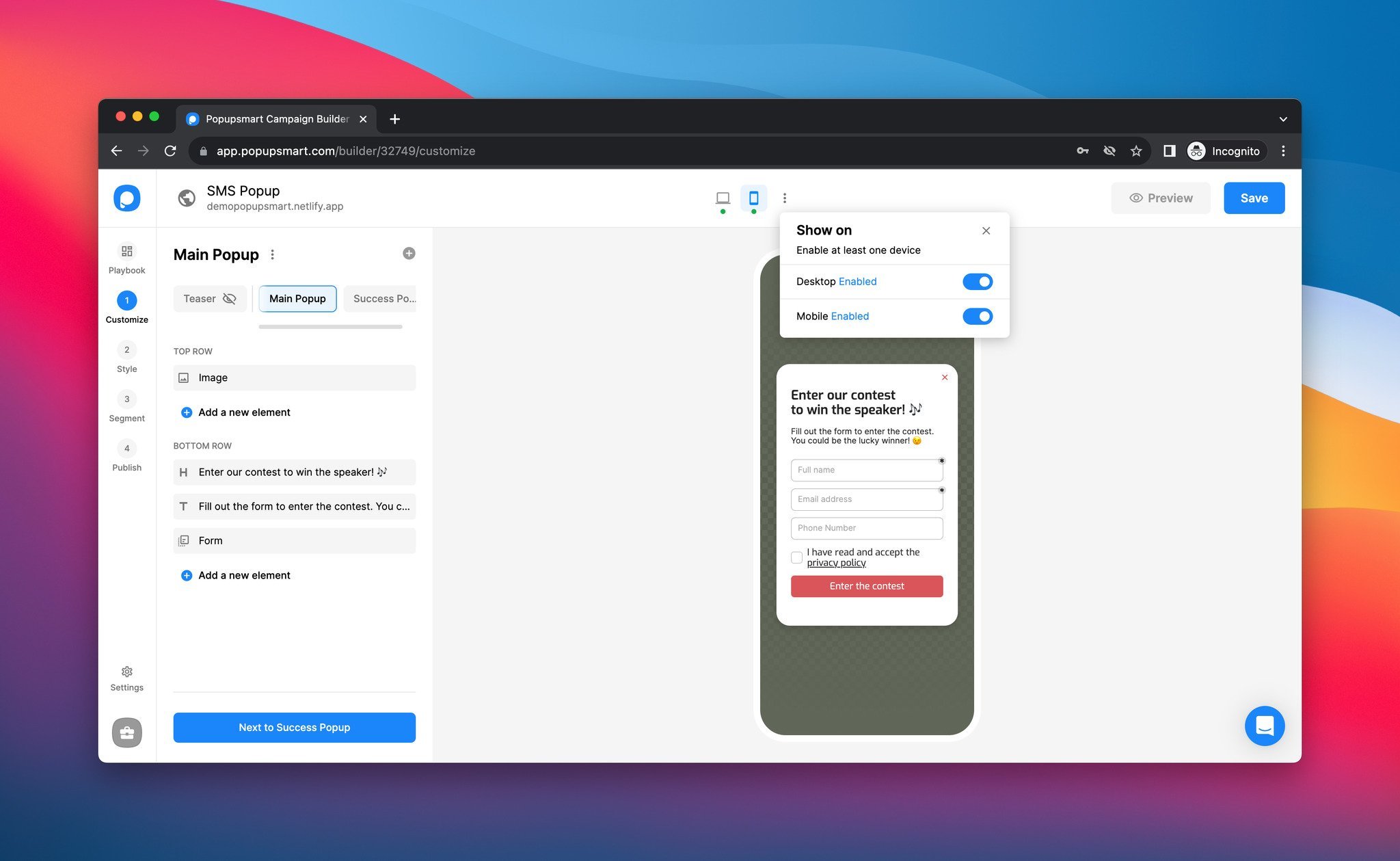
Don’t forget to preview how your popup will look on mobile by clicking the mobile icon from the top of the builder. If it is red, it means the popup is inactive for mobile devices. You can enable or disable it from this part as well.
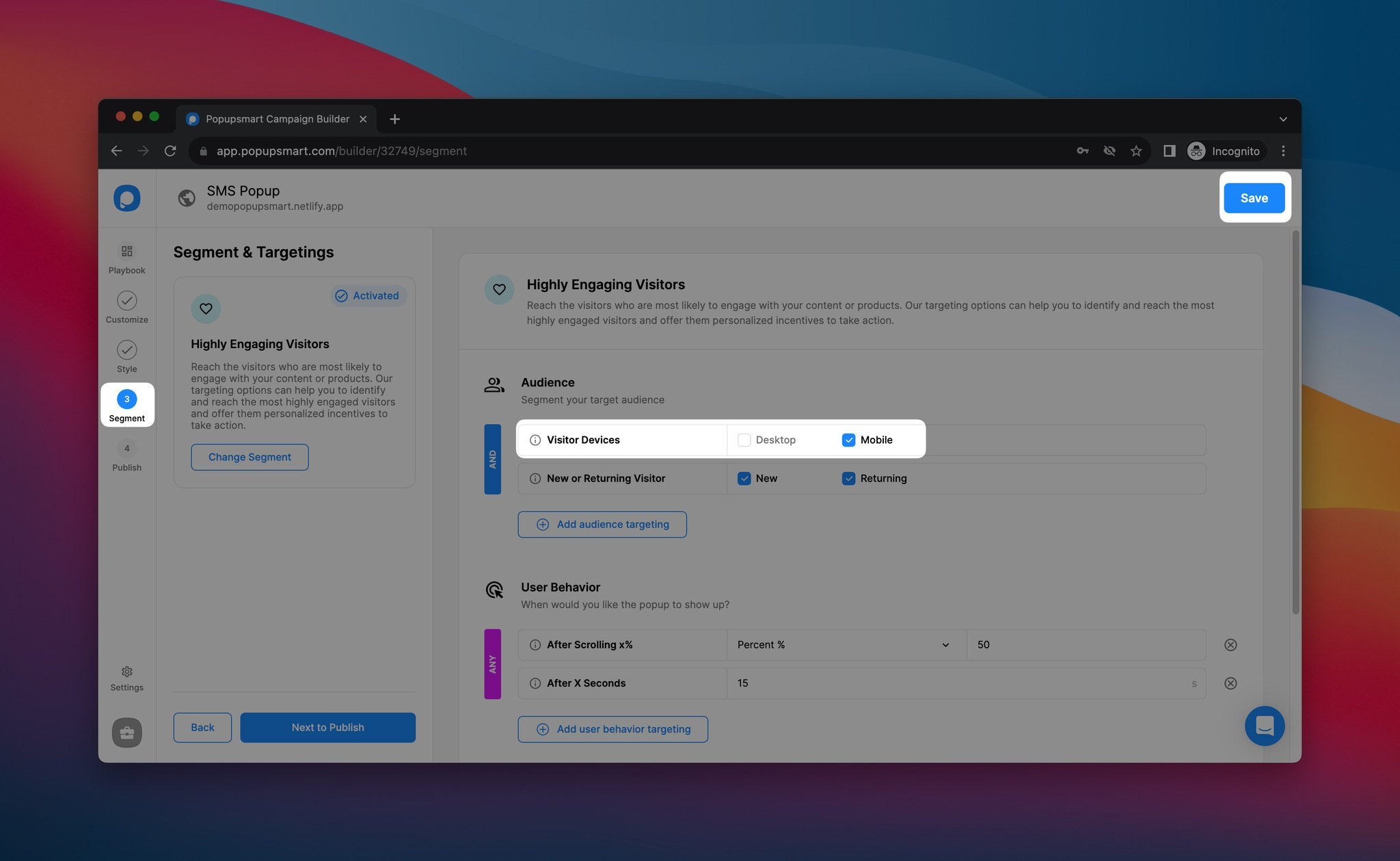
To make mobile users see your popup, go to Segment > Visitor Devices > select Mobile > Save.
One more cool thing about Popupsmart: You can see your leads on your Leads table. To see the leads captured with your SMS popup campaign, click on Leads from the bottom left side after publishing your popup.
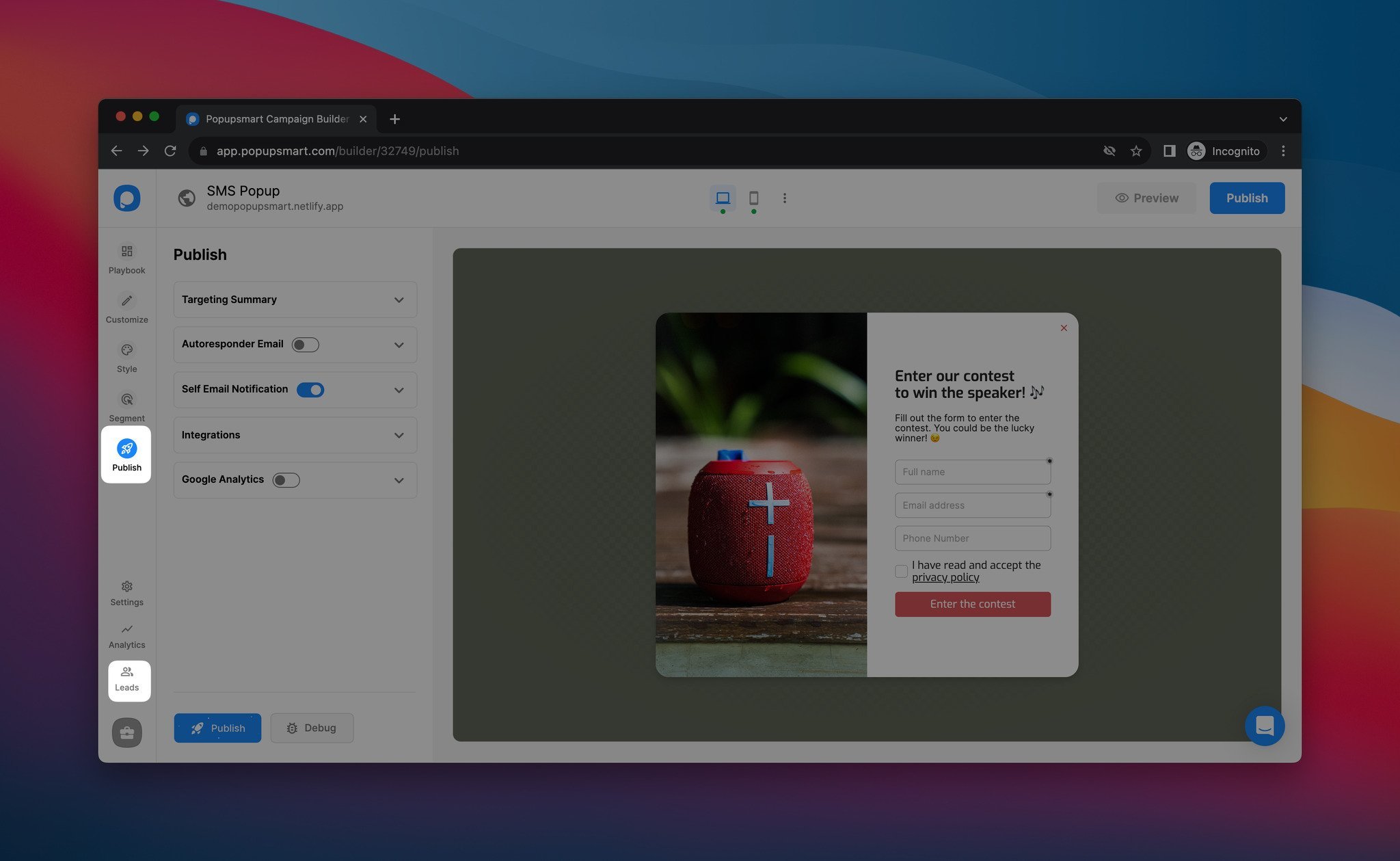
This will open the Leads table, which covers detailed information about your leads, such as contact information they fill, device, country, city, date, browser, and more.
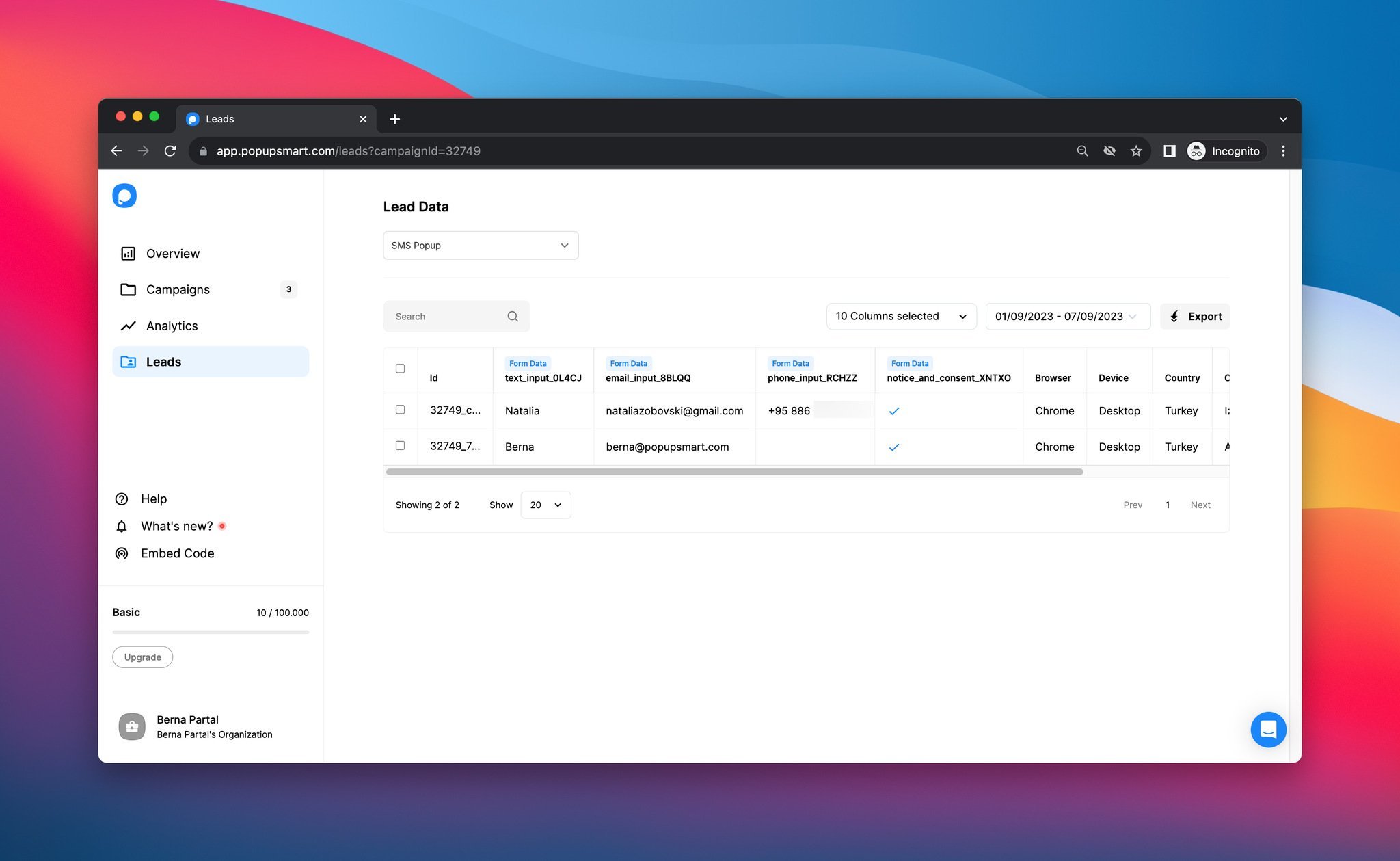
You now have a conversion-ready SMS popup collecting phone numbers and automatically sending them to your SMS marketing list.
You better buckle up because your conversions will skyrocket. 🚀
Wrap Up
In summary, using SMS popups can revolutionize your SMS marketing efforts.
SMS marketing is a powerful tool with its high open rates and customer preference.
In this guide, we’ve explained how to create an SMS subscription popup using Popupsmart, a user-friendly and versatile popup builder.
We’ve also stressed the importance of integrating your SMS popup with your email marketing software, streamlining lead capture, and boosting conversions.
Ready to boost your SMS marketing strategy? Sign up for Popupsmart today.
Frequently Asked Questions

Why I Should Create an SMS Popup?
An SMS popup is a popup on a website designed to capture phone numbers for SMS marketing campaigns.
You should consider using one because SMS marketing boasts high open rates and is preferred by many consumers for brand updates, making it a valuable marketing tool.
You can announce your new products, collect phone numbers, and provide special discounts using SMS popups on your website.
Can I Customize The Appearance and Segment of SMS Popups?
Yes, popup builders like Popupsmart allow you to customize your SMS popup’s look and segment.
You can customize various aspects of your SMS popup, including background color, images, headlines, fonts, form fields, buttons, and more to align with your website’s branding.
Additionally, you can configure how long the popup stays on the screen and set triggers such as exit intent, after scroll, inactivity, etc.
Articles we think you’ll enjoy:
- 11 SMS Marketing Software to Reach Customers (Free & Paid)
- Mobile Marketing Strategies & 10 Tools to Drive Conversions
- How to Create Mobile Popups & Boost SEO- 4 Useful Practices

.png)


