What is a Shopify Gift Card?
A Shopify gift card is a feature available for all Shopify plans that retailers can use to sell prepaid vouchers or value cards with a set balance that can be redeemed for product purchases.
Shopify gift cards may or may not have a physical form and operate similarly to Amazon, Google Play, or any other online shop gift card.
These gift cards come with a unique code that consumers can enter at the checkout page and may be used by different people once or multiple times, depending on the retailers' customized preferences.
How to Generate Shopify Gift Cards?
You don’t have to be a developer or know codes to work with the Shopify panel and set up your store’s gift cards.
As long as you follow these steps, you’ll be able to create customized digital gift cards for your store that can be purchased by your customers anytime.
One thing to keep in mind, however, is that Shopify gift cards are only redeemable through Shopify checkout, like your Shopify store, the POS, or the buy button.
In other words, Shopify gift cards cannot be redeemed by customers who purchase your products on a third-party platform like Amazon.
Having said that, here's how you create Shopify gift cards.
Step One
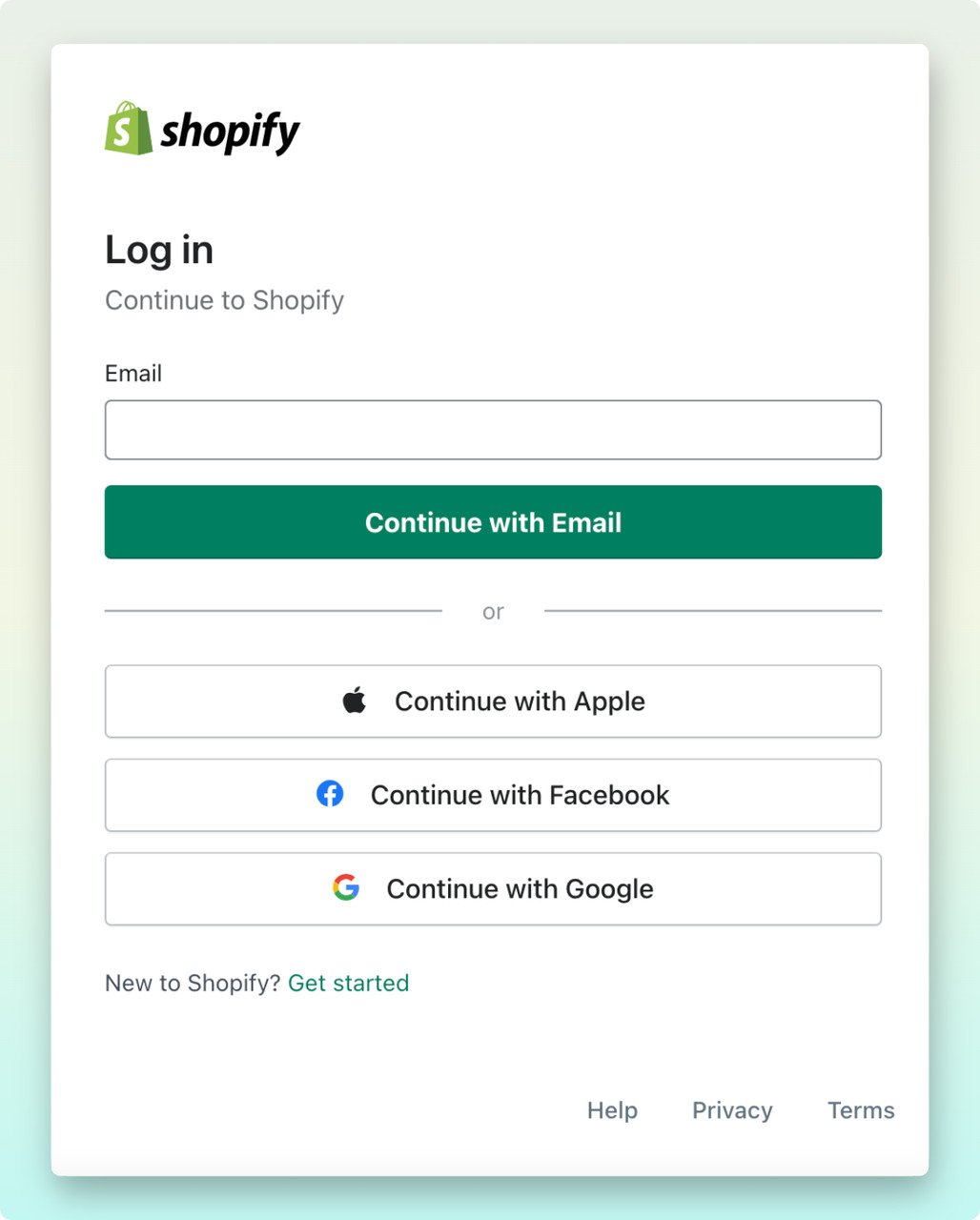
First thing first, log into your Shopify store. Go to your Shopify admin dashboard, and from the left side menu, click on Products > Gift cards.

Just below, in the drop-down menu, you can see the ‘Gift cards’ section.
Step Two
If you are just starting, you’ll have the option to ‘Add gift card product’ or ‘Issue gift card.’
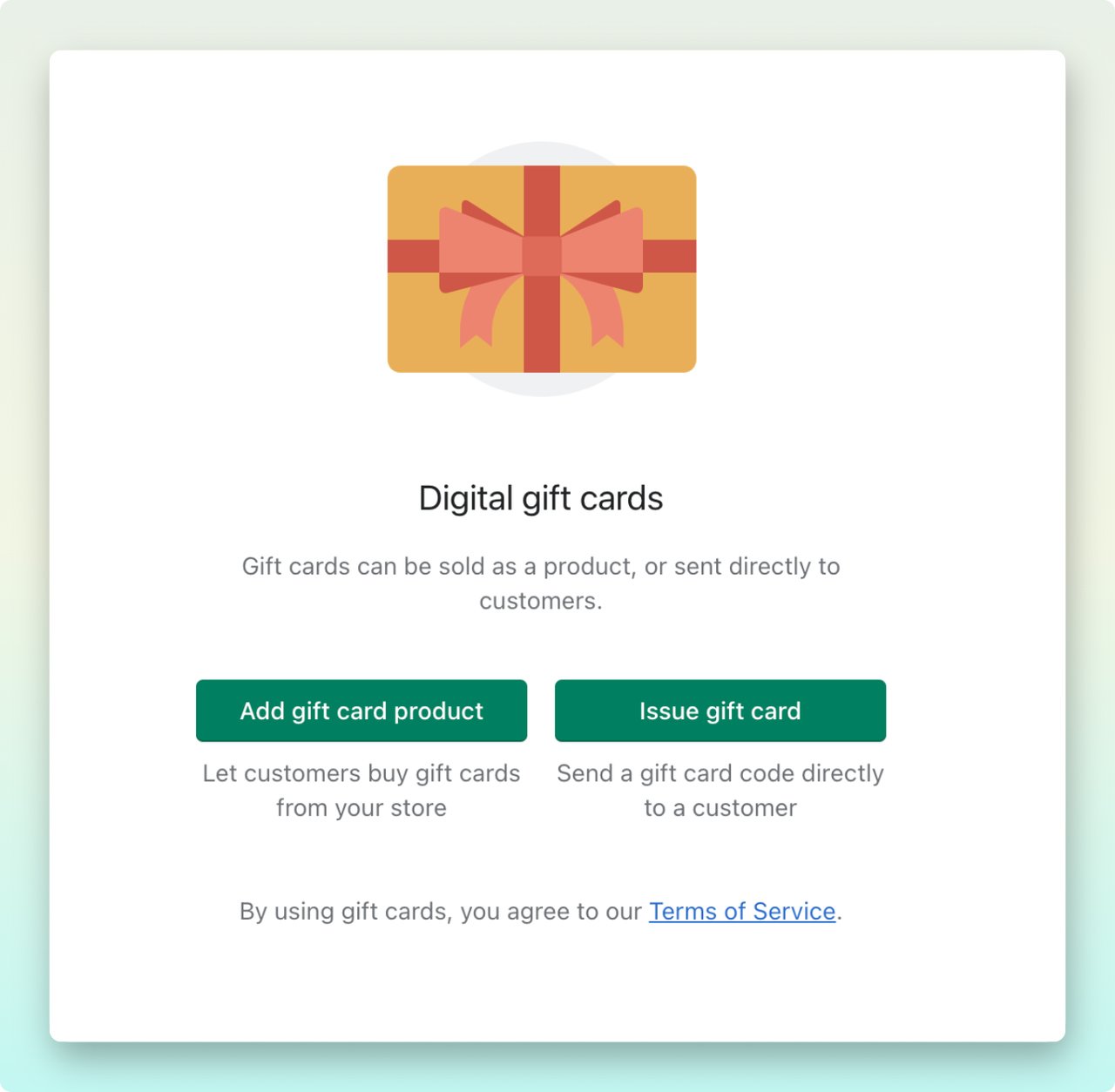
By clicking on ‘Add gift card product’, you can create Shopify gift cards as a product that customers can purchase. The second option lets you issue and send gift card codes to your prospects directly.
For now, let's click on ‘Add gift card product’ to create a gift card product for customers to purchase. You'll learn how to issue gift cards further on in this guide.
Step Three
In this step, you can edit the gift card title and include a brief description. Then click ‘Add file’ or drag and drop an image to make the product more appealing to the customers.

The image you add appears only in your merchant store, but the customers will receive a default image, such as the one below, when they are sent their gift cards.
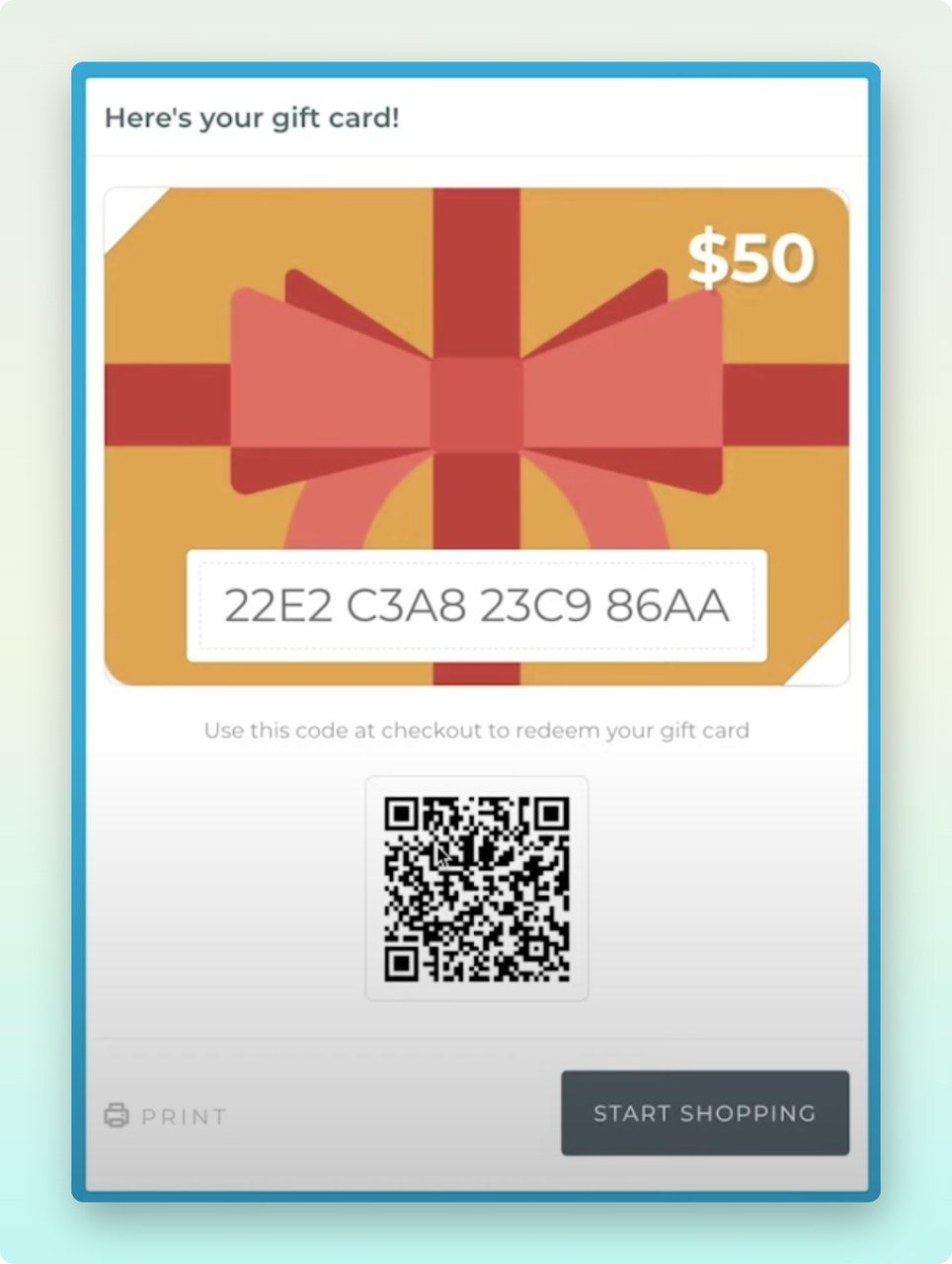
As you can see in the screenshot below, I am creating a Halloween gift card for my Shopify store.
Launching customized Shopify gift cards is a good Halloween marketing idea to boost your brand's visibility and sales.
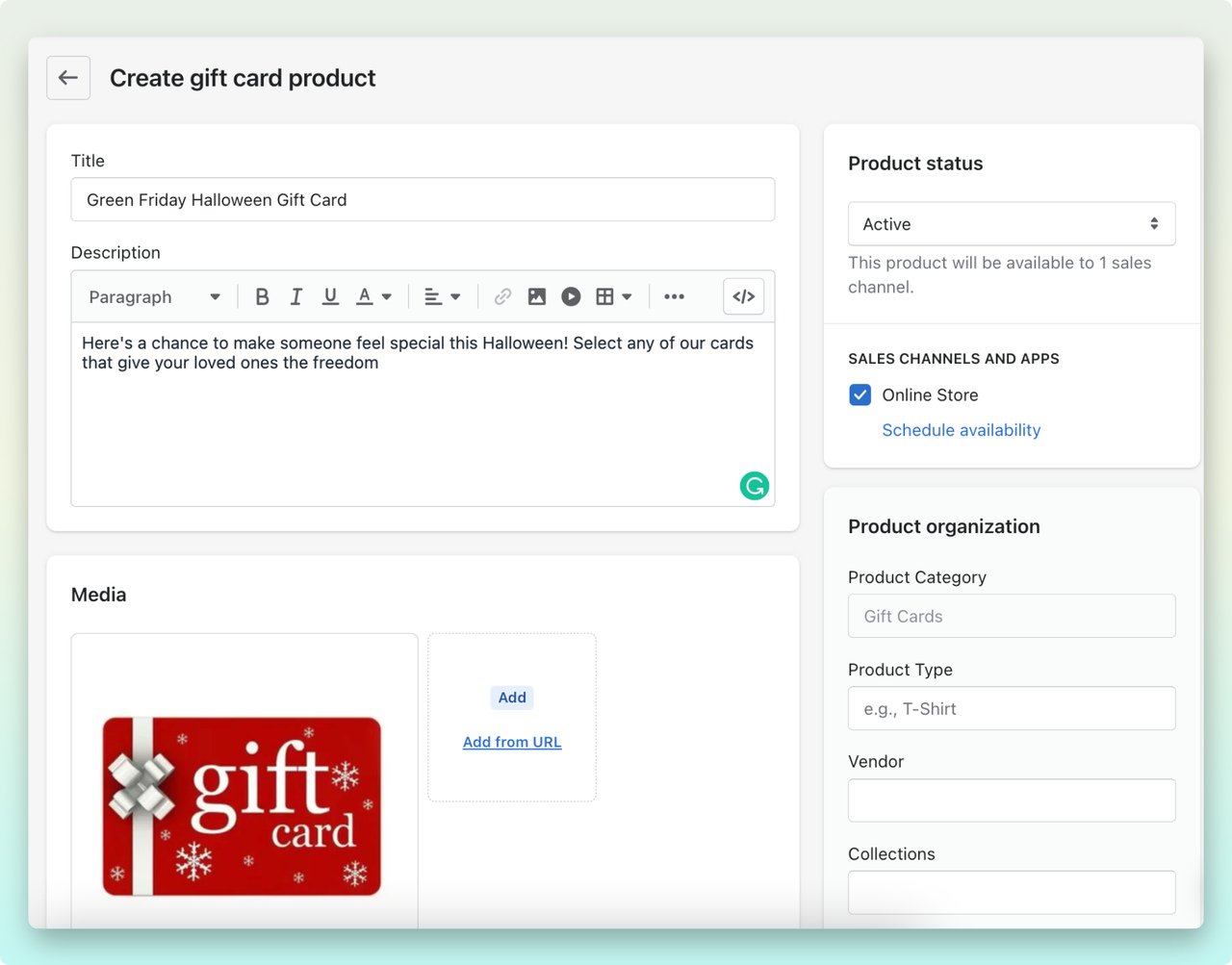
Step Four
Next, scroll down to the default ‘Denominations’, showing default values based on your store's currency. Each denomination is saved as a variant.
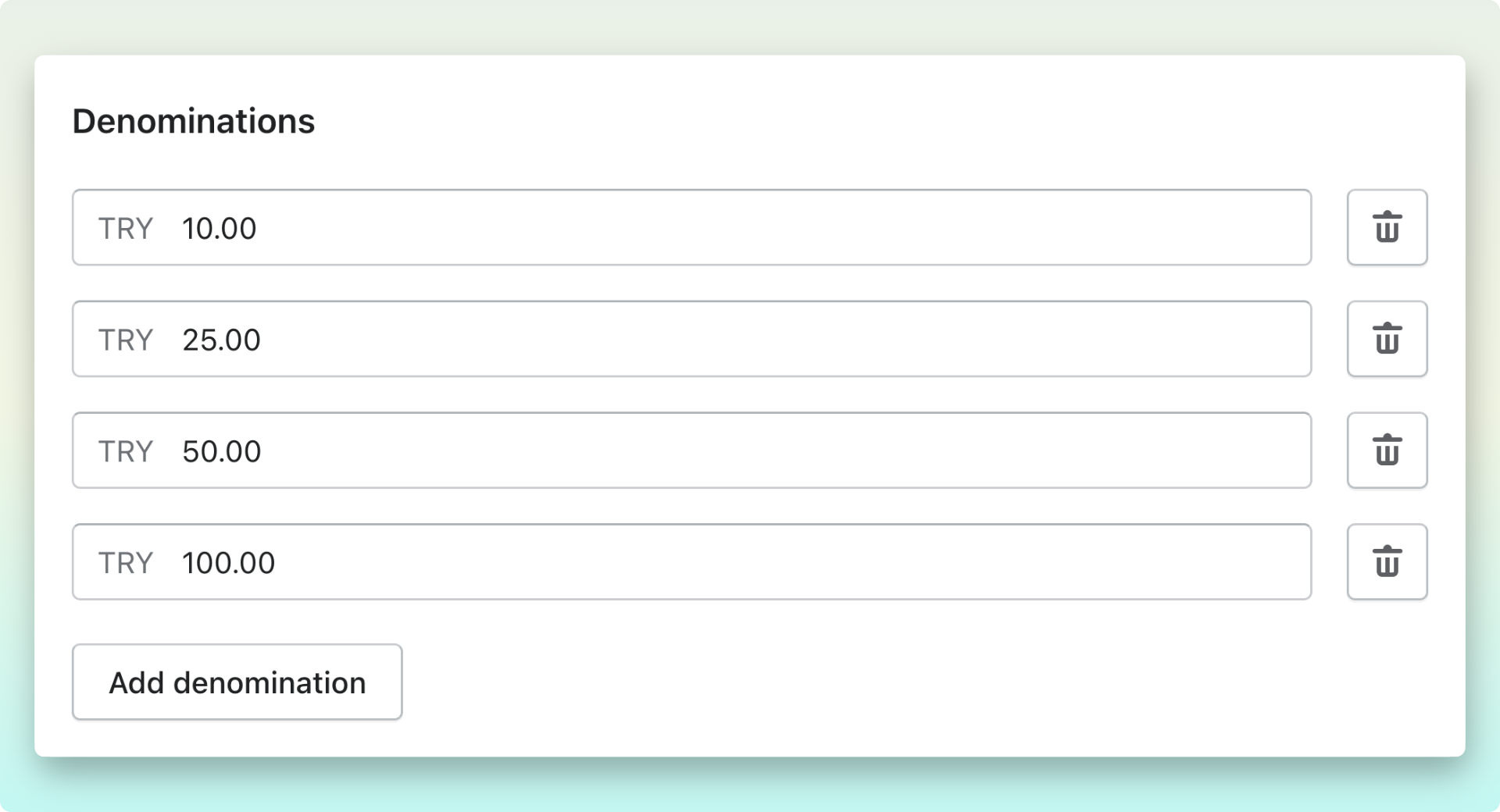
For further customization, you can click the trash can icon on the right side to remove the variant or click ‘Add denomination’ to create a new one.
You must choose denominations considering the products you sell. Take into account the average product value in your store once adding your gift card denominations.
Lastly, since customers can't choose custom denominations, the best practice is adding new variants with various values.
Step Five
Once you're done with your denomination setting, it's time to edit the search engine listing preview, or you can just leave it as it is.
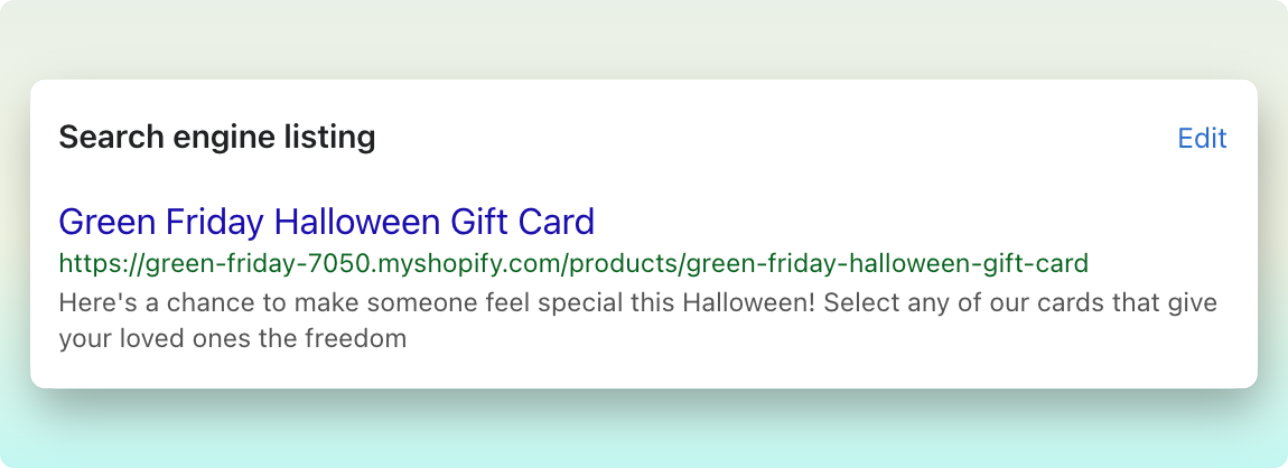
You can change the title and add a better meta description to optimize it for search engines. A descriptive meta description can effectively boost your store’s SEO and ranking.
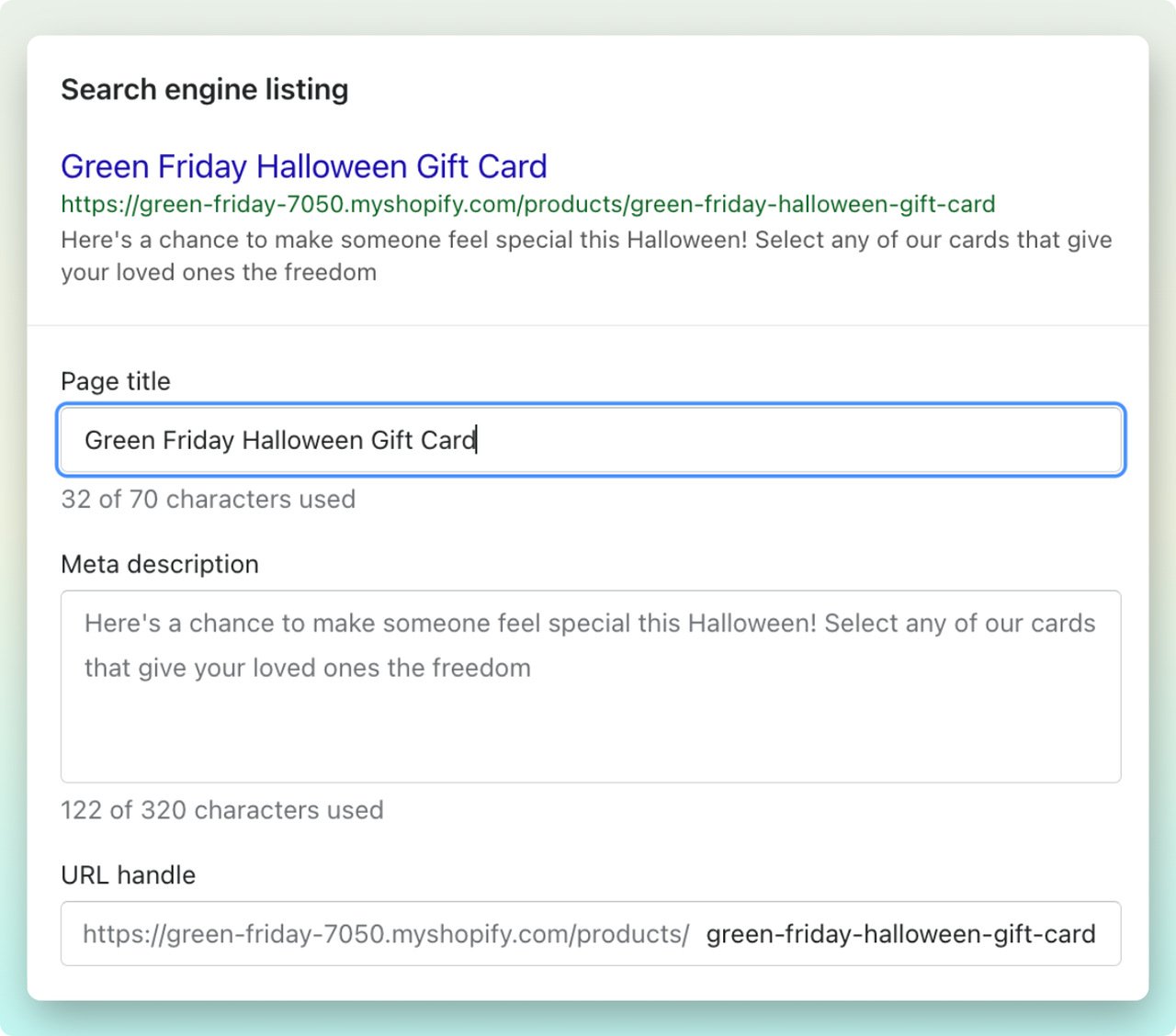
Step Six
Now scroll up again and find the ‘Product status’ section on the left-side corner of the page.
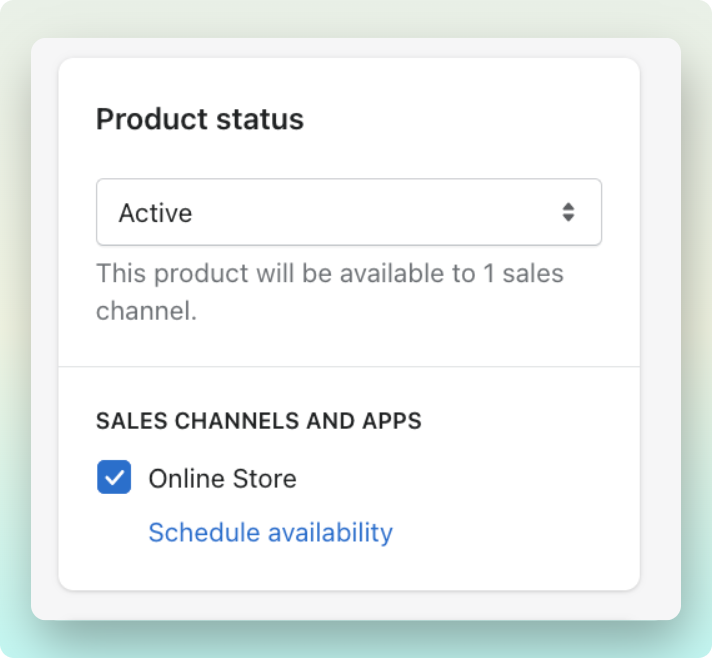
Here you can manage your sales channels and apps you'd like to make your gift card available for purchase.
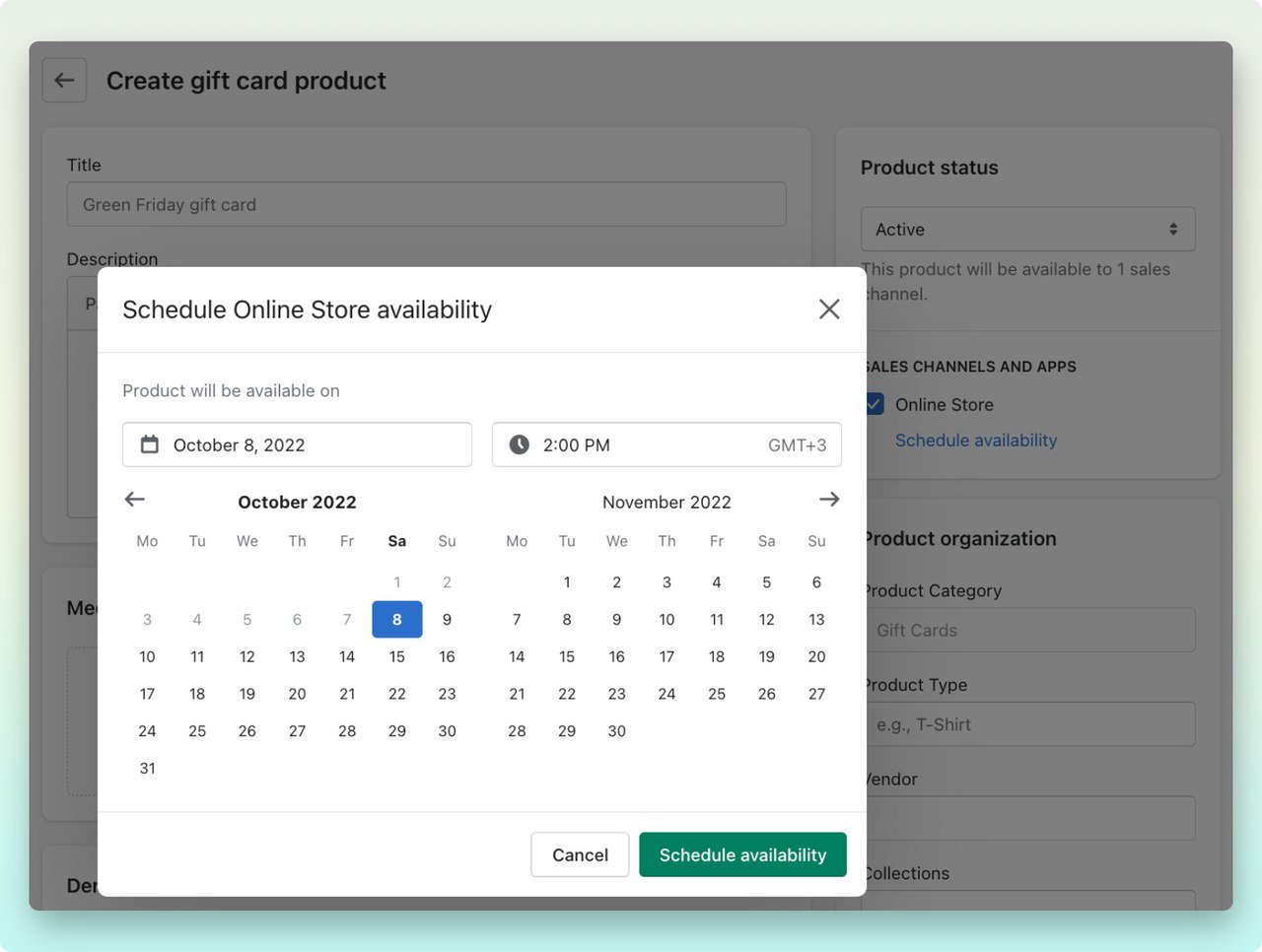
Additionally, you can schedule the availability of your gift card and set a specific publishing date if you like. Note that you can only add the product to the navigation menu once it has been published.
Step Seven
Here you can add additional details under ‘Product organization’, which is optional, but it's better to include them for further review.
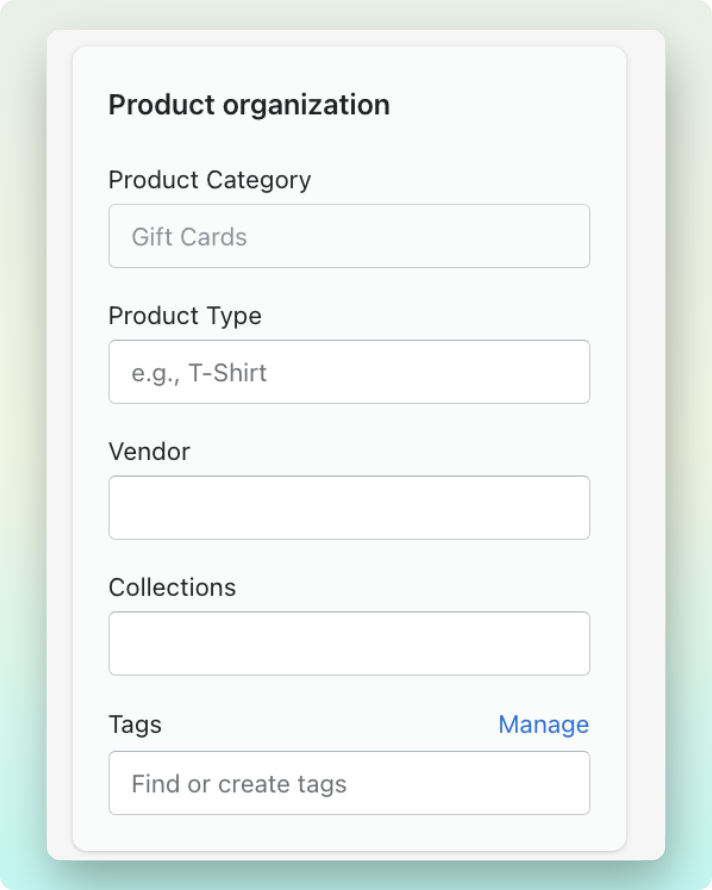
You can use the ‘Product type’ as a condition for an automated collection or to filter products in the Shopify admin.
The ‘Vendor’ is the manufacturer, wholesaler, or other vendors for the product. And since you are creating this gift card for your store, you can put your brand’s name in this section.
Additionally, you can add the gift card directly to a collection and use related keywords as tags to improve customers' search experience in your online store.
Step Eight
When you add all the information, click on the ‘Save’ button in the upper right corner to finish the process.
Just like that, you can create your Shopify gift card in a few simple steps. After you sell your gift cards, you can see them listed with all their details in your Shopify dashboard under the ‘Gift cards’ section.
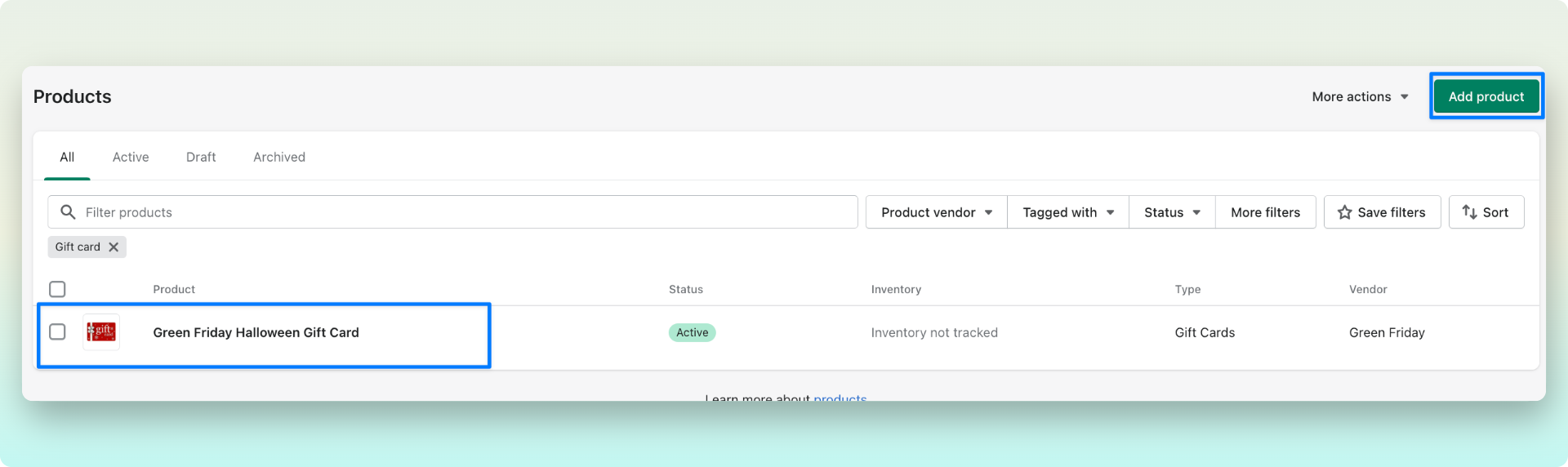
If you want to create a gift card or edit the existing ones, you just need to click on the Gift card products button and see all the details.
You can also check and see the preview of your gift card on your online store. Here is what my Shopify gift card looks like:
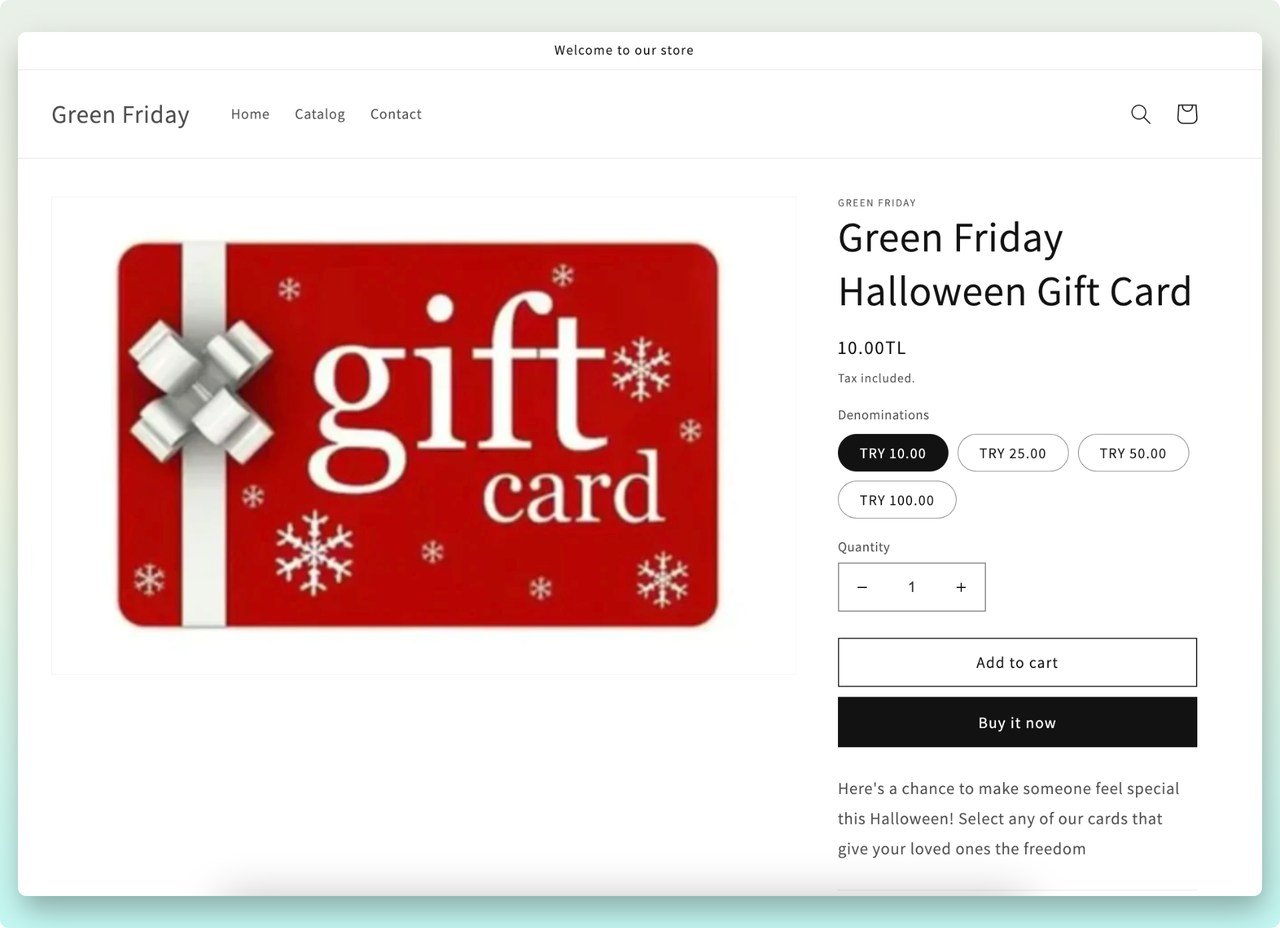
How to Issue a Free Gift Card on Shopify?
A Shopify gift card can be used for many purposes, such as offering it as an incentive, promotion, reward, or as store credit instead of a refund.
It is important to note that when you manually issue a gift card, you create a gift card code and send it to your customer without any checkout process or exchange of funds between you and the receiver.
Now that we have that clear let's get started.
Step One
Go to your Shopify dashboard, click on ‘Product’, and then choose the ‘Gift cards’ from the left side menu.
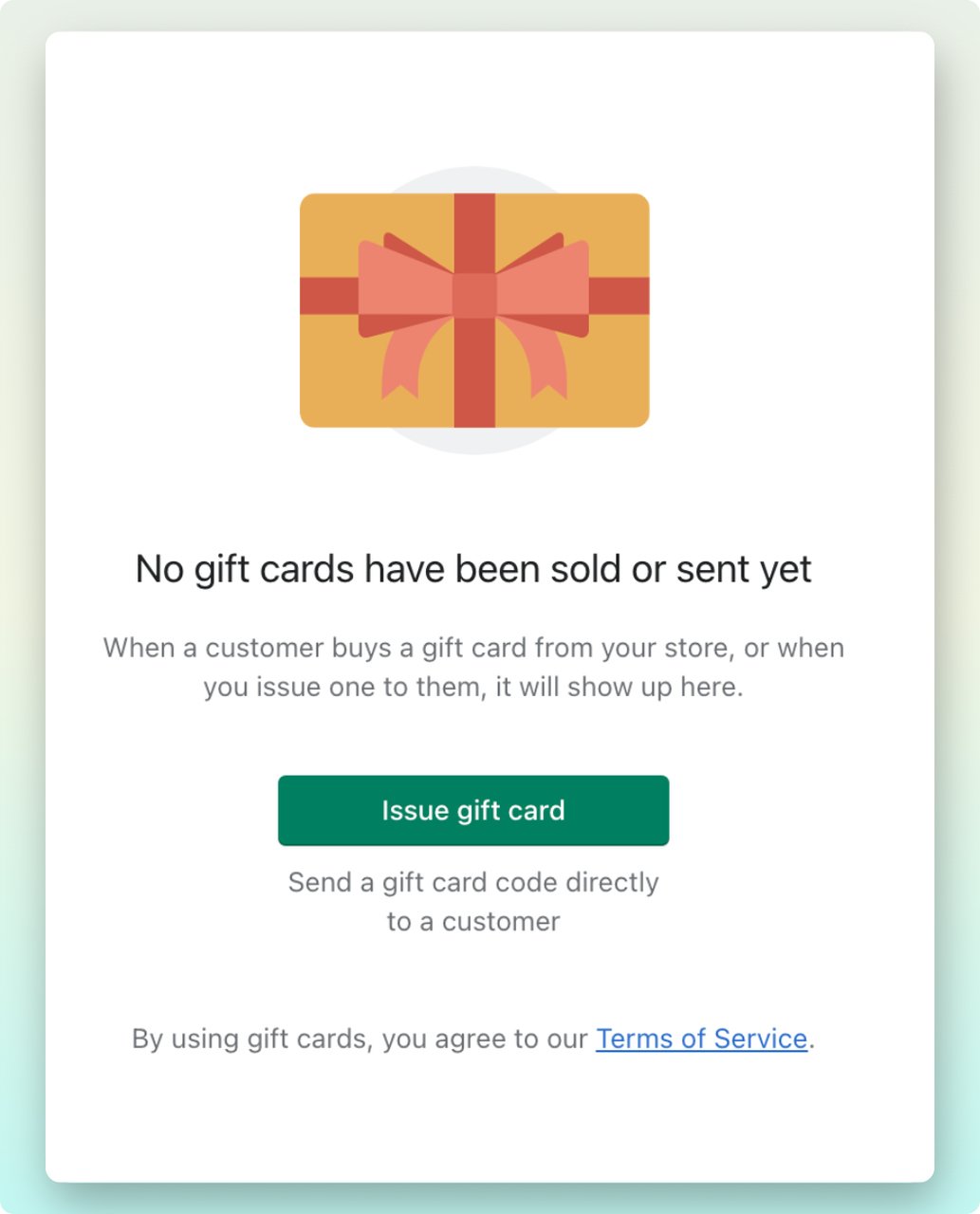
Next, on the new page, click on the ‘Issue a gift card’ green button.
Step Two
Now it’s time to edit the gift card.
In the first sanction, you see a gift card code; keep that field intact.
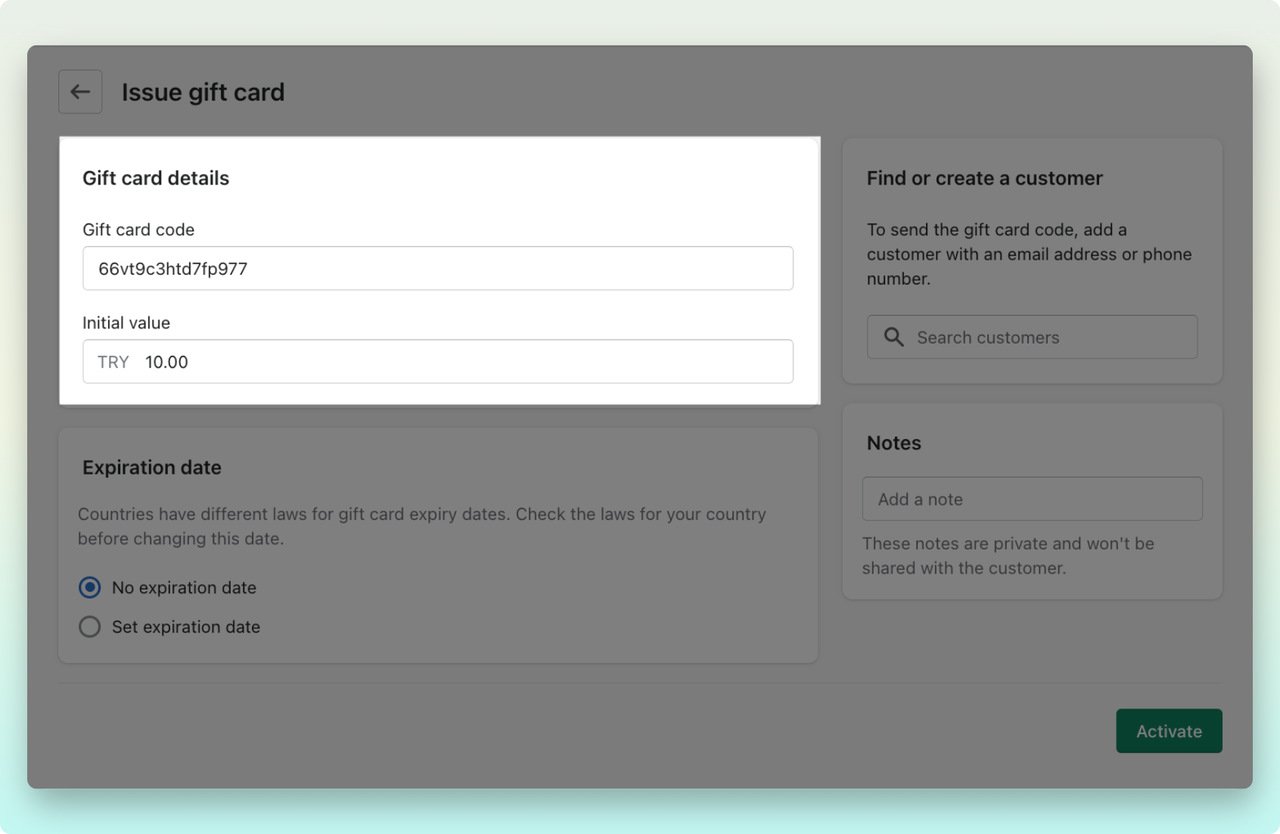
Since gift cards are considered a currency, Shopify automatically generates this code for you, which is solid and unique, like a password. Every gift card has a randomly generated code specific to the card; after issuing, the code is only visible to the customer.
Next, enter the value of your gift card in the initial field. The initial value can be different depending on the intent behind issuing the gift card.
Step Three
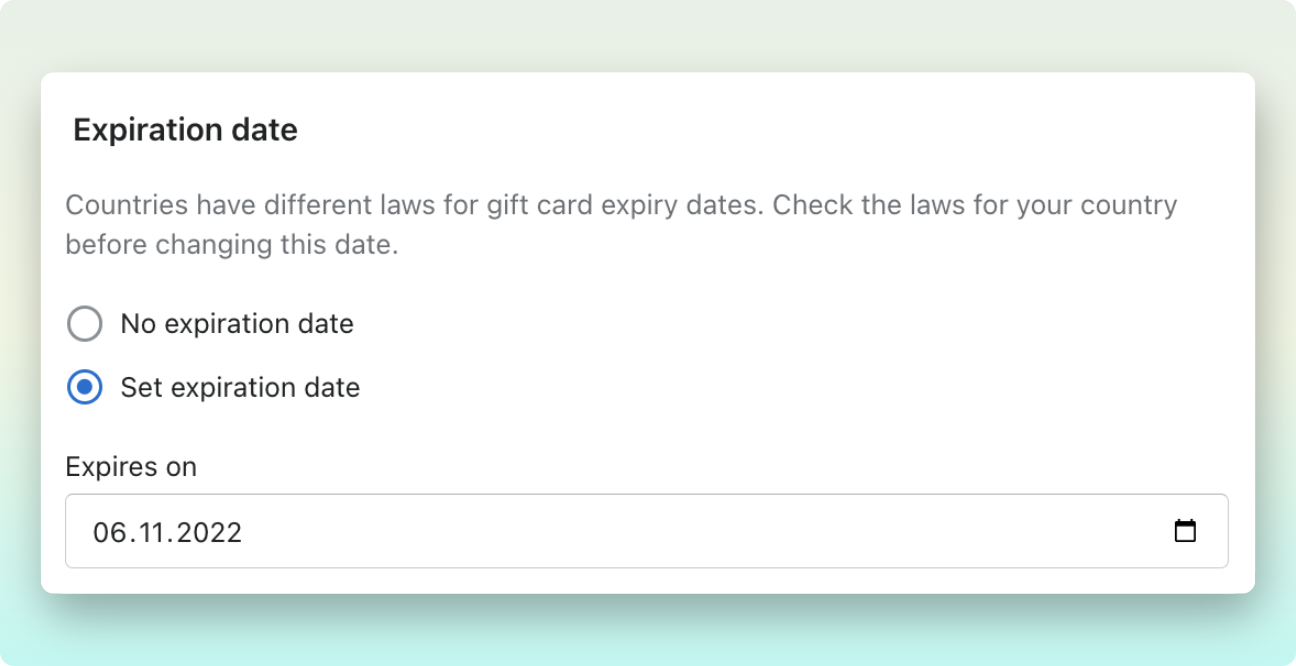
Now, you can also select a custom expiry date if you want this gift card to be used before a specific date.
Considering the gift card law in the country where you are issuing the gift card is also a good idea since some countries do not allow expiration dates on gift cards.
Step Four
Now via this section, you can create a new customer or add an existing customer.
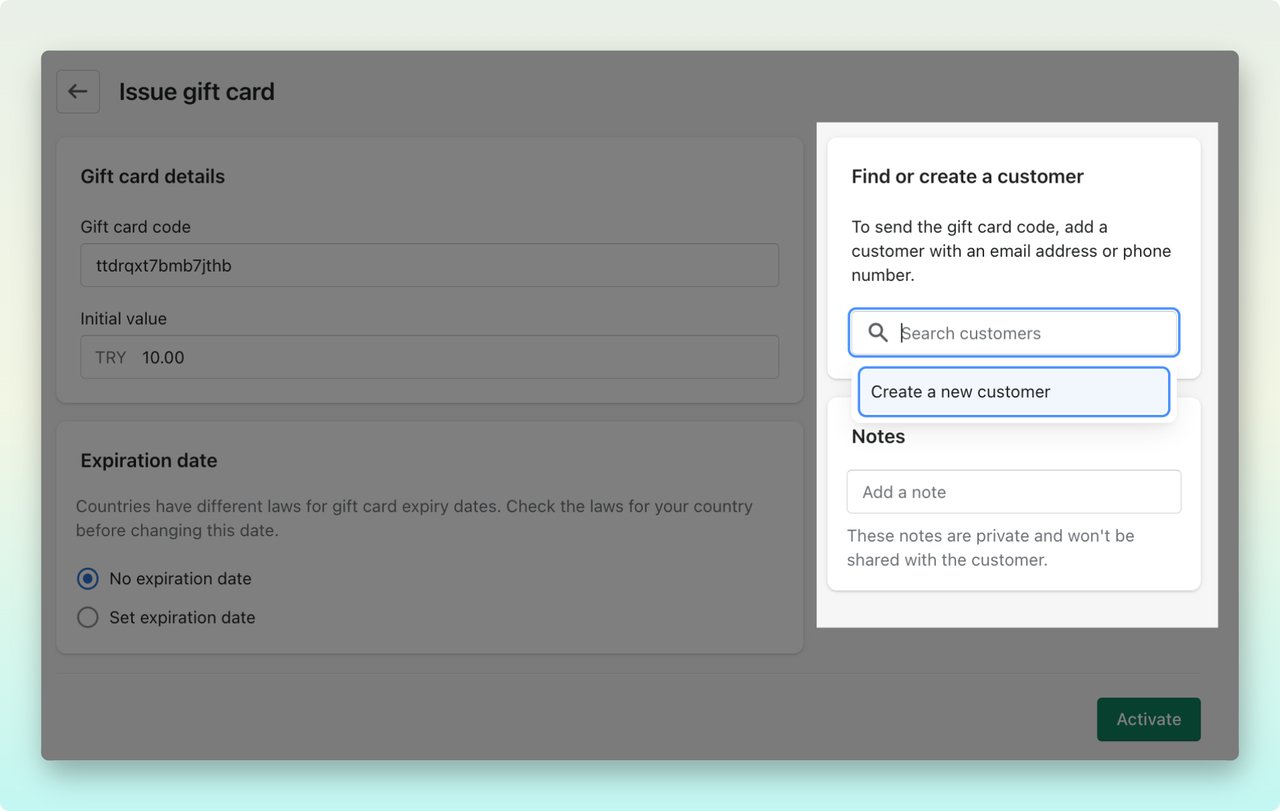
Click on the search box and write down the name of your existing customer. If not, just create a new customer and enter their details such as first and last name, email address, and phone number.

Click on ‘Save’ to finalize the changes.
Step Five
If you don't have a customer to send the gift card code to yet, you can skip the last step.
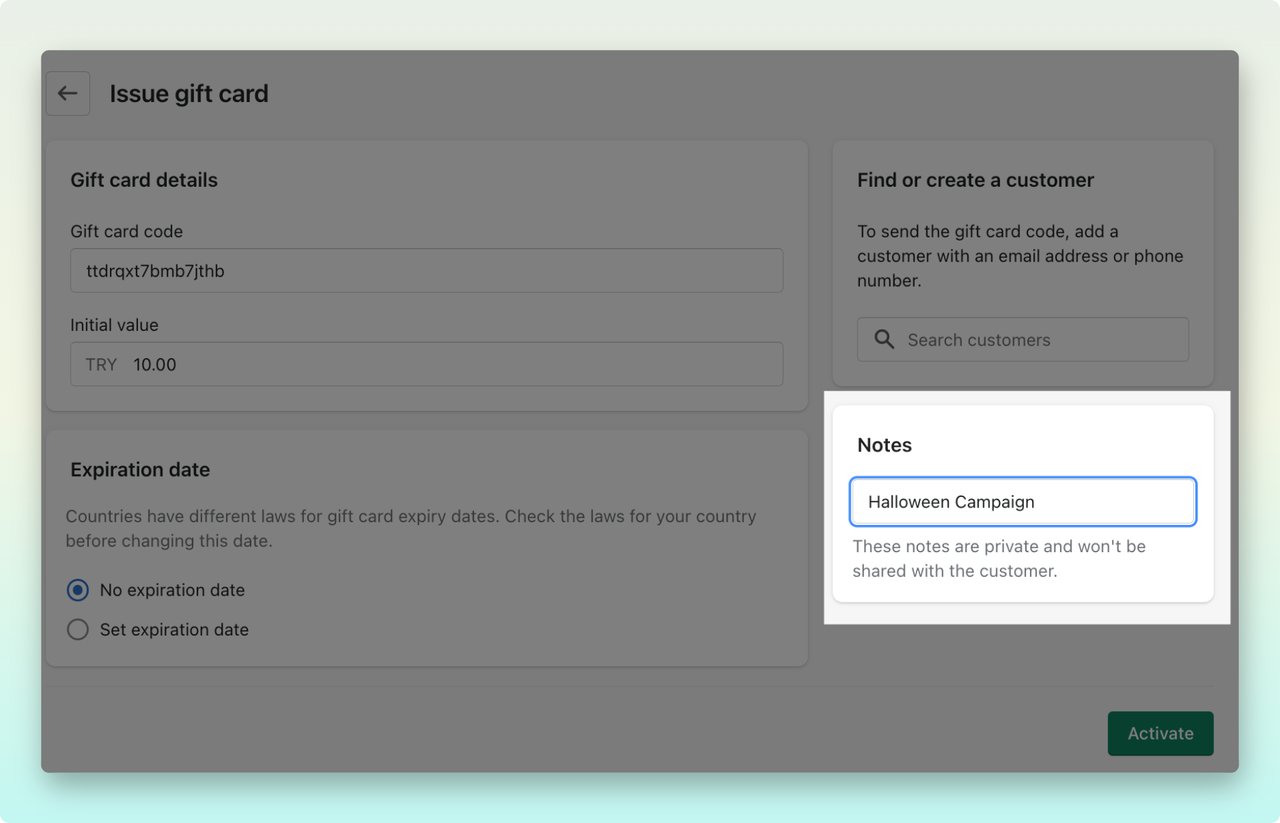
And as a final step, add a note to reason the intent of the gift card. This note will only appear in your Shopify admin and facilitate store and gift card management.
Once you are done entering all the details, just click ‘Save’.
If you include a customer, the gift card is automatically sent to them after saving.
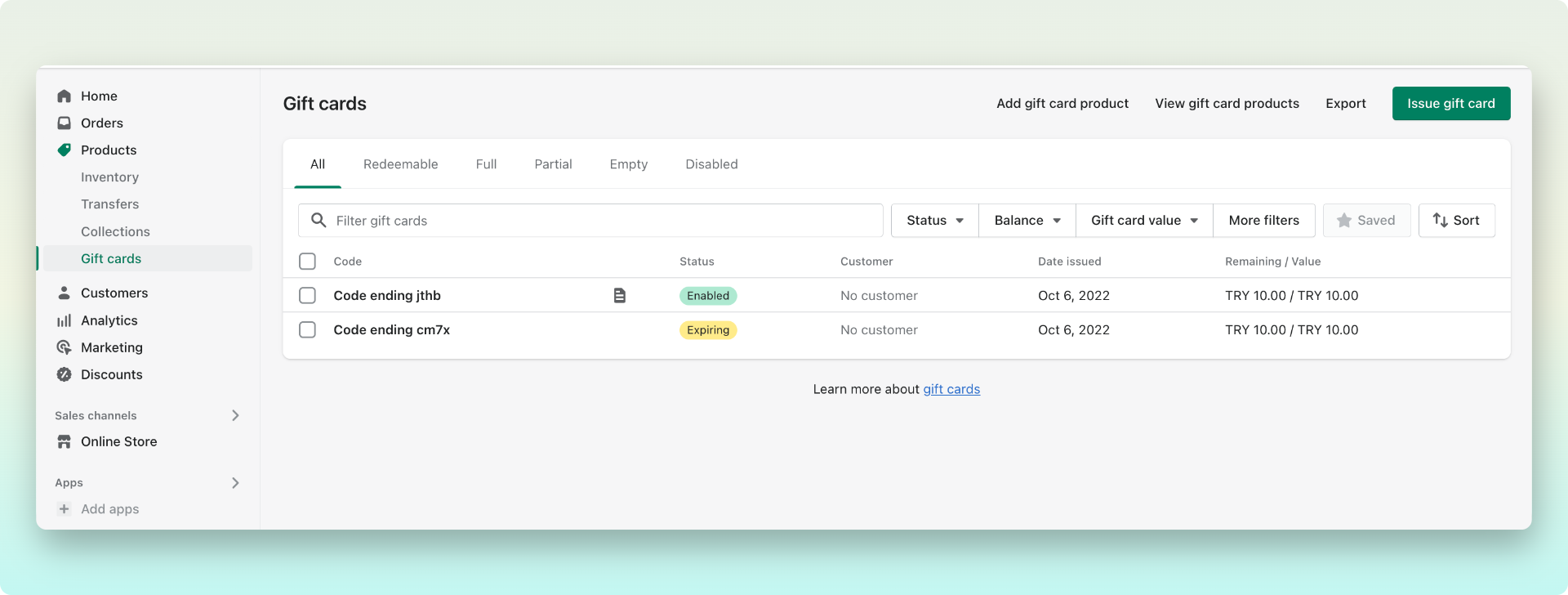
If not, you can easily access your codes in your admin dashboard later on and manually copy and send them to your customers.
As simple as that, you can issue free Shopify gift cards for your marketing campaigns and win over your customers’ loyalty.
Why Do You Need a Shopify Gift Card for Your Store?
Featuring gift cards in your store is a great way to please your customers and provide a new gifting option for their loved ones.
Whether you use this Shopify feature as a stand-alone product or your other marketing efforts, it plays a significant role in the growth of your e-commerce business.
For example, you could use them as a cross-sell offer on shipping bills, in your e-commerce newsletter and sales bulletins, or as a seasonal campaign and holiday contest prize on social media.
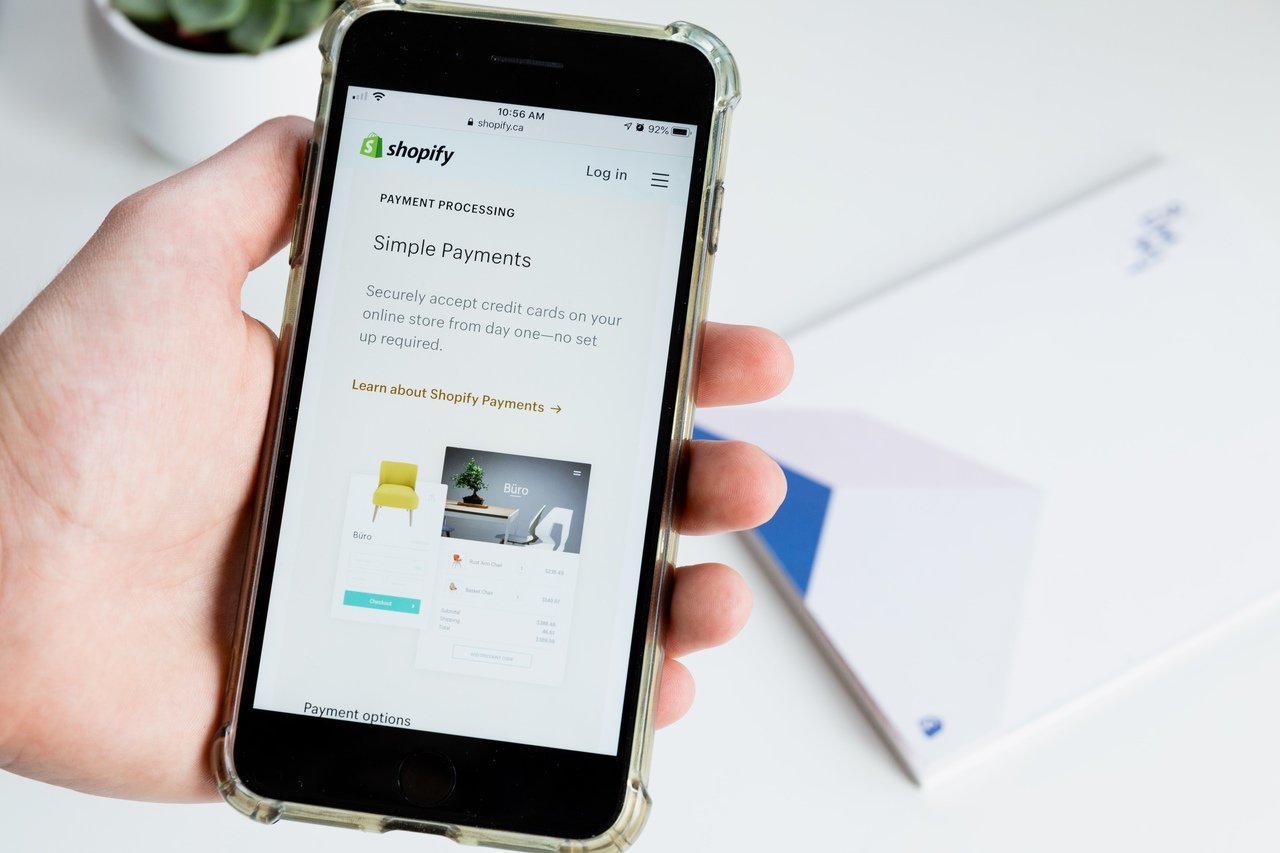
Here are some more reasons why you should think of having Shopify gifts cards for your store:
Gift Cards Boost Your Sales
Gift cards are a great help to keep your store’s cash flow steady since customers pay for their future purchases in advance, and they can boost your sales significantly.
As a matter of fact, 59% spend more than what the gift card is worth, so to get what they want, they spend the extra money out of pocket.
You can offer your customers gift cards during the holiday shopping season when everyone is going crazy with gift shopping.
Holidays are the happiest time of the year for people, and people tend to shop more when they're happy.
Gift Cards Bring You New Customers
Fiserv's latest Gift Card Gauge indicates that 58% of consumers plan to purchase more gift cards as an alternative to physical products because of inventory shortages, giving you a great opportunity to reach new customers.
With gift cards, your customers can reach other loved ones and basically serve as brand ambassadors for your company, indirectly promoting your products and inviting others to shop from you.
Never underestimate the power of product recommendations, especially when they come from a loved one.
Gift Cards Help Generate Customer Loyalty
They say you can’t buy loyalty, but you can earn it little by little if you know the way.
Issuing free gift cards is a great strategy for your customer loyalty program and can be a strong incentive for others to recommend your products to others.
For instance, as a part of your loyalty program, you can issue a free Shopify gift card with limited value for customers spending more than $60. By doing this, you will not only encourage them to come back and repurchase but also grow your customer base and boost sales.
How Can You Make the Most Out of Gift Cards?
There are a number of ways you can promote your products and boost your sales with Shopify gift cards. Here are a few tips to get you started:
- Take advantage of every holiday occasion and create seasonal gift cards.
- Automatically issue a gift card for your loyal customers' birthday.
- Use your most popular social media platforms to promote your gift cards.
- Try to use festive photos and display the gift cards prominently on your online store.
- Promote them in your email marketing campaigns.
- Set up customized popup designs and messaging and navigate users to the gift cards page.
- Promote Shopify gift cards using smart content marketing strategies.
- Cross-sell gift cards across your store.
- Market them in your physical stores.
Conclusion
Overall, gift cards are great marketing tools to promote your brand. However, they also need to be promoted in order to succeed.
Think about it, customers love gift cards, and it's a very easy and convenient way for them to buy exactly what they want in the store. On top of that, gift cards are great for you as the merchant for boosting your sales and increasing your cash flow.
So if you haven't started promoting gift cards yet, now is a good time.
You can, for instance,use a welcome popup to inform your visitors about your festive Christmas, Halloween, or birthday gift cards and offer a special discount.
Popupsmart is a no-code popup builder that allows you to design customized popups in seconds using ready-to-use templates. Just try it for yourselves and let us know what you think.
Frequently Asked Questions
How to Use Shopify Gift Cards?
Retailers can add Shopify gift cards as a standalone product to their store and promote them in their social media campaigns. It is also a good strategy to use gift cards as incentives to persuade customers to shop more or lunch a customer loyalty program.
Can I Use Shopify Gift Cards Multiple Times?
Yes, as long as there is still a balance on the card, you can use it for one or multiple purchases. Just make sure to use your whole credit before the expiration date.
How Long Do Shopify Gift Cards Last?
Once created on the Shopify dashboard, retailers can set an expiration date for their gift cards, and depending on their type, they may or may not have one. So the first thing you should do before purchasing a Shopify gift card is to check the expiration date.
You may also want to take a look at the following related blog posts before you go.




