💌 What is a Shopify Welcome Email?
A Shopify welcome email is the first automated message a subscriber receives after joining your email list or creating an account in your store. In many ways, it functions as your brand’s digital handshake — a friendly introduction that helps people understand who you are, what you offer, and why they should stay connected.
This touchpoint is especially powerful in ecommerce. According to Mailchimp’s publicly available benchmarking report, welcome emails see average open rates of around 67%, far higher than typical promotional campaigns, because subscribers are actively waiting for confirmation or next-step guidance after signing up. You can review the full benchmark data here:
A strong welcome email usually focuses on:
- Reassuring the subscriber that they made the right decision 🫶
- Setting expectations about your brand’s tone, values, and communication style
- Offering something helpful — such as a discount, resource, or quick-start path
- Guiding them toward a meaningful first action on your store
When a welcome email feels warm, relevant, and human — rather than robotic — it does more than deliver information. It creates the beginning of a relationship ❤️
Understanding Shopify Welcome Emails
When you're setting up a welcome email in Shopify, you might get a bit confused because there are two ways to do it:
📌 Method One: It involves creating automation using Shopify's marketing automation workflows and allows you to create a series of emails based on customer behavior. This can be done through your Shopify admin's Marketing > Automations section. And today, we focus on this method.
📌 Method Two: Allows creating a single welcome email via Notifications settings. This is typically a one-time email sent to new subscribers/customers to confirm their subscription or first purchase.
Why We Focus on the Automated Email Series: Sending your new subscribers a series of welcome emails rather than a single welcome email in the first few days after they join your list allows you to build a stronger connection with them.
▶️ Shopify offers three flows to send automated welcome email series:
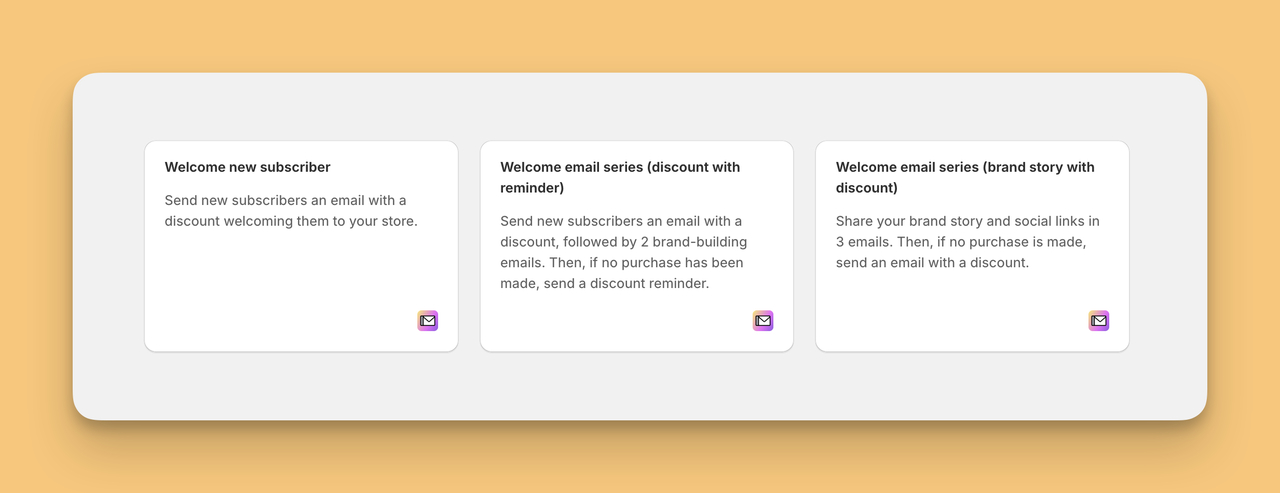
- Welcome new subscriber: With this flow, you can send a simple, one-time email to welcome your new subscribers.
- Welcome email series with discount: You can start a sequence of emails offering a discount to new subscribers, followed by reminders to utilize their discount for their first purchase.
- Welcome email series with brand story: You can begin with an email that tells your brand story and social links, then send a follow-up with a discount to encourage new subscribers to make a purchase.
We'll explore each of these options further, guiding you through the steps to select and customize the right automated welcome email series for your store.
How to Create Email Automation to Welcome New Customers?
Step 1: Enter the “Automations” Section
- Log into your Shopify admin.
- Click on Marketing in the sidebar menu.
- From the Marketing page, select Automations.
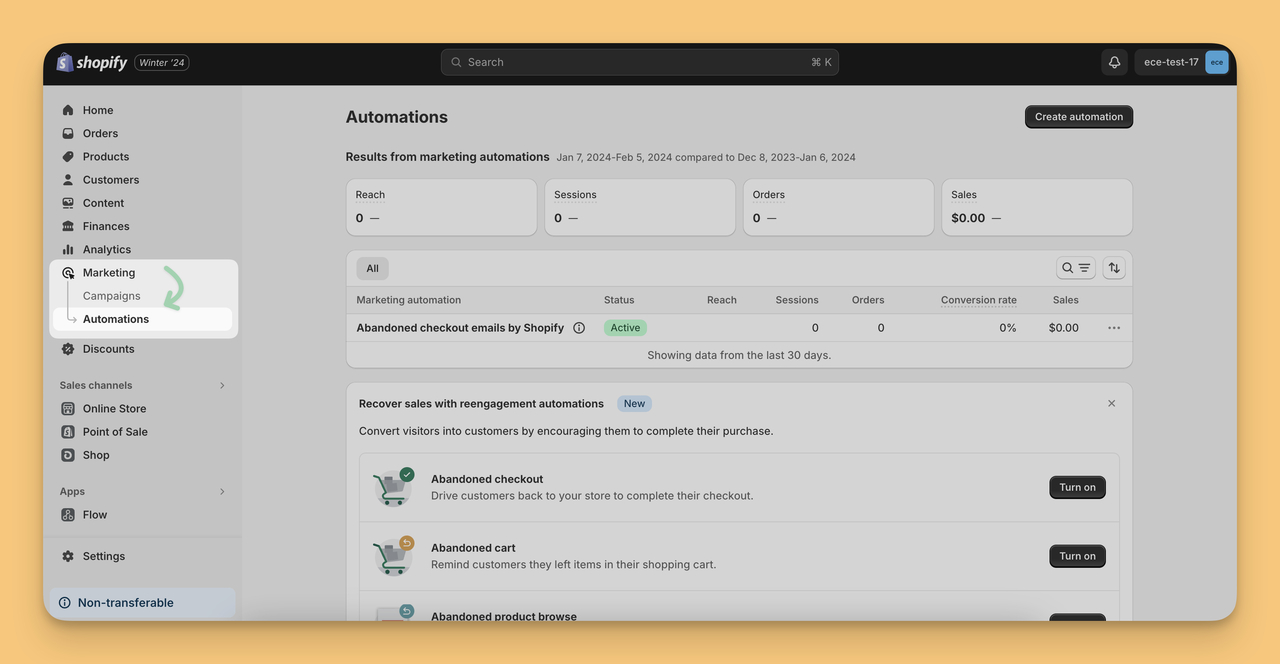
Step 2: Begin Automation Setup
- In the Automations section, find and click the “Create automation” button to start.
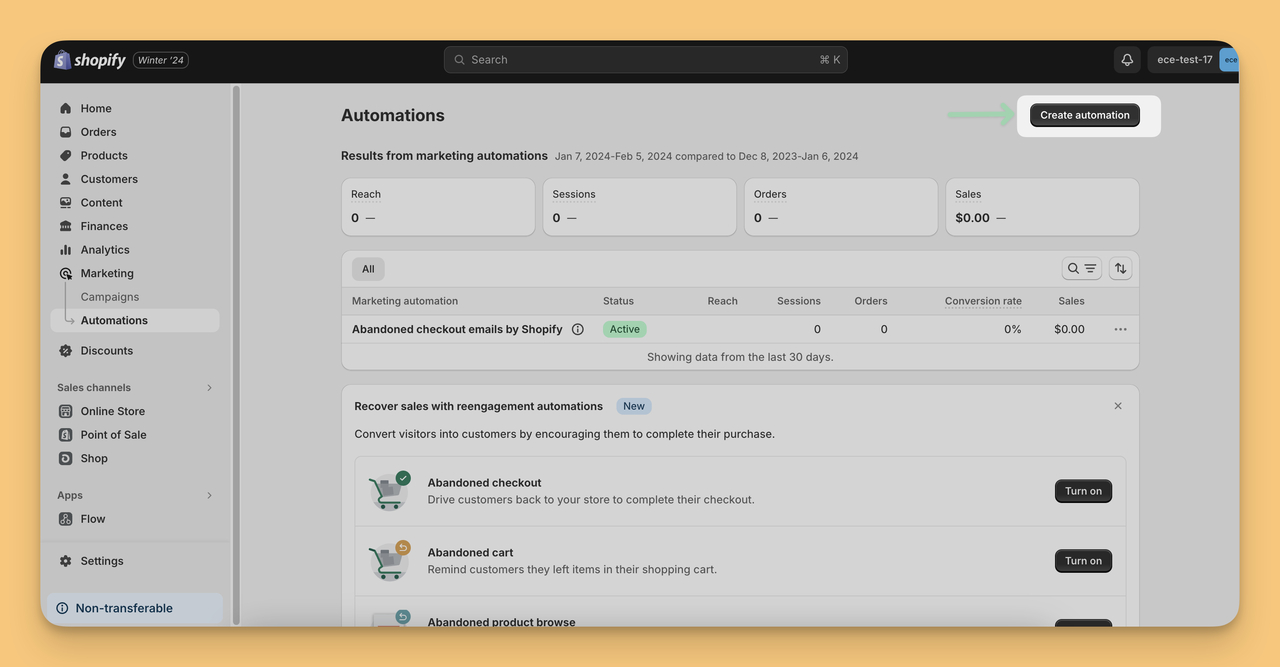
Step 3: Select the Welcome Email Template
- Shopify has 3 different ready-made templates for the automated welcome email series. You can go with one of the three and then adjust these templates to fit your flow.
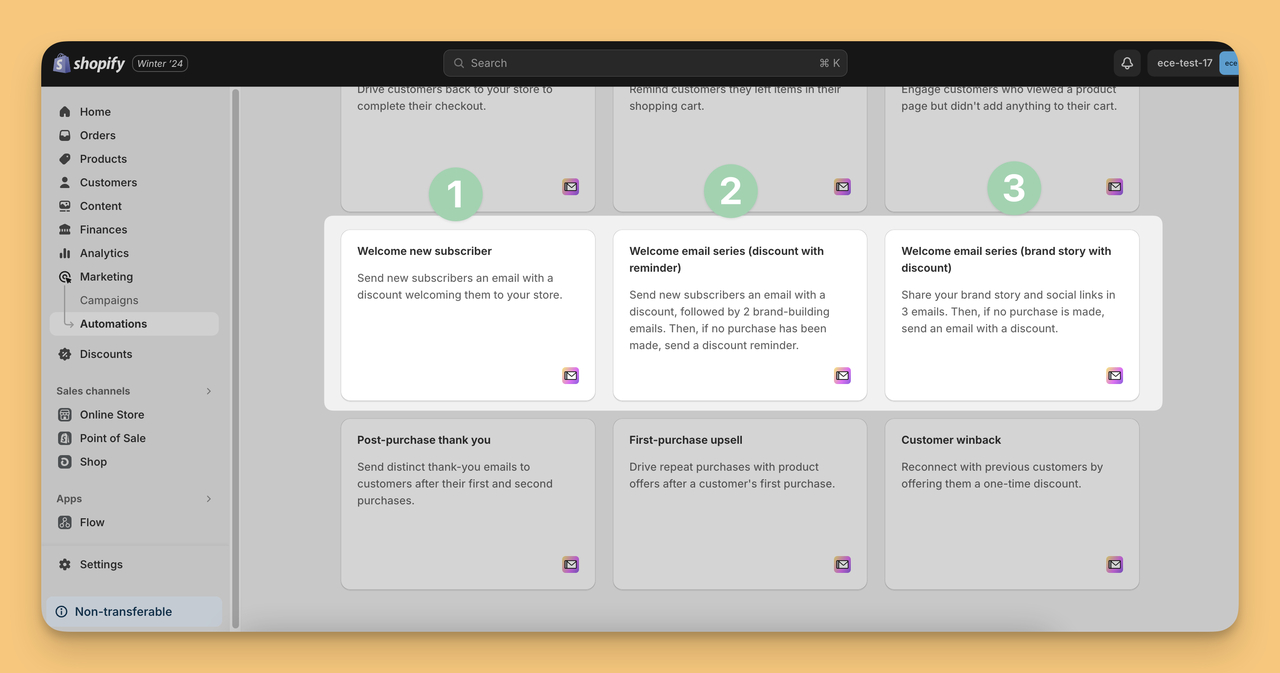
- Here's a clear overview for Shopify merchants to help them choose the best automated welcome email workflow for their needs:
🌟 Note: The remaining steps are shown by selecting the “2-Welcome Email Series (Discount with Reminder)” flow.
Step 4: Install the Shopify Email App
- To turn automation on, you must install the Shopify Email App first.
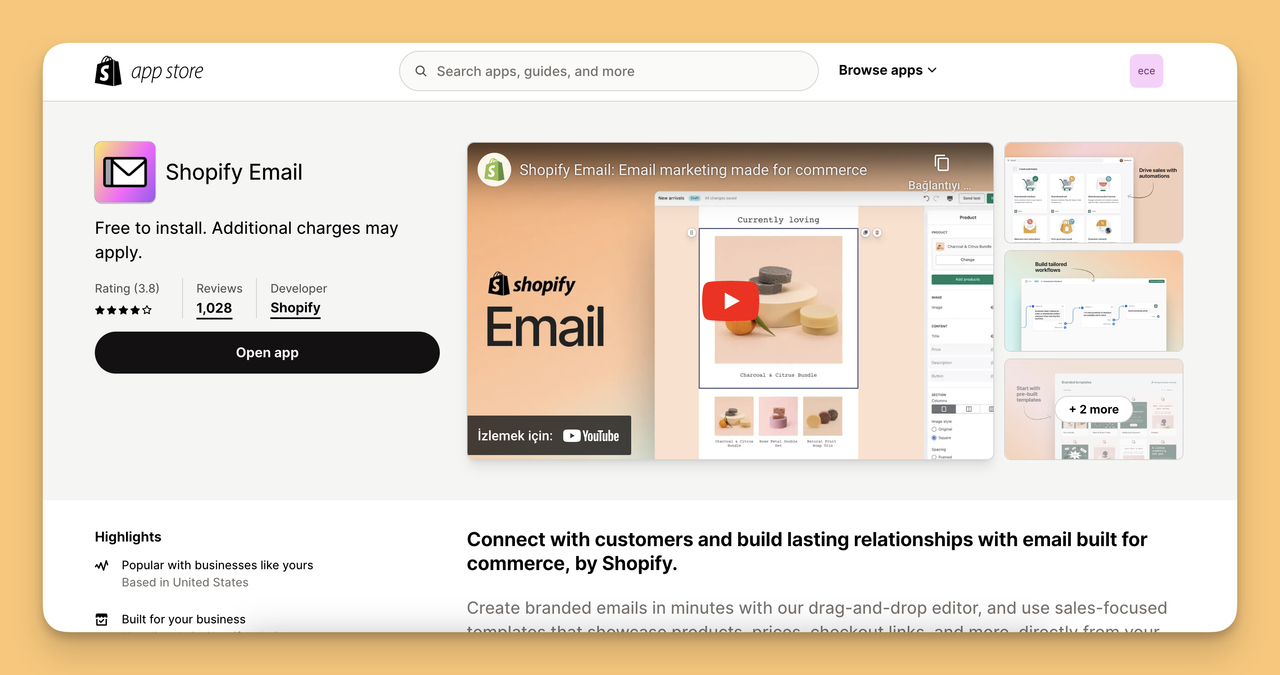
Step 5: Apply the Desired Workflow
- Once you have the Shopify Email App, go back to the chosen welcome email flow (Welcome Email Series (Discount with Reminder)) and click “Use workflow.”
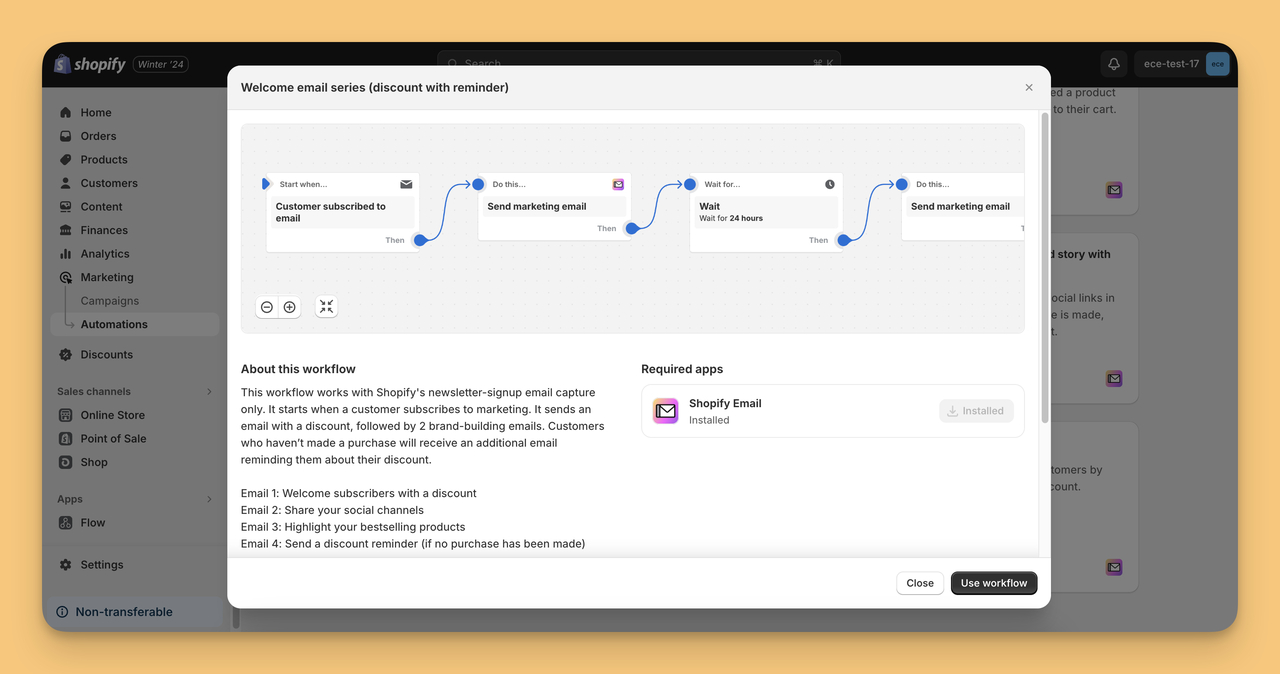
Step 6: Configure the Flow (Triggers & Wait Times)
- Adjust the triggers, such as subscription actions, and set up wait times between emails for a paced communication sequence like the image below:
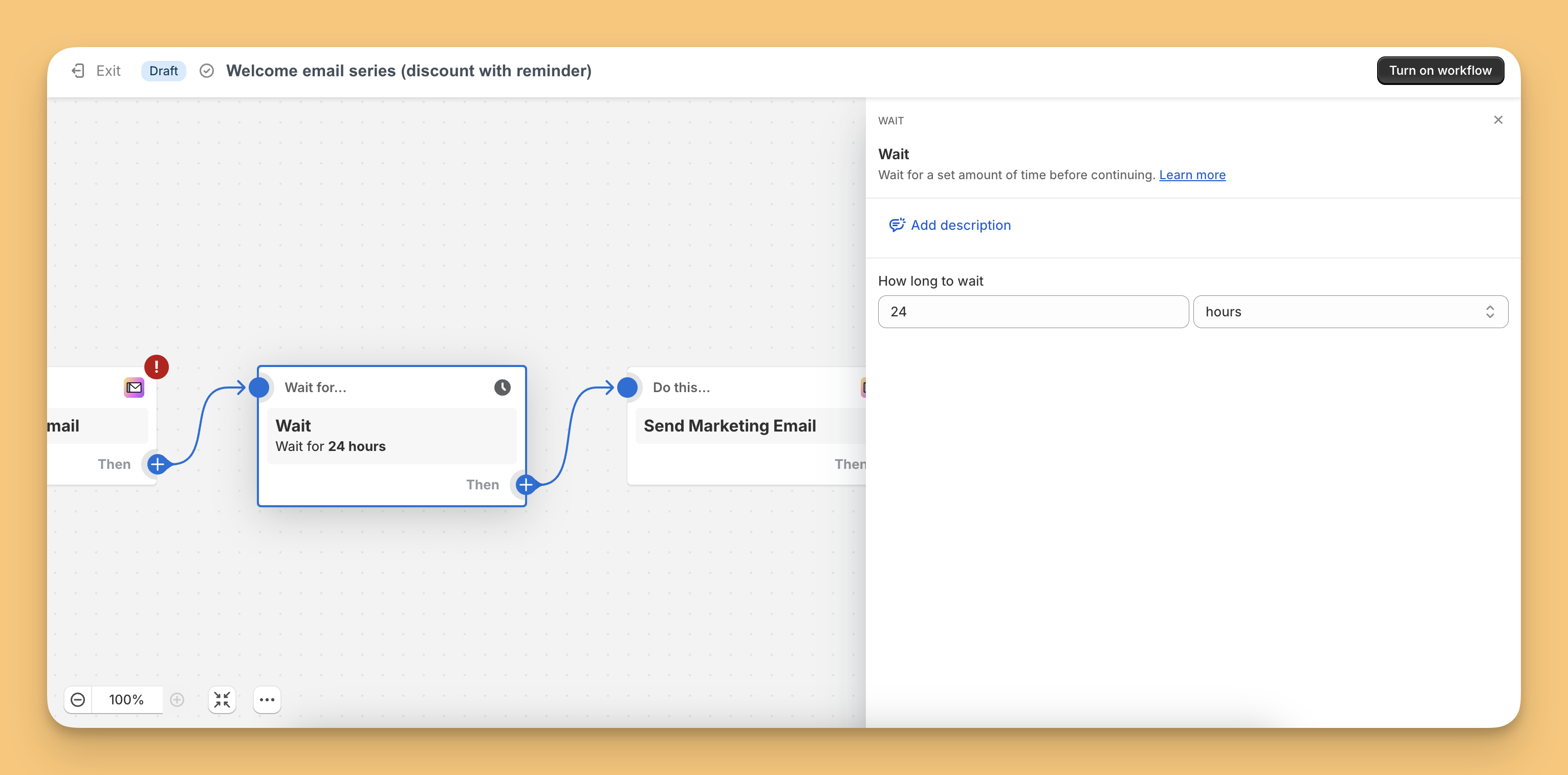
Step 7: Edit the Welcome Email Content
- On the workflow page, there should be an “Edit email” option. Click this to modify the draft email.
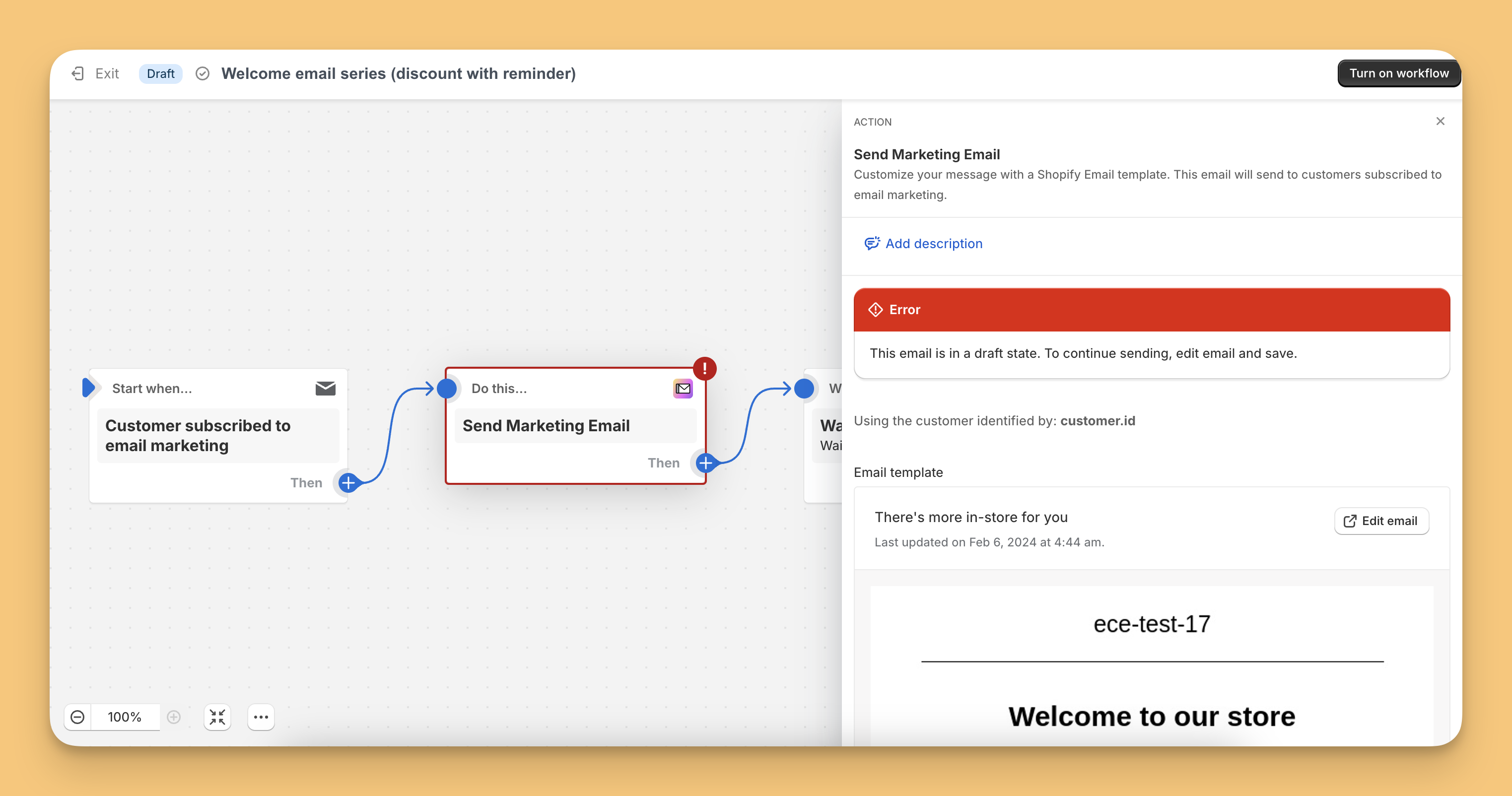
- You can edit each of your emails. For example, after 24 hours have passed, you can send a community builder email to your customers with your social media accounts.
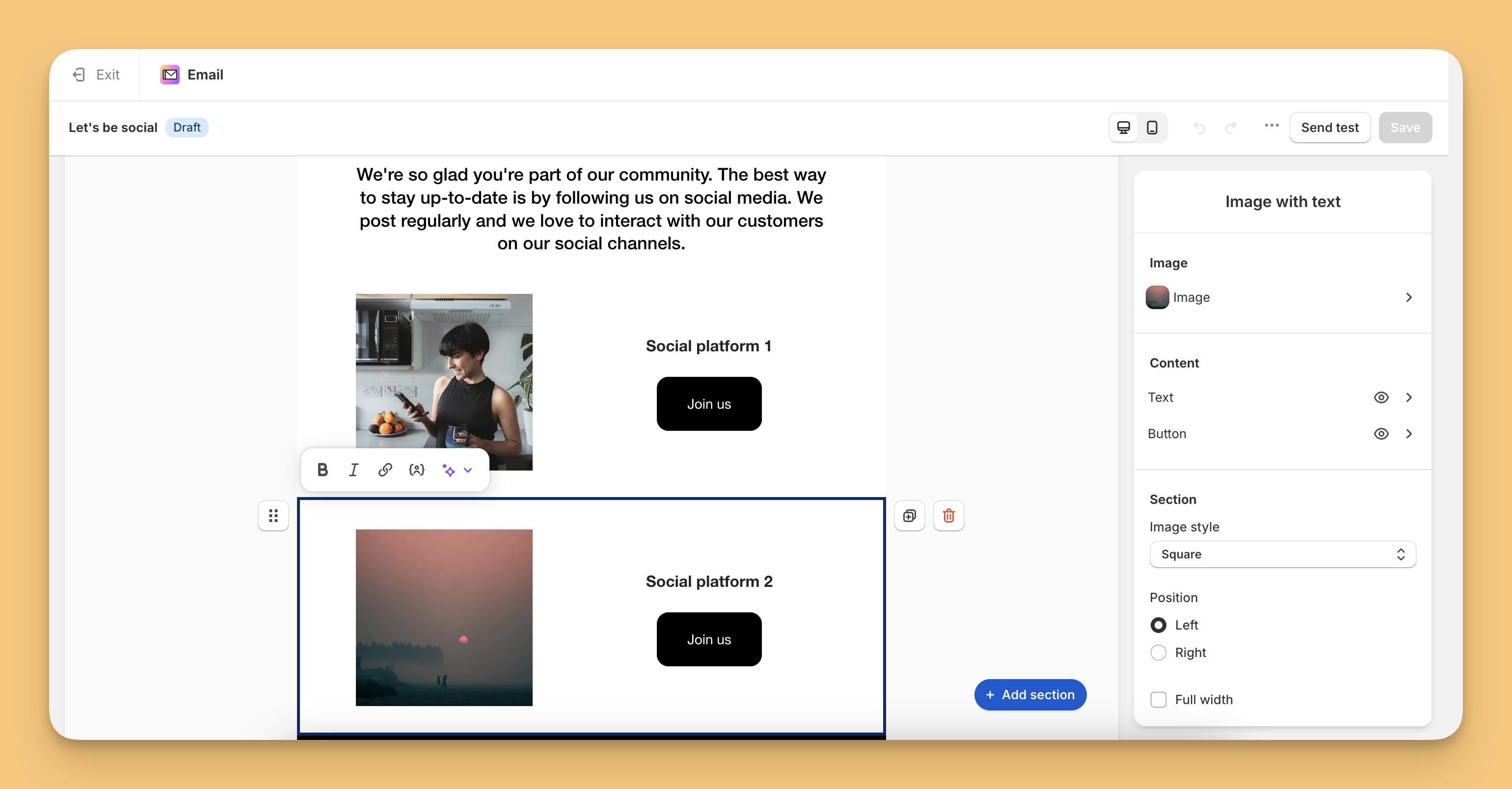
Step 8: Tailor the Email Details
- To: Shopify Email will only be sent to “customers subscribed to email marketing.”
- Subject Line: If you want to edit the line from “Welcome aboard! Enjoy an exclusive discount” to “Cheers to new beginnings! Claim your welcome discount now!”.
- Preview Text: Add a teaser like “Discover your complimentary shipping on us. 🌟”.
- From: Edit the sender's email address for brand consistency.
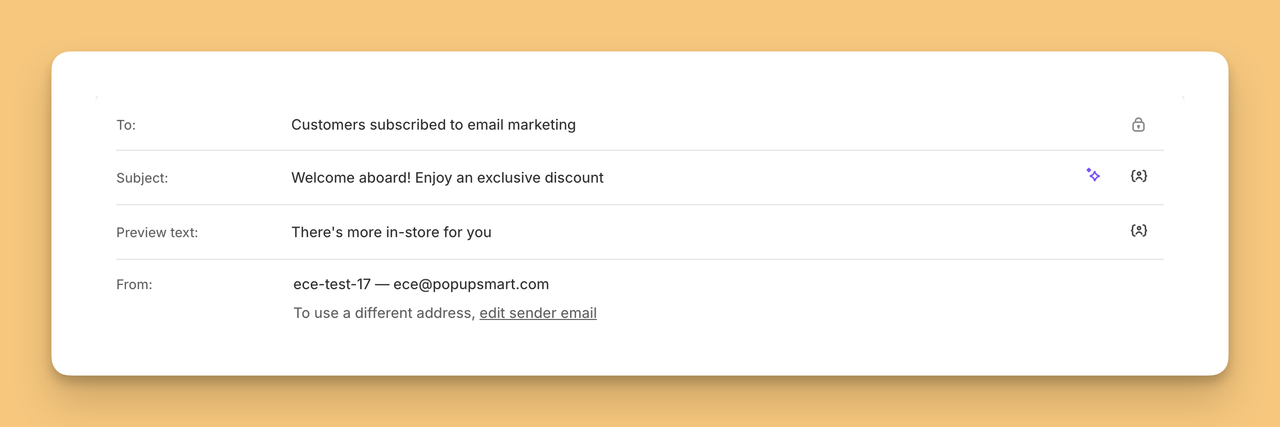
Step 9: Customize the Email Design
- In the email editor, adjust design elements to reflect your brand's identity. You can reorganize sections, change colors and fonts.
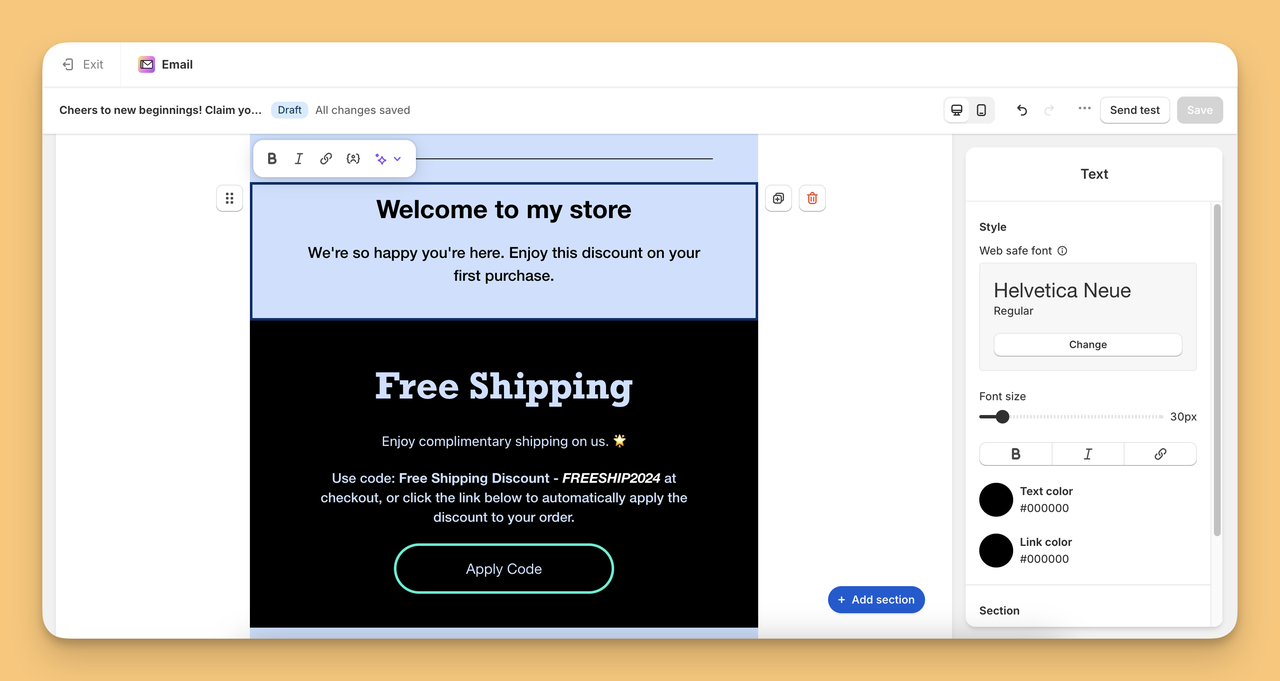
- And if you want, you can even expand your email by adding a new section:
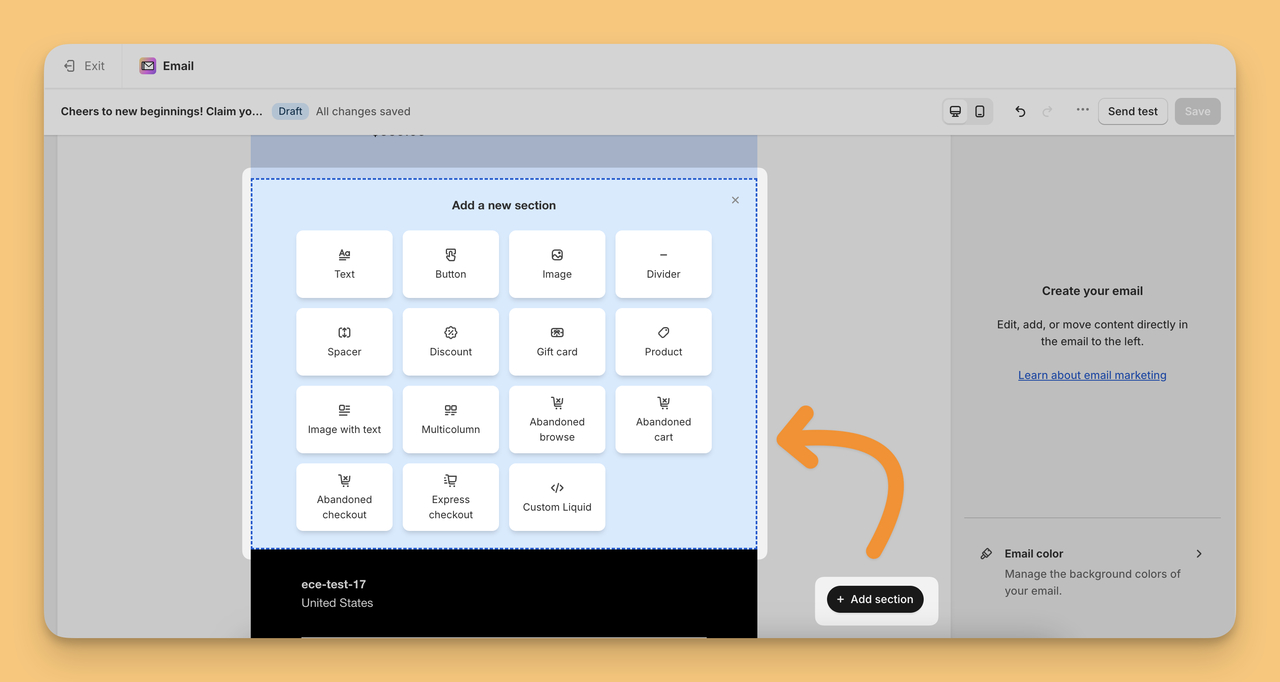
Step 10: Preview and Save
- Use the “Send test email” function to review the email's appearance in your own inbox.
- If everything looks good, click “Save” to keep the changes.
Step 11: Activate the Automated Emails
- Finalize the process by turning on the automation. Look for a toggle switch or a button labeled “Turn on workflow” and enable it.
How to Create an Automated Welcome Email with Popupsmart's Shopify App?
Shopify's automated emails are linked to its own forms and offer limited customization options, but if you need more, Popupsmart's Shopify app is a good alternative. It offers:
- Popup-Based Triggers: You can send follow-up emails after a popup form submission to enhance visitor engagement.
- Shopify-Based Triggers: You can send targeted emails based on your visitor’s actions in your store.
- Optional Delay Periods: You can send your automated emails at any time you want. You can set the time period you want, 5 minutes or 3 days; it is completely up to you.
- Customized Emails: You can customize emails to send relevant and personalized content to your users.
Here’s a brief guide on how you can utilize Popupsmart to create your automated welcome emails:
👣 Step 1: Install Popupsmart App
Go to the Shopify App Store and install Popupsmart’s Shopify App.

👣 Step 2: Create Your Account
After installation, you'll be prompted to log in. If you're new to Popupsmart, take this moment to set up your account.
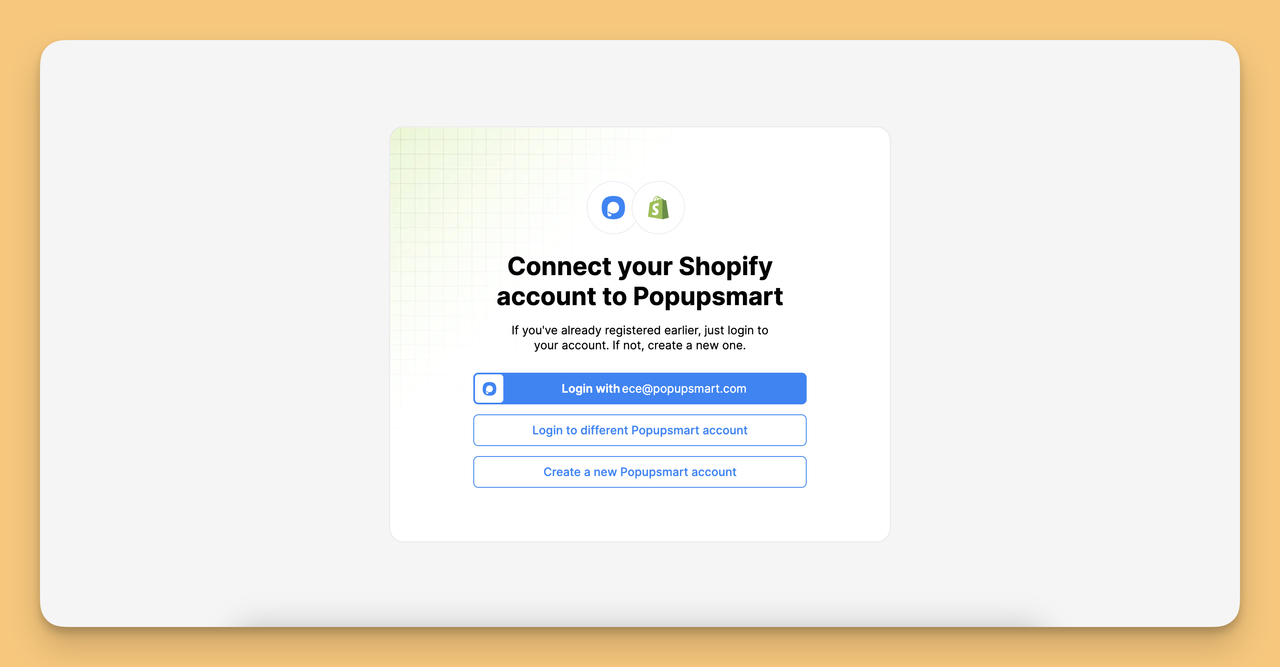
👣Step 3: Select Your Trigger
Once logged in, you can see the “Email Automations” tab on the left side. Here, you can select one of the triggers shown in the image.
🌟If you select popup-based triggers, you should select the “Welcome New Subscriber” trigger to set up automated welcome emails. Before this, it's essential to create a welcome popup.
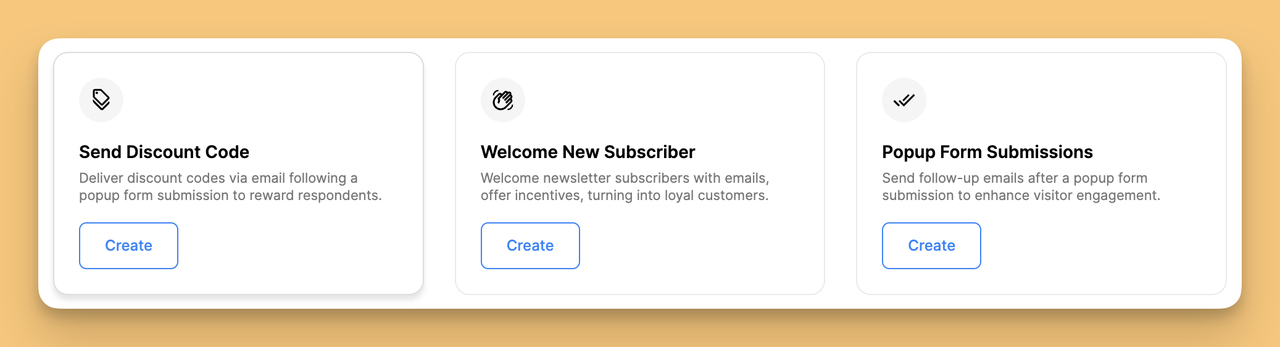
⚠️ With popup-based triggers, an email is sent as soon as the visitor fills out the popup form. If the idea of creating a popup piques your interest, we've included a video tutorial below:
🌟 If you choose Shopify-based triggers, you need to go to “New Signup” and click "Create" to send an automated welcome email.
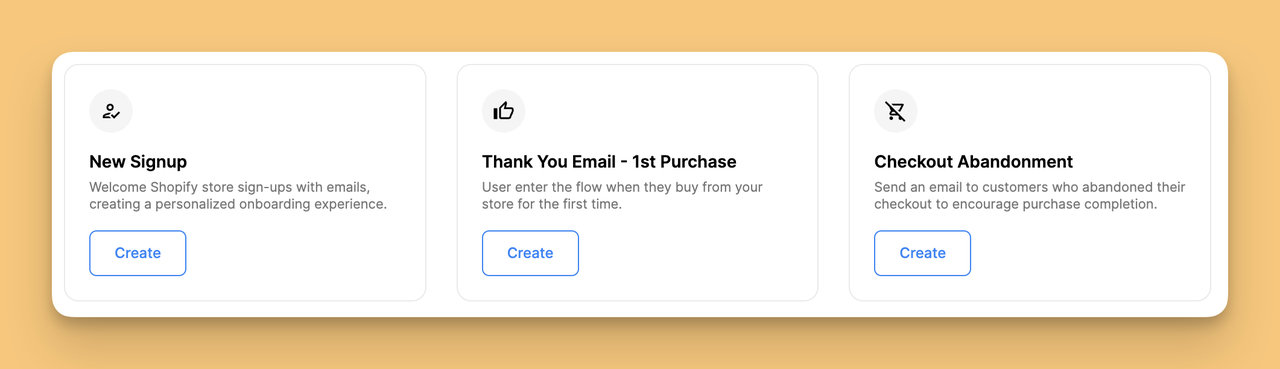
If you say, "It would be easier for me if there was a video explanation of this," here you go:
👣 Step 4: Setup Shopify-Based Triggers
After selecting "Create," enter a name for your automation and connect it to your Shopify store. You'll then be taken to a page where you can tailor the email content.
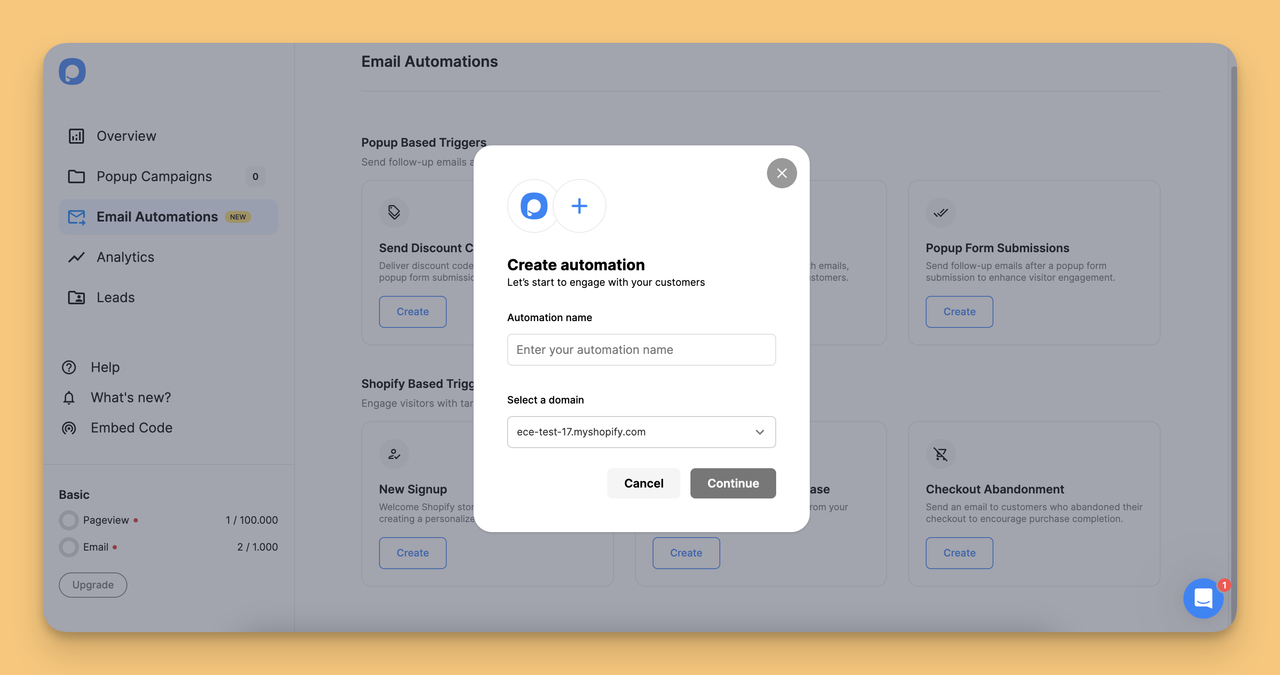
👣Step 5: Design and Schedule Your Email
Select when to send your email. Set a delay time so that the email is sent exactly when you want it to—for example, three days or five minutes after signup.

- Then, customize your welcome email by editing the design to fit your brand’s aesthetic.
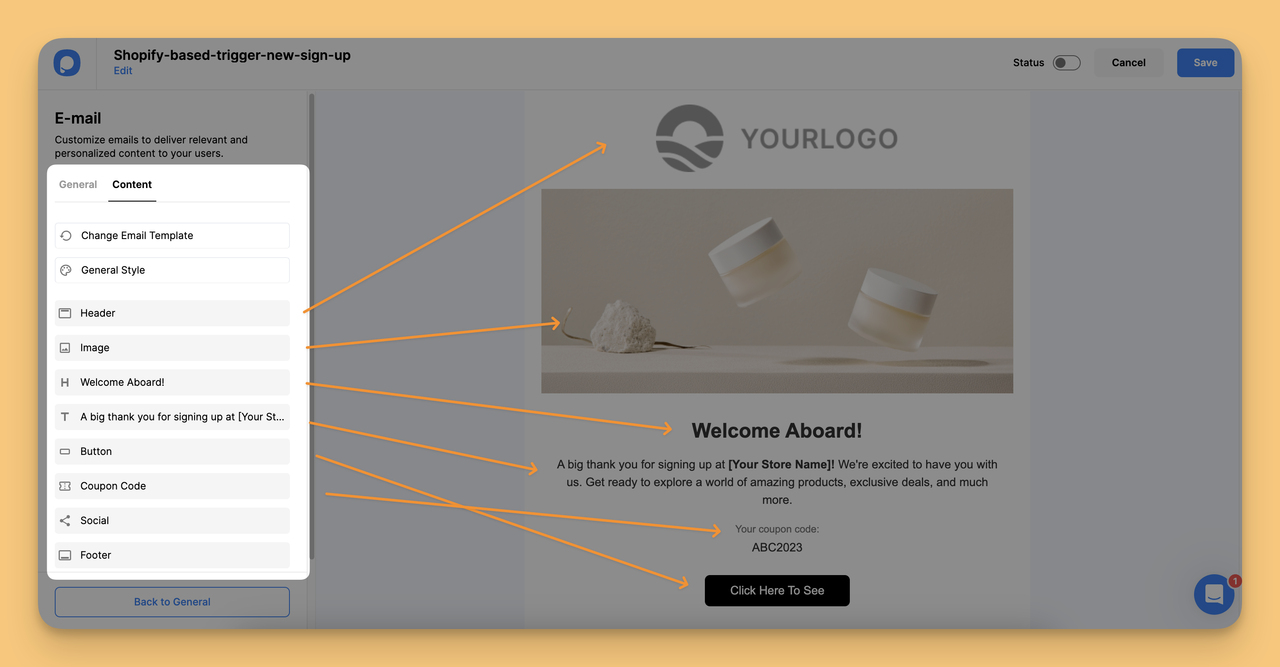
👣 Step 6: Save and Go Live
Once the timing and content of your email are just right, click "Save." Verify that the "Status" toggle is turned on. You can now captivate each and every new customer with your automatic welcome email.
🎉 You're All Set! Your Shopify store now has a tailored, timely welcome email ready to greet new customers.
Shopify Store’s Welcome Email Examples to Inspire Your Own
- Methodical Coffee | Welcome Email Example
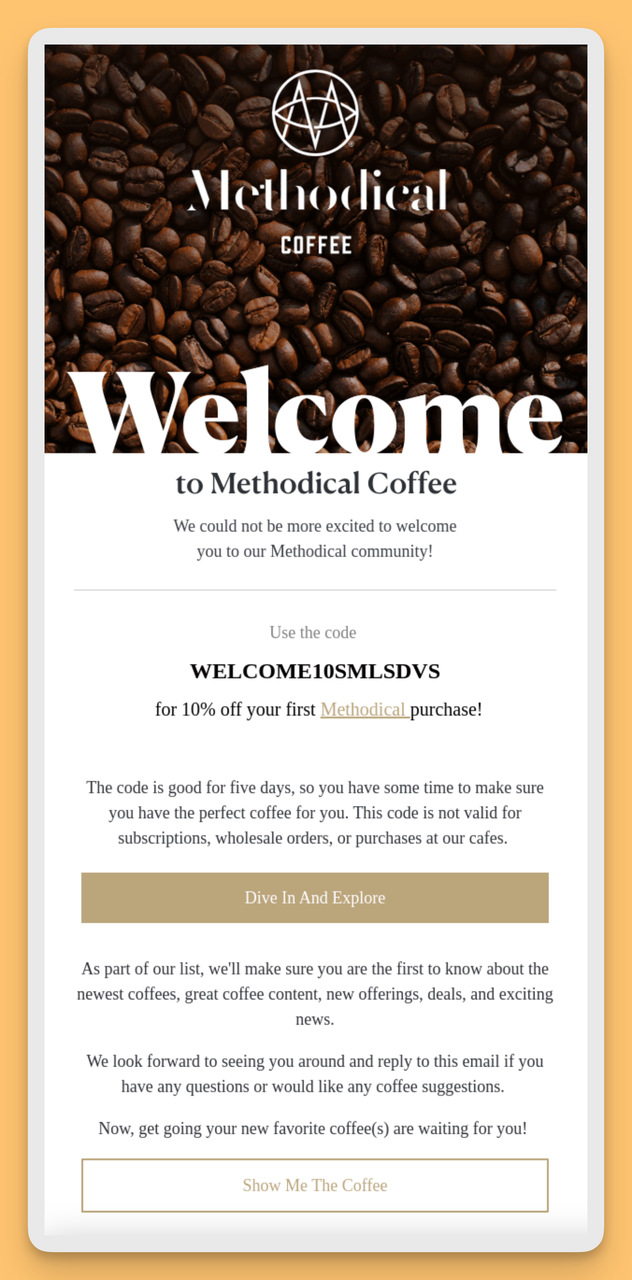
In addition to its logo, Methodical Coffee uses coffee beans as their background, instantly connecting the viewer to the product. ▶️ So, if you sell handmade soaps, a natural-ingredient background will align with your brand's values.
Also, the discount code is highlighted early in the email, grabbing attention and encouraging a purchase. ▶️ Ensure your offer is visible and enticing to drive sales.
And their CTA button, "Dive In And Explore," is action-oriented and invites interaction. ▶️ You can use CTAs that prompt immediate engagement with your store.
- Made Trade | Welcome Email Example
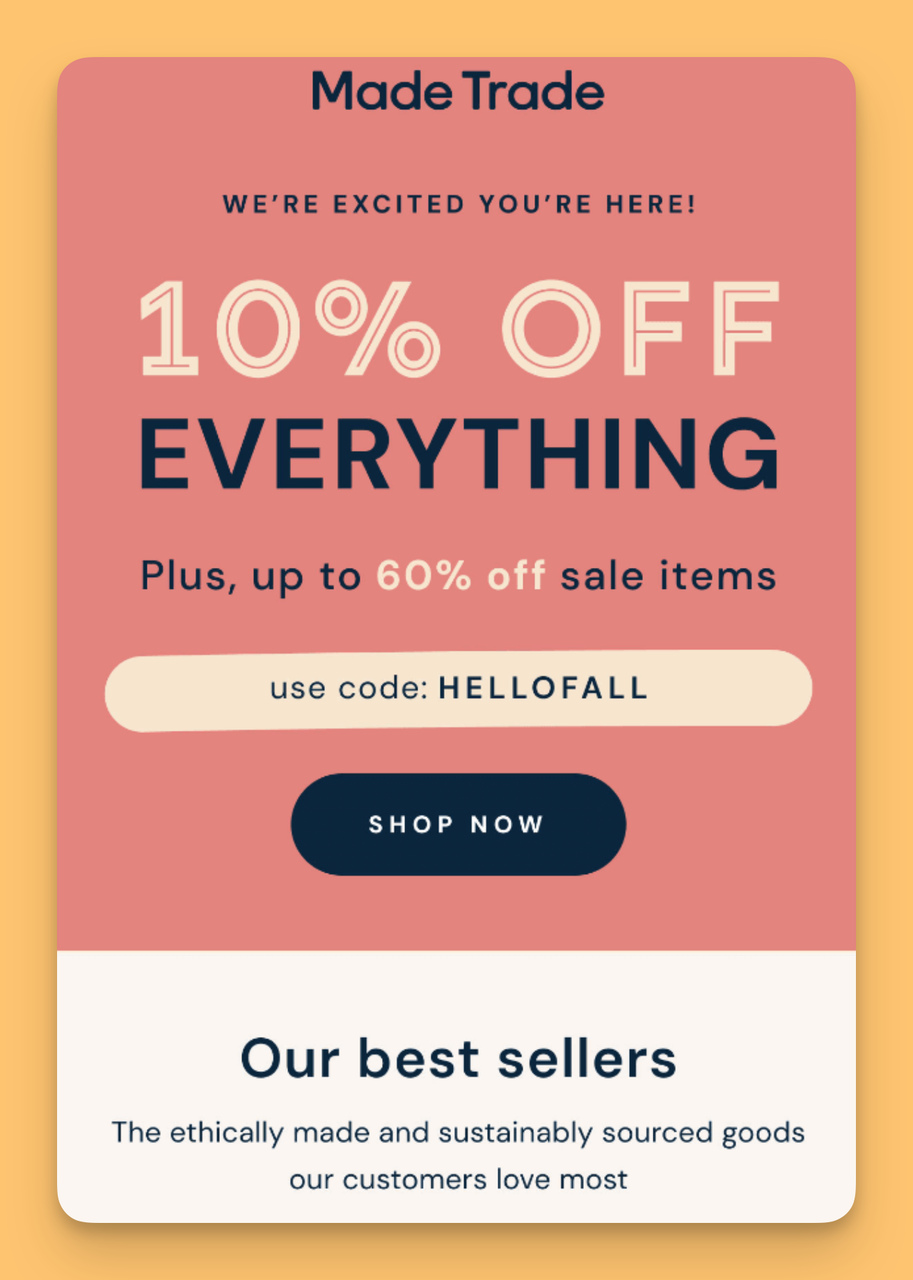
▶️ It's also smart to add the discount rate and code at the beginning of your email, as Made Trade does. In this way, it is impossible for your customer to miss the discount :)
And they highlights their best sellers, giving new subscribers a curated starting point for shopping. ▶️ You can also feature products that represent your brand well and are popular among customers.
Made Trade has selected one product image and directed buttons to bestsellers, ▶️ but you can add more than one of your bestsellers to the section with the layout you want. Here's exactly how:
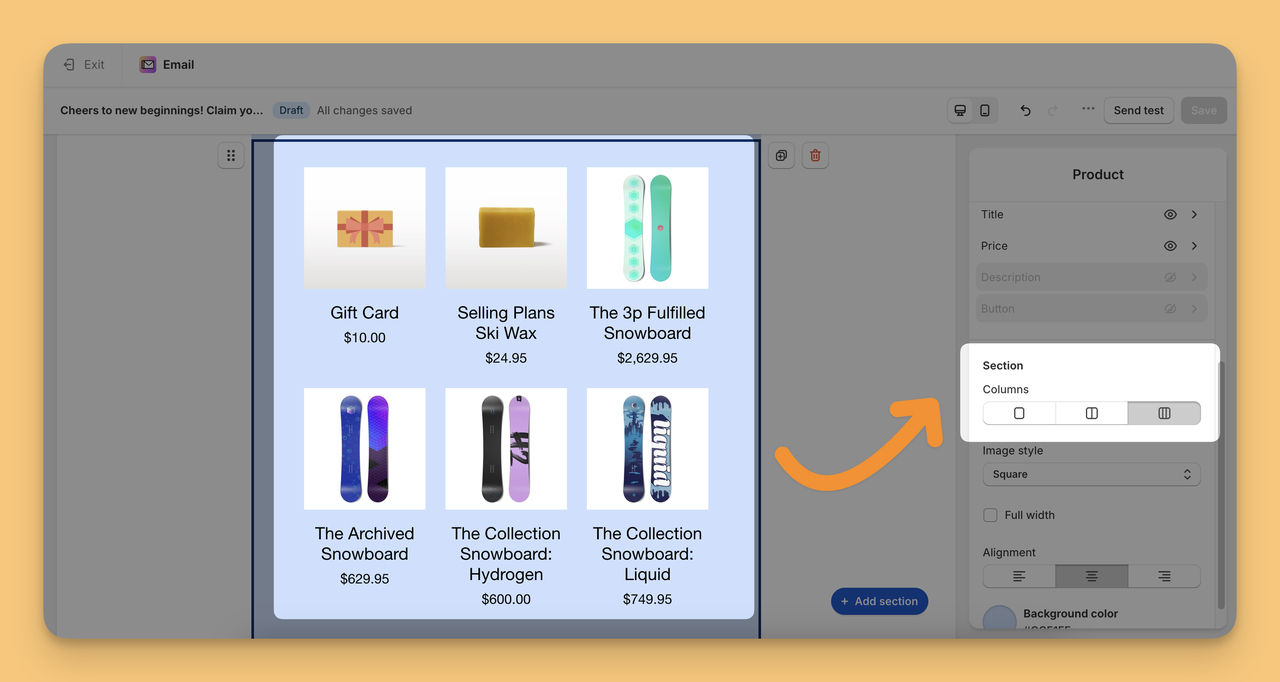
- Pulp & Press | Welcome Email Example
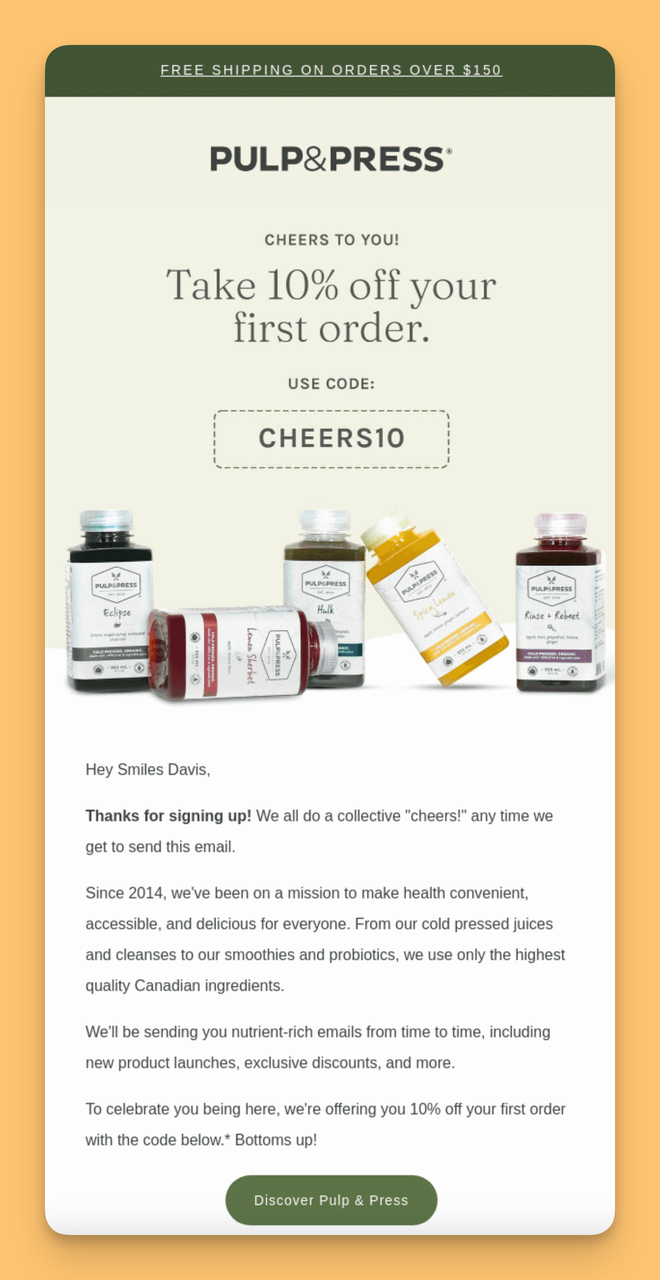
The email leads with a banner offering free shipping on orders over a certain amount, which is a great incentive. ▶️ You could feature a similar banner that aligns with your promotions.
Prominently placed at the top, the discount code is hard to miss. ▶️ And as we said before, place your discount offer front and center to grab attention immediately.
There's a brief introduction to the brand's mission and values. ▶️ Consider sharing your brand's story or mission to help customers understand and connect with your brand.
Do you remember? Shopify has a template for exactly this: Welcome Email Series (Brand Story with Discount)

Looking at the continuation of the Pulp & Press welcome email, here are some additional pointers for your own welcome email:
They're educating new customers on their offerings with a '3-Day Beginner Cleanse'. ▶️ Your email could similarly introduce new customers to your products with an educational angle or starter pack.
They also encourage joining their community with a hashtag and social media links. ▶️ Highlighting your community can foster engagement and build your brand's social presence.
🧪 Should You A/B Test Your Shopify Welcome Email?
Yes — testing your welcome email can be very valuable, especially if you have growing traffic or a larger subscriber base. Even small changes in subject lines, timing, or wording can influence how people respond. In my experience, brands that experiment thoughtfully with their welcome email often gain useful insights into tone, expectations, and audience behavior — insights that later improve other email campaigns too.
Common elements worth testing include:
- Different subject line styles ✉️
- Timing of delivery (immediate vs. short delay)
- Email length and messaging focus
- Presence or absence of an incentive
Testing doesn’t mean redesigning your email constantly — it simply helps you refine what already works, so your welcome experience becomes clearer, more intentional, and better aligned with your audience over time 🔍
🎬 Conclusion — Make Your Shopify Welcome Email Count
A welcome email may seem like a small step in your Shopify marketing workflow — but it plays a powerful role in how new subscribers experience your brand for the very first time. When this message feels warm, intentional, and thoughtfully written, it does more than confirm a signup. It helps people feel acknowledged, reassured, and confident about staying connected with you over time.
Throughout this guide, we’ve looked at how welcome emails work, what they should include, and why timing, tone, and clarity matter so much — especially in that first moment after someone joins your list. In my experience, brands that treat the welcome email as a relationship-building moment (rather than just a transactional touchpoint) see stronger engagement, deeper trust, and more meaningful long-term interactions.
If you haven’t revisited your welcome email in a while, this is a great time to refresh it — refine the tone, simplify the structure, and make sure it truly reflects who you are as a brand.
✨ Now it’s your turn: review your current welcome email, update the message with intention, and turn that first hello into the beginning of a lasting customer relationship.
👉 Start improving your Shopify welcome email today — and make every new subscriber feel genuinely welcomed.
Frequently Asked Questions
What Is The Difference Between A Welcome Email And An Onboarding Email?
Welcome emails are friendly greetings to new subscribers or customers, expressing thanks and setting the tone for future communications. It might include a special offer.
Onboarding emails guide new users through your product or service and offer detailed instructions and tips to ensure they get the most value. It's educational and aimed at enhancing user experience.
What's The Difference Between Setting Up Automated Welcome Emails Through Shopify's Marketing Automations And The Notifications Settings?
When you're looking to send welcome emails to new subscribers or customers in Shopify, you have two main methods to choose from:
Method One: Marketing Automation Workflows
- Navigate: Go to Marketing > Automations in your Shopify admin.
- Create: Click Create automation and choose a welcome email template or create a new one.
- Customize: Tailor the series of emails based on specific customer actions, like signing up.
- Activate: Enable the automation to start sending the emails based on set triggers.
Method Two: Notifications Settings
- Access: Head to Settings > Notifications in your Shopify admin.
- Find & Edit: Locate the welcome email notification and click to edit.
- Modify: Change the email content to fit your brand and welcome message.
- Save: The changes are auto-saved, and the email will send upon the next trigger event.
What Is The Best Email Provider For Shopify?
Choosing the best email provider for Shopify depends on your specific needs, including features, ease of use, integration capabilities, and budget. Here are some popular email providers known for their strong integration with Shopify:
- Popupsmart: Not just a no-code popup builder, Popupsmart now also offers email automation, making it a versatile tool for Shopify stores. It allows you to create engaging popups to grow your subscriber list and automates sending welcome emails or other targeted campaigns directly from the platform. This makes Popupsmart a dual-purpose tool that enhances both lead capture and email marketing efforts within Shopify.
- Omnisend: Great for omnichannel marketing with its ability to automate email, SMS, and social media workflows.
- Mailchimp: Suitable for those who value design flexibility and ease of use, accessible to Shopify via third-party integrations.
- Shopify Email: A simple and straightforward solution integrated within Shopify, ideal for managing basic email campaigns directly from your Shopify admin.




