6 Best Ways to Double Your Conversions with Exit-Intent Popup
Did you know that almost %80 of visitors leave before they do anything on your website? And sorry to be the bearer of bad news, but most likely, they never return.
…Unless you use an exit-intent trigger that detects when a visitor is about to leave your website and pops up a message to stop them from leaving.
In this recipe, I will share the 6 best exit-intent trigger practices you can follow for your website by using Popupsmart and double your conversions in the most innovative way.
Explore them below and find the best exit-intent trigger strategy you can adopt today.
1. Reduce Cart Abandonment with Coupon Codes
Customers add products to their carts, and they leave before purchasing. That happens all the time, and by ‘all the time,’ I mean the average cart abandonment rate for e-commerce sites is 67.57%.
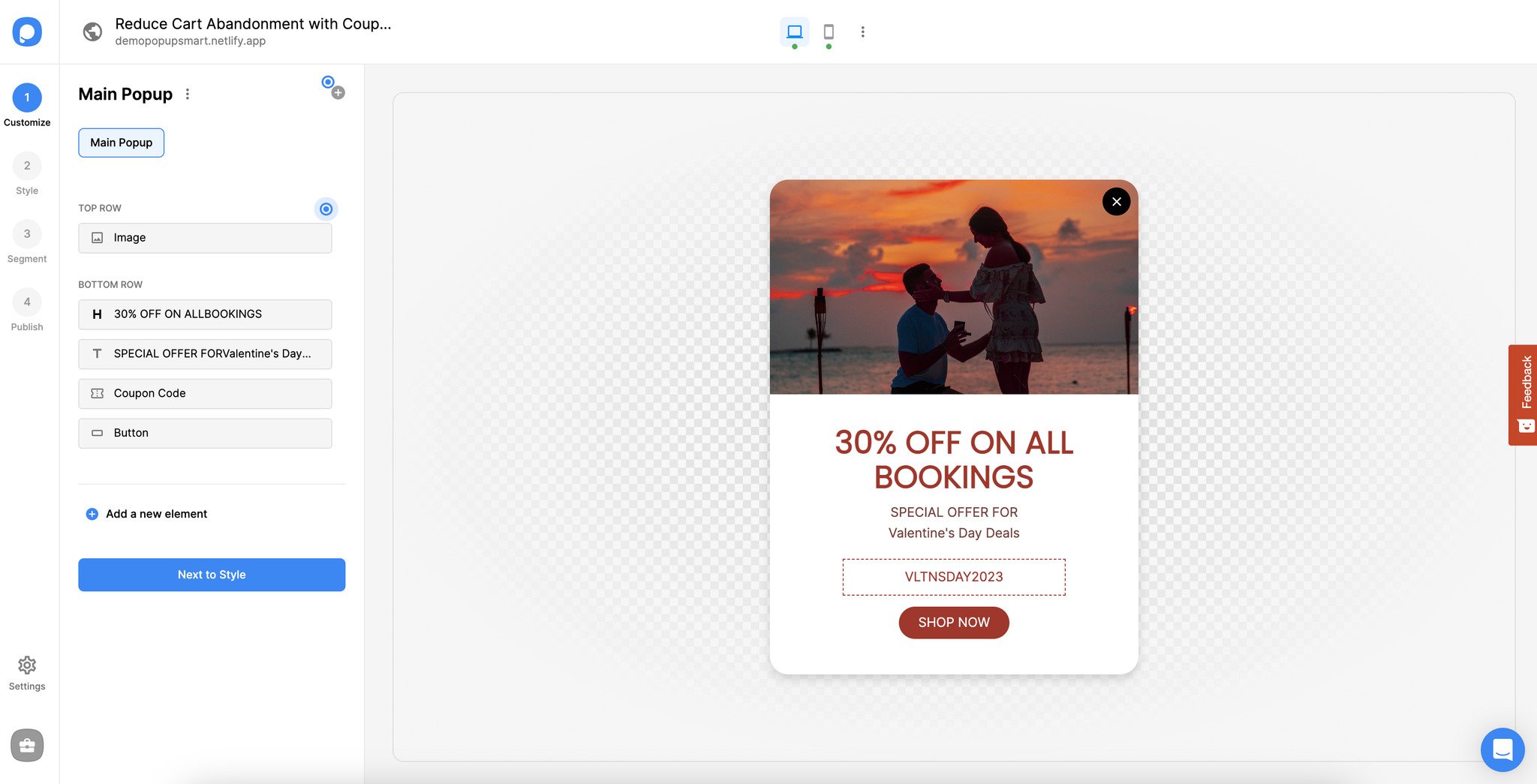
But there is a way to reduce the cart abandonment rate on your website. How? By offering your potential customers value before they leave. To show a discount or coupon code to your visitors:
- Add a “Success Popup” step in the popup builder. This way, only the visitors who fill in the form fields on the main popup will get the coupon code.
- Customize your main and success page as you like.
- Find the cart URL of your e-commerce platform (i.e., example.com/cart), and copy it.
- Click on “Audience” on the “Segment” step of the popup builder, select “URL Browsing,” and paste the cart URL there.
- Now, click “User Behavior” again and select “Exit-intent” to trigger your popup when visitors attempt to abandon their carts.
- Optionally, you can send an email to visitors who abandoned their carts by integrating Popupsmart with your email service.
2. Upsell & Cross-Sell with Exit-Intent Popup on the Product Page
If visitors click on your webpage, they are interested in a certain product or content. You can turn this to your advantage by suggesting related content or promoting a similar product. You can upsell and cross sell your products to your visitors with an exit-intent popup.
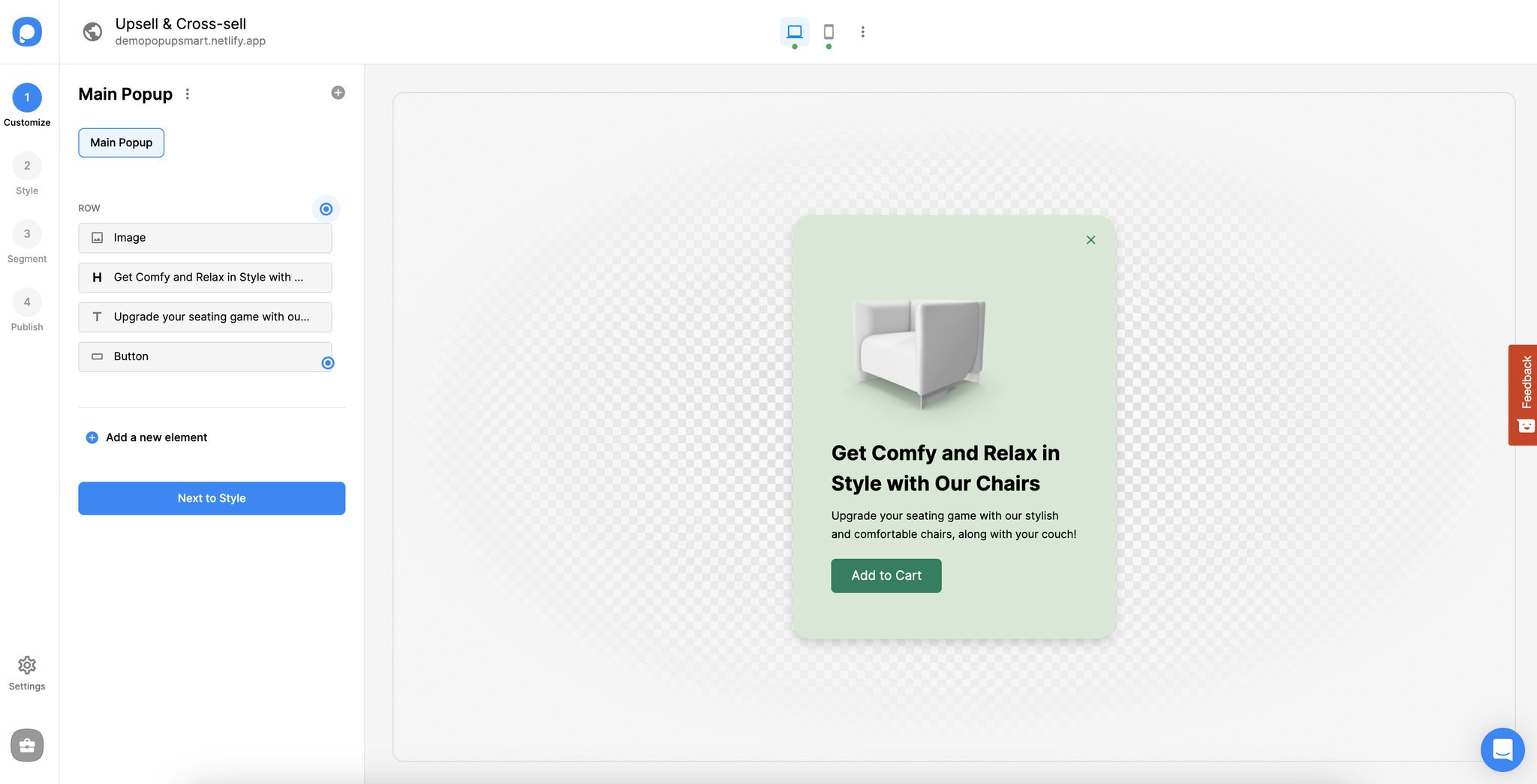
This way, you can increase sales, user engagement, and time spent on your website!
To display a popup on the product page to sell more, follow these steps:
- After creating your popup, proceed to the “Segment” step. Click on “Audience” and then “URL Browsing” to define a specific page for your popup.
- Paste the page URL (i.e., product page, a content page) and save.
- Next, click “Exit-intent” under “User Behavior” to set the trigger.
3. Create the Feeling of Scarcity with a Countdown Timer Popup
You may have heard of the importance of FOMO as a marketing strategy. Urgency is an excellent trigger for customers to purchase a product or service.
Tell your customers that the product they are looking at or a sale is ending soon with a scheduled exit-intent campaign.

To create the feeling of scarcity with exit-intent popups, follow these:
- Create your popup campaign. Make sure you clearly convey a sense of urgency. For example, it can be a limited product announcement or the last days of a sale.
- Add a countdown timer element to your popup to increase the urgency and trigger FOMO.
- Activate the exit-intent trigger by going to the “Segment” step and selecting “Exit-intent” from the “User Behavior” part to prevent customers or visitors from leaving your website.
- To schedule your campaign, click “Schedule Date and Time” on the “Audience” section of the segment page. Then, determine a start and an end date for your campaign.
- You can display your campaign on specific pages by defining the URLs of the pages you want to include or exclude. Then, click on “URL Browsing” under “Audience” to add your URLs.
4. Win Them Back with Holiday-Specific Campaigns
If you own an e-commerce business, you may use seasonal campaigns throughout the year. Customers love holiday campaigns. Why not use holiday-specific campaigns to draw them back to your site and not leave for good?
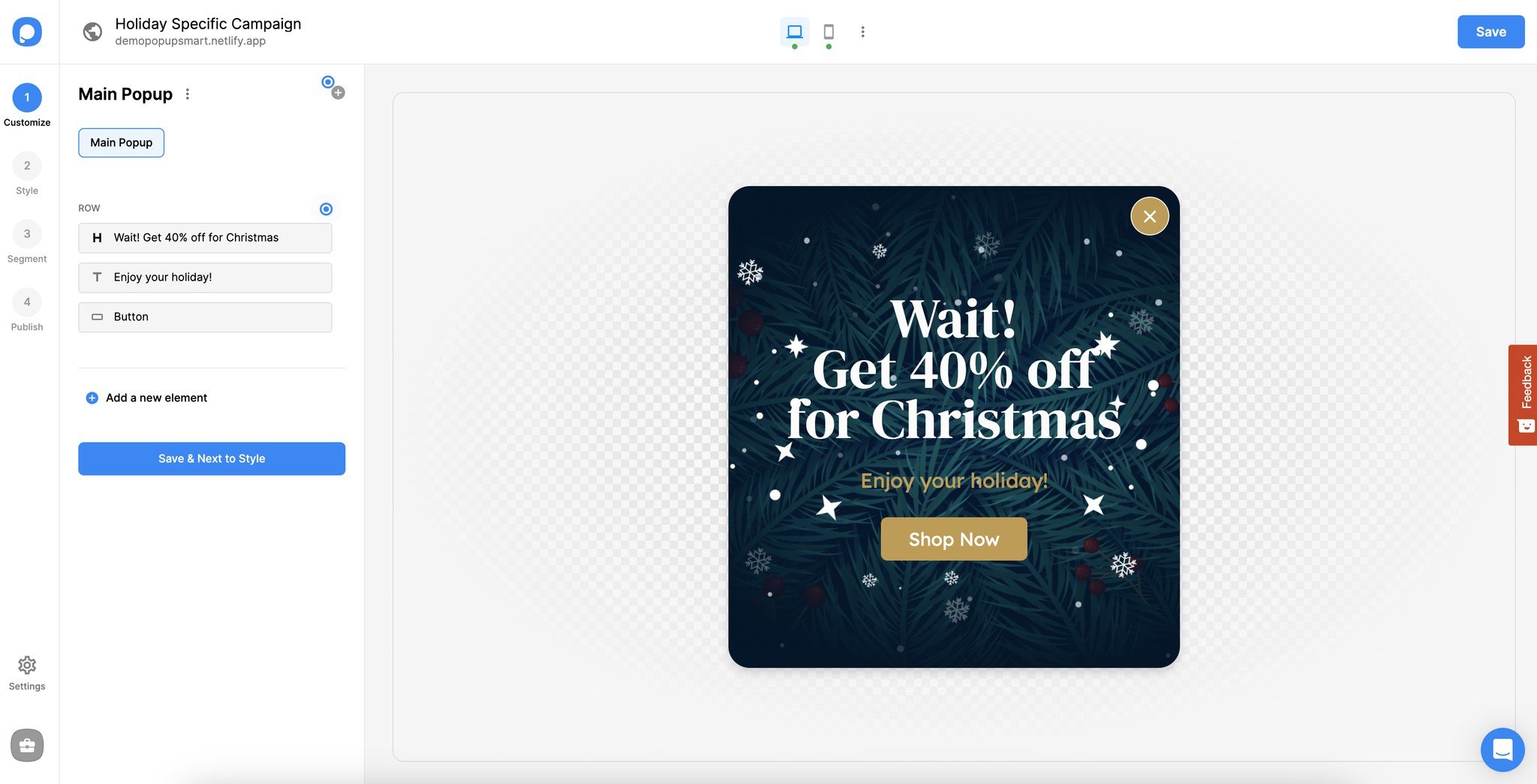
- Start by creating and customizing your campaign on Popupsmart’s popup builder.
- Then, go on to the 3rd step, “Segment.” Click on the “Schedule Date and Time” in the “Audience” part to determine a date range for your holiday-specific campaign.
- Next, activate the exit-intent trigger by going to the “User Behavior” part on the “Segment” step.
- This way, you can promote your holiday sales, increase revenue, and prevent customers from leaving your website.
5. Grab Attention with a Message Based on the Location
You can make your exit-intent campaigns more relevant to individual users by targeting them based on their geographical location. This way, you can increase the users’ chances of staying on your website, making purchases, and subscribing to your email list.
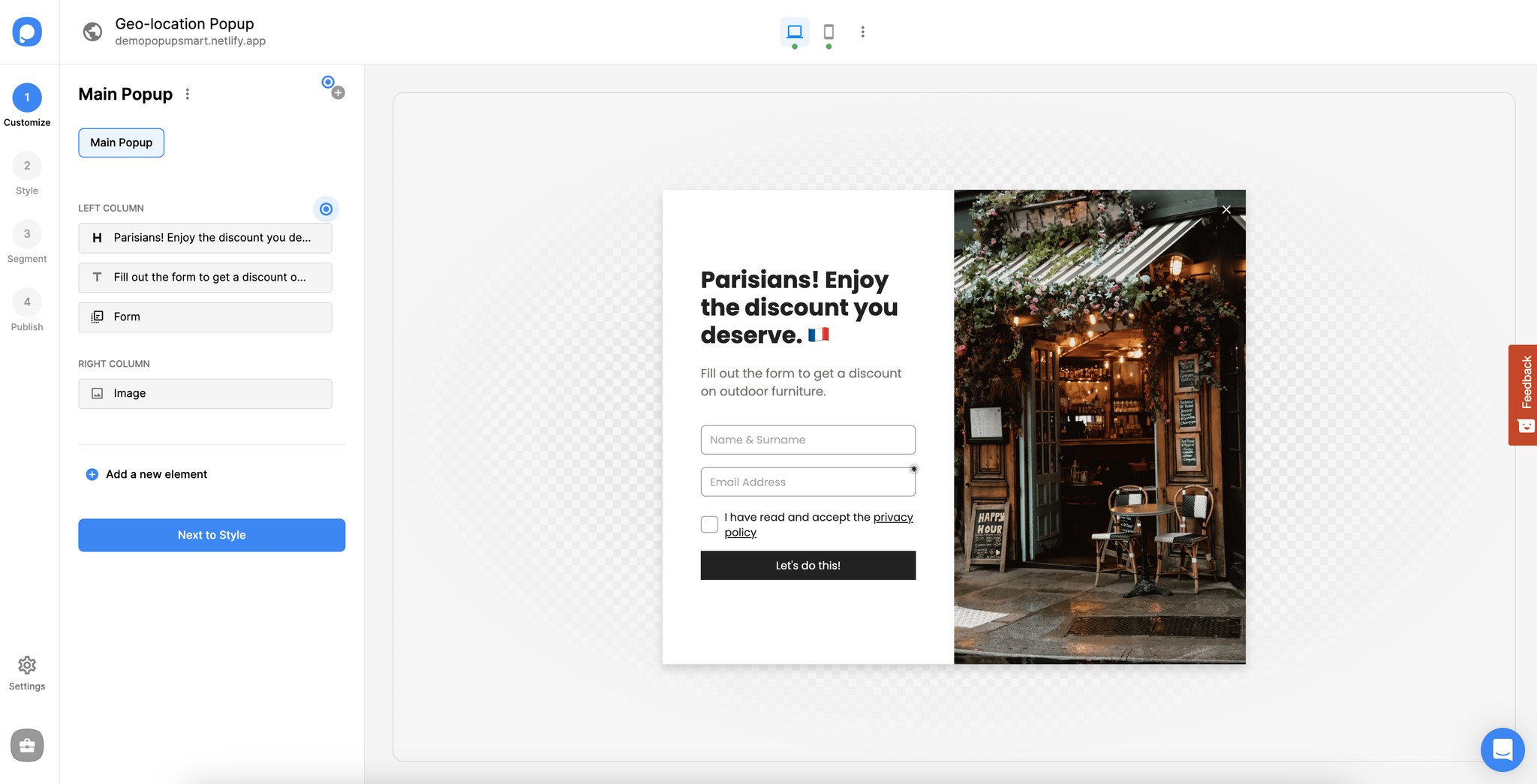
If you have a brick-and-mortar store besides your e-commerce site, you can run campaigns that target an audience in the city where your store/s is.
For example, let’s say that you run a sale for a specific store of yours. Display your exit-intent popup to the users in the same city announcing the store-specific sale. This way, you can boost your sales in your brick-and-mortar store and engagement in your online store.
- After you finish customizing your popup, click on the 3rd step on the popup builder. Then, click on “Audience” and “Geo-Location Targeting” to show your popup to users from specific locations.
- Next, on the “Segment” step, activate the exit-intent trigger for your campaign under the “User Behavior” section.
6. Take Advantage of Cookies for Better Segmentation
Cookies come in very handy for marketers. You can know a user’s browsing history on your website, such as whether they clicked a link, added a product to their favorites, and more, by using cookies.
As you will know which product pages a user visits, you can present them with a valuable offer or recommendation before leaving your website.
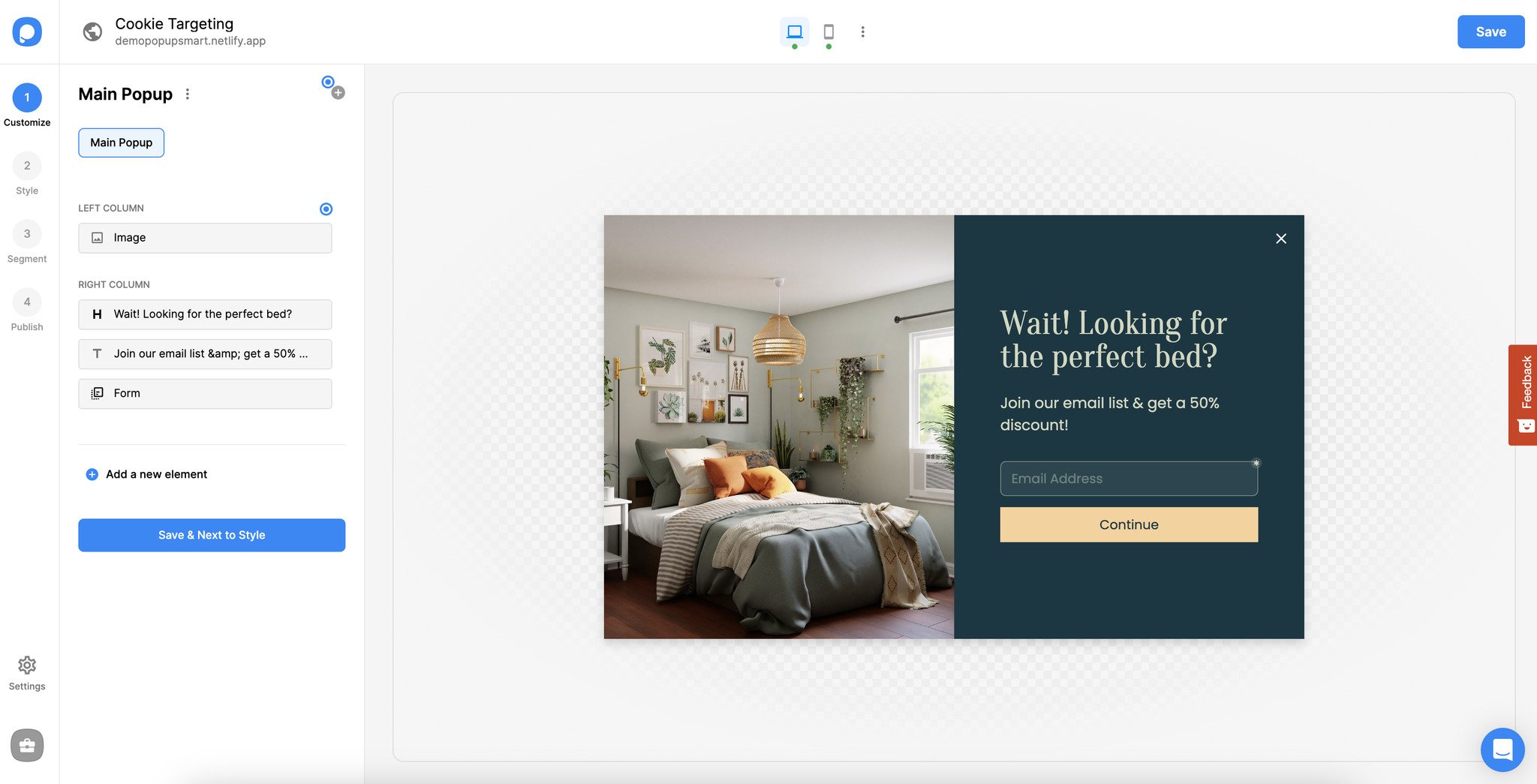
Let’s say a user visited 2 different product pages. You can offer them a discount upon registration or subscription to your mailing list.
- Click “Segment” on the 3rd step of Popupsmart popup builder. Then select “Cookie Targeting” from the “Audience” part to specify your target cookie.
- Next, click “User Behavior” and “Exit-intent” to set the exit-intent trigger.
Exit-intent triggers work like miracles in your marketing strategy when you use them correctly. I hope this recipe has given you some ideas on using the exit-intent trigger right and maximizing your conversion rates.
You can also explore more than 55 exit intent popup examples for inspiration & create your own!
Feel free to contact us if you have any questions or need assistance.




