Operating System Targeting
Do you have a campaign specific to an operating system?
Then, you can set up your popup campaign to show only on certain operating systems, such as iOS, macOS, Android, Windows, Linux, or Chromium.
By default, all Popupsmart campaigns are set to display on all devices. Plus, you can always use premade templates with ready-to-use segmentation settings, but if you want custom operating system targeting, follow these steps:
1. After logging into your Popupsmart account, create/edit a popup campaign. On the popup builder screen, navigate to the “Segment” section and click “Edit Segment.” (If it’s a new campaign, click the two circular arrows to choose a predefined segment or create one from scratch in “My Segment.”)

2. Click “Add audience targeting” under “Audience”. Then, click "Add" next to "Operating System".
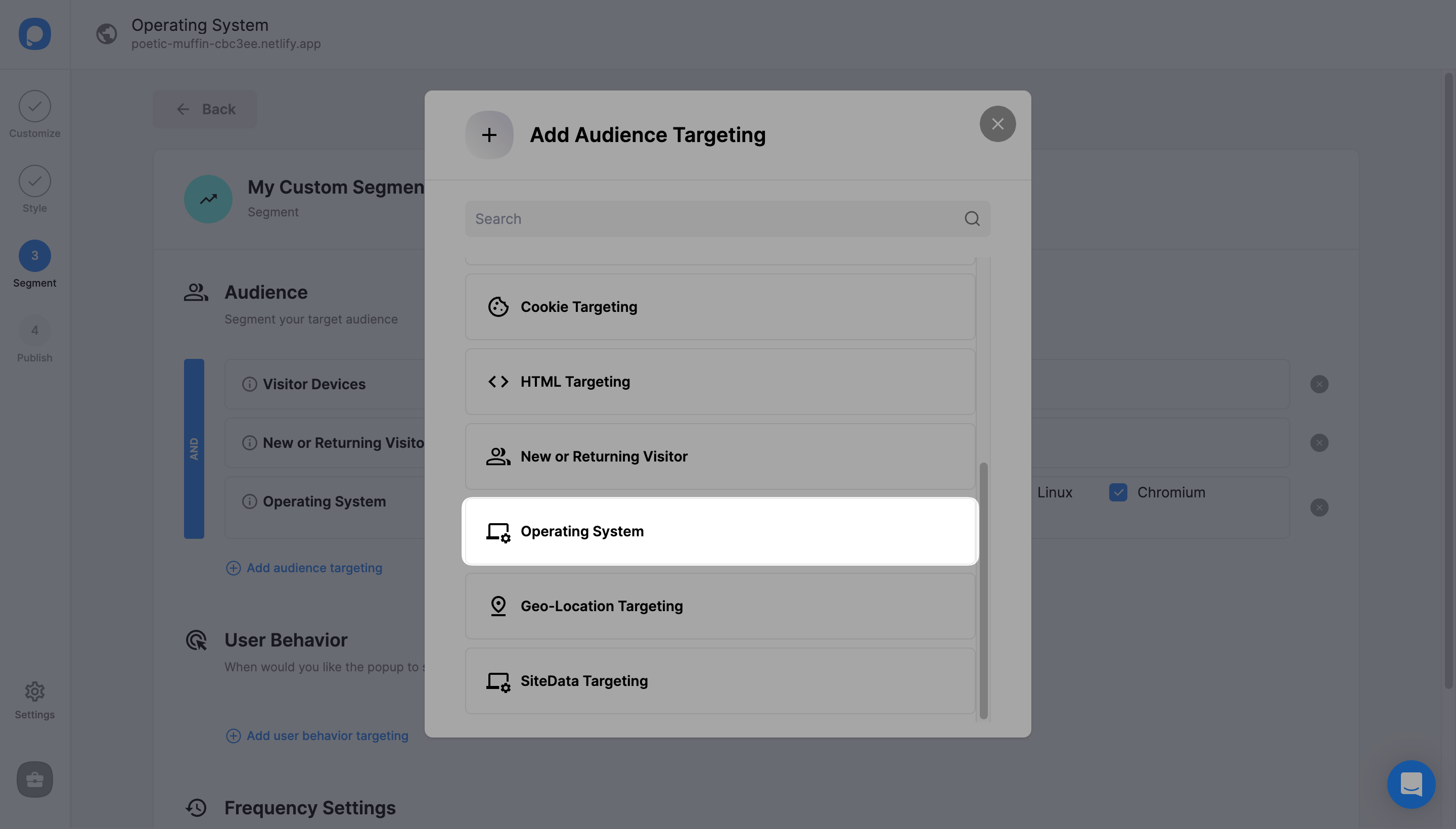
3. All operating systems are checked by default. You can check the boxes next to the operating systems you want to target.
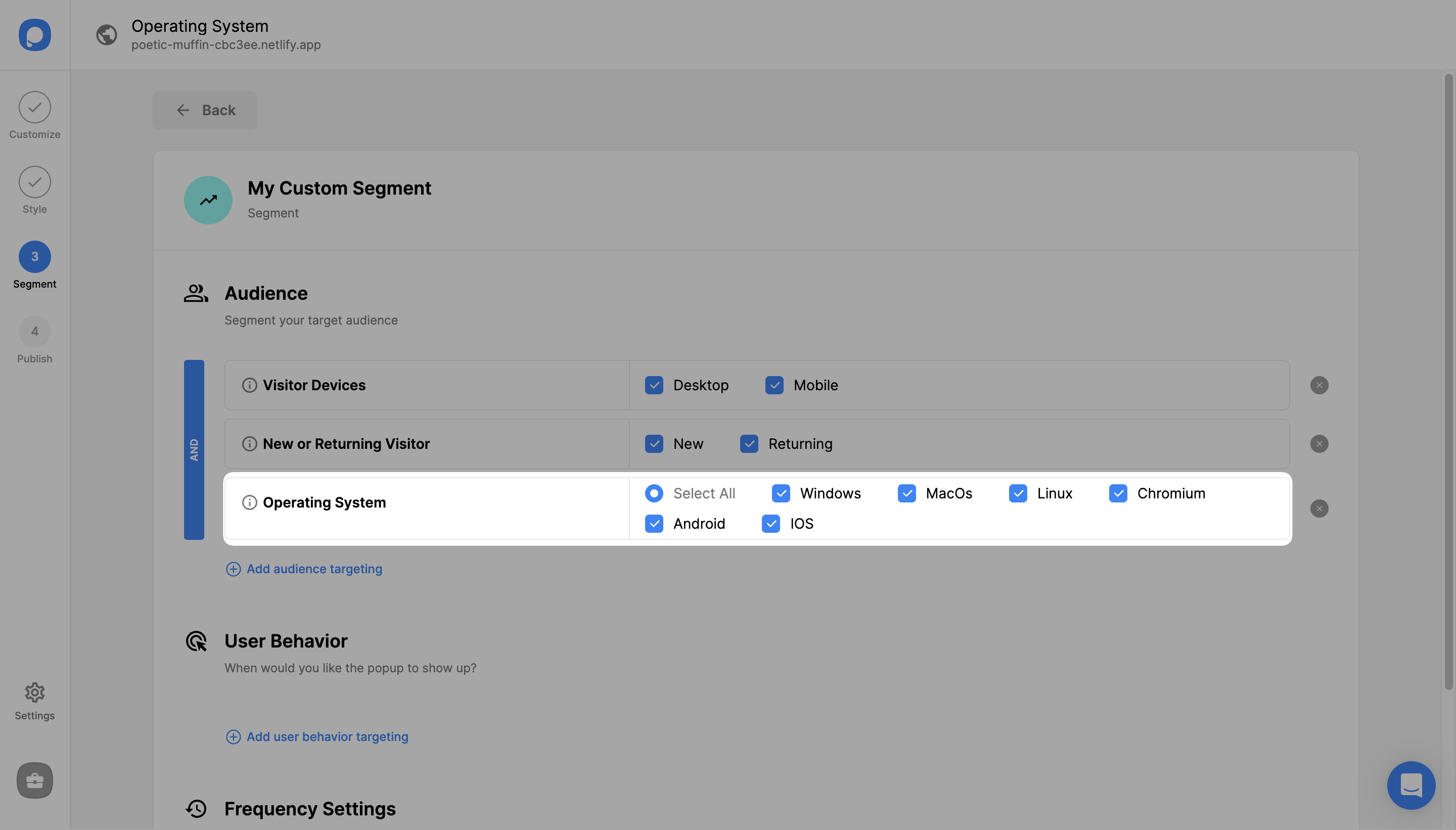
4. Finally, click the "Save" button from the upper right if all is done, or continue with the “Publish” step to see the Targeting Summary.
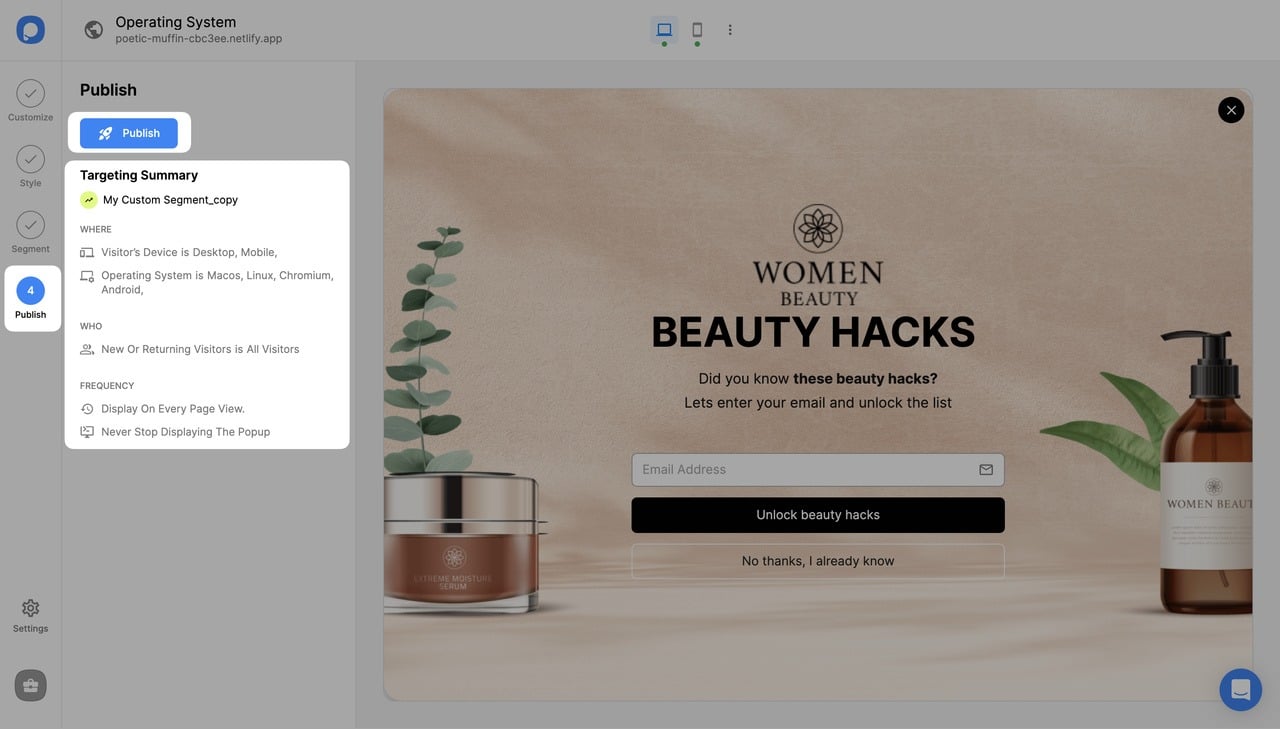
❗️Important: To target mobile operating systems like Android and iOs, you must activate your popup for mobile devices. To enable your campaign for mobile, go to Segment > Visitor Devices > Mobile.
All set. If your popup doesn’t show up on your website even though you saved and published it, check if your campaign status is on from the “Dashboard” or;
Use the “Debug” to detect any issues. You can access the “Debug” in the “Publish” step.
Need a hand? Contact Popupsmart!
