Browser Language Targeting
You can create popup campaigns with different browser language targeting settings if you provide language options on your site or have visitors from different countries.
This way, you can target your popup campaigns to be displayed for specific languages only.
Follow the steps below to segment your campaign based on the browser language.
Alternatively, you can choose one of Popupsmart’s ready-to-convert popup templates that come with predefined segmentation features.
To set up browser language targeting manually, follow these steps:
1. On the popup builder screen, navigate to the “Segment” section and click “Edit Segment.” (If it’s a new campaign, click the two circular arrows to choose a predefined segment or create one from scratch in “My Segment.”).

2. Click "Add audience targeting" under “Audience”.
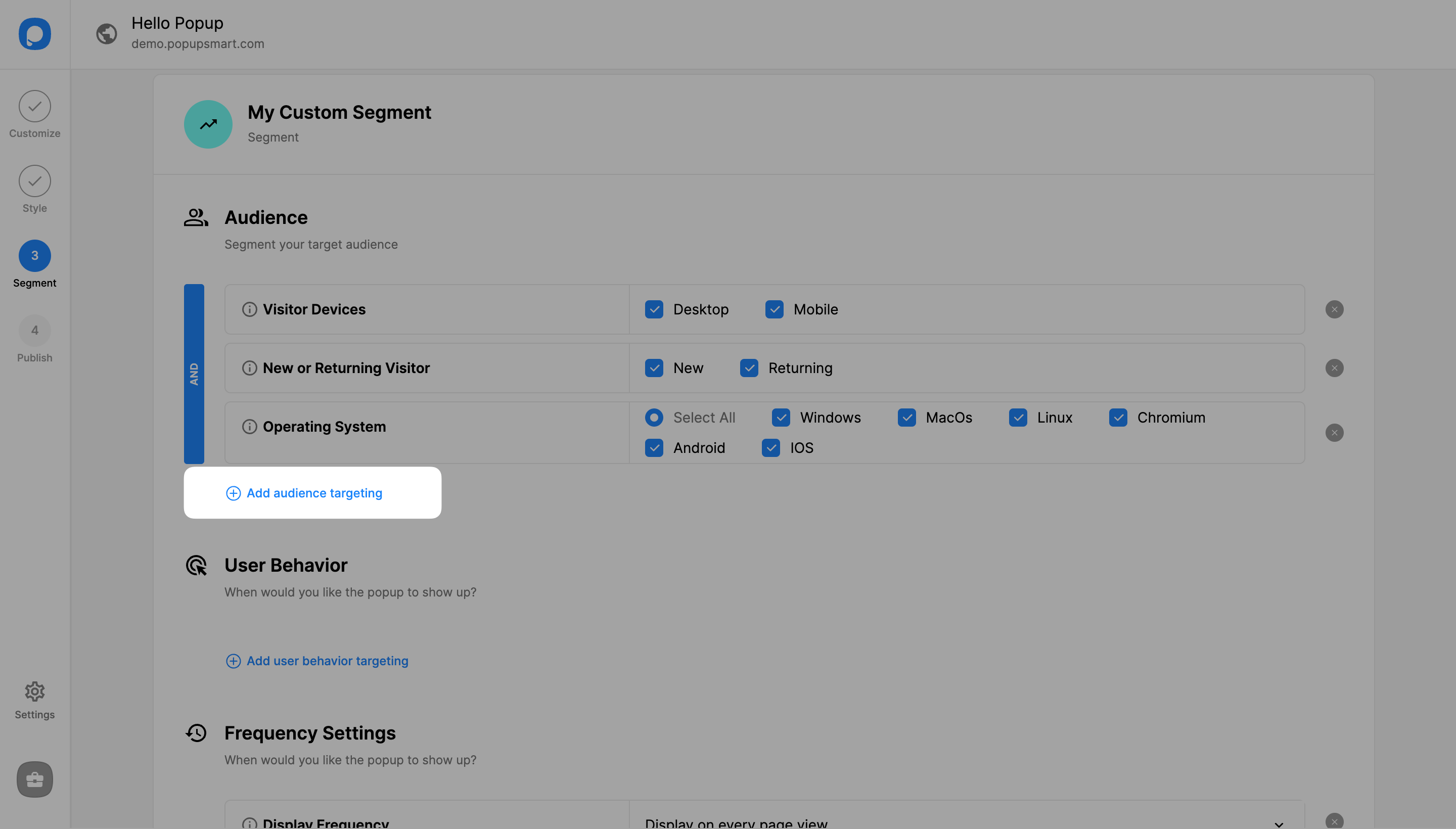
3. Set it up by clicking “Add” next to “Browser Language” from the opening modal.
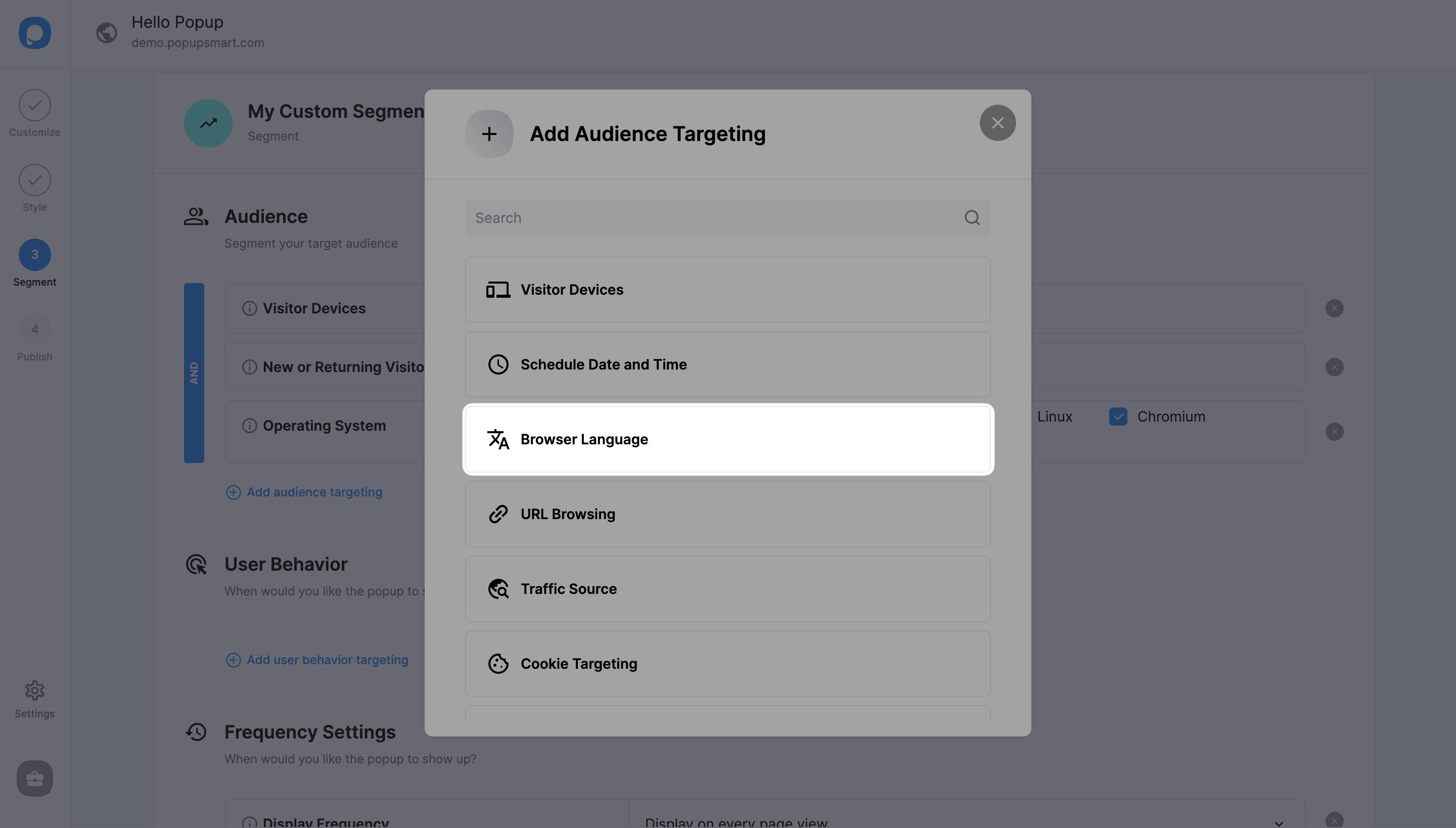
4. Click on the empty bar to see the language options or type out the language you want to add.
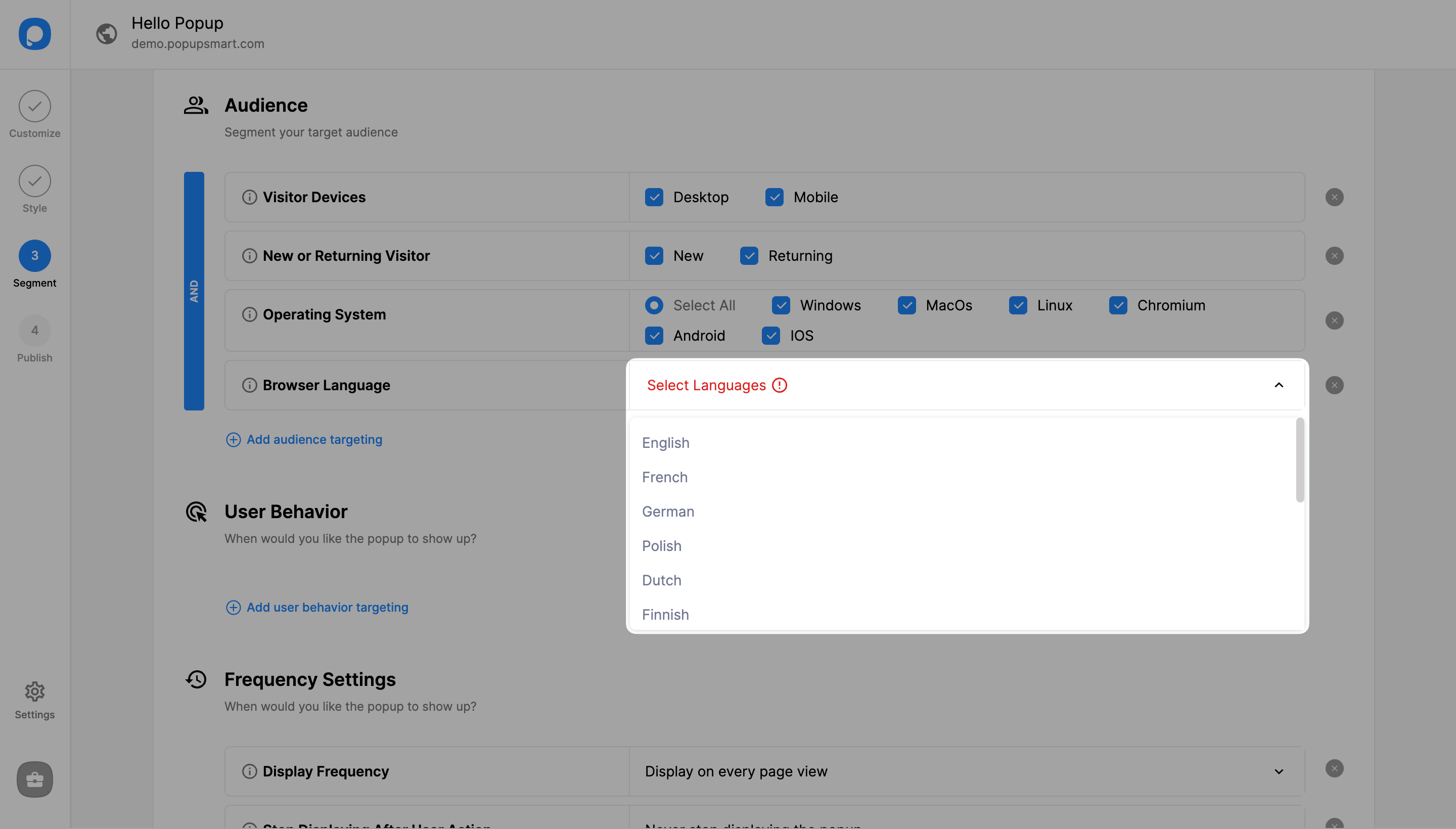
5. Make sure to click "Save" before closing and continue with the “Publish” step to publish your campaign.
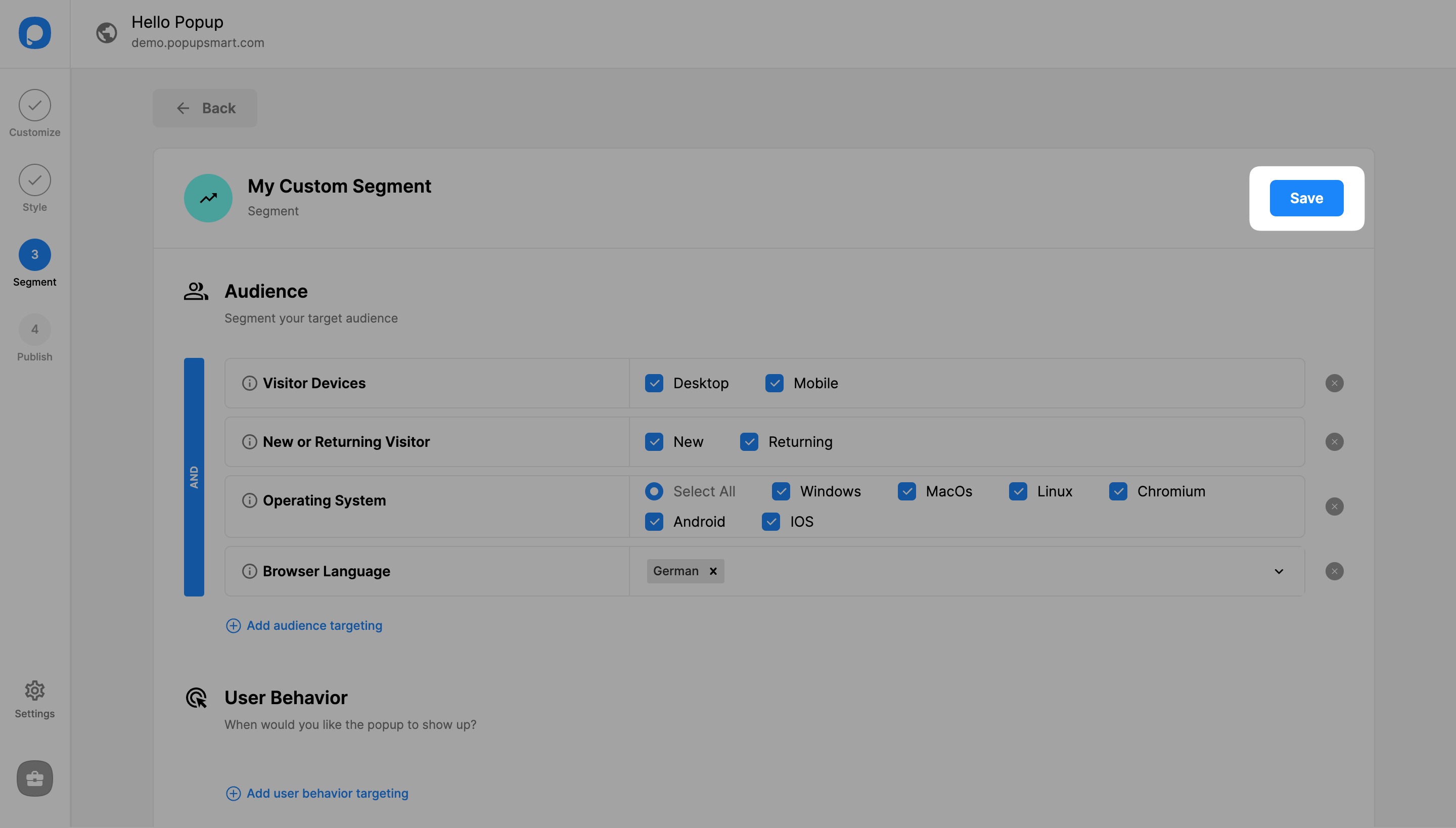
🔔 Important: You can select more than one browser language for your popup. That way, the same popup will be shown to browsers in chosen languages.
If your popup doesn’t appear on your site, even if you have published it and set the status on, try using the "Debug" to see which trigger is causing the issue.
