What are Shopify Collections?
Shopify collections are a way to organize your products based on categories, which makes it easier for customers to find what they are looking for.
For instance, you can group products by gender, type, color, size, season, or any other relevant feature.
This allows customers to browse your store more efficiently and find the products they want more quickly.
Some examples of collections could include beauty products categorized by skin type, toys for different age groups, art supplies of a certain medium, garden products for different plant types, or musical instruments categorized by skill level.
Organizing products into collections can improve the shopping experience for customers and increase sales for online businesses.
Understanding the Types of Shopify Collections
Automated Collections
One type of collection you can create is an automated collection, which automatically includes matching products based on the selection conditions you set up.
You can use up to 60 selection conditions and specify whether products must meet all or any of the conditions to be included in the collection.
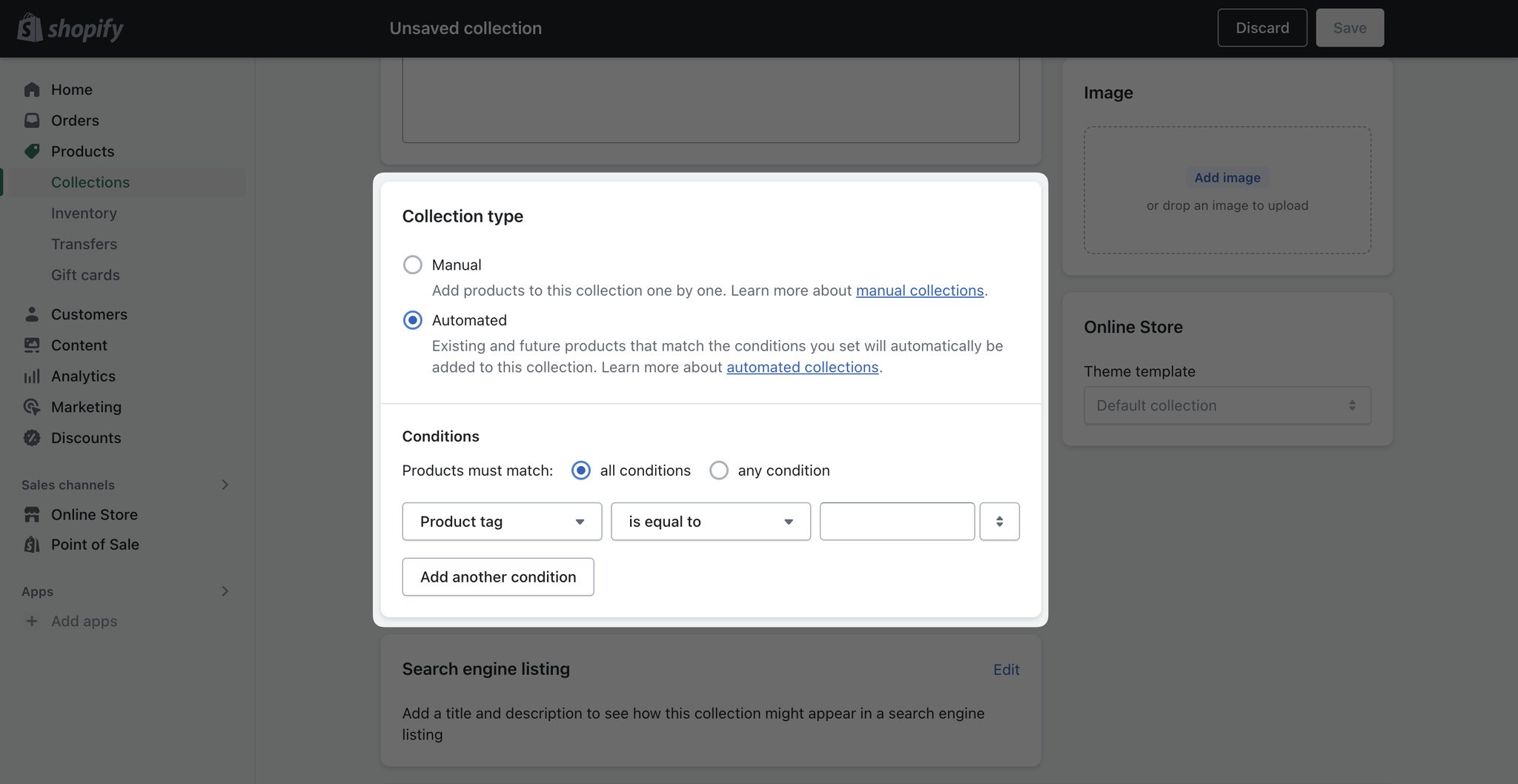
Any new products that match the selection conditions are automatically added to the collection.
Automated collections are ideal for businesses with a large number of products or seasonal inventory. Once you've set up the conditions, products are added to the collection automatically, saving you time.
For example, if you sell pet supplies, you can tag all your products with categories like "dog," "cat," or "bird," and all products in those categories will be added automatically to the matching collection.
You cannot remove specific products from it unless you change the collection's conditions or modify the product details to no longer match the conditions.
Manual Collections
Another type of collection you can create on Shopify is a manual collection, which includes only the products you select individually.
Unlike automated collections, a manual collection always contains the same products unless you add or remove products manually.
Manual collections require more effort to maintain, but they can be useful for small or specialized collections that you curate personally.
For example, if you sell handmade jewelry, you can create a manual collection for your limited edition or one-of-a-kind pieces.
Once you create a collection, you cannot change its type. Therefore, you should consider the benefits and drawbacks of both automated and manual collections before creating one.
How to Create a Collection in Shopify: Step-by-Step
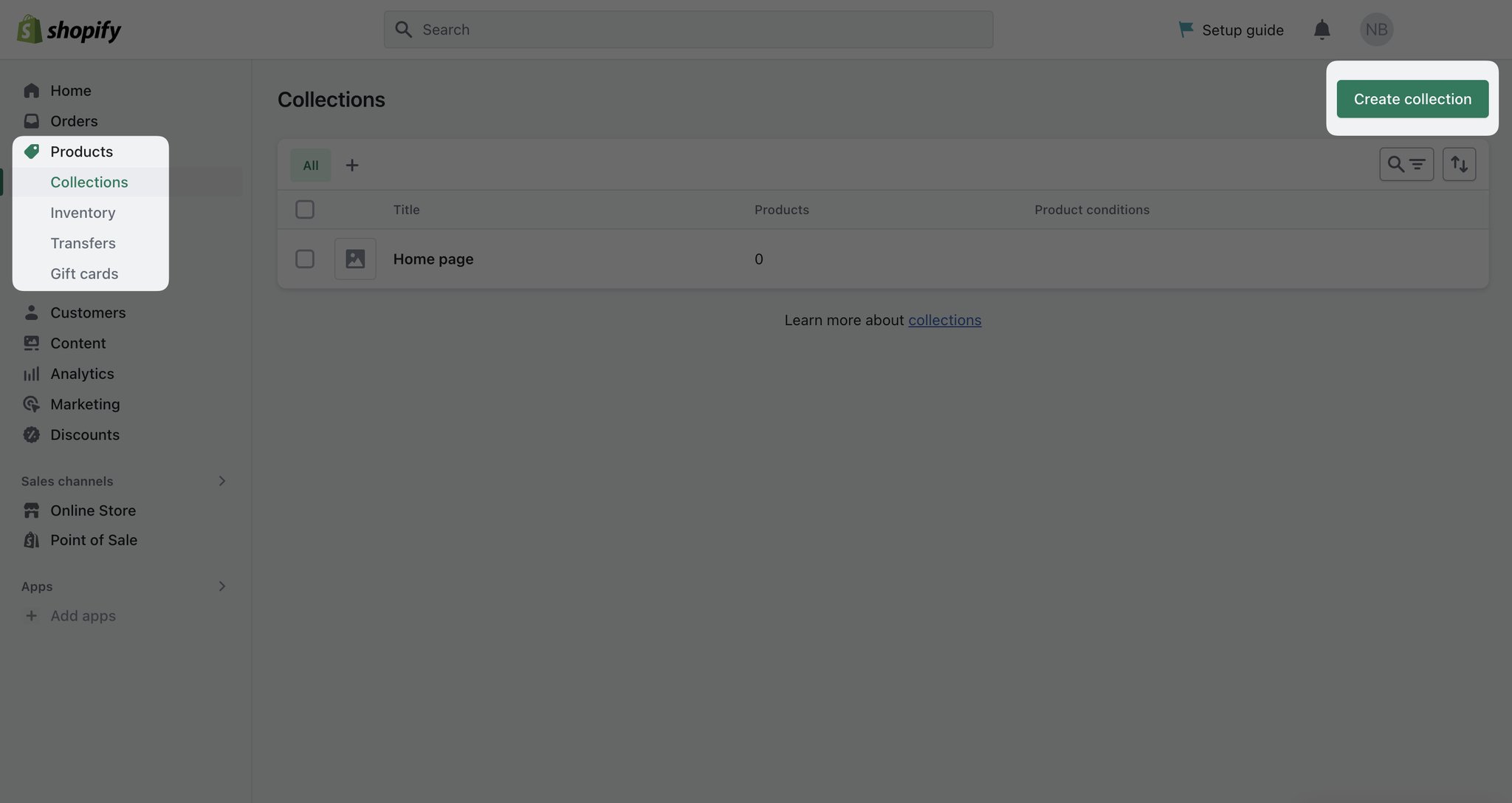
To create a collection on Shopify,
- Navigate to Products and then, Collections from your Shopify admin.
- Click Create collection and enter a title and description for your collection.
- In the Collection type section, click Automated or Manual.
If you choose to create an automated collection,
- You’ll choose whether products need to match all conditions or any condition to be included in the collection.
- Then, you should use the drop-down lists to set the collection conditions.
- After you save it, you’ll see that the products that match the conditions will be automatically added to the collection.
You can also
- Set the sort order for how you want the products to be sorted in your store.
- Select where you want the collection to be available from your active sales channels in the Sales Channels section.
- Add an image for your collection.
And optionally, you can edit the search engine listing preview information by clicking "Edit website SEO."
Save all your changes and add a link to the collection in your store navigation so customers can see the collection.
If you choose to create a manual collection, after you save the collection, you can search for your products and add them manually in the Products section.
From here on, you need to follow the same steps as mentioned above while going through the automated collections process.
How to Add Products to Shopify Collections
Adding products to Shopify collections is easy.
If you’re doing it manually,
- Just go to your Shopify admin and navigate to Collections from Products.
- Click the collection you want and search for the product/browse in the Products section.
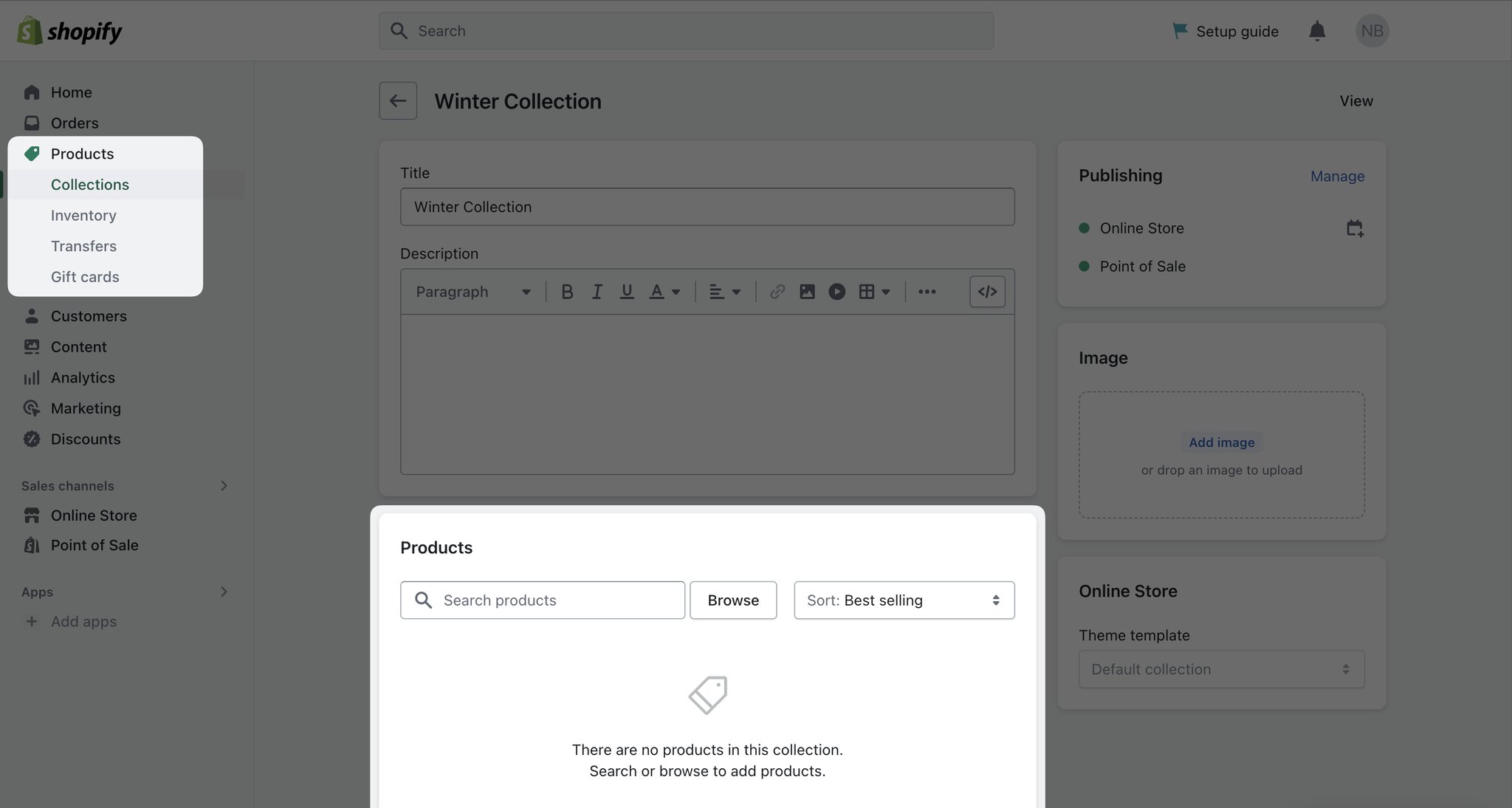
For automated collections, as they are automated, you can just add selection conditions. It is possible to add more than one collection condition.
If you want to change a product in your automated collection, you need to change the collection condition or product detail so they no longer match.
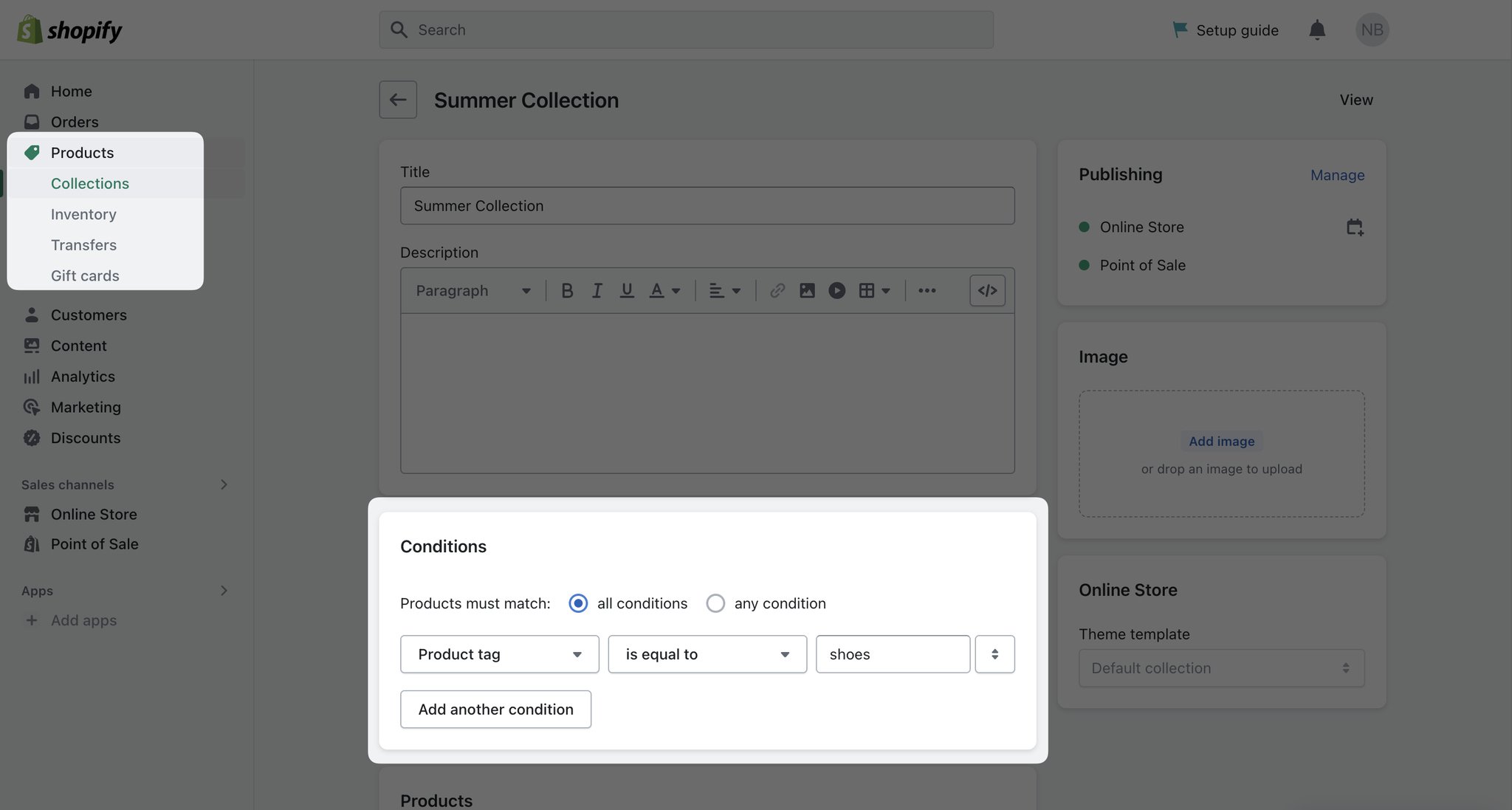
You can do this from the Collections section by clicking on the collection you want to edit. Change the “Conditions” and save.
Deleting a Shopify Collection: What You Should Know
If you decide to delete your collection on your Shopify store, the steps you should follow are easy.

- Click “Collections” under Products.
- Choose the collection you want to delete.
- Click the three dots below next to “Exclude from sales channels” and click “Delete collection”.
That’s it!
But remember, when you delete a collection, it’s gone forever.
Tips to Optimize Your Shopify Collection Pages
1. Use Compelling CTAs on Collection Products/Pages
A call-to-action is like giving your customers a helpful nudge in the right direction. It's a way to get them more interested in your brand and what you're offering.
On your collection page, you can use CTAs on your product image to create a sense of urgency or excitement, like "Limited time offer" or "Don't miss out."
Or you can add CTA words in your product description to make the visitors take the next step. Also, pay great attention to the CTAs on your buttons to make sure visitors click on them.
But that's just what you can do on the collection pages. What can you do out of those pages to attract visitors' attention to your collections?
You can use a popup builder to showcase your collections!
Popupsmart has perfect popup templates specially designed to increase Shopify sales.
Plus, our Shopify element lets you to add collections to your popups to allow you showcase your products easily so you can get more traffic on your collection pages!
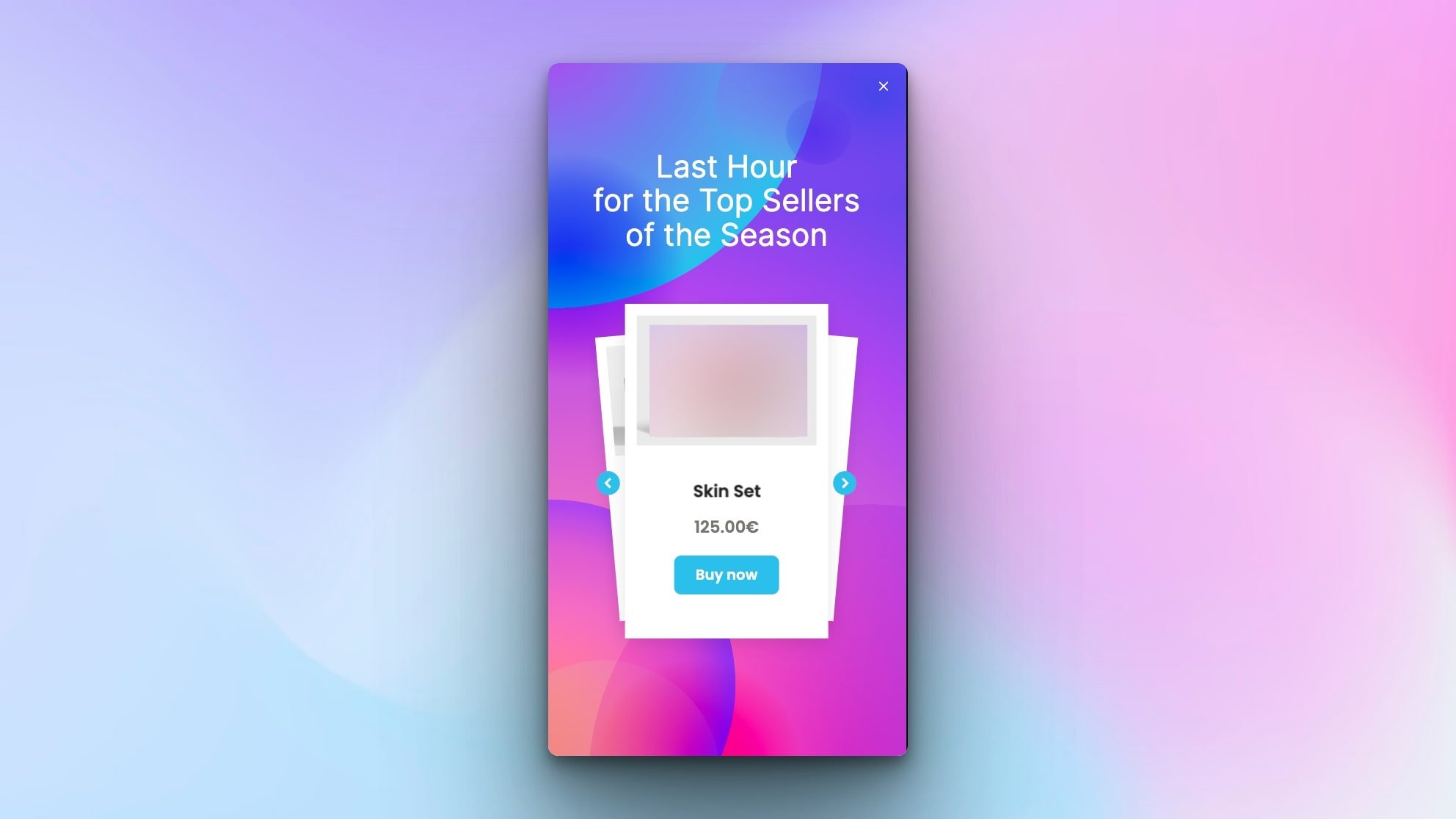
Go ahead and create your first popup campaign with Popupsmart for free!
Create Your Free Shopify Popup Campaign!
2. Maximize the Impact of your Collection Page Header
Your collection page header is a key opportunity to make a strong first impression and showcase your brand's unique value proposition.
By creating an informative and valuable header that captures your audience's attention, you can increase the likelihood of conversions and encourage repeat business.
Remember, the header is often the first thing your website visitors will see, so make sure it packs a punch and draws them in!
3. Offer an Outstanding Product Layout
Altering the layout of your online store's collections can be achieved through the customization of your theme.
But prior to customizing your theme, it's recommended to complete the following tasks:
- Create a duplicate of your theme to have a backup copy. This will allow you to discard your changes and begin anew if required.
- Verify the available support level to ensure that you understand what help is accessible.
- Get familiar with the standards and preferred approaches for uploading images.
By changing your theme, you may make some changes to your layout, like changing the order of your collections, featuring a subset of collections on a page, or changing the number of products shown on collection pages.
Other than these top 3, it’s better if you…
- Feature Your Best-Selling Items on Top: Highlight your most popular products at the top of each collection page to capture your customers' attention and encourage them to explore further.
- Utilize Attention-Grabbing Badges: Consider using badges like 'Best Sellers', 'New Arrivals', or 'Limited Time Offer' to entice customers and promote specific products.
- Prioritize Image Quality: Ensure that your product images are high-quality and optimized for fast loading speeds to provide a seamless browsing experience for your customers.

As seen in Wildfang’s collection page example, providing some filters to help visitors find the product they are looking for is important.
Similarly, using a relevant collection name and including some badges to increase FOMO (like SALE) help businesses to attract more customers.
- Use Relevant Collection Titles: Make sure your collection titles are descriptive and relevant to the products included in each collection. This will help customers easily find what they are looking for and improve search engine optimization.
- Consistent Collection Layout: Use a consistent layout for each collection to create a cohesive and professional look for your store.
- Detailed Product Descriptions: Include detailed and informative product descriptions that accurately represent the features and benefits of your products.
- Easy Navigation: Make sure your collections are easy to navigate and include clear calls to action to encourage customers to make a purchase.
Final Thoughts
In today's competitive e-commerce landscape, it's more important than ever to create a seamless and personalized shopping experience for your customers.
Shopify collections provide a valuable tool for achieving this goal, enabling you to categorize and present your products in a way that's intuitive and user-friendly.
As you continue to develop your online store, be sure to experiment with different types. Ultimately, the success of your online store hinges on your ability to deliver a memorable and satisfying shopping experience to your customers.
By leveraging the power of Shopify collections, you can provide a streamlined and intuitive shopping experience that keeps customers coming back for more!
Frequently Asked Questions
1. Can I Replace a Manual Shopify Collection with an Automated Collection?
It is not possible to convert a manual collection to an automated collection. However, you have the option to create a new automated collection to replace the current manual collection.
2. When I Delete a Shopify Collection, Is it Gone Forever?
When you delete a collection in Shopify, it is removed permanently from your Shopify admin.
However, if you don't want to remove the collection completely, you can choose to hide it from a sales channel instead of deleting it.
3. What is the Difference between Shopify Collections and a Product Catalog?
On Shopify, every store has a page that shows all the products available in the store. This page is called the product catalog and is usually found at the path "/collections/all".
However, collections are different from the product catalog. Collections are created by store owners to group together certain products in a way that makes sense for their store.
Unlike the product catalog, collections do not show all the products in the store but only specific ones chosen by the store owner.




