How to Remove “Taxes, Discounts and Shipping Calculated at Checkout” Text from Shopify?
Removing “Taxes, discounts and shipping calculated at checkout” on Shopify takes only a few minutes.
Step 1: Click 'Online Store', select 'Themes' and choose 'Edit default theme content'.
The “Online Store” tab is just under the Sales channels category.
After choosing it, Themes will automatically open at first.
Then, you need to choose “...” on the default theme and select “Edit default theme content”.
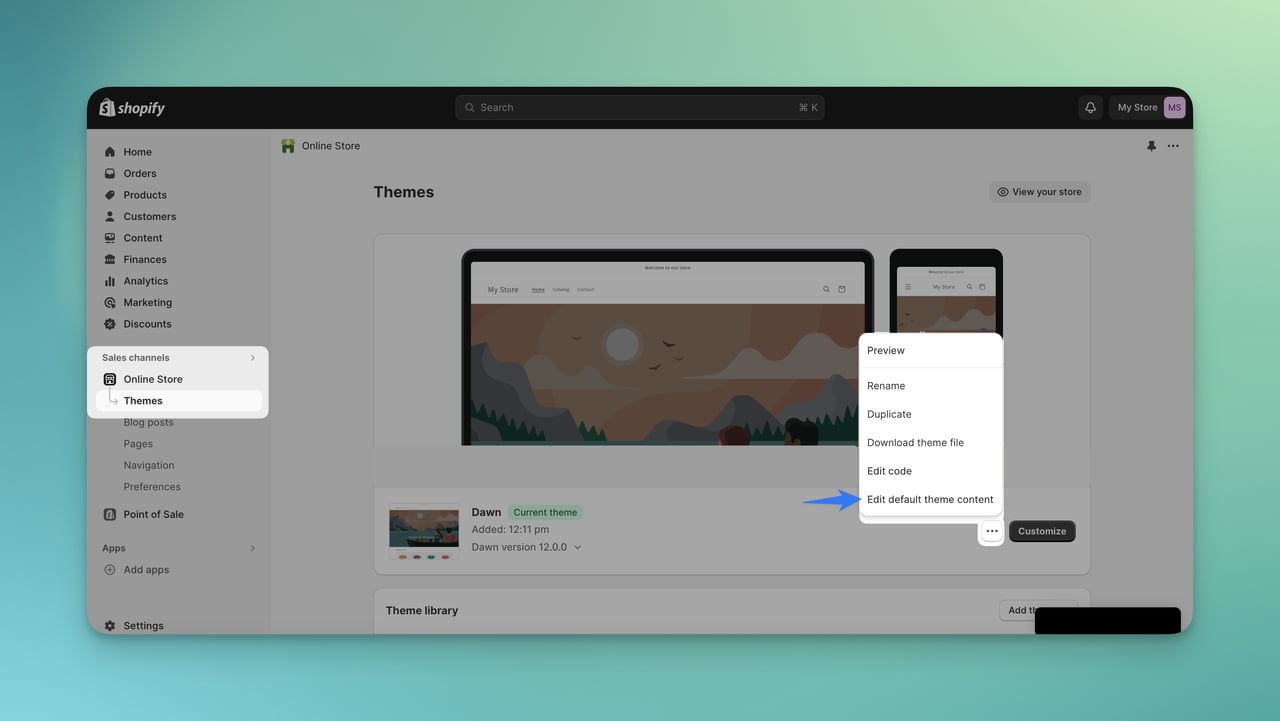
Step 2: Type “shipping calculated at checkout” in the search bar.
Once you see the search bar where it says ‘Filter items’, type “shipping calculated at checkout,” you need to search it to find it.
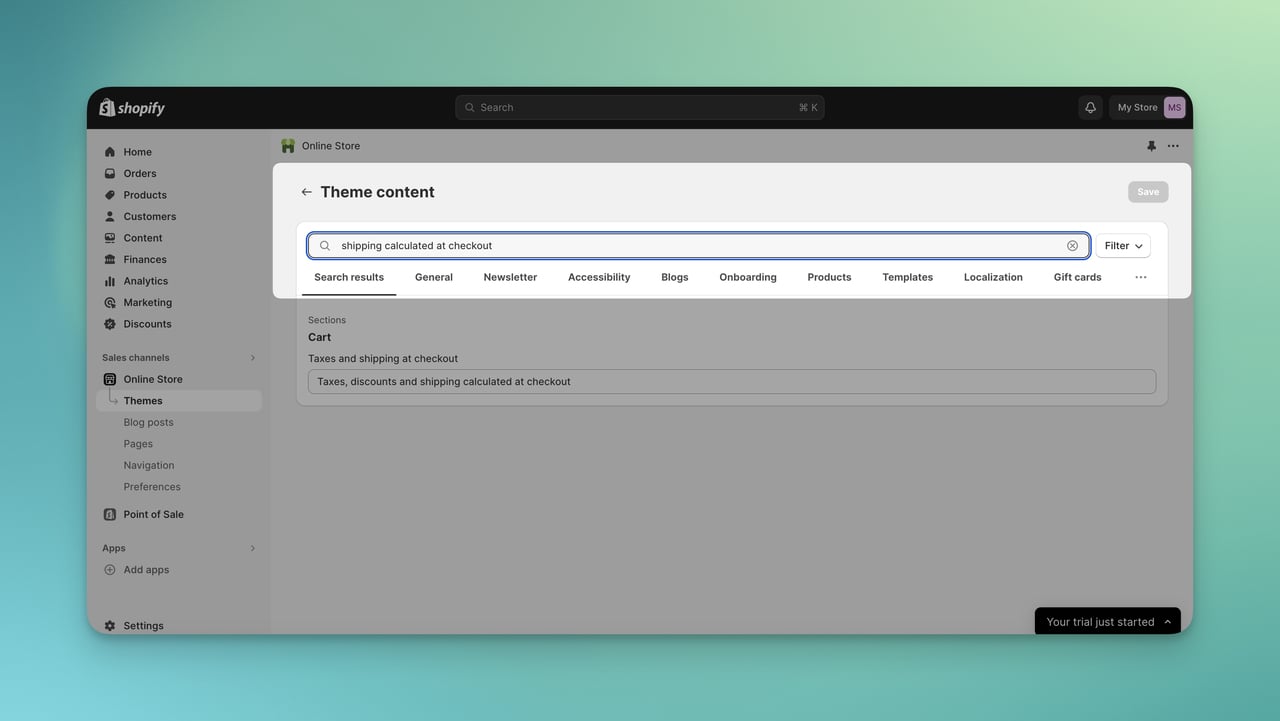
Step 3: Edit or remove "Taxes, discounts and shipping calculated” text in the Cart settings.
Simply delete the text to remove it. Or, if you wish to replace it with your own content, enter your message.
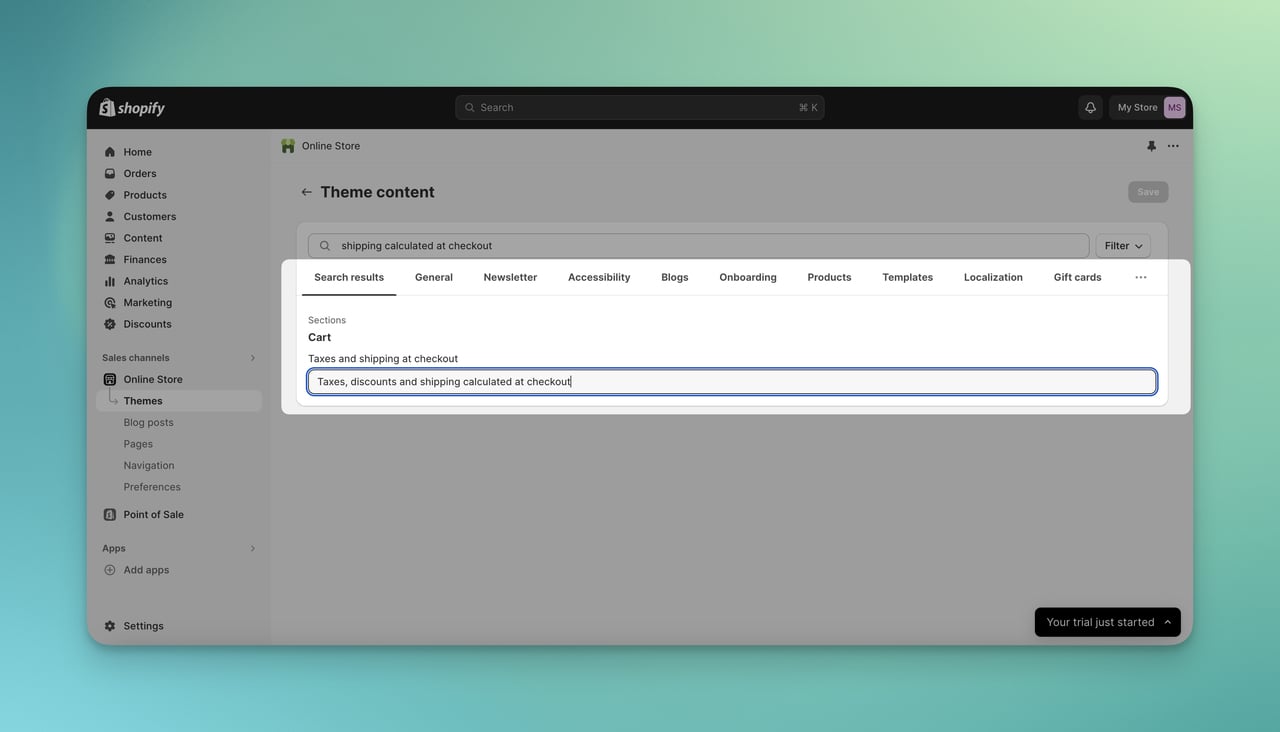
Step 4: Click 'Save' to apply the changes.
To prevent unsaved changes, don’t forget to save changes.
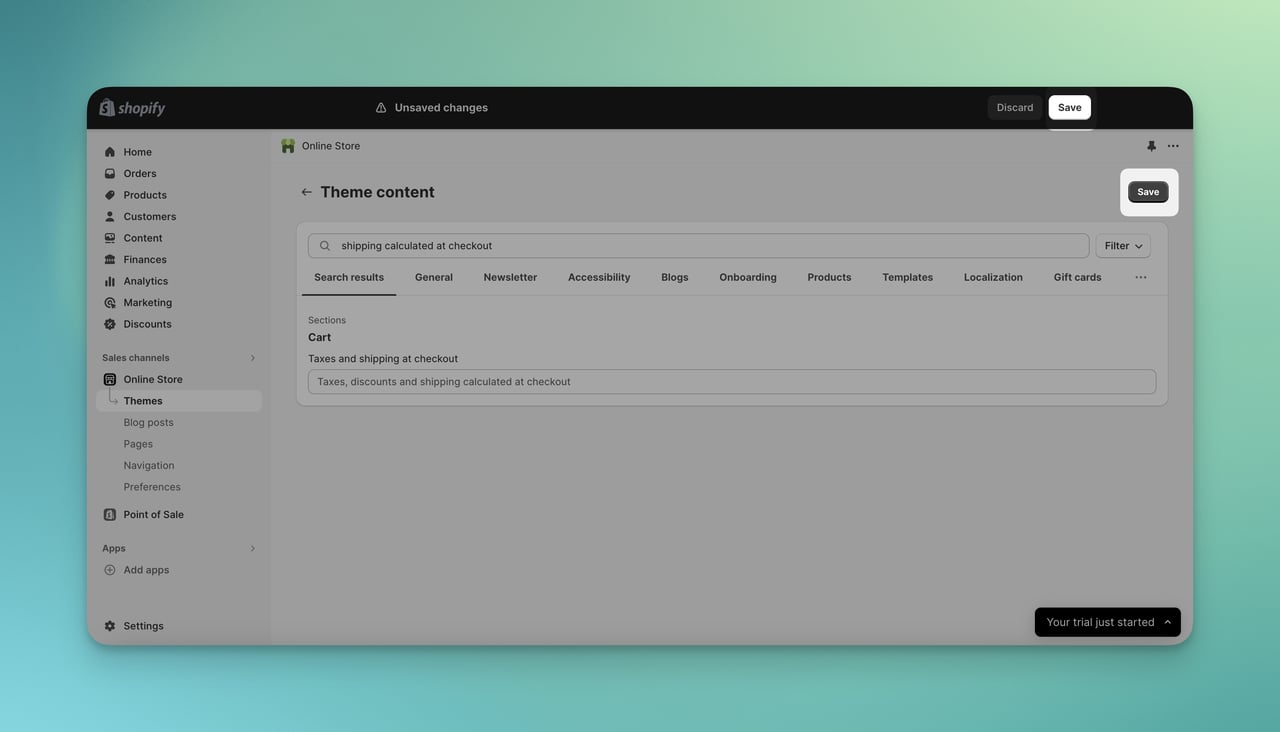
After completing the process, you will not see any information related to the shipping calculation.
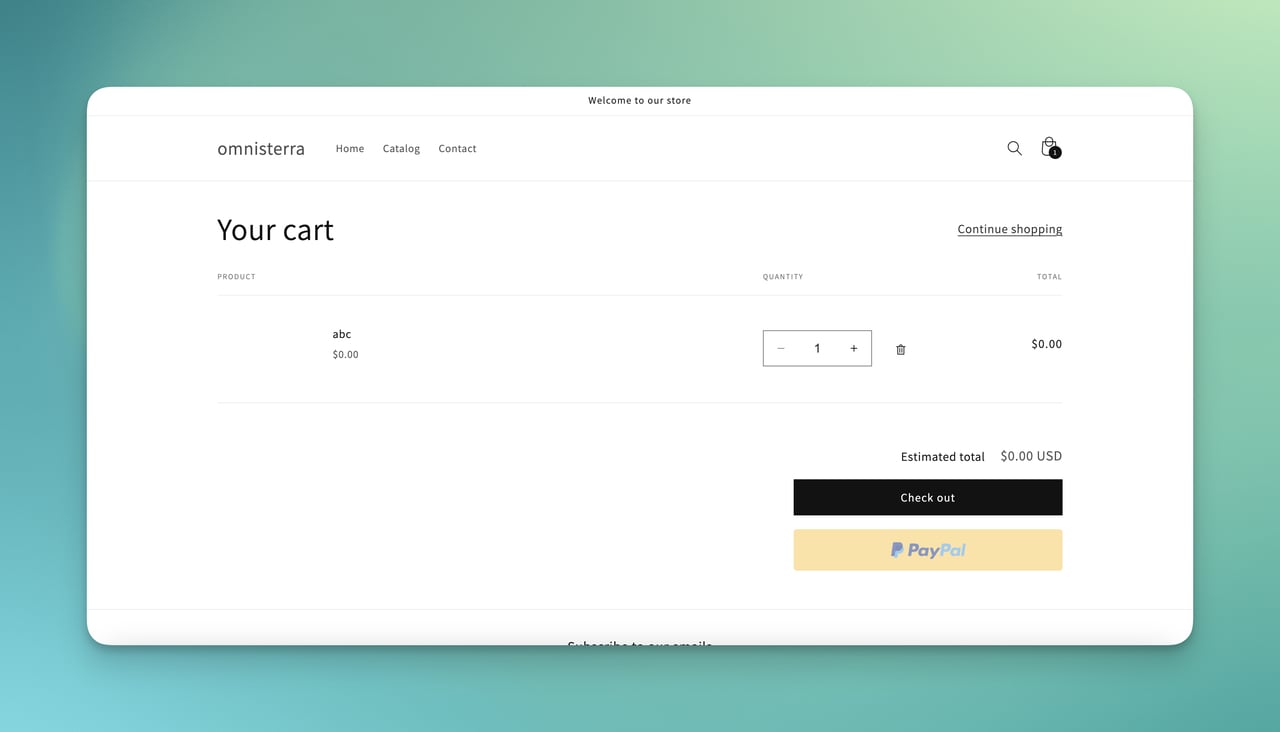
What is "Shipping Calculated at Checkout" on Shopify?
For the ones who are not familiar with the term, we can clearly state the situation.
The "Shipping Calculated at Checkout" phrase on Shopify indicates that the shipping cost for an order is calculated only after the customer enters their address during checkout.
This allows for accurate shipping fees based on the customer's location and the items in their order.
This message is written on Shopify's cart page, just under the cost of the products.
You might come across as “Taxes, discounts and shipping calculated at checkout.” like the image below 🔽
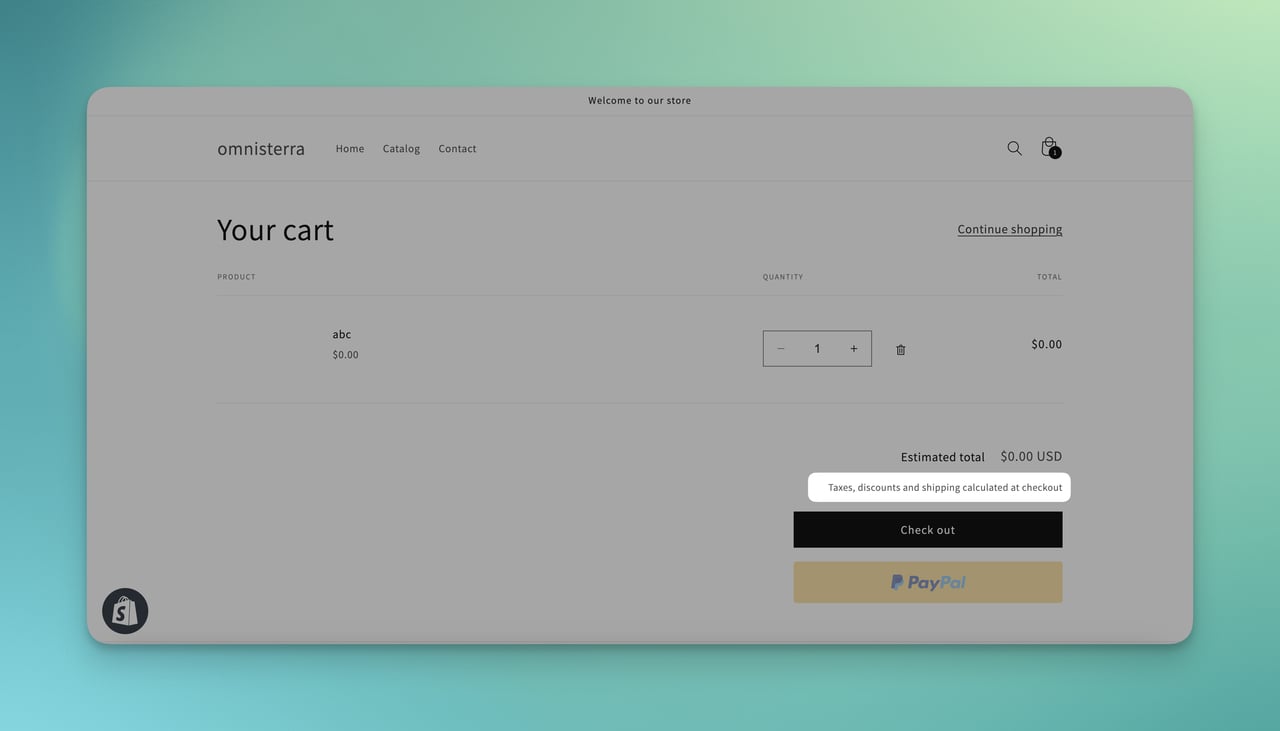
So, to avoid last-minute surprises and make pricing clear, a Shopify store owner may remove or edit the phrase "Shipping Calculated at Checkout".
But is this the only reason? Let's take a look at why you might want to remove this phrase as a Shopify store owner:
Why You Might Want to Remove "Shipping Calculated at Checkout" on Shopify?
As a Shopify store owner, there are several compelling reasons why you might want to remove or edit the "Shipping Calculated at Checkout" message:
- Consistent Shipping Costs: If your shipping rates are consistent across all orders, including these costs in product prices simplifies the process and eliminates the need for separate shipping calculations.
- Free Shipping Offer: When offering free shipping, there's no shipping cost to calculate at checkout, making this text unnecessary.
- Reduce Cart Abandonment: Customers often abandon carts due to unexpected costs added at the last step. Removing this message can lead to a more transparent pricing strategy, reducing surprise charges.
- Transparent Pricing: Showing all of the costs upfront, including shipping, creates a more transparent and honest consumer experience.
- Competitive Edge: Offering an inclusive price can differentiate your store from competitors who add shipping costs at checkout.
- Ease of Marketing: Promoting inclusive pricing or free shipping can be a strong marketing tool, appealing to customers who value straightforward pricing.
Alternative Texts to Use Instead of "Shipping Calculated at Checkout"
The text you choose to replace "Shipping Calculated at Checkout" with on your Shopify store can vary based on your specific shipping policies and how you want to communicate with your customers.
Here are a few examples:
"All Shipping Fees Included in Prices": Use this if you incorporate shipping costs into your product prices.
"Flat-Rate Shipping on All Orders": Suitable if you offer a standard shipping fee regardless of order size or destination.
"Free Shipping on Every Purchase": Ideal if you provide free shipping to your customers.
"Shipping Fees Vary - See Below for Details": Helpful if shipping costs vary and you provide more information elsewhere on the page.
To Conclude
By removing the “shipping calculated at checkout” message on Shopify, you can gain many benefits.
Providing transparency and a clear shipping cost to your customers will make you more reliable in their eyes, and you will reassure them.
That is how people will improve their trust in you.
Plus, we suggest you consider setting up your shipping costs by removing “shipping calculated at checkout” on Shopify.
Depending on your choice of removing or editing, you can have different reactions in the end.
Frequently Asked Questions
Though there are advantages and disadvantages to removing the “shipping calculated at Shopify” message, we have answered more questions for you to clear question marks in your mind.
How Does Shipping Get Calculated on Shopify?
When a customer is ready to buy something from your store, Shopify looks at the shipping settings you've chosen.
You can set these based on how far the customer is, how heavy the order is, or the order's total price.
Sometimes, Shopify can even get shipping rates directly from carriers like UPS or FedEx, if your plan allows it.
So, when a customer enters their address at checkout, Shopify uses all this info to figure out the shipping cost and adds it to their bill.
How Do I Add Shipping Calculated at Checkout Shopify?
To add "Shipping Calculated at Checkout" on Shopify, follow these simple steps:
- Log in to Shopify: Go to your Shopify admin panel.
- Access Shipping Settings: Click on 'Settings', then 'Shipping and delivery'.
- Set Up Shipping Zones: Define the areas where you ship to.
- Create Shipping Rates: Add rates based on item weight, order price, or use carrier-calculated rates if your plan allows.
- Save Changes: Make sure to save your new settings.
Do I Need to Test the Checkout Process After Removing “Shipping Calculated at Checkout”?
Absolutely. Since it is an important message for you and your customers about charging them, you need to check it.
Plus, if you customize the message, you should check if the new message appears.
Recommended Blog Posts
There are other blog posts that are about Shopify, and you might pay attention to them based on your interests. Here are they! :)
- How to Add a Size Chart in Shopify with 5 Different Methods
- How to Remove Shop Pay from Shopify: A Merchant's Guide
- How to Add a Countdown Timer to Shopify- Simple Processes
- Shopify EP Package: Optimize Stores & Shipping Efficiently
- How to Find Shopify Stores in Your Niche: 11 Quick Methods
Frequently Asked Questions
How do I remove the shipping option on Shopify?
To remove the shipping option on Shopify, you’ll typically adjust your shipping settings so Shopify no longer offers shipping rates at checkout (or so products don’t require shipping in the first place). In your Shopify admin, go to Settings > Shipping and delivery, then review the shipping profiles and the shipping zones/rates you’ve created; if you delete all rates for a zone (or remove zones entirely), customers in those regions won’t see shipping methods. If your goal is to stop charging shipping because you only offer local pickup or digital delivery, you can instead enable Local pickup under Settings > Shipping and delivery and remove shipping rates, or mark specific products as non-shippable by editing a product and unchecking “This is a physical product” (or disabling shipping requirements, depending on your product settings), which is common for digital items, services, or memberships. Keep in mind that removing shipping rates can prevent checkout for customers who still need shipping, so it’s best to test your storefront after changes to ensure the checkout behaves as intended for your business model (shipping vs pickup vs digital).
What does shipping calculated at checkout mean?
“Shipping calculated at checkout” means the store isn’t showing a final shipping cost yet because Shopify needs the customer’s delivery details (like country, postal code, and sometimes the full address) to calculate accurate shipping fees and taxes. The shipping price can vary based on the customer’s location, the items in the cart (weight, dimensions, quantity), and the shipping method rules you’ve configured (flat rates, carrier-calculated rates, free shipping thresholds, etc.), so Shopify waits until checkout—when the address is known—to present the exact shipping options and totals. On many themes, this appears on the cart page as “Taxes, discounts and shipping calculated at checkout,” which is essentially a heads-up that the total you see in the cart may change once shipping and taxes are applied. Store owners sometimes edit or remove this text to reduce friction or better match their pricing strategy, especially if they offer free shipping, flat-rate shipping, or want clearer messaging earlier in the buying journey.
How do I remove the shipping address from Shopify checkout?
To remove the shipping address from Shopify checkout, the key is that Shopify only asks for a shipping address when an order requires shipping—so you can’t simply “hide” the field for shippable products without changing what you sell or how fulfillment works. If you sell digital products, services, or anything that doesn’t need delivery, edit the product in Shopify admin and disable the physical/shipping requirement (for many stores this is done by unchecking “This is a physical product” or turning off “Requires shipping”), and then checkout will switch to a billing-only flow (no shipping address needed). If you offer only local pickup, you can enable Local pickup and remove shipping rates so customers aren’t prompted for shipping methods, though Shopify may still request certain details depending on your setup and apps. If your intent is to delete or change a saved shipping address for a customer profile (not the checkout form), go to Customers in your admin, open the customer, and edit or remove the stored address there—this won’t remove the checkout shipping step for physical products, but it does update what autofills for returning customers.
How do I exclude shipping rates over a certain amount on Shopify?
To exclude shipping rates over a certain amount on Shopify, you generally need to control which rates are offered by adjusting your rate rules, using conditional logic, or filtering carrier rates—because Shopify’s native settings don’t always provide a simple “hide rates above $X” toggle for every scenario. If you’re using your own flat rates, the simplest approach is to remove or edit any rate that exceeds your desired maximum, or restructure your shipping so only acceptable-priced options exist (for example, offer Standard at $9.99 and Express at $14.99, and remove any higher tier). If the high prices come from carrier-calculated rates, you can either (a) limit the services shown (e.g., disable expensive carrier services), (b) use a shipping app that lets you set conditions like “hide rates over $X,” “cap carrier rates,” or “rename/reprice carrier rates,” or (c) build rules based on order price, weight, destination, or product tags so expensive shipping methods never appear. After changes, test multiple addresses and cart combinations, because carrier rates can spike due to remote areas, heavy items, or oversized packages, and excluding high rates can inadvertently leave customers with no available shipping method—so it’s wise to ensure there’s always at least one valid fallback option.
How to remove shipping calculated at checkout shopify dawn?
To remove the “shipping calculated at checkout” message in Shopify’s Dawn theme, you can usually do it without touching code by editing the theme’s default language content. In your Shopify admin, go to Online Store > Themes, find Dawn (your active theme), click the three-dot menu, and choose Edit default theme content (or “Edit languages” depending on your admin view), then use the search/filter box to look for “shipping calculated at checkout” or the full line “Taxes, discounts and shipping calculated at checkout.” When you find the cart-related text entry, delete it to remove the message entirely or replace it with your own wording (for example, “Shipping shown at checkout” or “Free shipping on all orders”), then save and refresh your cart page to confirm the change. If you don’t see the text in language settings (sometimes it’s split across multiple strings), a secondary option is to use Edit code and search the theme files for that exact phrase and remove or adjust the output, but for most Dawn installations the language editor method is the quickest and safest approach.
How to remove free shipping on Shopify?
To remove free shipping on Shopify, you’ll need to delete or change the shipping rate rules that are currently making shipping free. In your Shopify admin, go to Settings > Shipping and delivery, open the relevant shipping profile, then check each shipping zone for a “Free shipping” rate or a rule like “Free shipping over $X” and remove it or edit it into a paid rate (for example, change “Free shipping” to “Standard shipping $5.99,” or adjust the threshold so it’s no longer achievable). Also review any automatic discounts, discount codes, or shipping apps that might be applying free shipping automatically, because those can override your base shipping settings and still show free shipping at checkout even after you remove the rate. After updating, test checkout with a few cart totals and addresses to ensure free shipping no longer appears and that customers always have at least one valid paid shipping option available for each region you sell to.




