Ways to Add a Popup to Squarespace Using Popupsmart
Now, let’s take a look at how you can create a smart, high-converting popup on your Squarespace site using the Popupsmart builder.
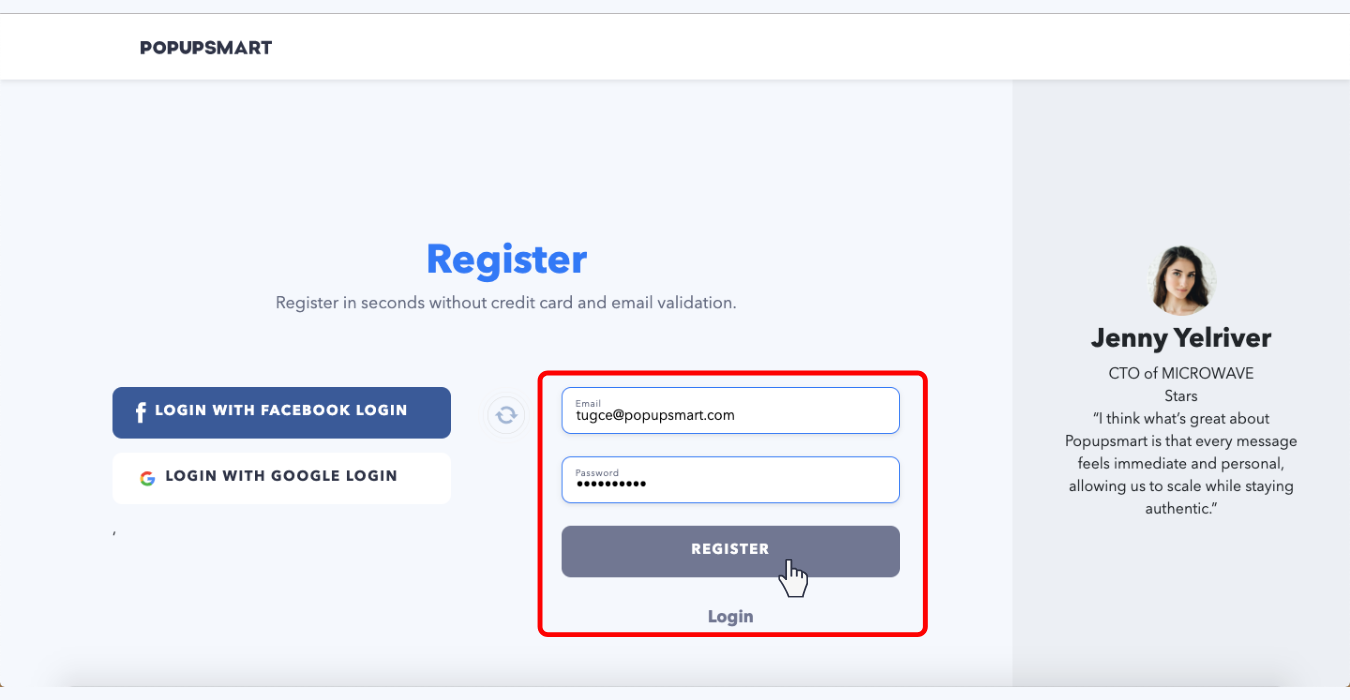
2. Click the link in the confirmation email to verify your email address
If you’re already part of the Popupsmart family, you can skip the first two steps and continue with the instructions below.
3. Log in to your Popupsmart account.
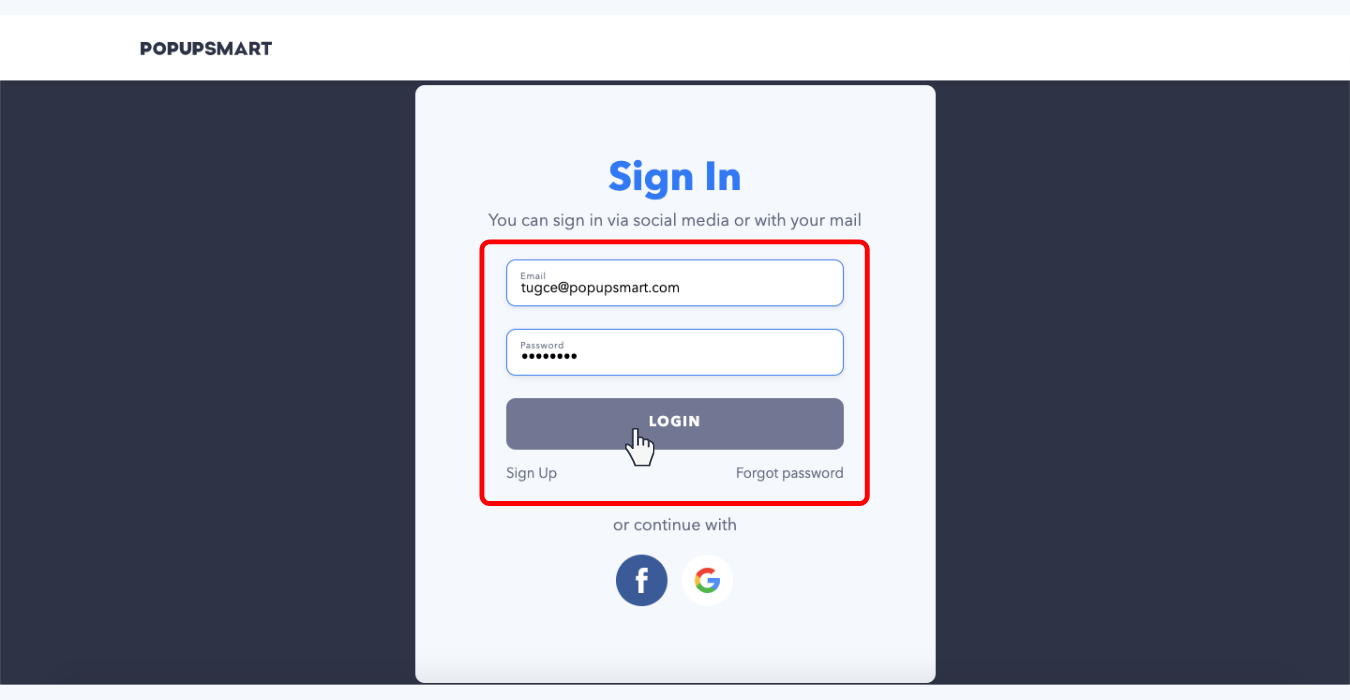
4. To create your first popup, add the embed code between your website’s <head> tags. You can also easily insert the embed code via Google Tag Manager, if that’s your preferred method.
This is a one-time setup. Once it’s added, you can use the same embed code for all your websites and future popup campaigns—no need to repeat this step again.

5. Click the “Create a New Popup” button in your Popupsmart dashboard
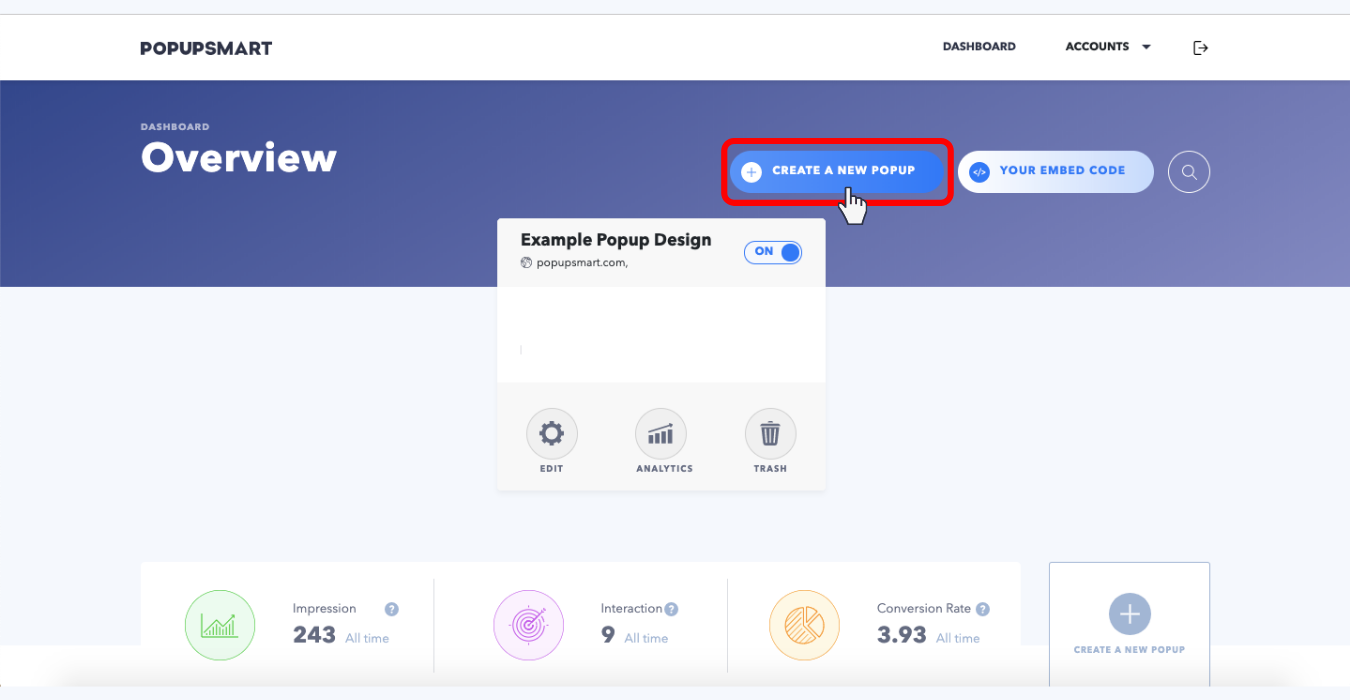
6. Choose a business goal for your popup campaign.
The design options will adapt based on your selected goal to help you build an optimized popup that aligns with your objectives.
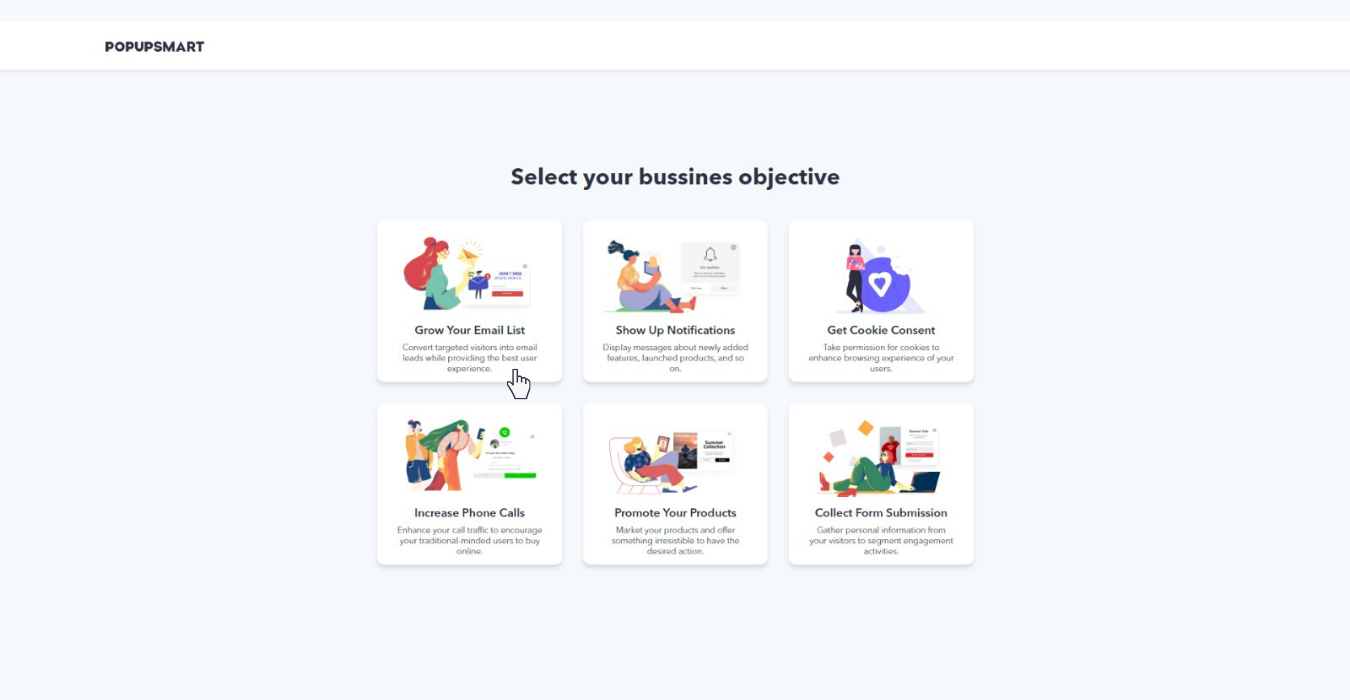
7. Adjust your popup’s design elements, such as form fields, text options, buttons, display effects, and even sound—using the Design Tab.
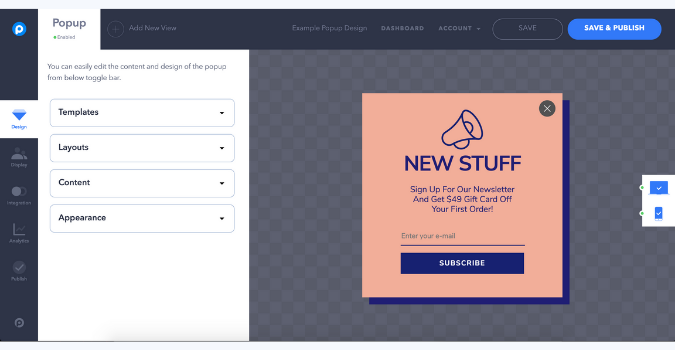
8. Using the Display Tab, choose when your popup should appear to visitors and which audience segment should see your campaign.
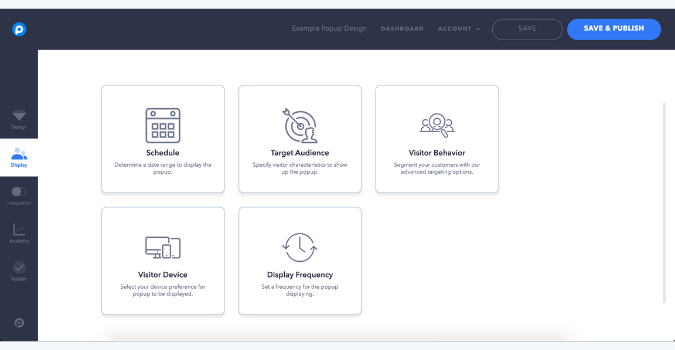
9. Integrate your Popupsmart account with tools like MailChimp, Zapier, or a webhook via the Integrations Tab.
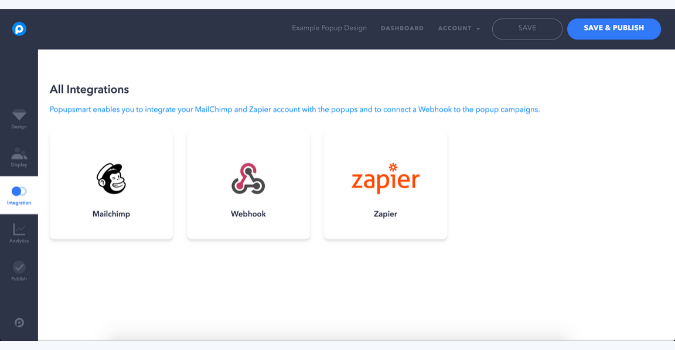
10. Monitor popup impressions, views, real conversions, and your campaign’s conversion rate in real time.You can also easily measure your popup’s performance using our Popup ROI Calculator.
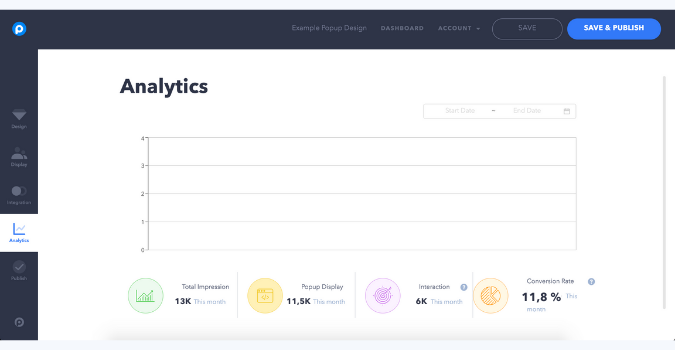
11. After completing the editing process, go to the “Publish Tab” and switch the Status button on. Then, under the “Platform” section, select “Any Website” and copy the provided code to your clipboard.
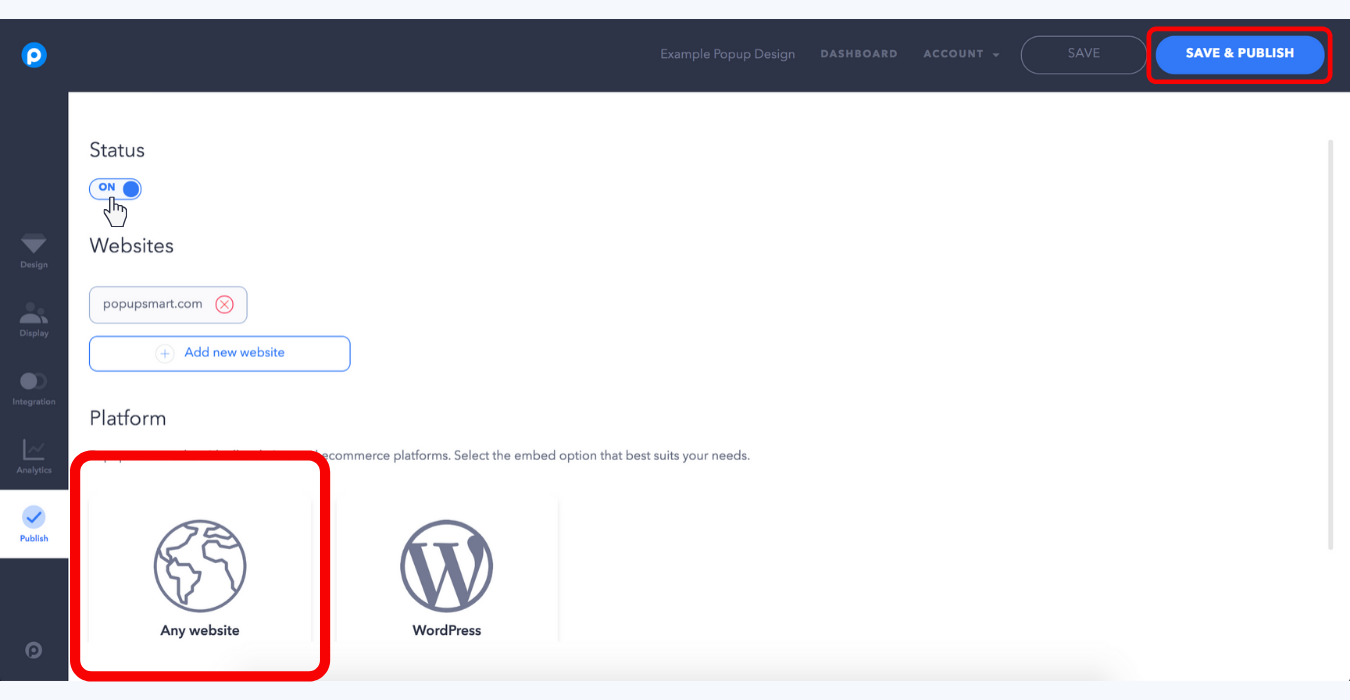

12. Log in to your Squarespace website admin panel.
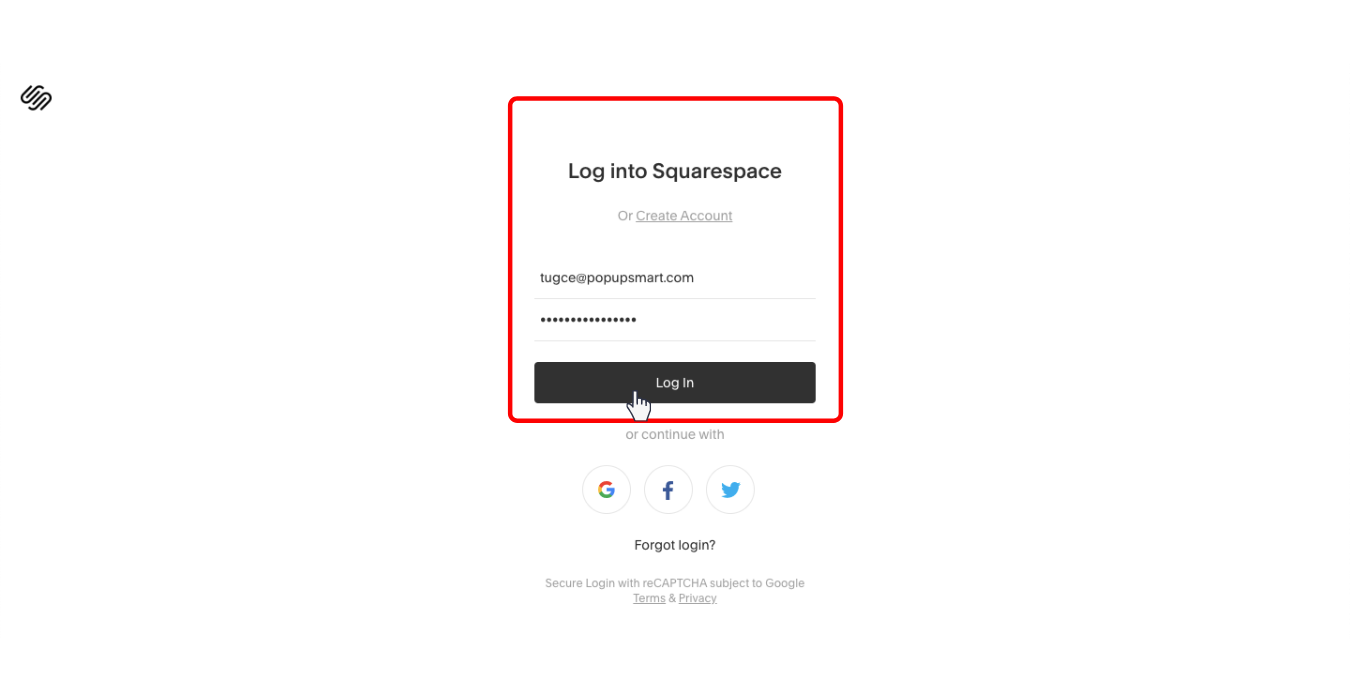
13.Under the Settings tab, go to Advanced Settings.
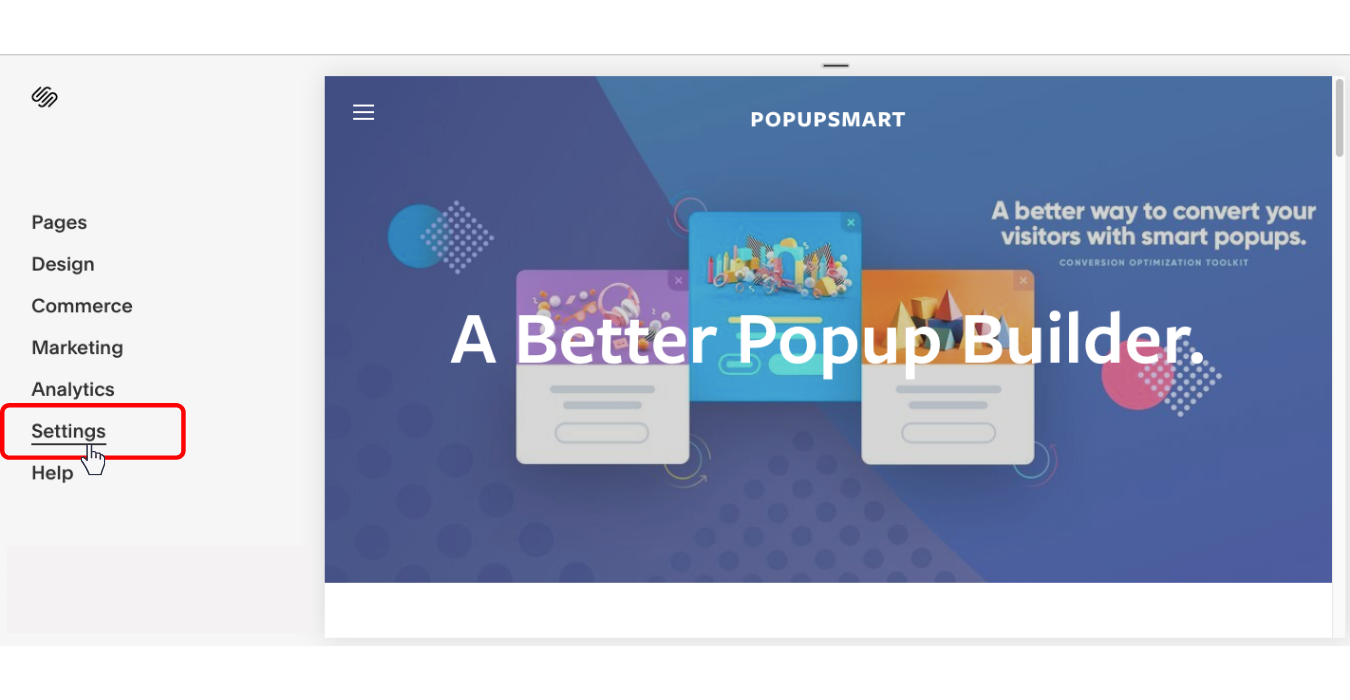
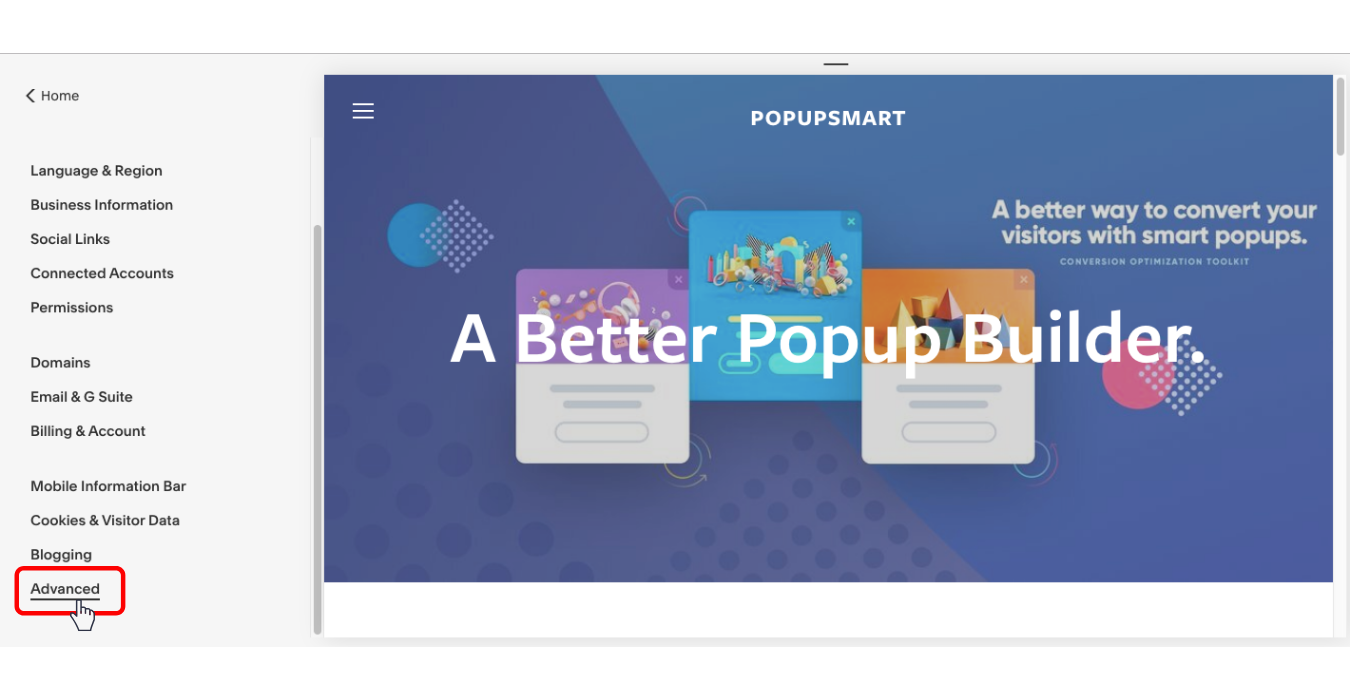
14. Click Code Injection to add a code element.
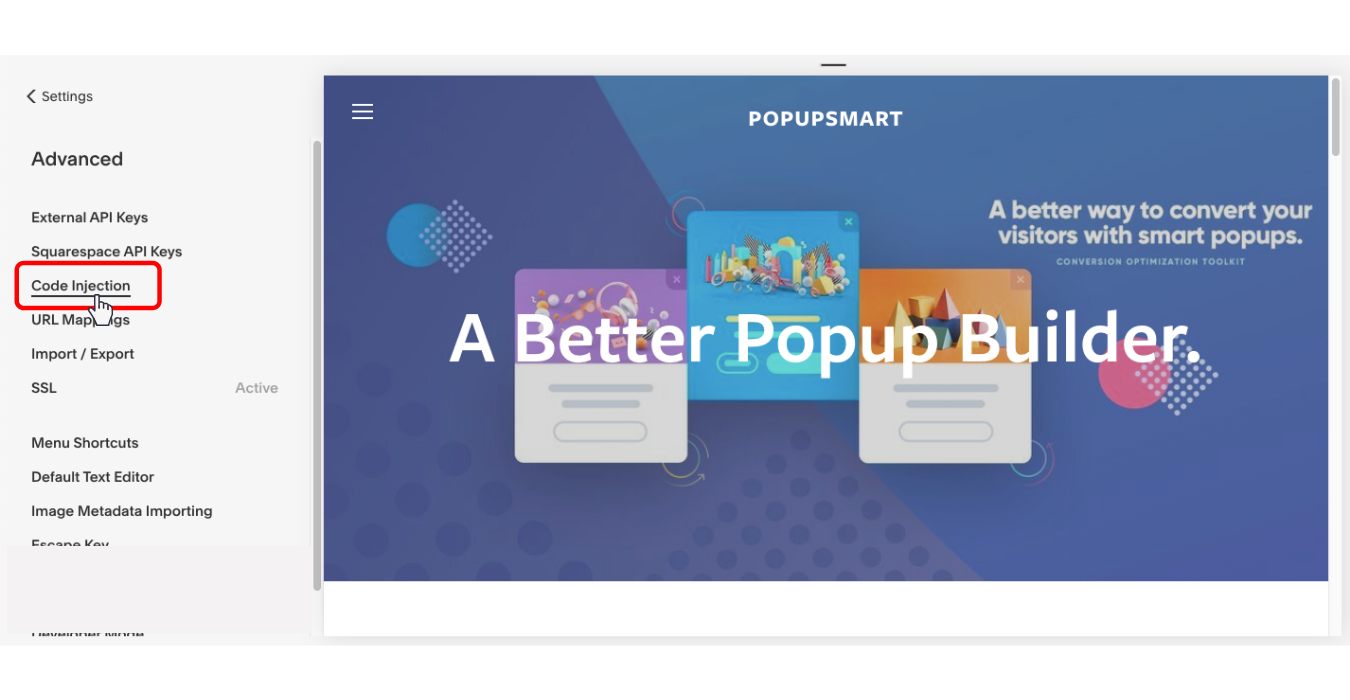
15. Paste the Popupsmart popup code you copied to your clipboard and save it.
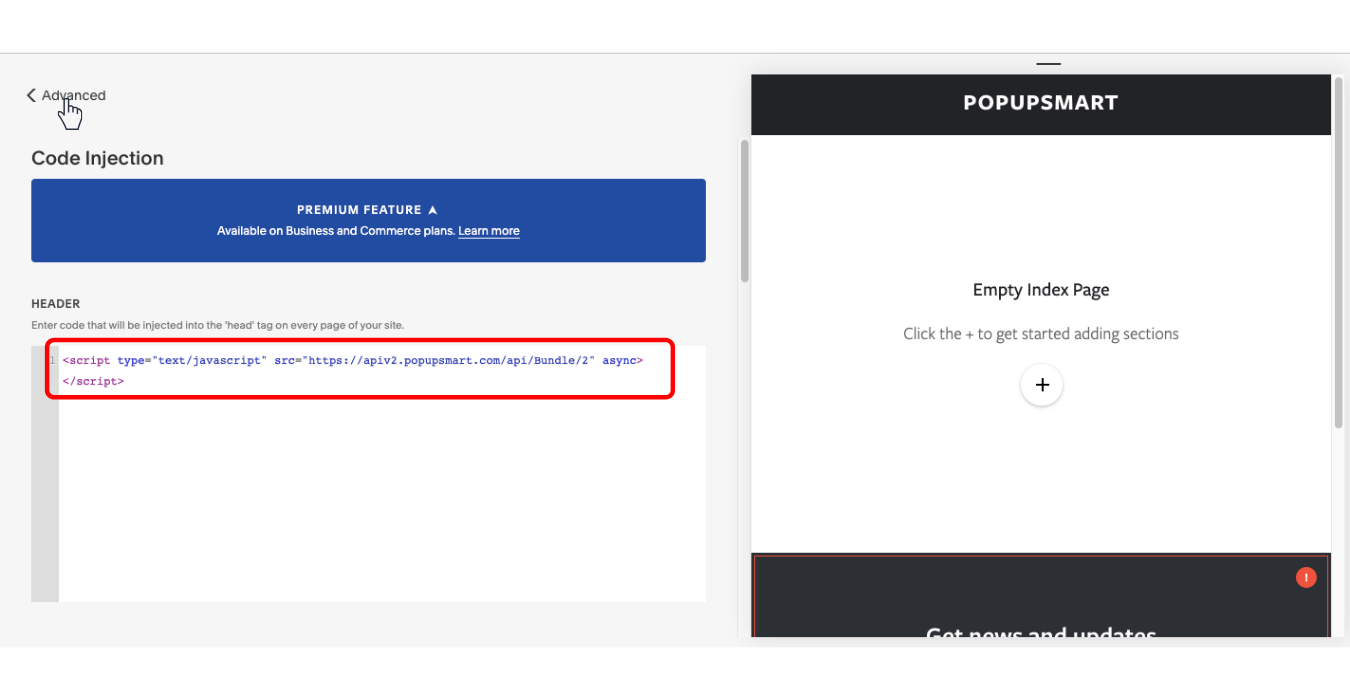
Now it’s time to grab your coffee and enjoy watching your conversion rates grow with Popupsmart’s sales-focused popups!
How to Create a Popup Using the Squarespace Popup Builder?
When creating a popup with Squarespace Popup Builder, keep in mind that this feature is only available to premium users and can cost up to $40 per month!
Now, let’s take a look at how to create a popup on Squarespace using the Squarespace Popup Builder:
1. Log in to your Squarespace website builder account.
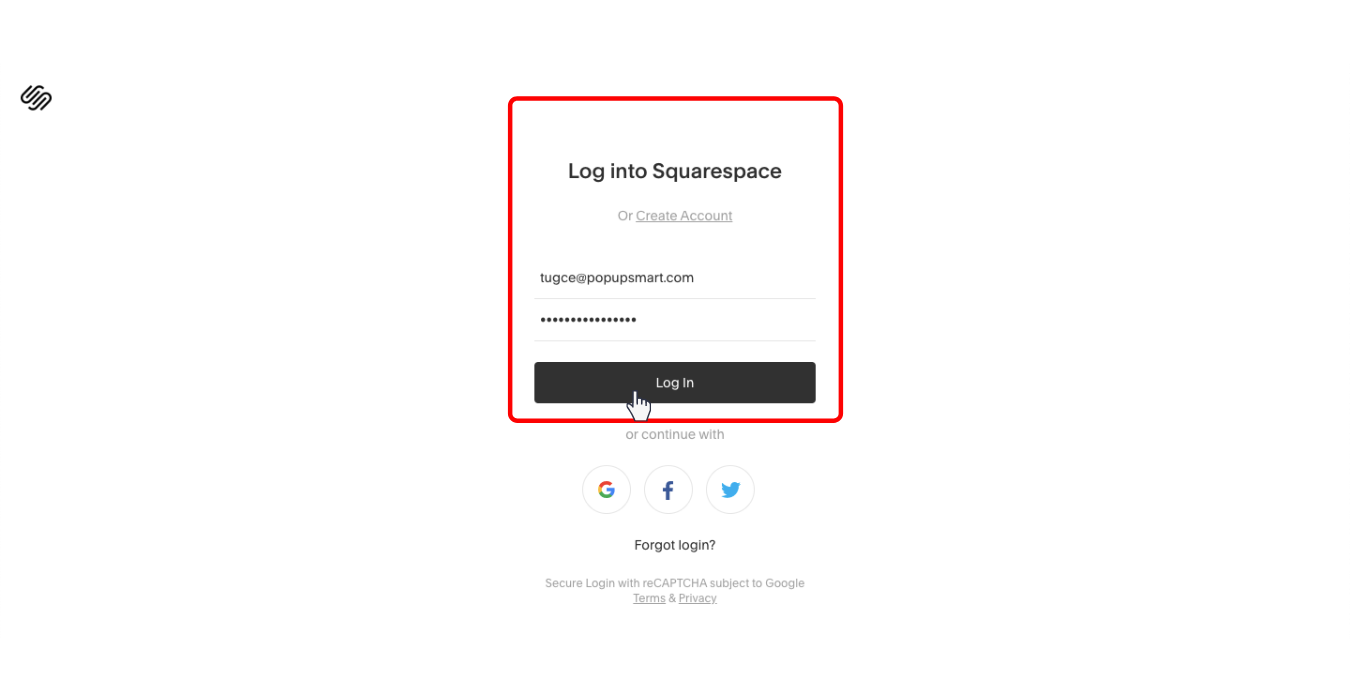
2. Go to the Marketing tab in the Main Menu.
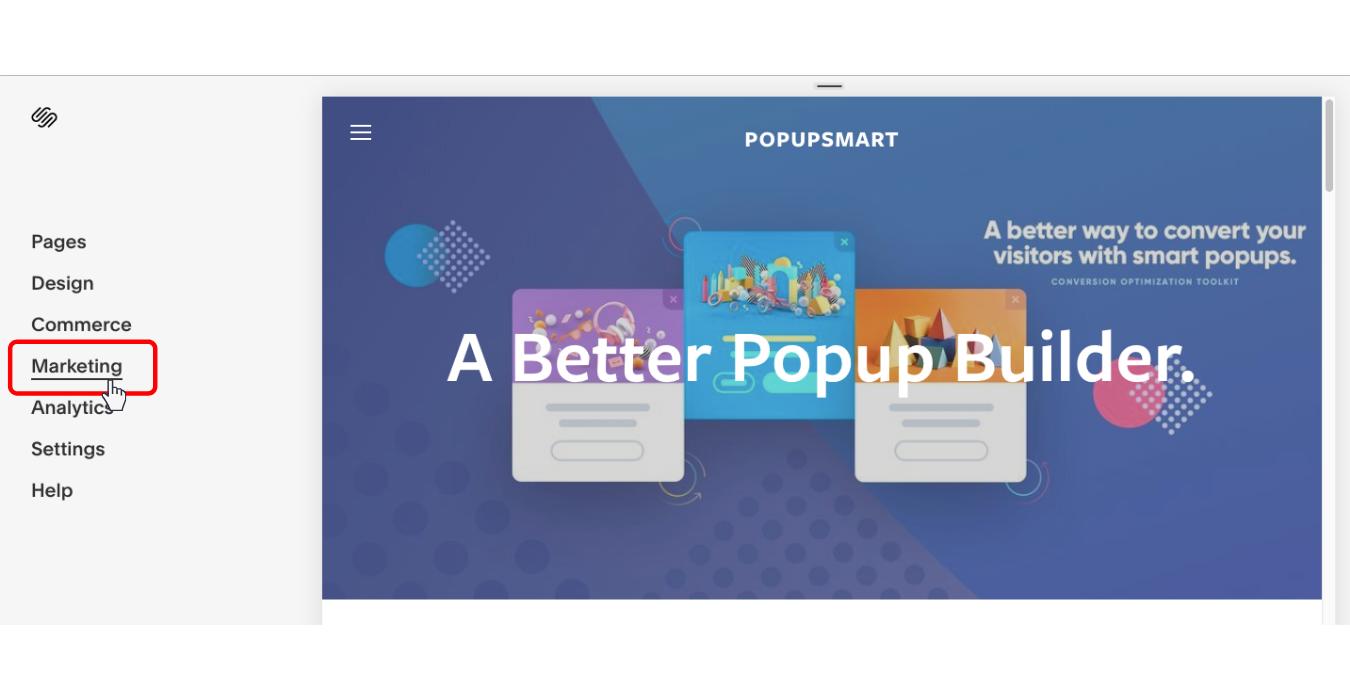
3. Click Promotional Pop-ups to create your campaign.

4. Then click the Change Layout panel to select a blank template. After that, save it and continue editing your popup campaign.
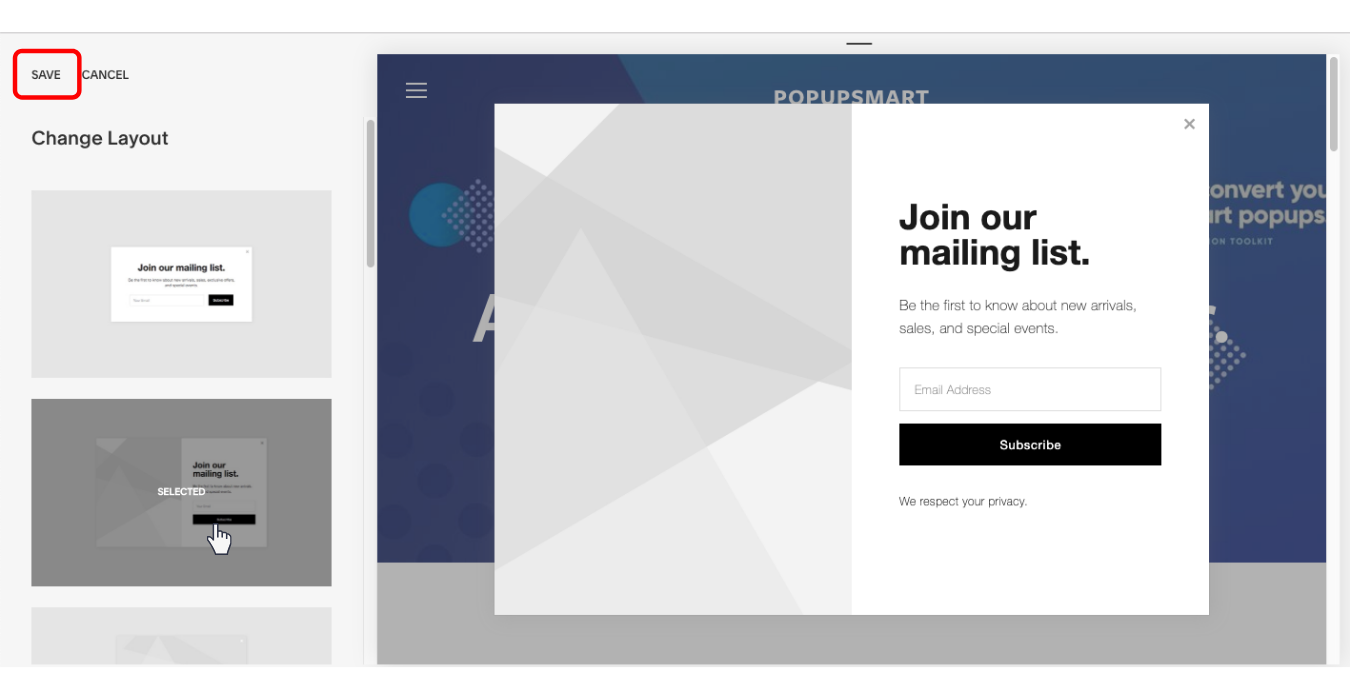
5. Use the Action panel to add elements such as a newsletter signup or other buttons. Save and go back.
If you choose Newsletter Subscription as the goal, you will need to connect your Squarespace Email Campaign to your Mailchimp or Google Drive account to store the collected email addresses.
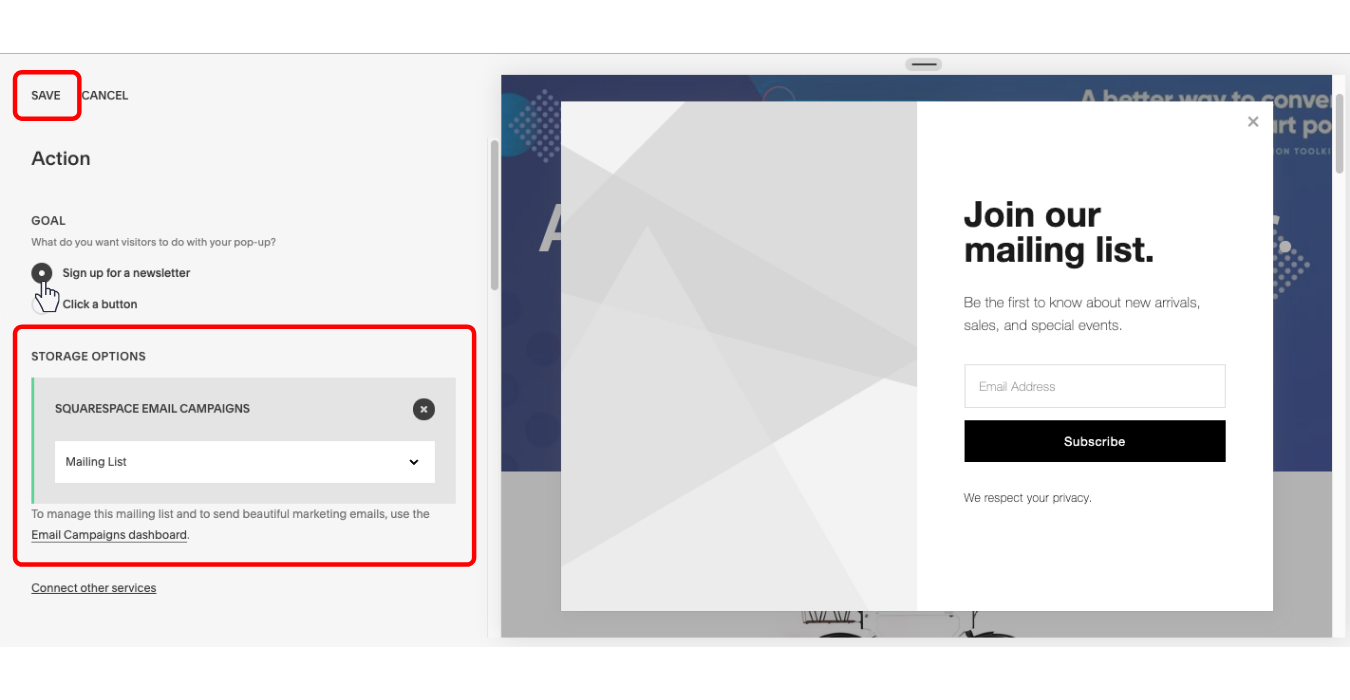
6. Then, open the Link panel to add your header and body text. Make sure the content of your popup campaign encourages clicks. After that, save it and return to the editor.
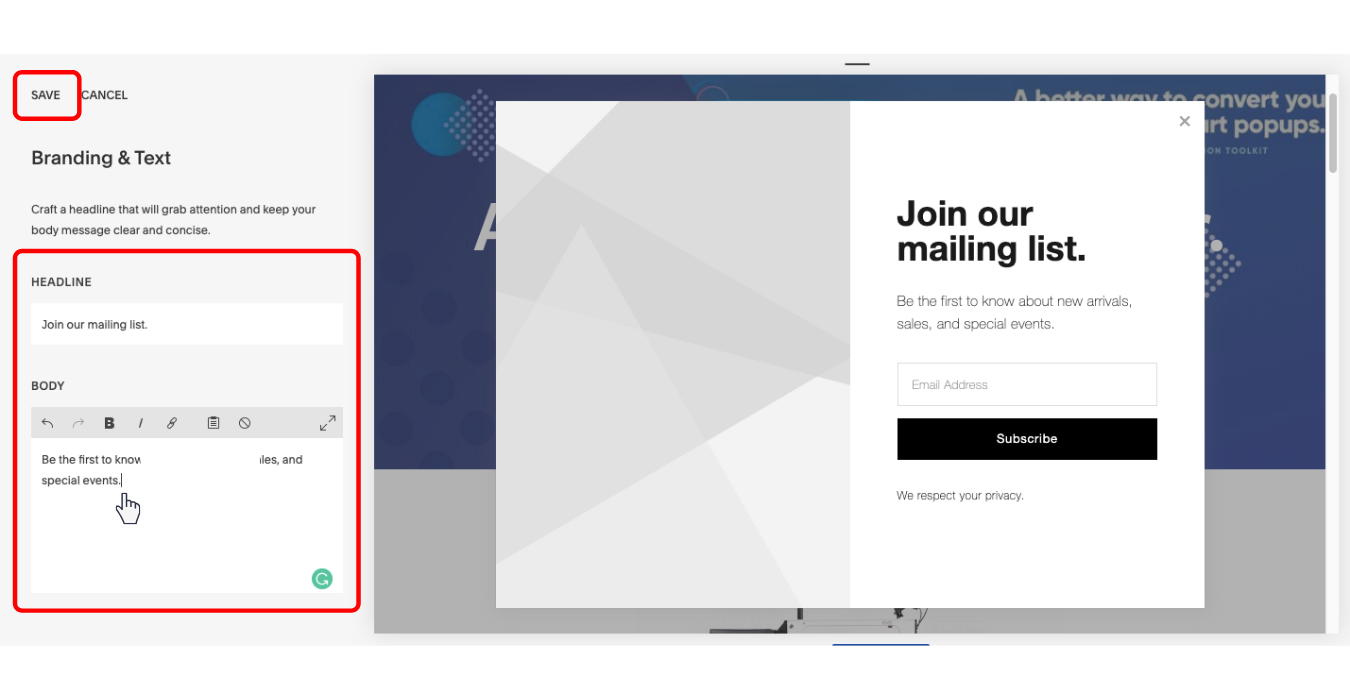
7. Use the Display & Timing panel to configure how the popup will appear. Then save it and click Promotional Popup.
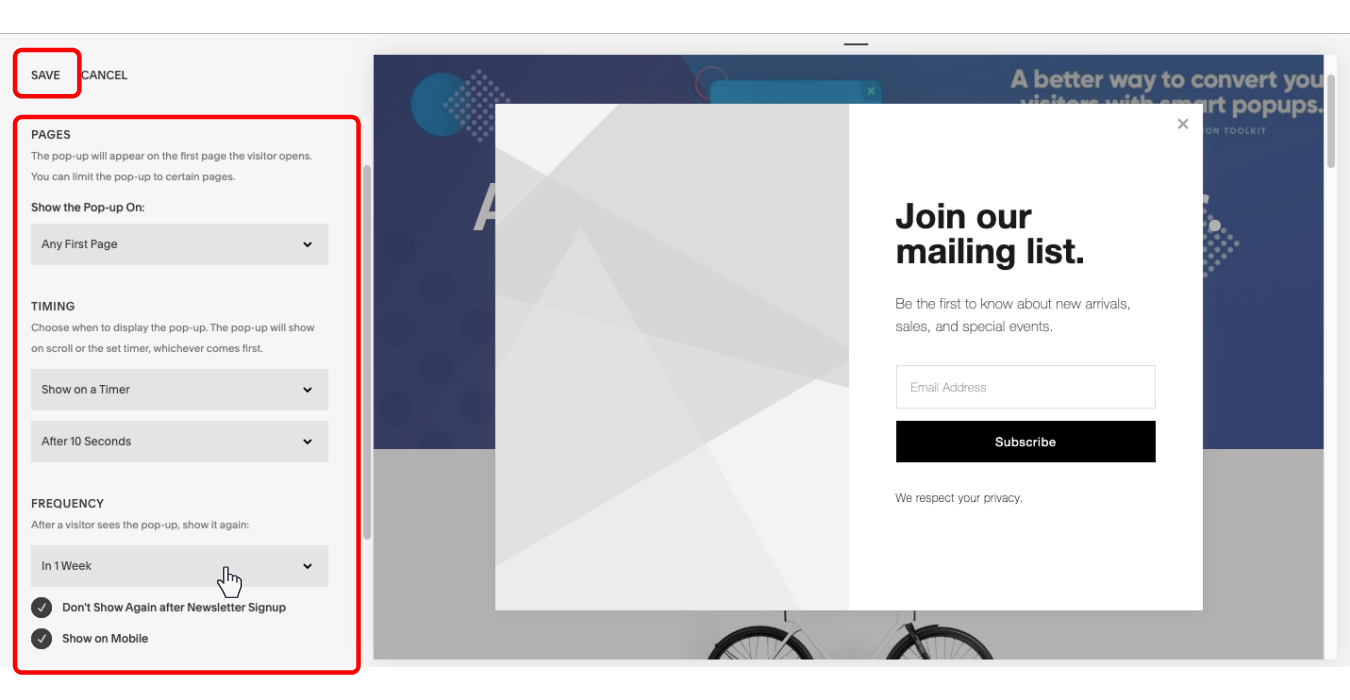
8. Use the Image panel to add a background image. Keep in mind that some templates do not support images. After adding an image to your popup campaign, save it and continue editing.
The image layout cannot be modified, so make sure you optimize the image according to the required dimensions.
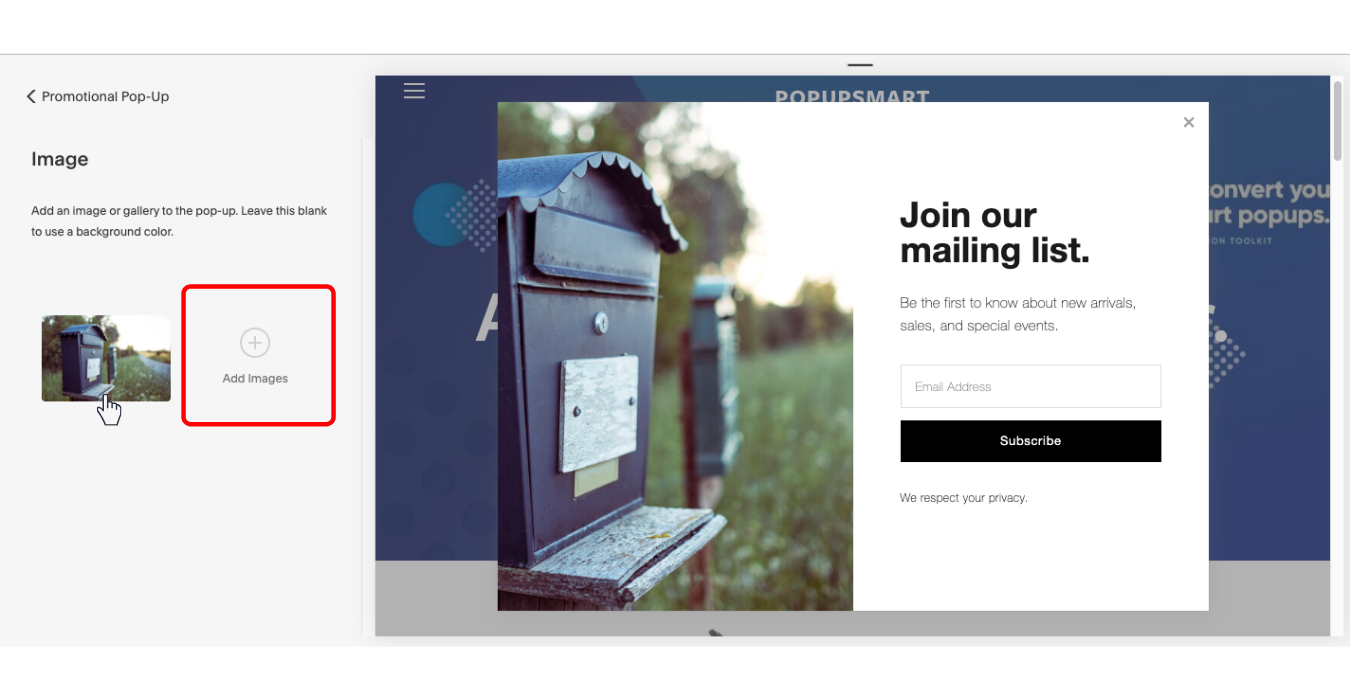
9. Use the Style panel to adjust the popup’s text color and font, background color, overlay, button, and animation. Save the final appearance, and you’re all set.
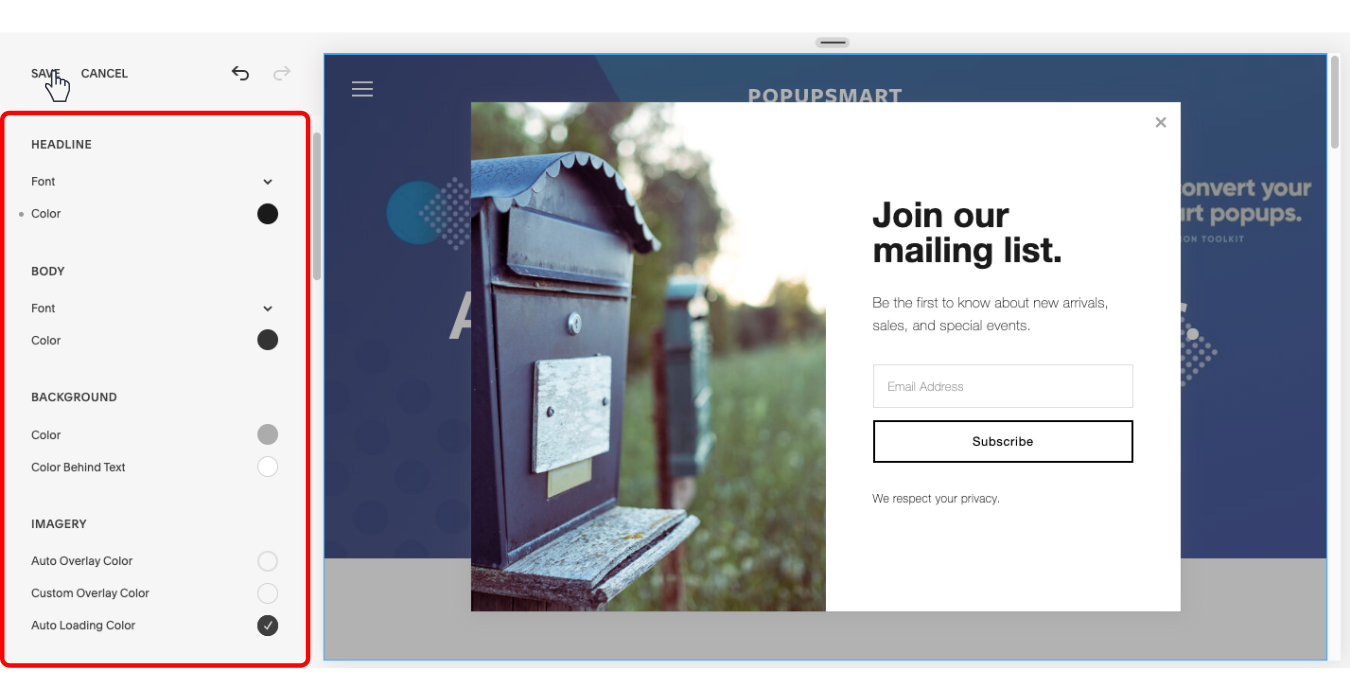
If the popup preview looks the way you want, you’re all set! Once you finish editing and saving the popup, you can revisit the steps above anytime to update your campaign.
I hope this guide on how to create a popup in Squarespace helps you build high-converting popups and boost your sales!
If you’d like to explore how to add popups using other website builders, feel free to check out the articles below:


