Why You Need a Wix Popup?
So, you're ready to take your Wix website to the next level and want to learn how to create popups.
But before we dive into the step-by-step guide, let's remind ourselves why popups are so cool and how they can help you in so many ways.
Here are four main reasons why popups are a must-have for your Wix website:
➤ Boost conversion rates:
Yes popups convert!
With a conversion rate of over 9%, popups are actually a powerful tool for turning visitors into customers or subscribers.
➤ Build your email list:
Popups can help you grow your email list.
According to a recent Hubspot report over one in two media planners are using email marketing and 22% are planning to leverage it for the first time.
Furthermore, email marketing has the 3rd highest ROI of any channel.
In other words, using popups to collect email addresses can help you reach more quality leads and increase your overall ROI.
➤ Reduce bounce rates:
Popups can help eliminate cart abandonment and minimize your website's bounce rates.
By grabbing visitors' attention and encouraging them to stay on your site for longer, popups can help keep users engaged and encourage them to take action.
➤ Personalize user experience:
They allow you to deliver a personalized experience and show visitors content that connects with them and is relevant to their interests.
This can boost your visitors engagement and ultimately lead to happy customers.
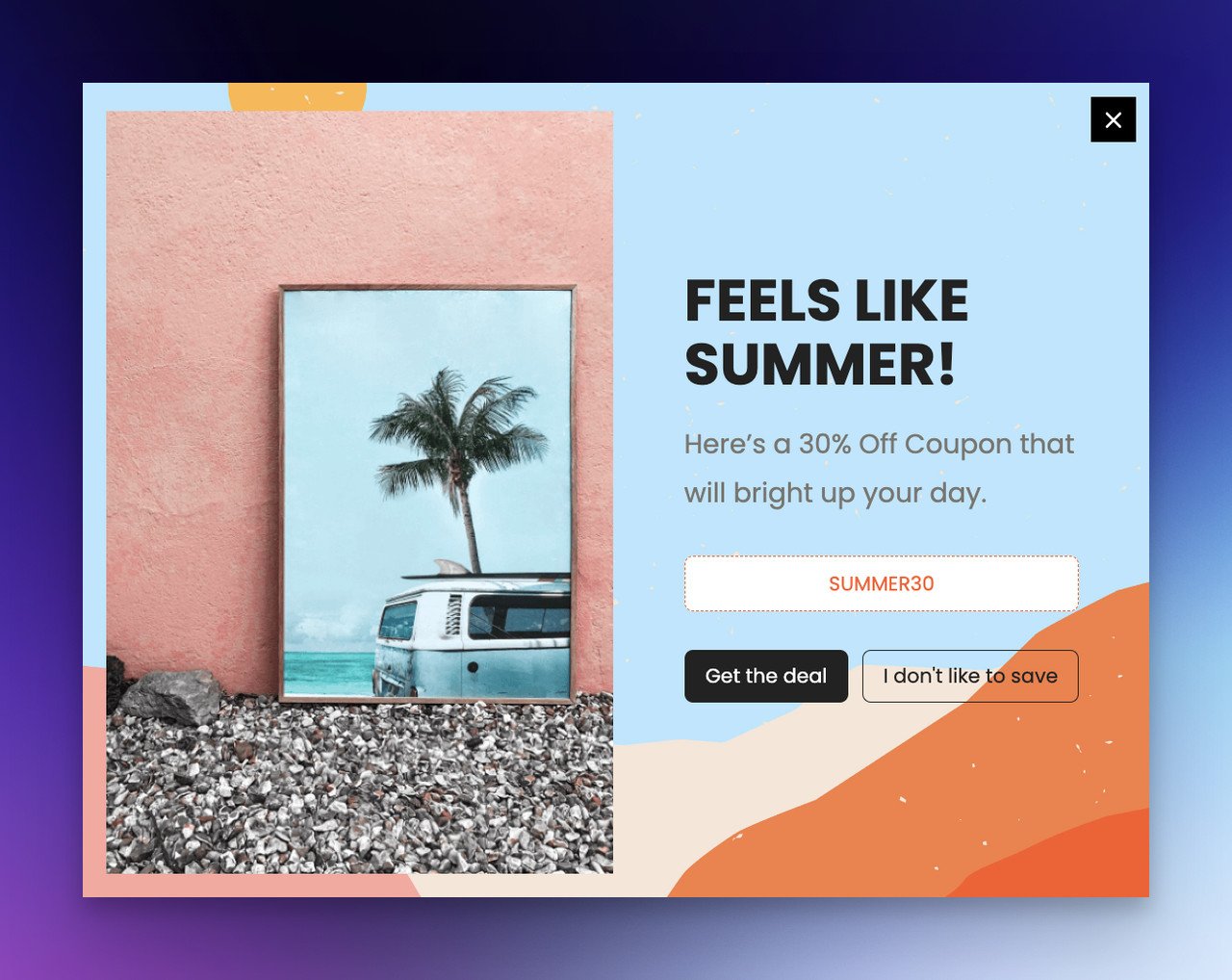
So, what are you waiting for? Check out our step-by-step guide on how to create popups in Wix and start reaping the benefits today!
Create a Popup in Wix in 6 Simple Steps
Step One
First thing first, log into your Wix account and go to your website editor.
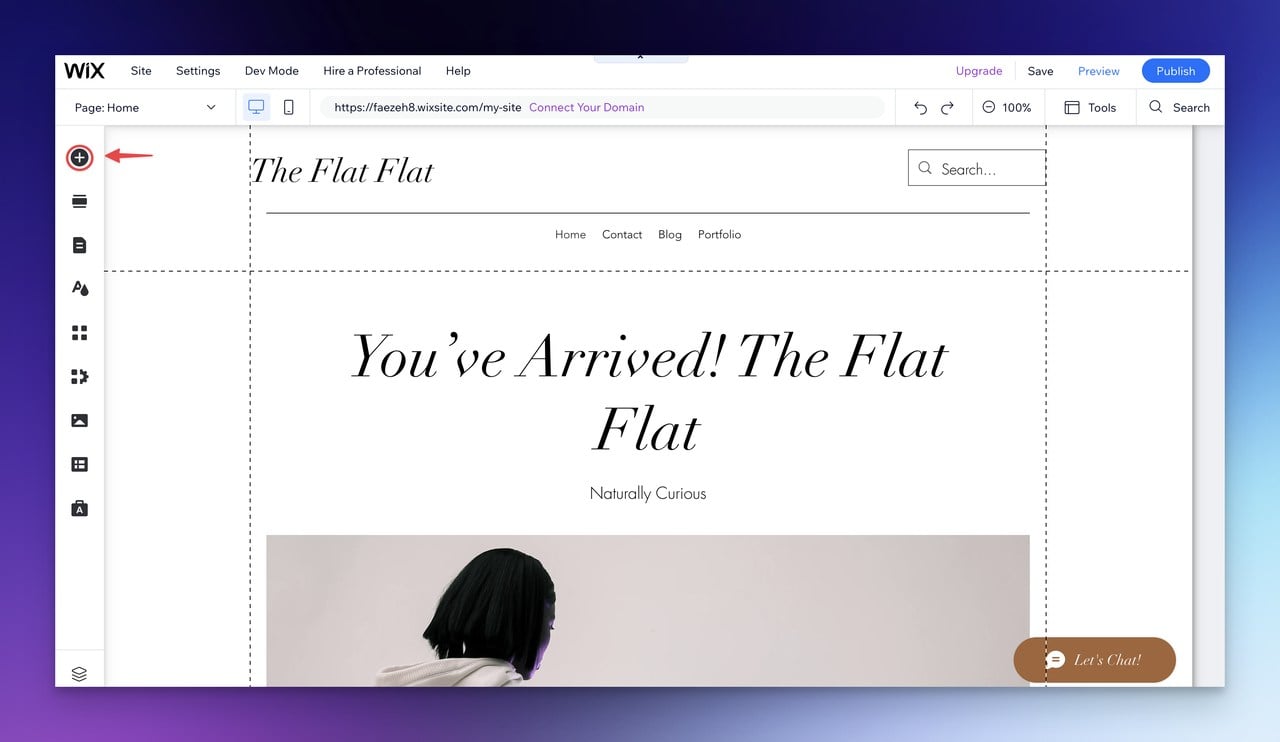
Click on the plus button (+) to add a new element. And click on Interactive.

Basically, it goes like this: Wix Editor>Add Elements>Interactive
Step Two
Choose a popup from the options Wix provides.
The type of popup you choose depends on your needs. For example, you can choose a slideshow, a welcome lightbox, or any other type you find suitable.
Here you can see that I chose a subscriber lightbox ready-made template.

Step Three
In this step, just customize the popup text and add your brand’s style. Change the color and add effects if you want and make it stand out.
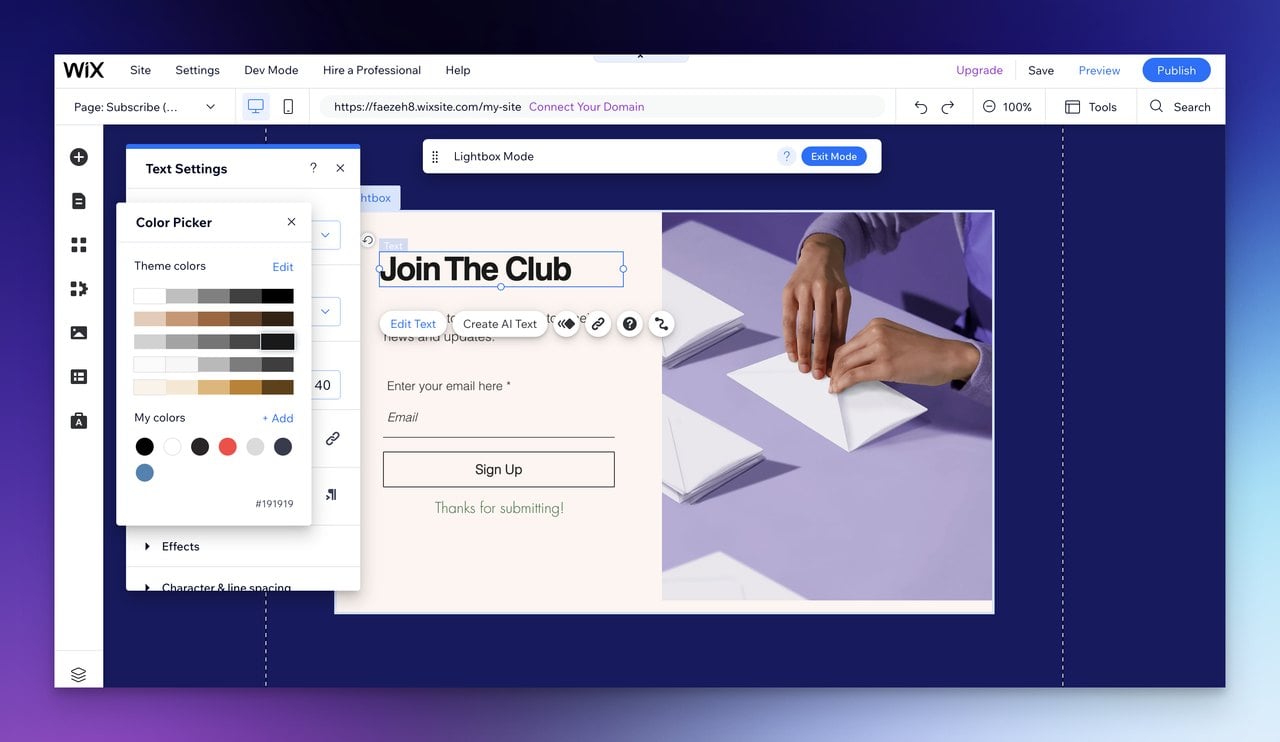
Step Four
Setting the trigger for your popup is important to improve user experience and engagement.
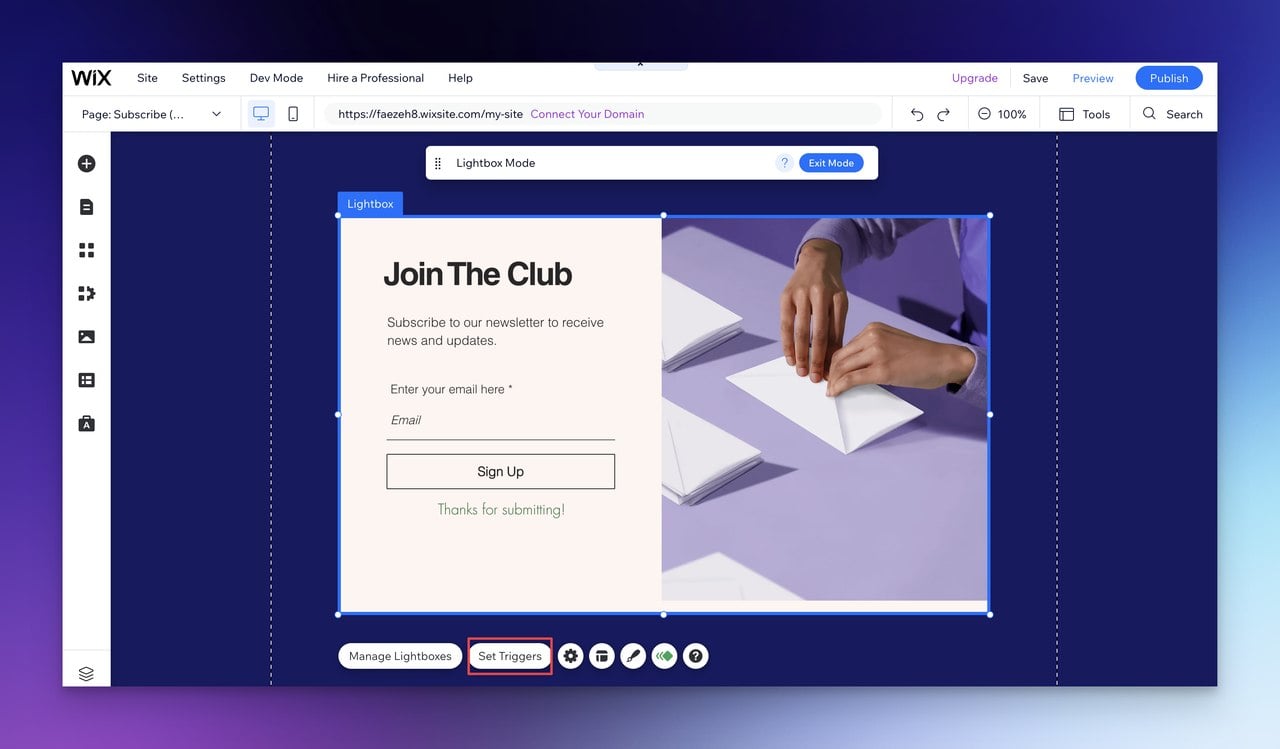
Consider adding an exit-intent trigger that captures visitor data just as they are about to leave your site.
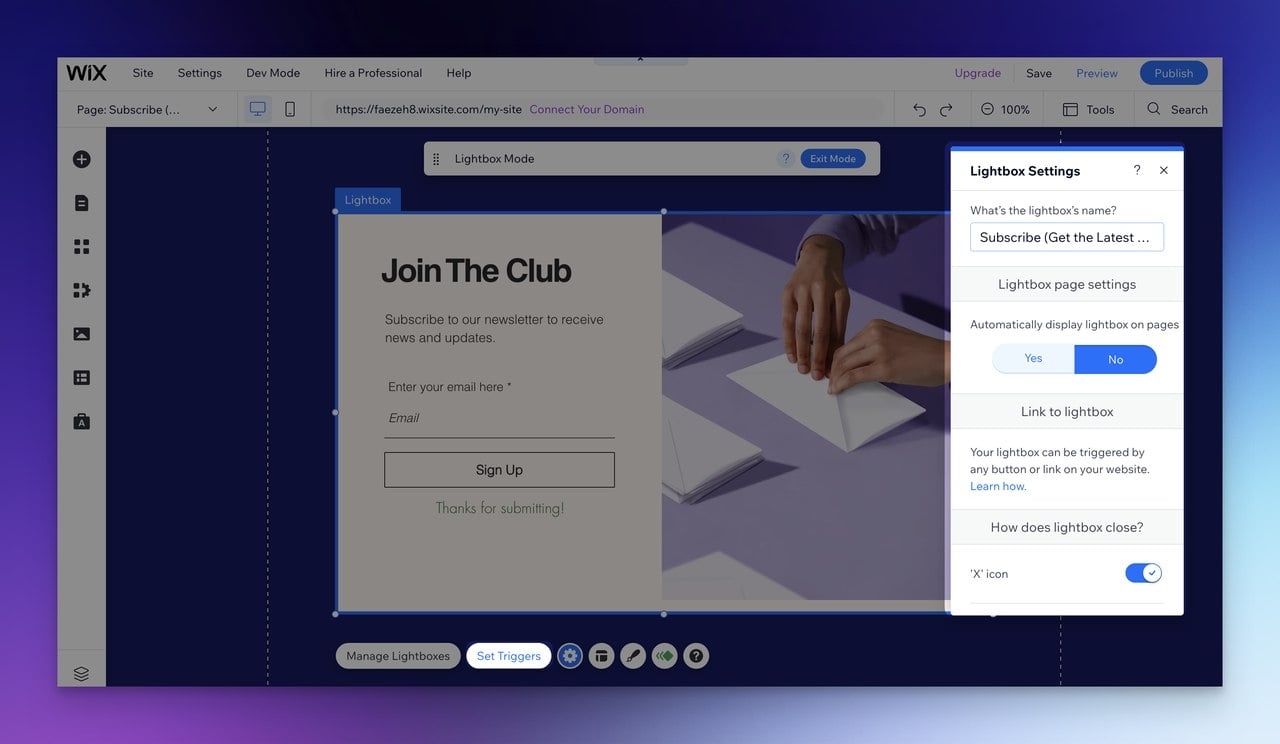
Step Five
Additionally, Wix offers various overlay options, so you can choose the one that best matches your brand.
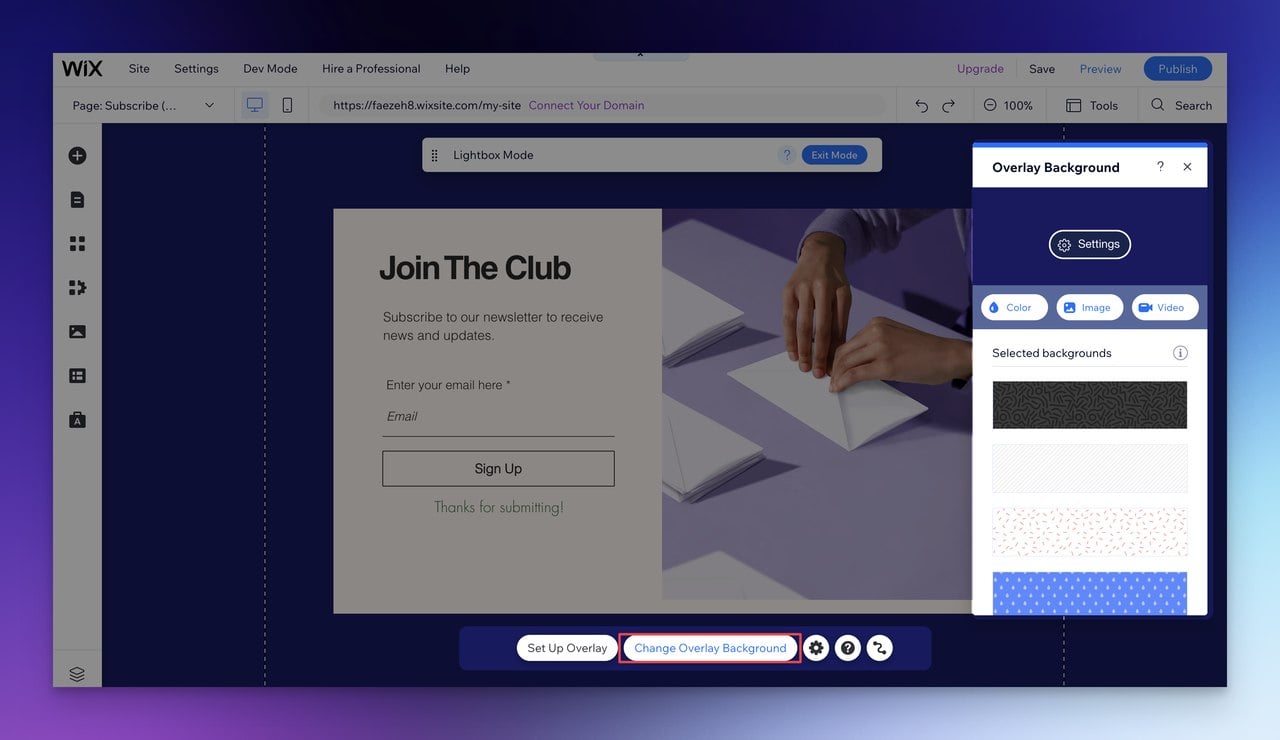
Step Six
Finally, you can further customize the elements of your popup to ensure it's visually appealing and engaging for visitors.
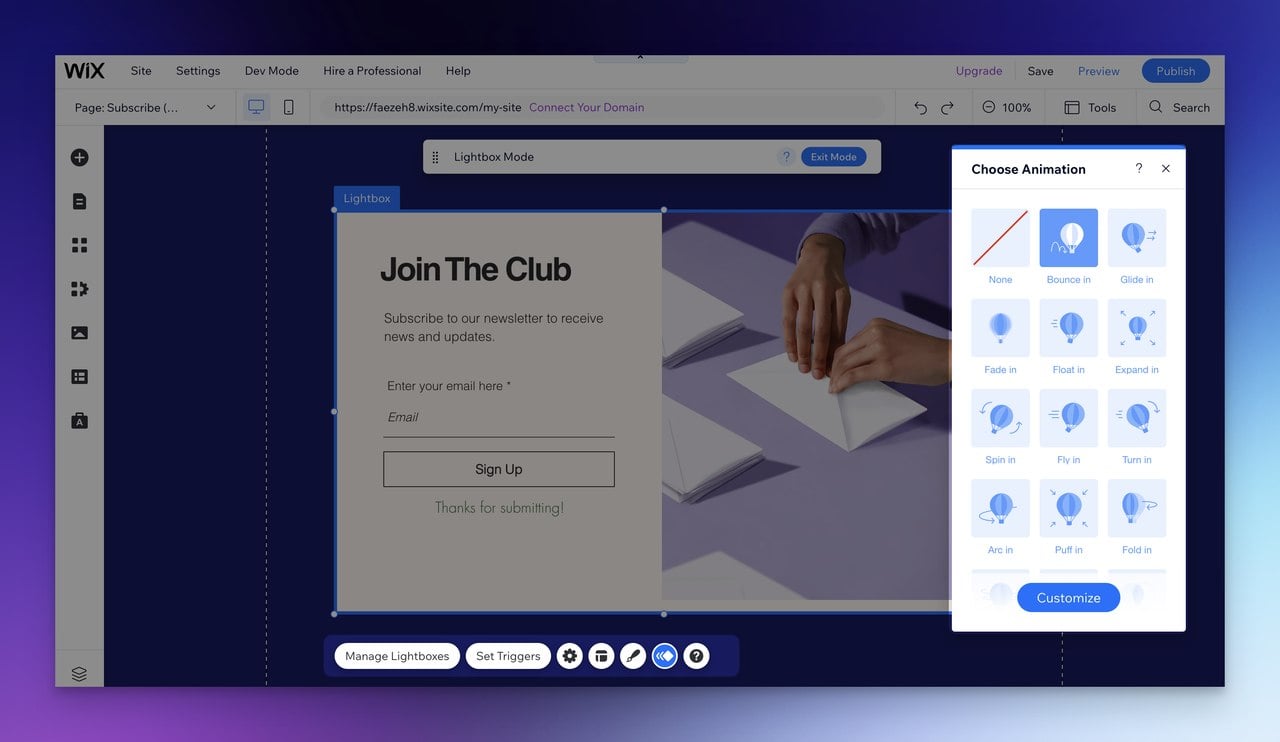
Be sure to follow popup design best practices for optimal results, you also have access to Wix help documentation in case you have more questions.
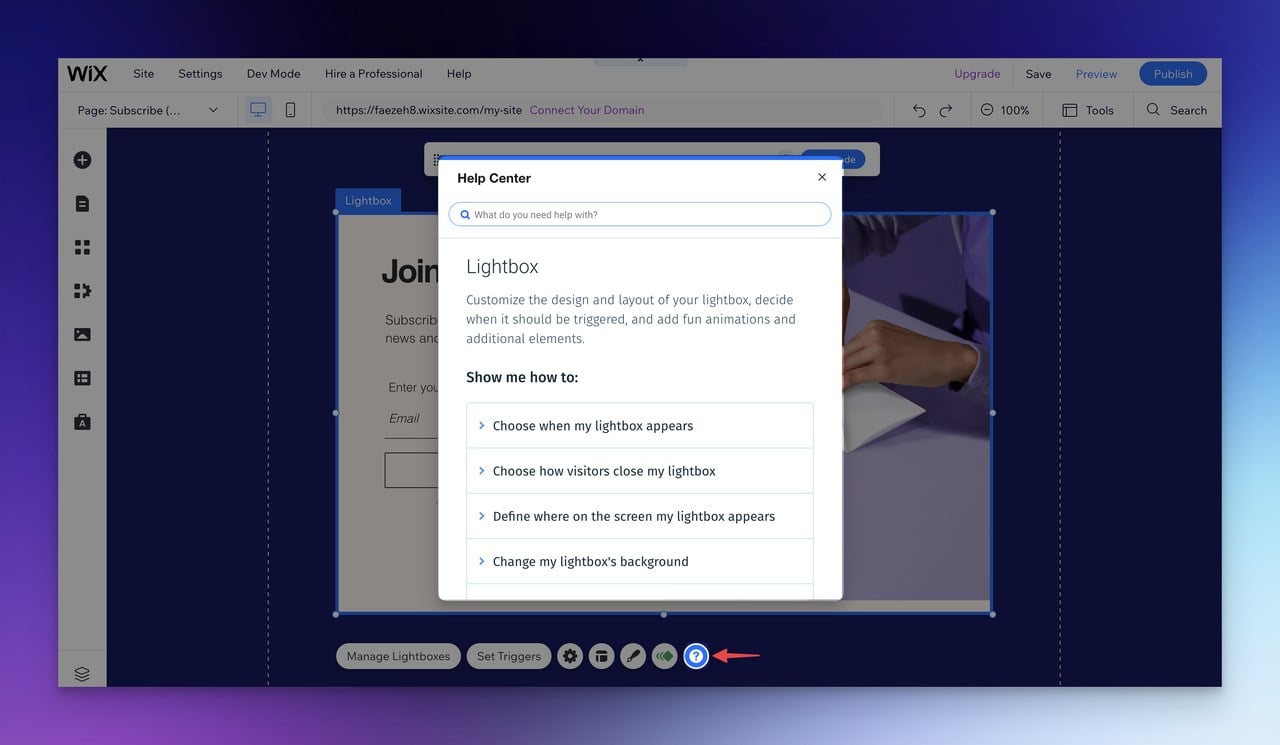
Once you’re done creating your popup in Wix all you need to do is to click on Publish.
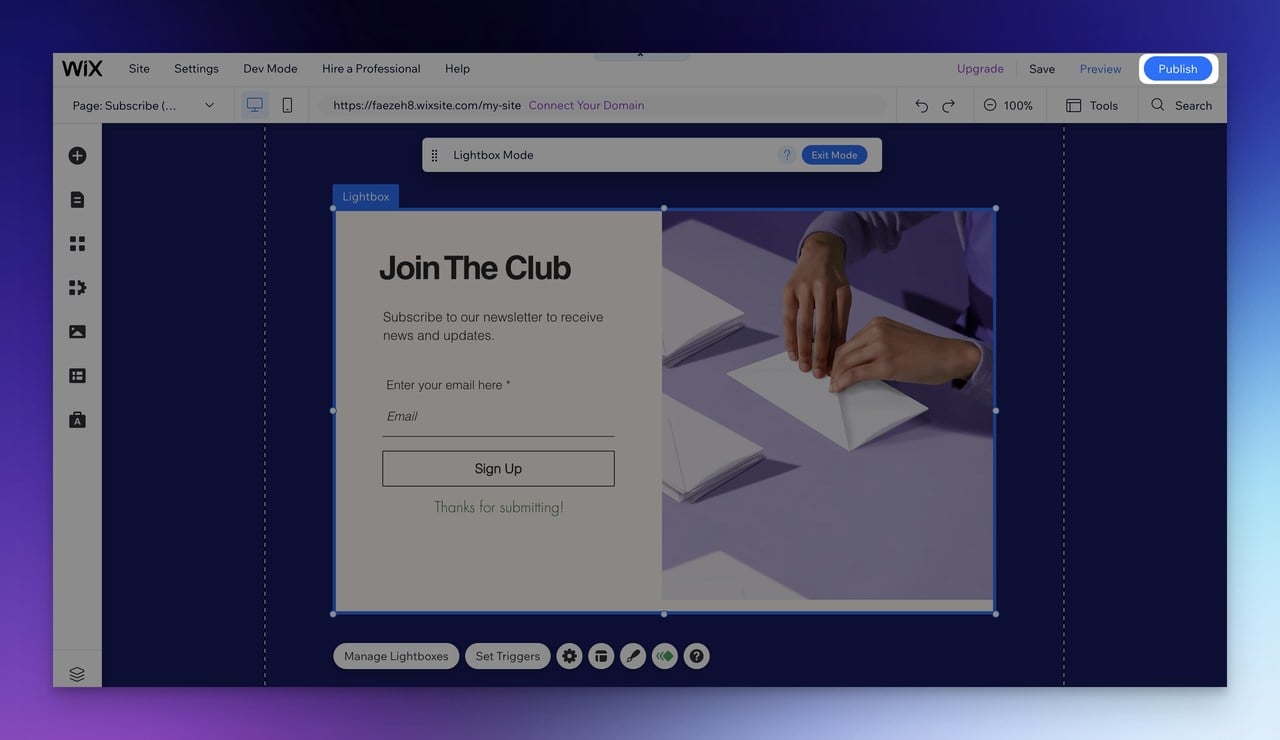
Just like that, you can create and publish popups in Wix and then visit your website and interact with them.
Here is the final look of the popup I created and published in Wix:
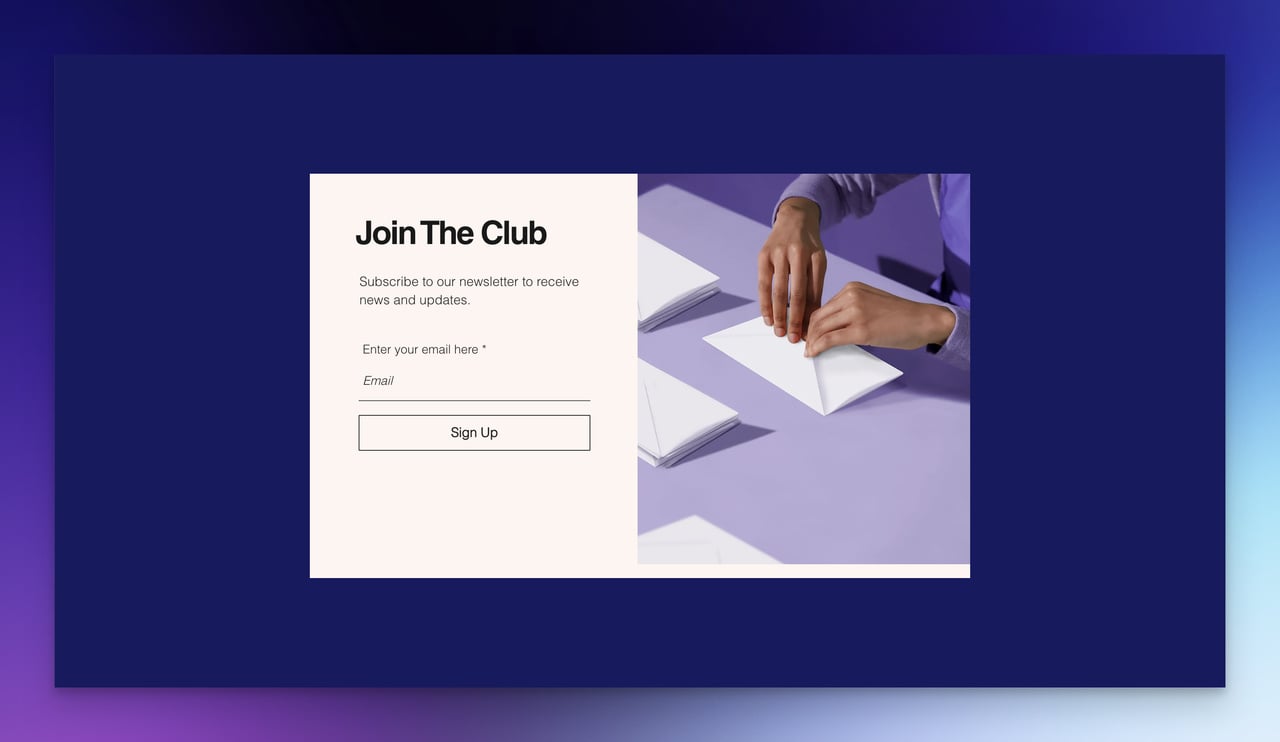
Where Does Your Lead Data Go After Launching Popups on Wix?
Now that you published your popup, you might be wondering ok, now what?
How can I reach my collected leads data on Wix?
We’ve got you covered. When you launch a popup in Wix and collect lead data, that data is stored in the Contacts section of your Wix dashboard.

You can access this section by clicking on the contacts tab on the left-hand side of your Wix editor.
In the Contacts section, you'll be able to see all the lead data that was collected from your popups, including the contact's name, email address, and any other custom fields that you may have added to the popup form.
From there, you can export the lead data to a CSV file, which you can then import into your email marketing or CRM software.
You can also use Wix's built-in email marketing features to send email campaigns directly to your leads from within the Wix dashboard.
It's important to note that Wix takes data privacy and security seriously, and all lead data collected through your popups are stored securely in compliance with GDPR and other data protection regulations.
Boost Your Conversions with Popupsmart's Easy-to-Use Wix Popups
When it comes to creating popups on Wix, the built-in form builder can be limited in terms of design options and personalization features.
While the Wix built-in form builder has some customization options and templates, they may not fit every brand and style.
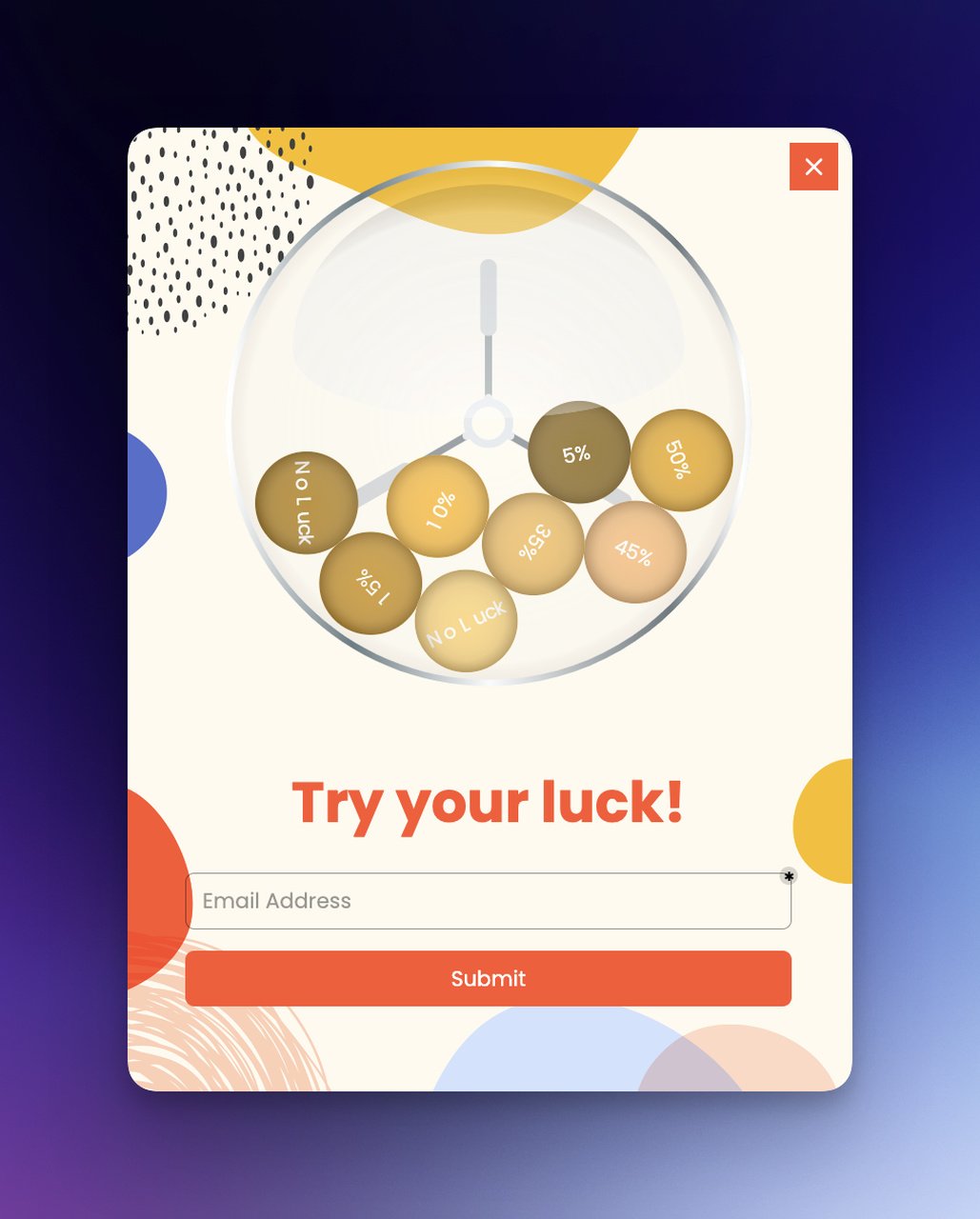
This can make it difficult to create eye-catching and effective popups that will engage your website visitors and drive conversions.
Fortunately, Popupsmart popup builder offers a solution that can give you more flexibility and higher conversion rates.
Plus, it offers gamification elements like spin-to-win features and animations to make your popups more engaging.
Simply copy the embed code and paste it into your Wix site, verify your address and you're ready to launch a campaign.
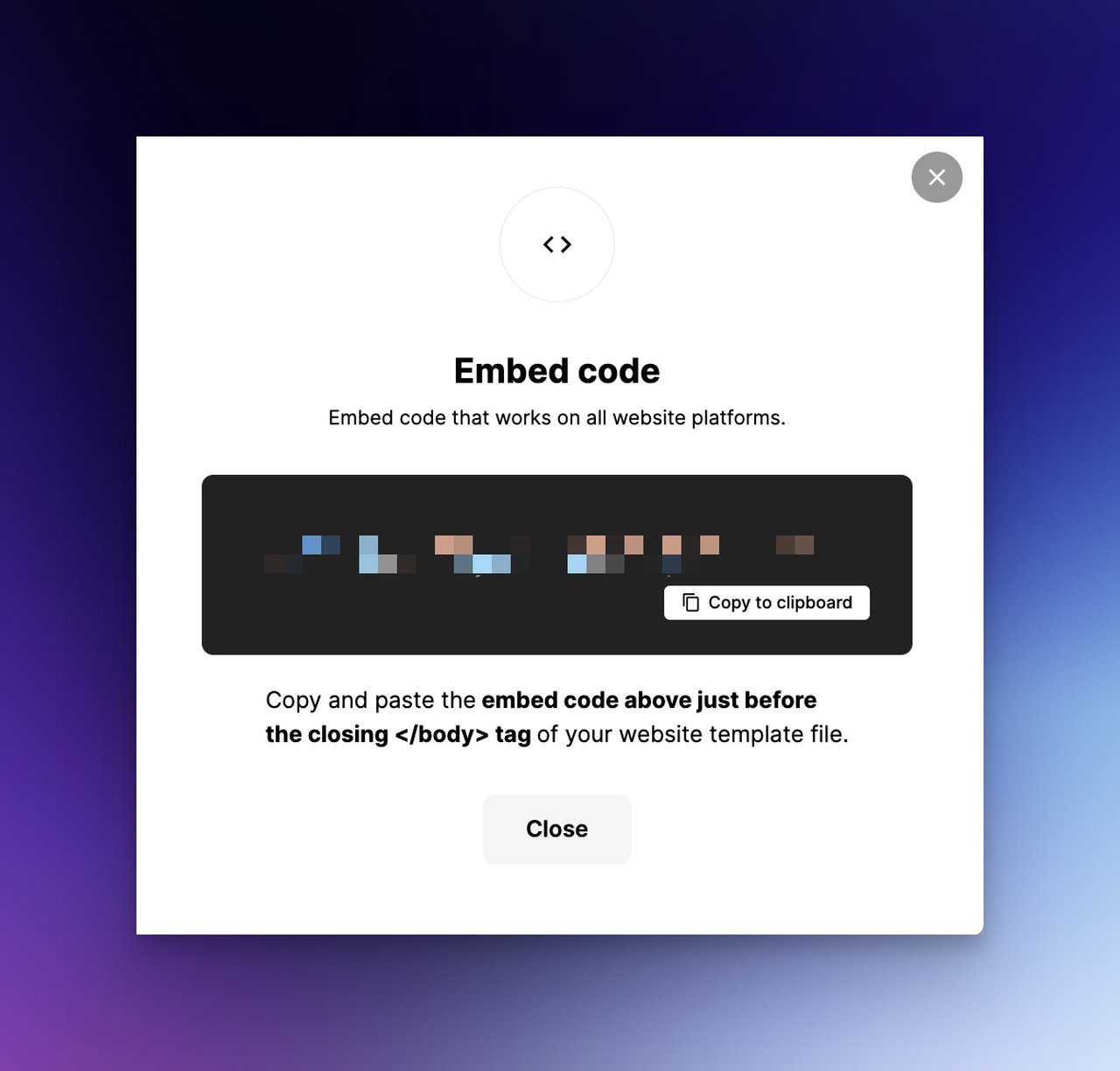
Afterward, you can analyze the collected leads data to optimize your campaign further.
Popupsmart gives you the customization options and flexibility you need to create popups that will resonate with your target audience and drive results.
Get Started With Popupsmart Today!
Final Words
In the end, whether you choose to use Wix's premade templates or Popupsmart's customization options, it's important to optimize your popup campaign for the best user experience.
Popups can be an effective tool for capturing leads and driving conversions, but they can also be intrusive and annoying if not implemented correctly.
To create a pleasant experience for your visitors and increase your conversion rate, consider the following tips when creating and launching a popup campaign:
- Keep your messaging clear & concise.
- Ensure your popups are mobile-friendly.
- Ensure visitors can easily close the popup if they're uninterested.
- A/B test and analyze your results to optimize for better performance.
- Offer something of value to your visitors, like a discount or exclusive content.
- Be mindful of timing and placement to avoid disrupting the user experience.
- Use strong, emotional trigger words in your headlines and attention-grabbing aesthetic imagery.
Remember, creating a successful popup campaign isn't just about getting leads and driving conversions.
It's also about creating a positive experience for your visitors and building trust with your audience.
So don't be afraid to take a dive into the world of popups - just make sure you're doing it in a way that's respectful and valuable to your visitors.
Frequently Asked Question
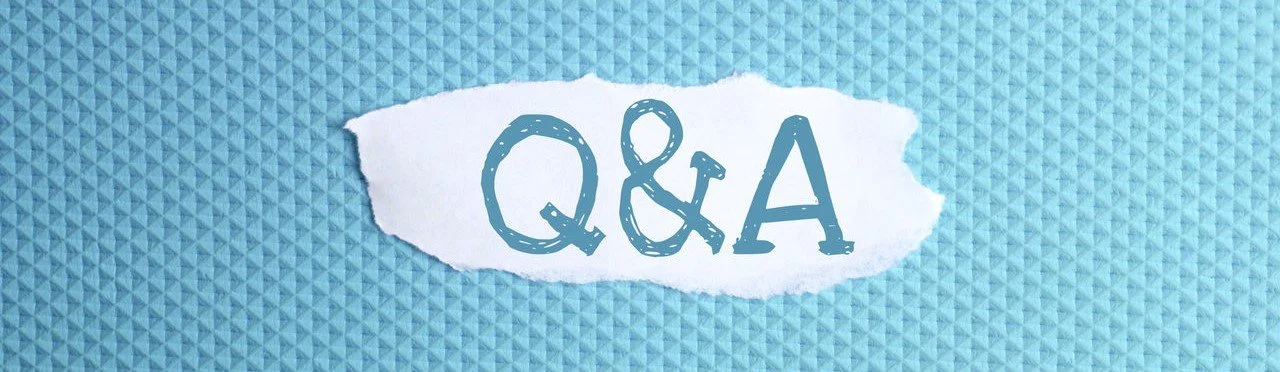
How Can I Customize the Design of My Popups in Wix?
Wix's built-in form builder allows for basic customization of popup design, but Popupsmart can offer more advanced customization options. In Wix, you can change the colors, fonts, and images of your popups and add your own text and call-to-action buttons. With Popupsmart, you can also choose from various premade templates and add interactive elements like spin-to-win games and animations to make your popups more engaging.
How Can I Target Specific Audiences with My Popups in Wix?
In Wix, you can use the "Triggers and Targeting" settings to target specific audiences with your popups. You can choose to show your popups to visitors based on factors like their location, referral source, or behavior on your website. This allows you to create personalized and targeted campaigns that are more likely to resonate with your audience.
How Can I Track the Performance of My Popups in Wix?
Wix provides built-in analytics tools that allow you to track the performance of your popups. You can see how many times your popups have been shown, how many times they have been clicked, and how many leads you have collected. You can also export your lead data and integrate it with your email marketing or CRM software for further analysis.
Can I Create Exit-Intent Popups in Wix?
Yes, Wix allows you to create exit-intent popups that appear when a visitor tries to leave your website. This is a great way to capture the visitor's attention before they leave and encourage them to take a specific action, like signing up for your newsletter or making a purchase.
Can I Use Popups for Lead Generation in Wix?
Yes, subscribe popups are a great way to generate leads in Wix. You can offer something of value in exchange for the visitor's information, like a free item or discount code.
Here are also some more Wix-related topics we’ve covered that might help you on your website optimization journey:




