What is the "Promotions" Tab in Gmail?
The Promotions tab is a tab where you can find emails related to promotional offers, sales, product announcements, deals, and other marketing content in your Gmail account.
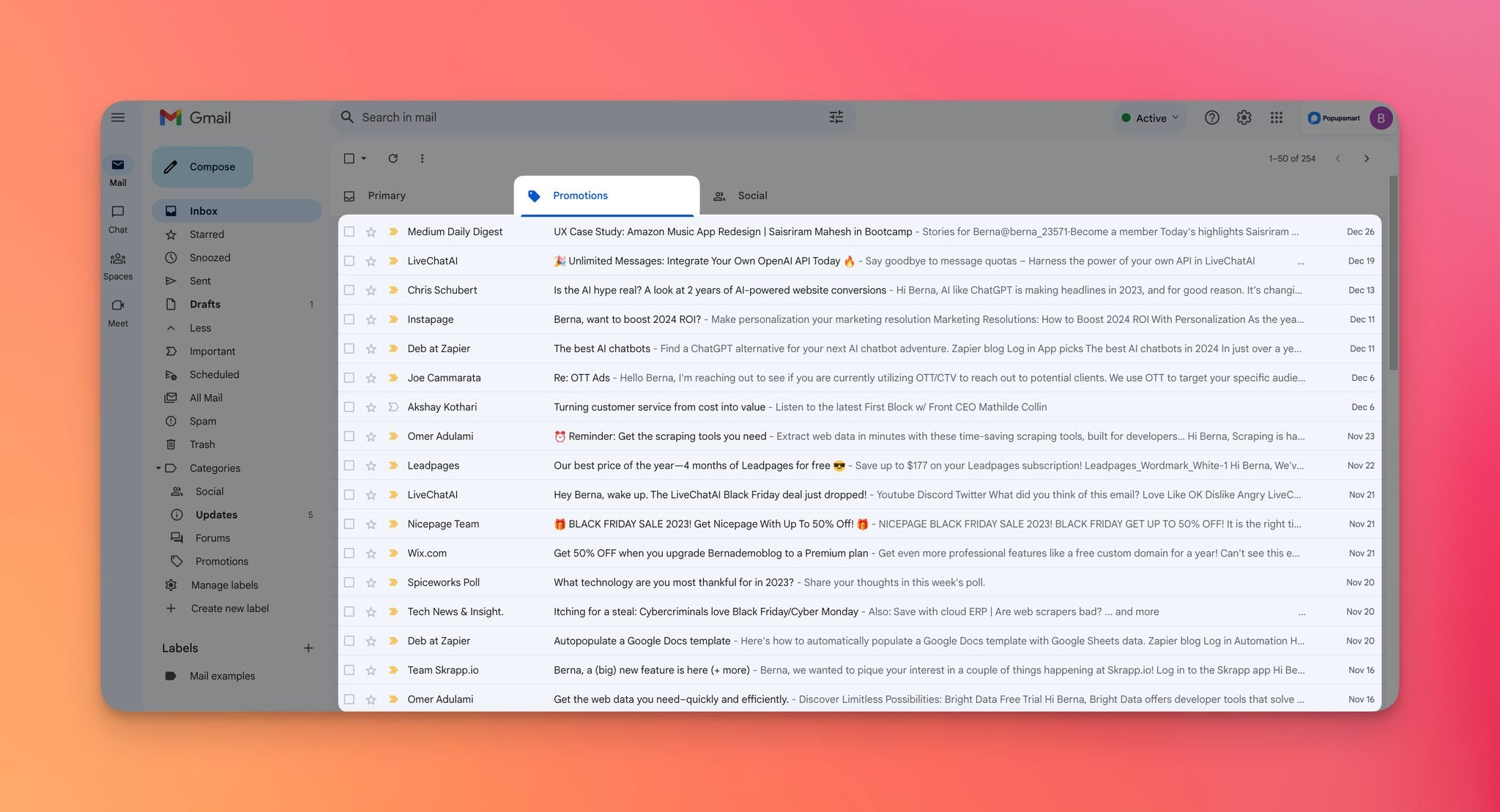
The Promotions tab is for distinguishing promotional emails from social and primary ones.
The emails aimed to exist in the Promotions tab are prepared by brands on purpose.
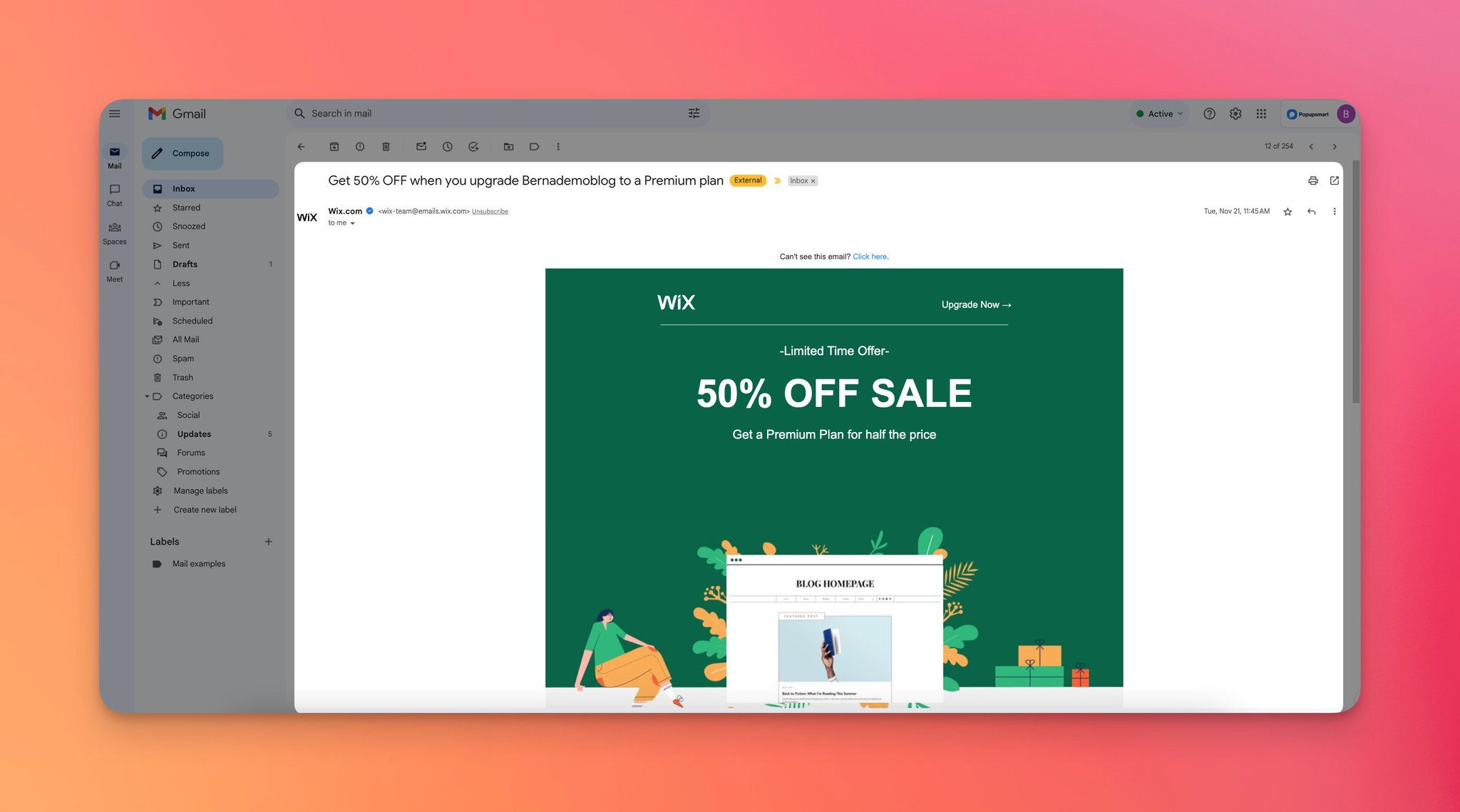
For example, this email from Wix is located in the Promotions tab and is sent to provide users with a discount to upgrade their plan.
However, emails that do not have any promotional content can sometimes go into the Promotions as well.
With the right management of the inbox, this situation can be fixed for the sender and the recipient, as we'll touch upon in this guide.
How to Stop Emails from Going to Promotions in Gmail for the Recipient
If you are the recipient of the emails and you want to manage emails in your Promotions tab, there are various ways to do that.
We can touch upon them one by one. You can simply try one of these to make them work.
A. Drag and Drop Emails from Promotions to Primary
The most straightforward method for preventing emails from going to the Primary tab in Gmail is dragging and dropping the emails.
However, in the long term, it might take too much time.
While the last decision is up to you, you need to select the emails and pay attention to the practicality of the system.
Step 1- Go to your Gmail account, open your Promotions tab, and drag the target Promotions email to drop the Primary tab.
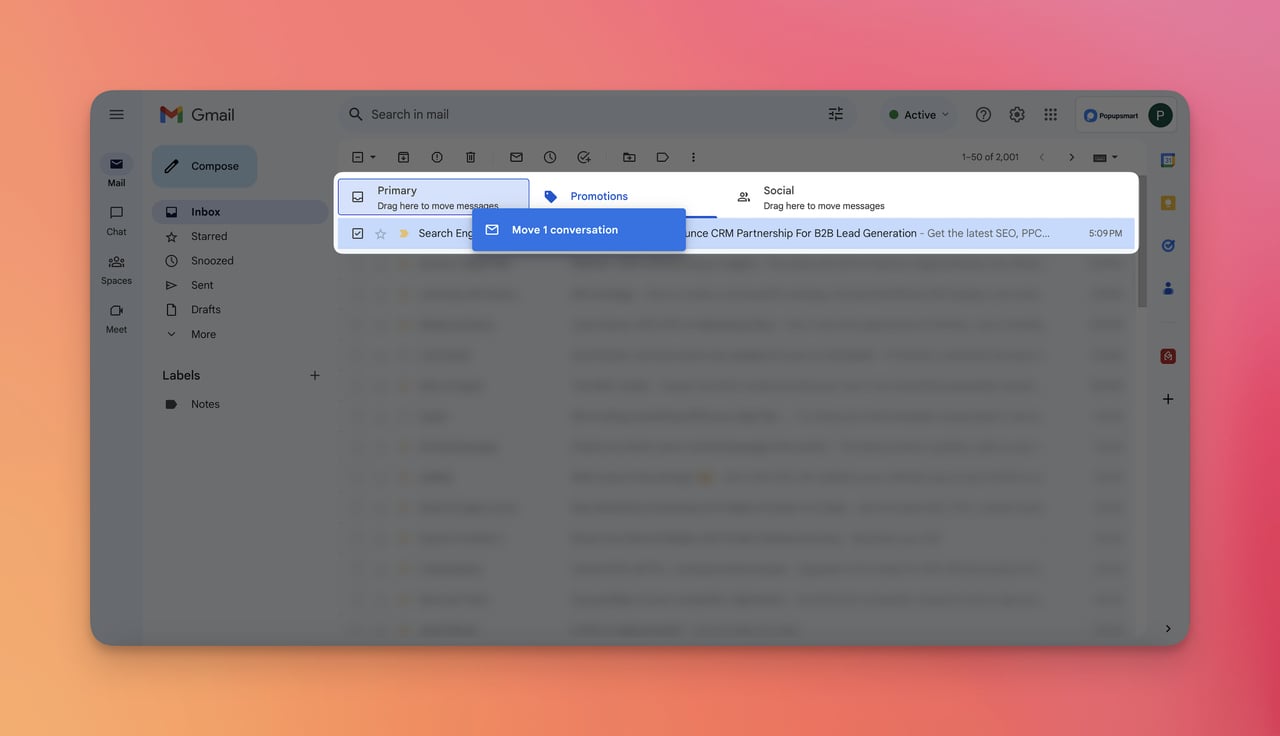
Step 2- To keep taking these emails to your Primary box, you should choose "Yes" on the modal at the bottom.
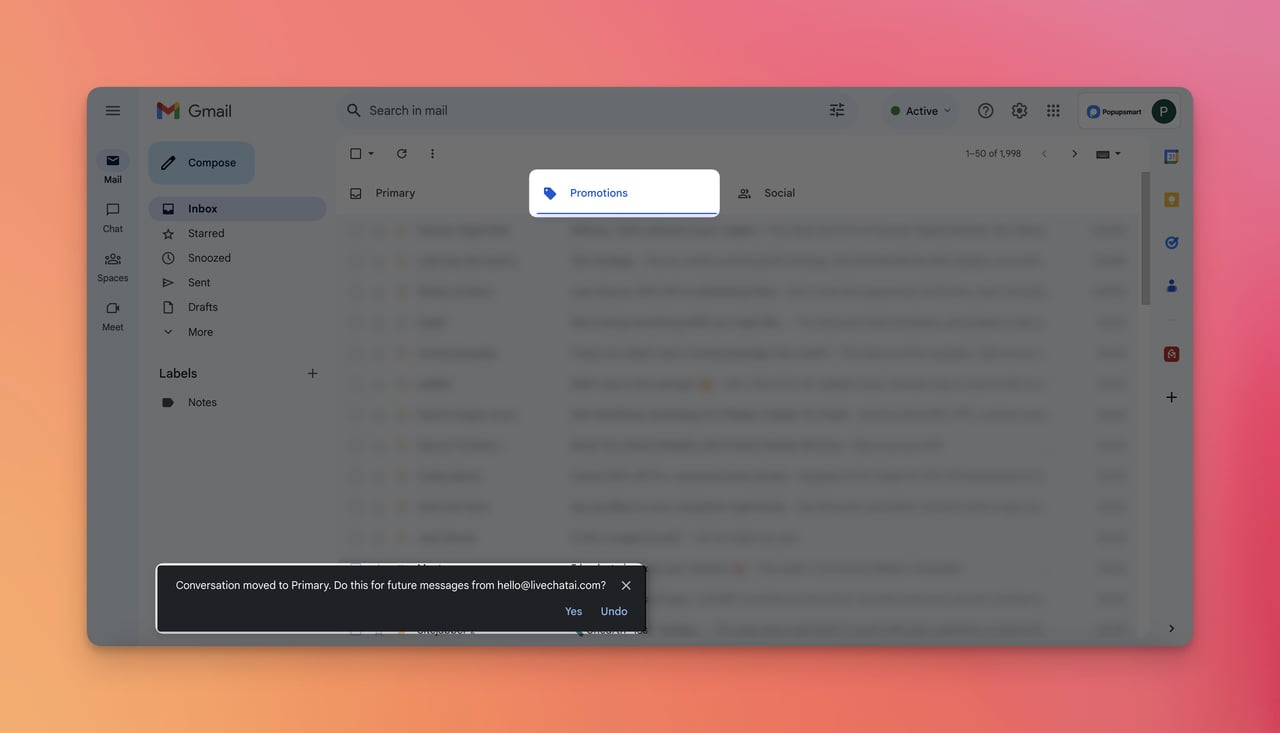
That's all! You can decide what to apply for your emails.
B. Creating Filter for Promotions Tab
This method is valid for a specific conversation as well.
However, once you try it, you won't see these kinds of emails in your Promotions tab since you explicitly arrange their settings.
Step 1- Go to your Gmail account and choose one of the emails in your Promotions tab. Then, click the three dots on the email to find "Filter messages like this."
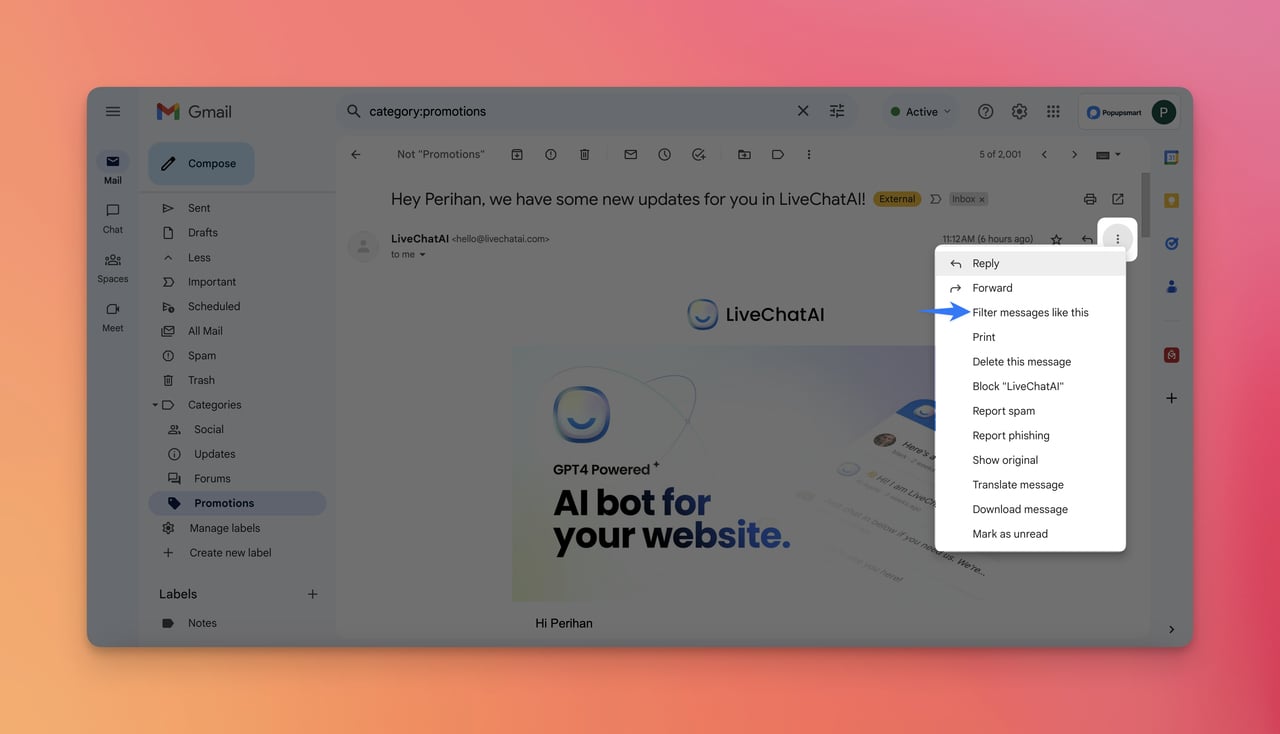
Step 2- Click "Create filter" on the modal that appears while checking the accuracy of the sender email.

Step 3- Now, choose "Never send it to Spam" and then select "Primary" for 'Categorize as:' Lastly, click the "Create filter" button.
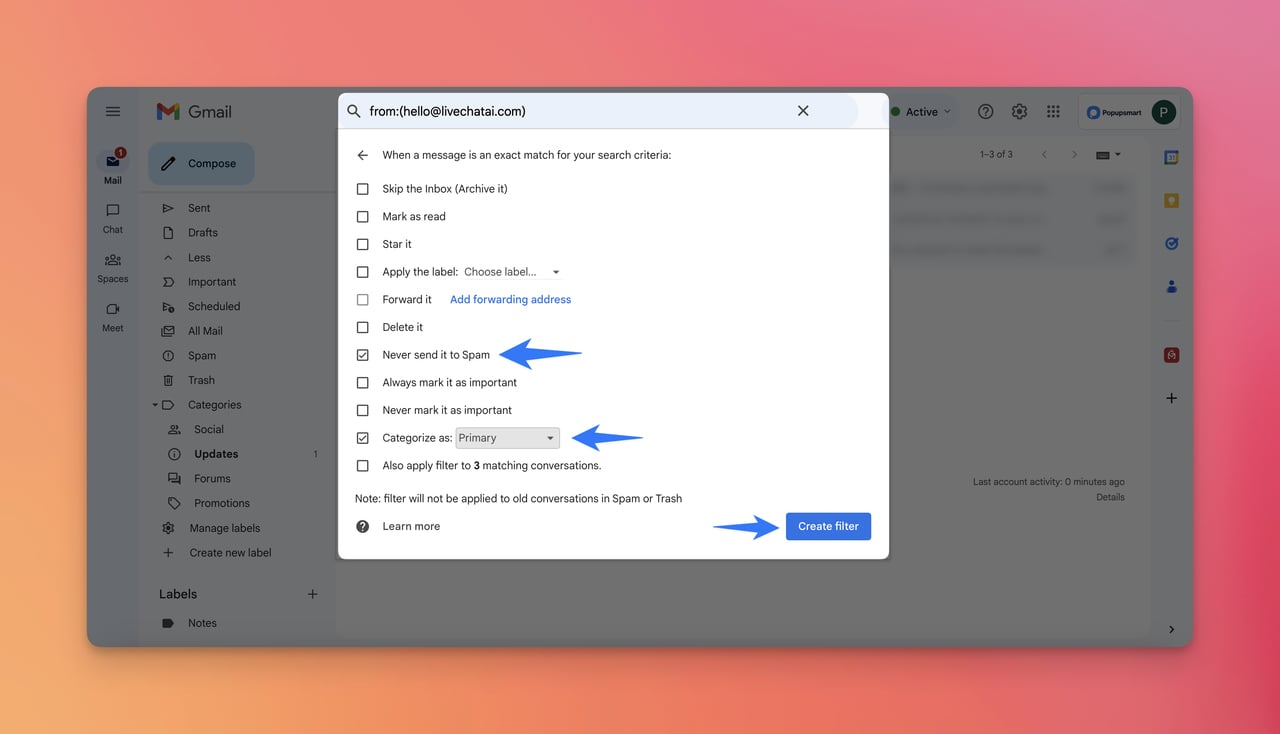
Though creating a filter might sound complicated to you, here are all the steps that you need to take to stop emails from going to Promotions in Gmail.
C. Use the "Not Promotions" Option at the Top
This process can be applied to specific emails, and you should do it one by one.
It is highly recommended that you focus on one person.
To complete the process, you need to apply the following two steps.
Step 1- Go to your Gmail account and choose the Promotions tab.
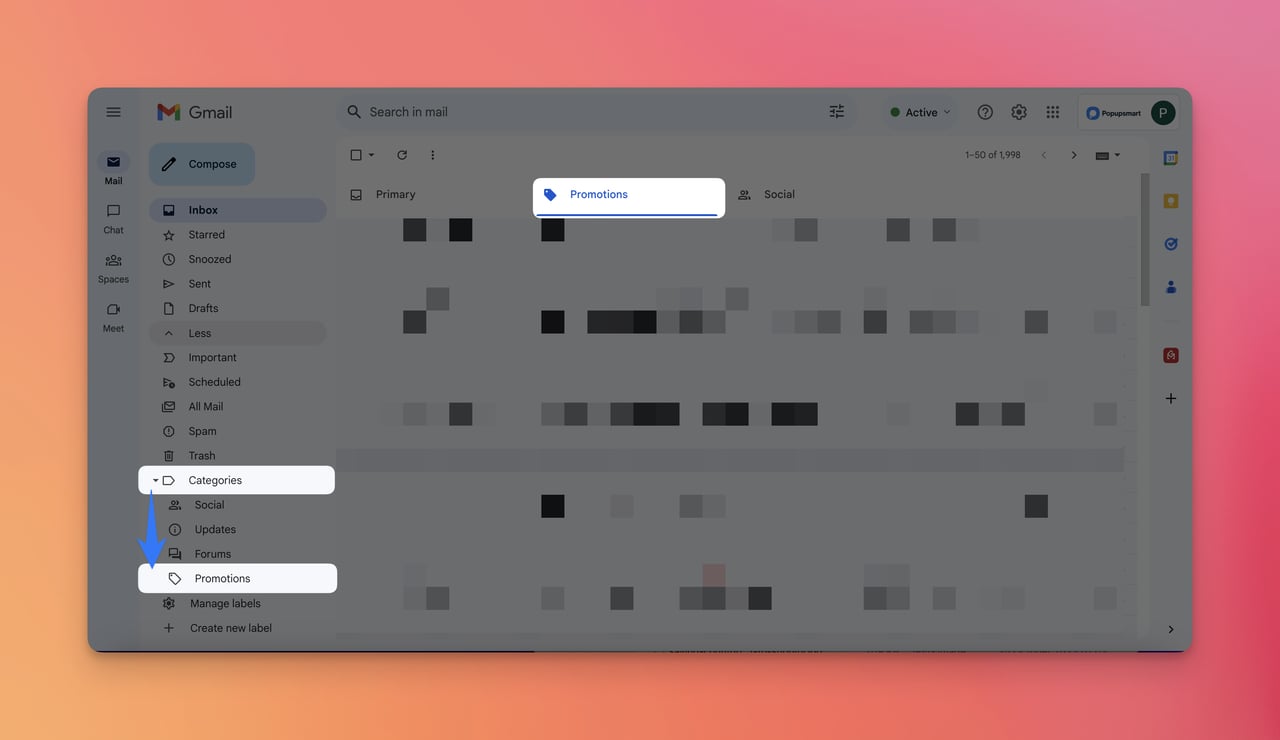
Step 2- Then, click 'Not "Promotions"' by choosing one of the emails that you want to determine as not promotions.
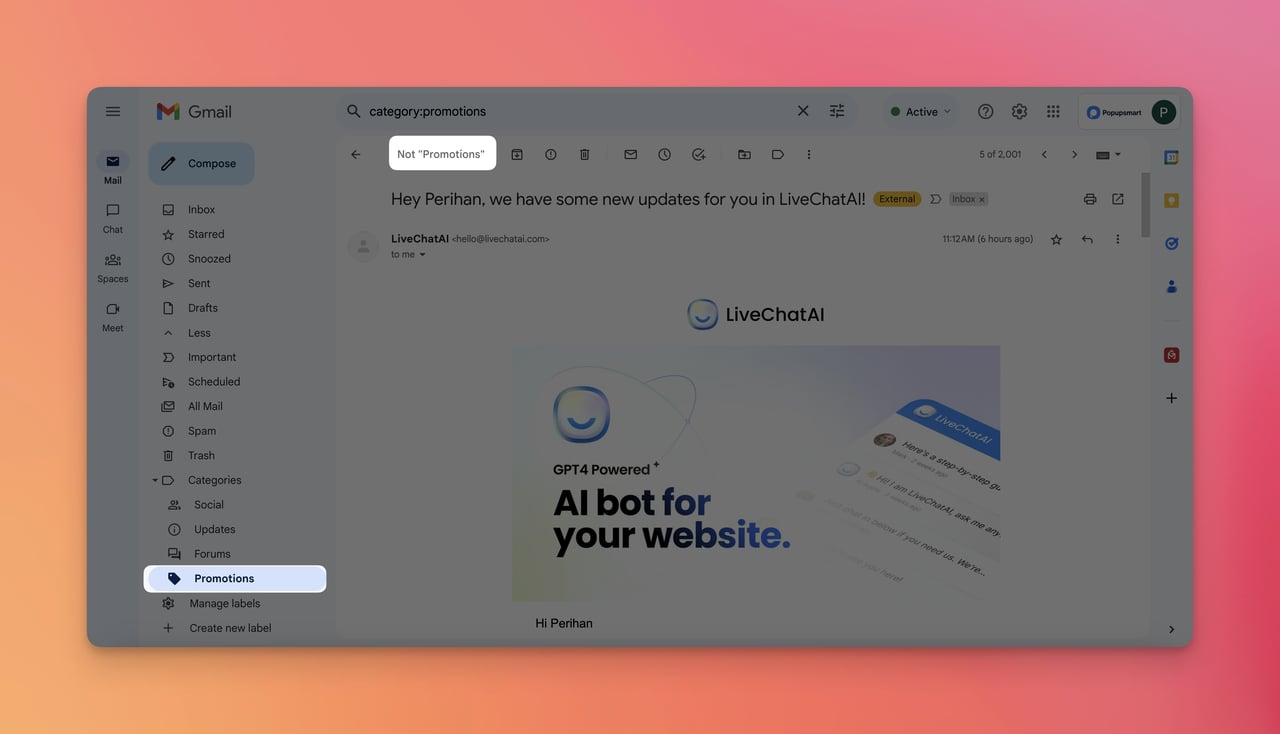
If you have a specific contact whose email you want to see firsthand without wasting much time looking at the Promotions email, you can try this method.
D. Inactivate the "Promotions" Tab
Inactivating the Promotions tab will automatically help you get any emails to your Promotions tab.
Therefore, you will use your Primary and Social tabs more often instead of Promotions.
To disable the Promotions tab, you should follow this process.
Step 1- Go to your Gmail account and click the Settings icon on the right side of the page.
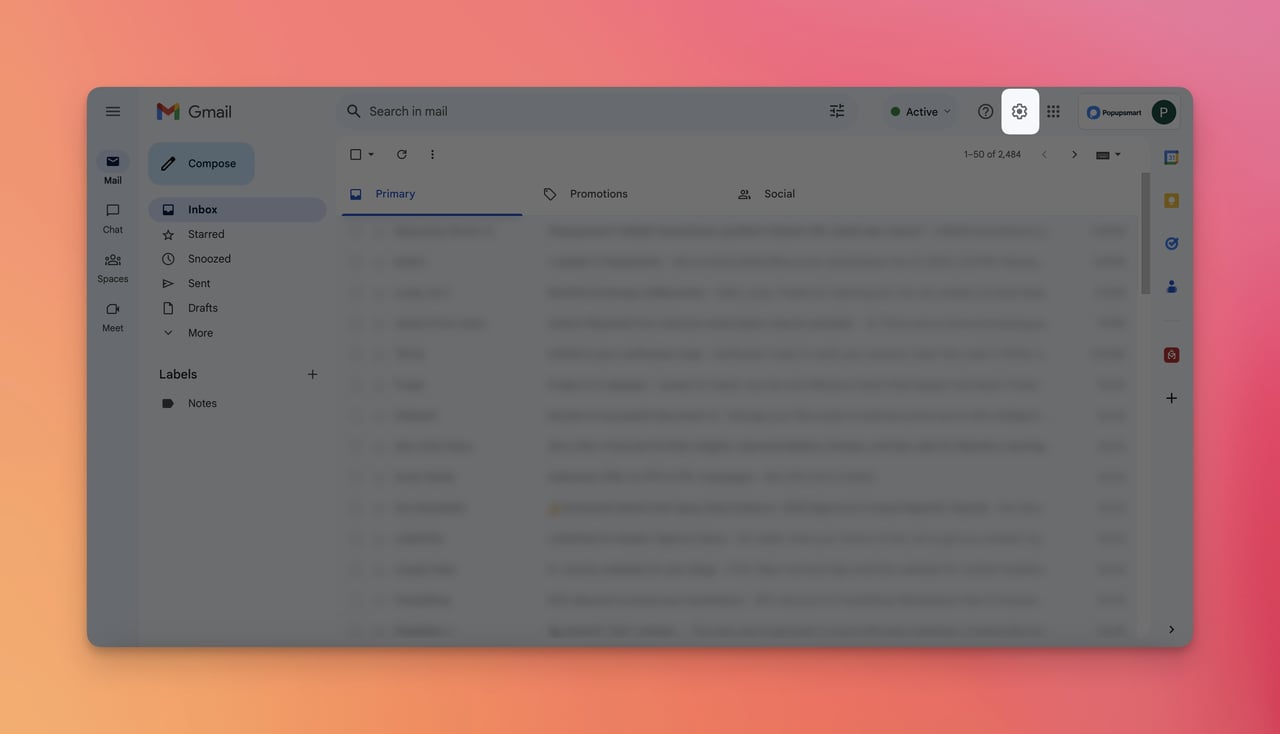
Step 2- Then, click on the "See all settings" at the top of the options.
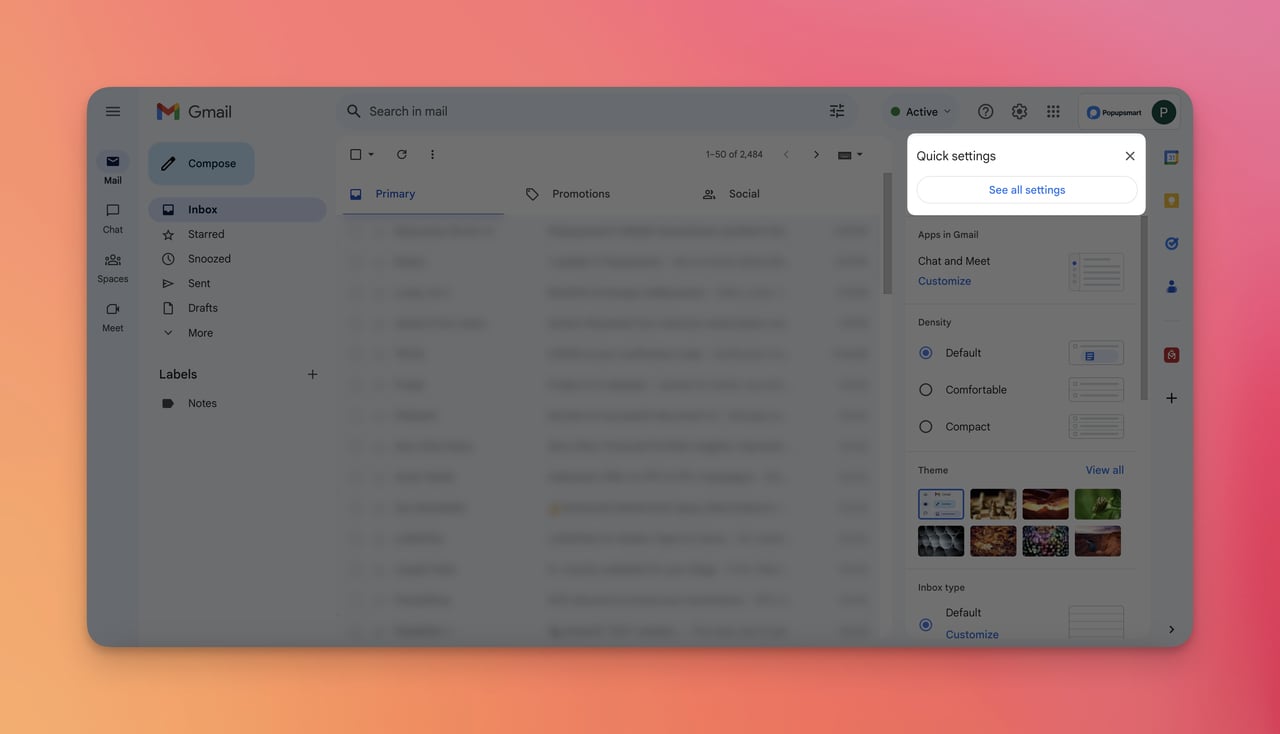
Step 3- Choose "Inbox" from the tabs and untick 'Promotions.'
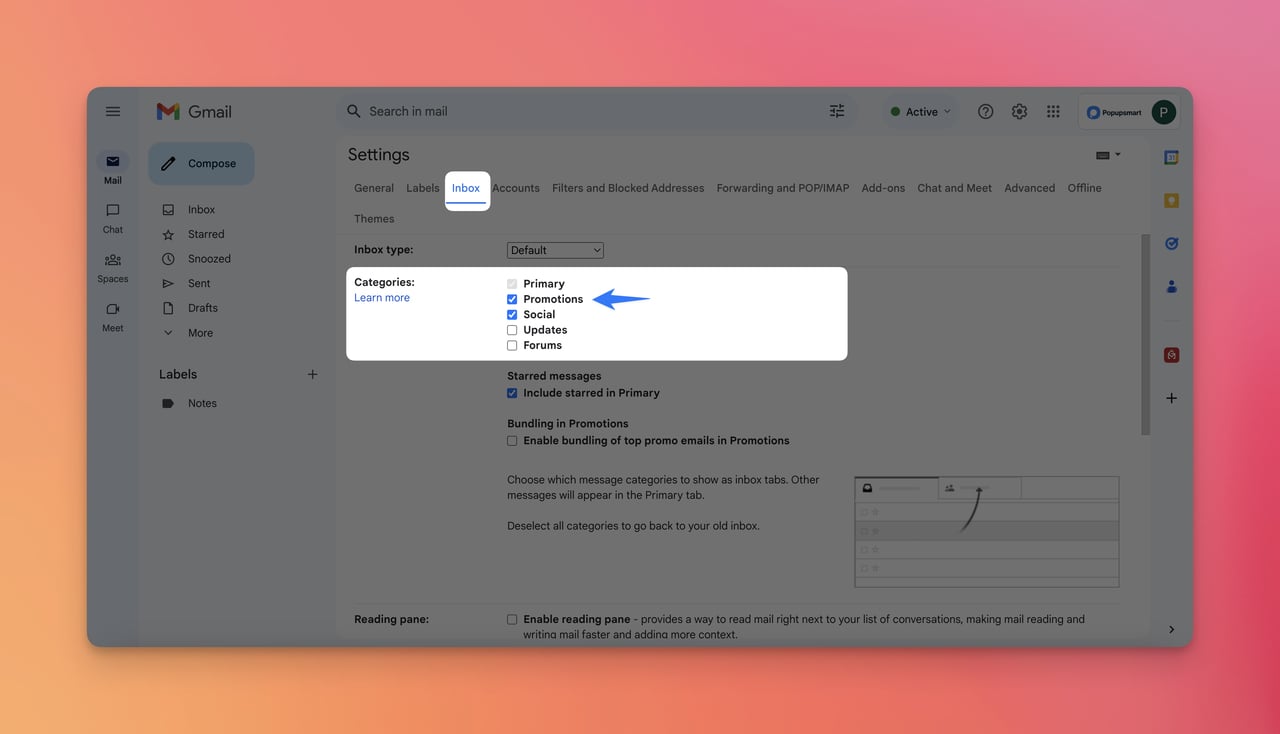
Step 4- Lastly, you need to scroll down and click "Save Changes."
After completing these steps, you will not get any emails or notifications to your Promotions tab.
E. Add the Sender to Your Contacts
It is one of the easiest ways to prevent emails from going to Promotions in Gmail.
It will take you seconds since it is extremely applicable.
To add the sender to your contacts, you should…
Step 1- Once you log into your Gmail account, move to the "Promotions" tab.
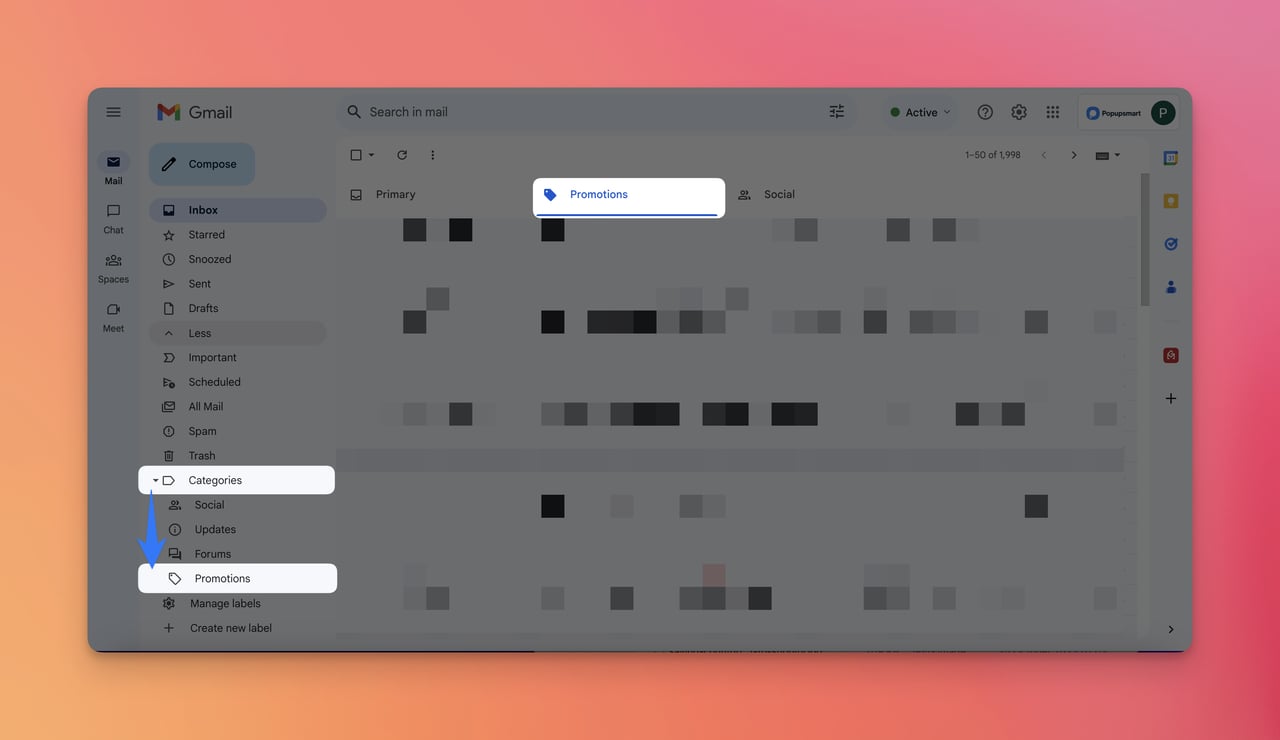
Step 2- Choose one of the emails that you want to add as a contact and click on it.
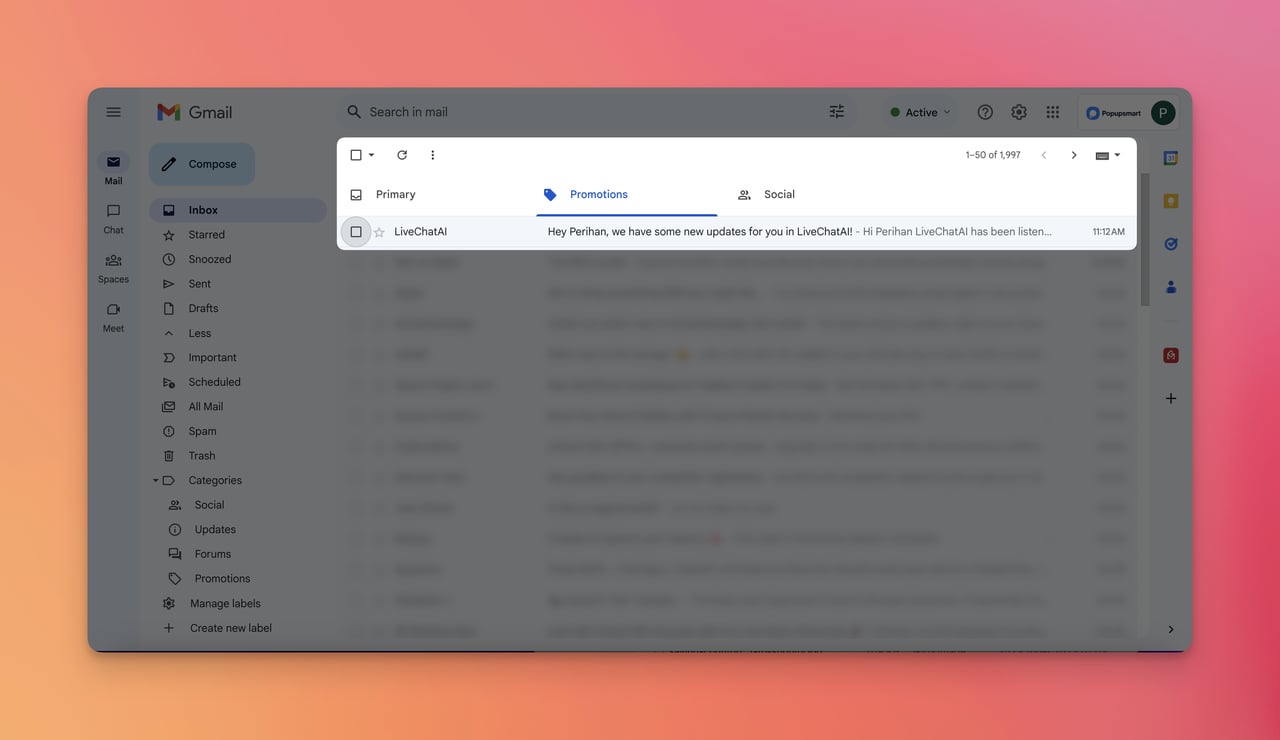
Step 3- Hold your cursor on the sender name and click the icon for adding contact on the modal that appears.
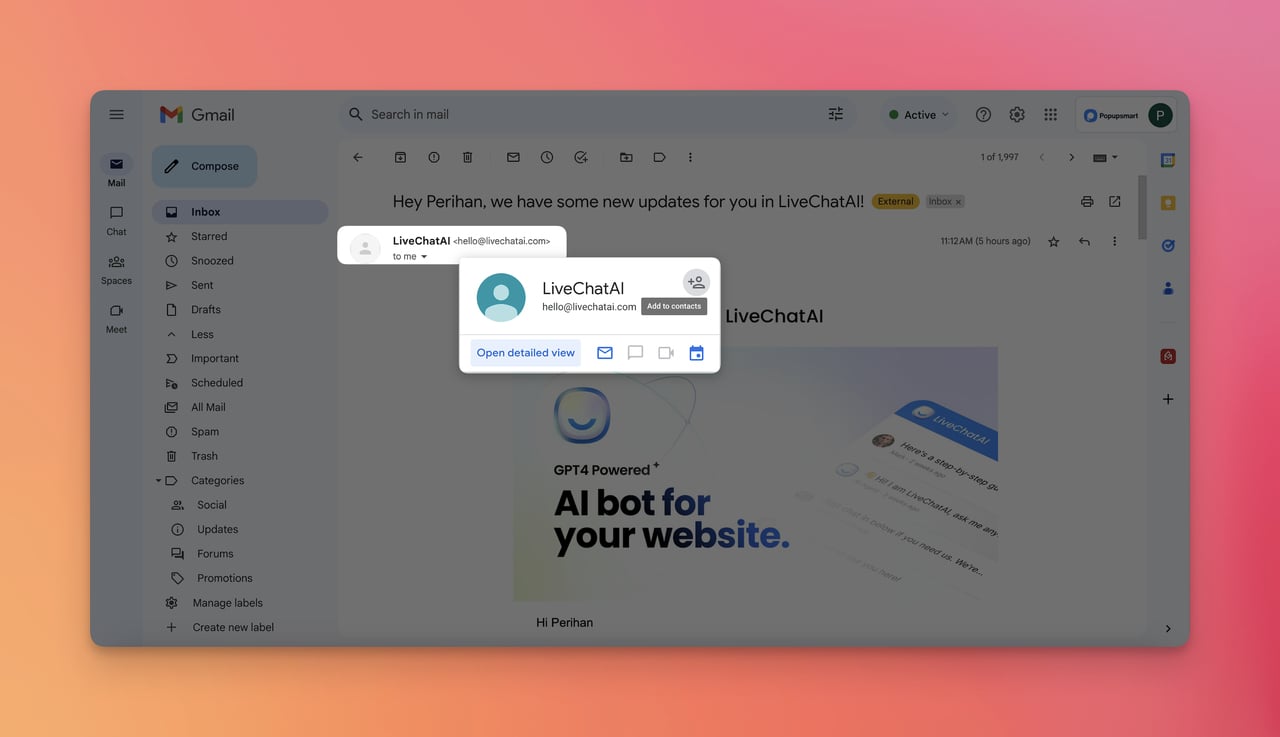
Adding the sender to your contacts will prevent your emails from going to Promotions, and you will be able to see them in your Primary box.
Best Practices to Keep Emails From Going to Promotions for Senders
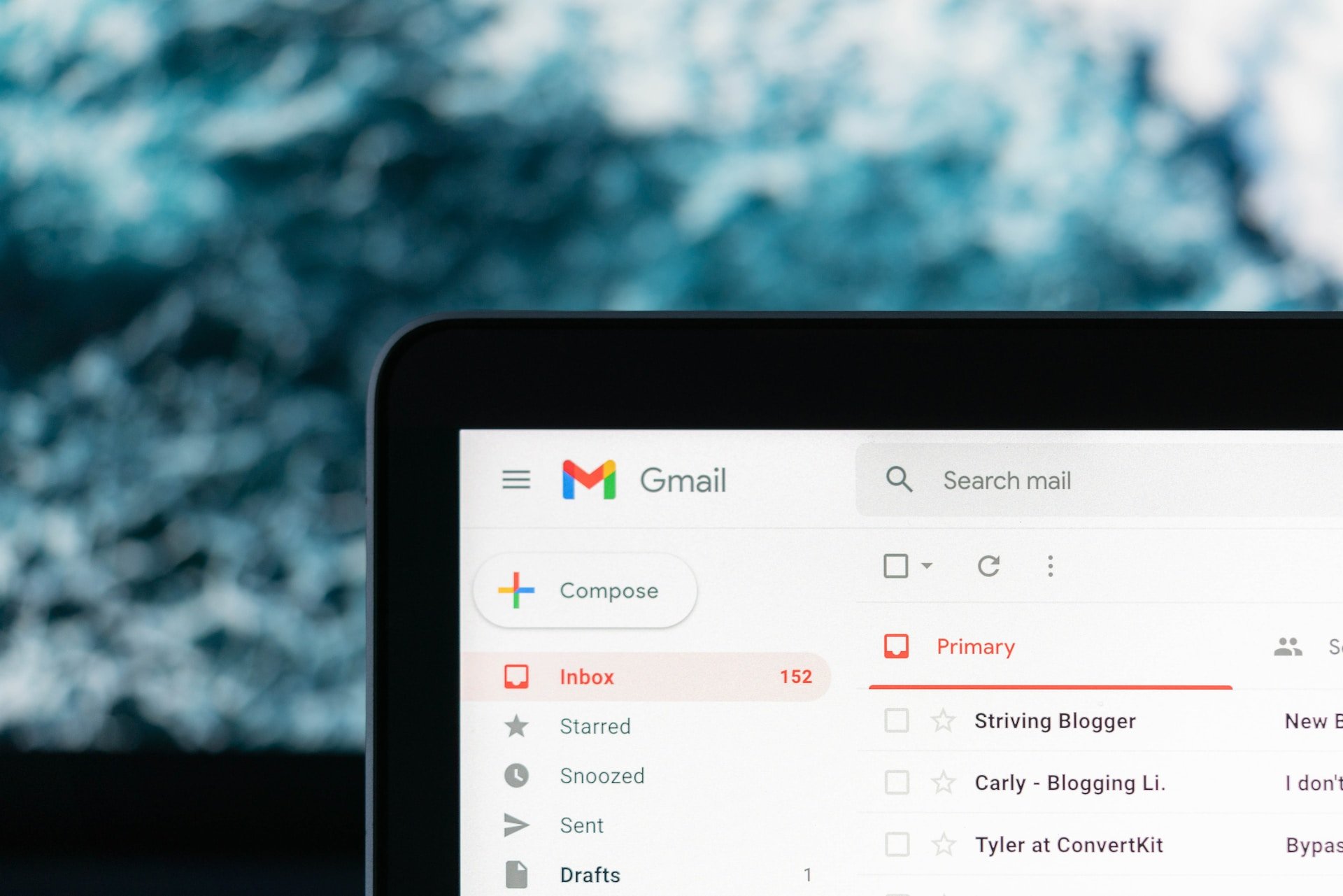
If you are a sender who wants to prevent emails from going to the Promotions tab, these additional best practices can be helpful:
- Personalized and Relevant Content: If your emails are too general and have no specific target, they are more likely to seem sales-oriented. Therefore, you should use smart tags to determine. Also, craft tailored content aligned with recipient interests.
- Email Whitelisting: Encourage subscribers to add your email to their whitelist. Thanks to email whitelisting best practices, you can ensure that your emails are recognized as desired content.
- Optimized Email Formatting: Use clear, compelling subject lines. Minimize the use of excessive capitalization and special characters. Ensure seamless mobile responsiveness.
- Positive Sender Reputation: Regularly update and cleanse your email list. You can use email list cleaning services for this. Encourage the addition of your email to recipients' contacts. Avoid deceptive subject lines that could harm your reputation.
- Thorough Testing Before Sending: Utilize tools like Email on Acid for comprehensive testing. Check the links you've added before you hit the send button, and ensure that your email is error-free.
- Encouraging Meaningful User Interaction: Prompt recipients to engage with your emails through clicks or responses. Positive user interactions signal value to Gmail's algorithms.
- Segmented Email Lists: Divide your email list based on user behavior, preferences, or demographics. Craft targeted campaigns for each segment to enhance relevance.
- Plain Text Emails: Test using plain text emails for a more personal touch. Some users prefer this format, and it can bypass certain filters since they don't look too promotional.
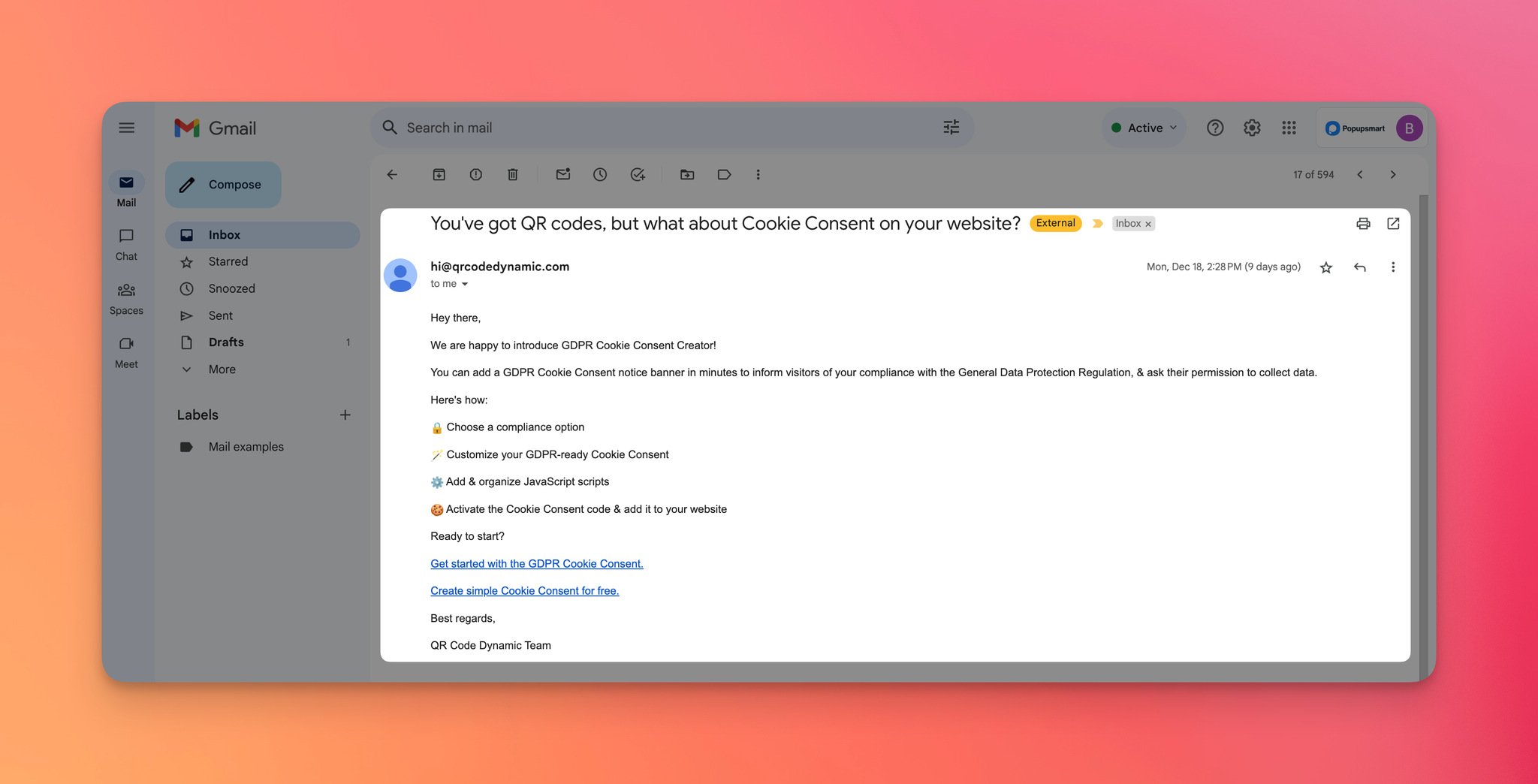
For example, you can send an email like QRCodeDynamic to make announcements and form better relationships with your audience.
What makes this example great is that it doesn't have a fancy template and conveys the message clearly with a personal touch.
- Utilizing Priority Inbox Markers: Encourage subscribers to mark your emails as important. This user action can signal to Gmail that your content holds value and that people want to see more of your emails.
- Monitoring Engagement Metrics: Track open rates, click-through rates, and user interactions. Use this data to refine your email content strategies.
Additional Tips to Prevent Emails from Going to Promotions in Gmail
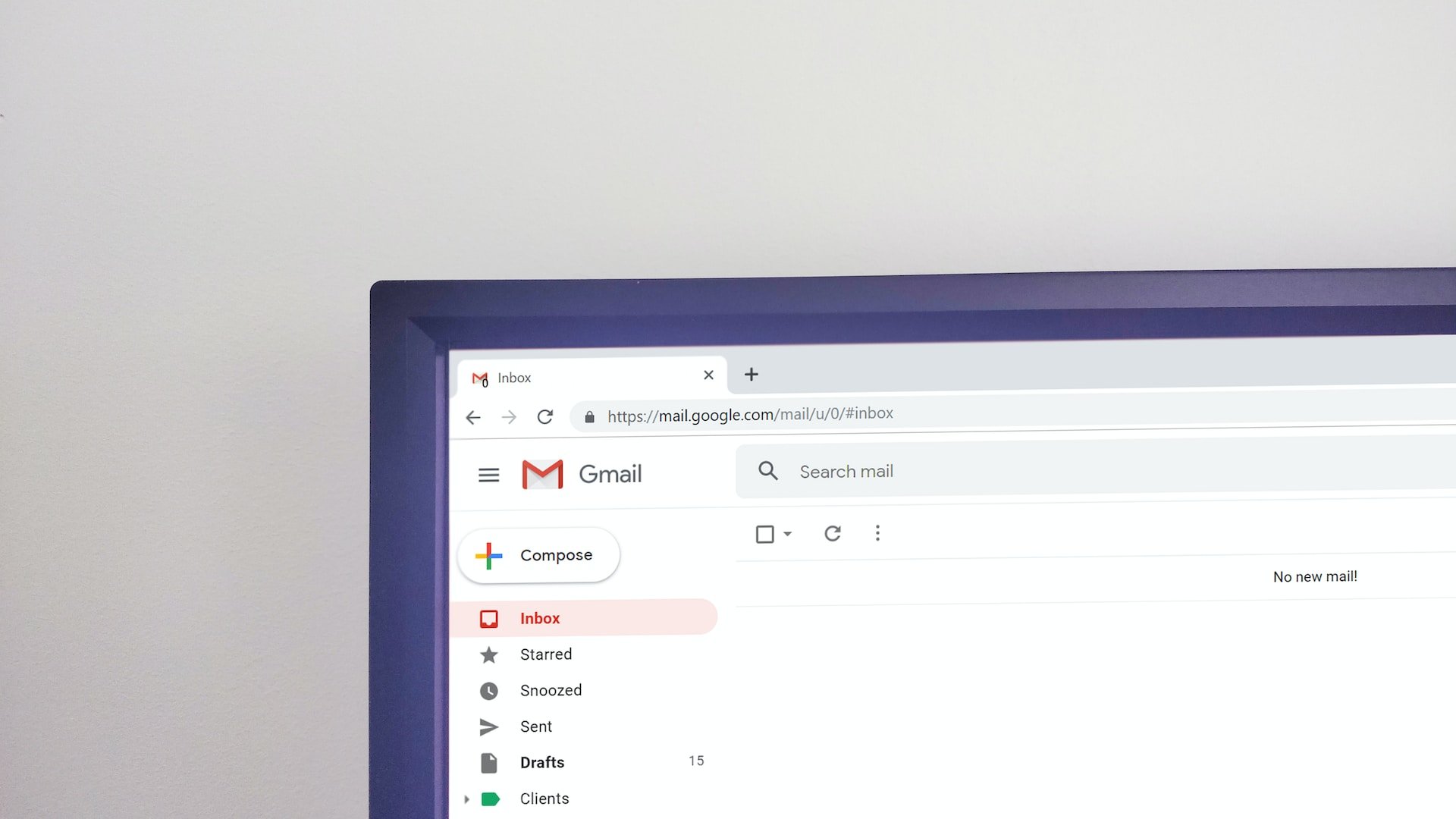
If you are the sender of the emails and don't want to send your emails to Promotions, you should consider these tips:
- Arrange the Content of Your Email Your emails should be informative and sound less promotional. Grammatically, you need to pay attention to language, exclamation marks, keyword stuffing, and the length of the email.
- Keep Track of Timing The important thing here is the consistency of your emails. So, when you decide to send your emails, consider the time that you send them.
- Don't Use Large Images or Attachments Large images trigger the Promotions tab, so you shouldn't use huge images in your emails. As for the attachments, they can be replaced with links rather than files.
- Engage with Your Subscribers Sometimes, you need to inform your subscribers to change the tab of your emails. If they are unaware that your emails are in the Promotions tab, your engagement is not active enough. Also, it might be a good email list building method.
- Craft Your Own Reputation As the sender, you need to create your reputation. Interacting with your recipients can improve your reputation.
If you are a recipient who wants to prevent emails from going to promotions, pay attention to these tips:
- Train Your Gmail Filters: Teach Gmail what you consider essential by moving relevant emails to the Primary tab, as we explained before.
- Mark Emails as Important: Mark crucial emails as "Important" by clicking the star icon.
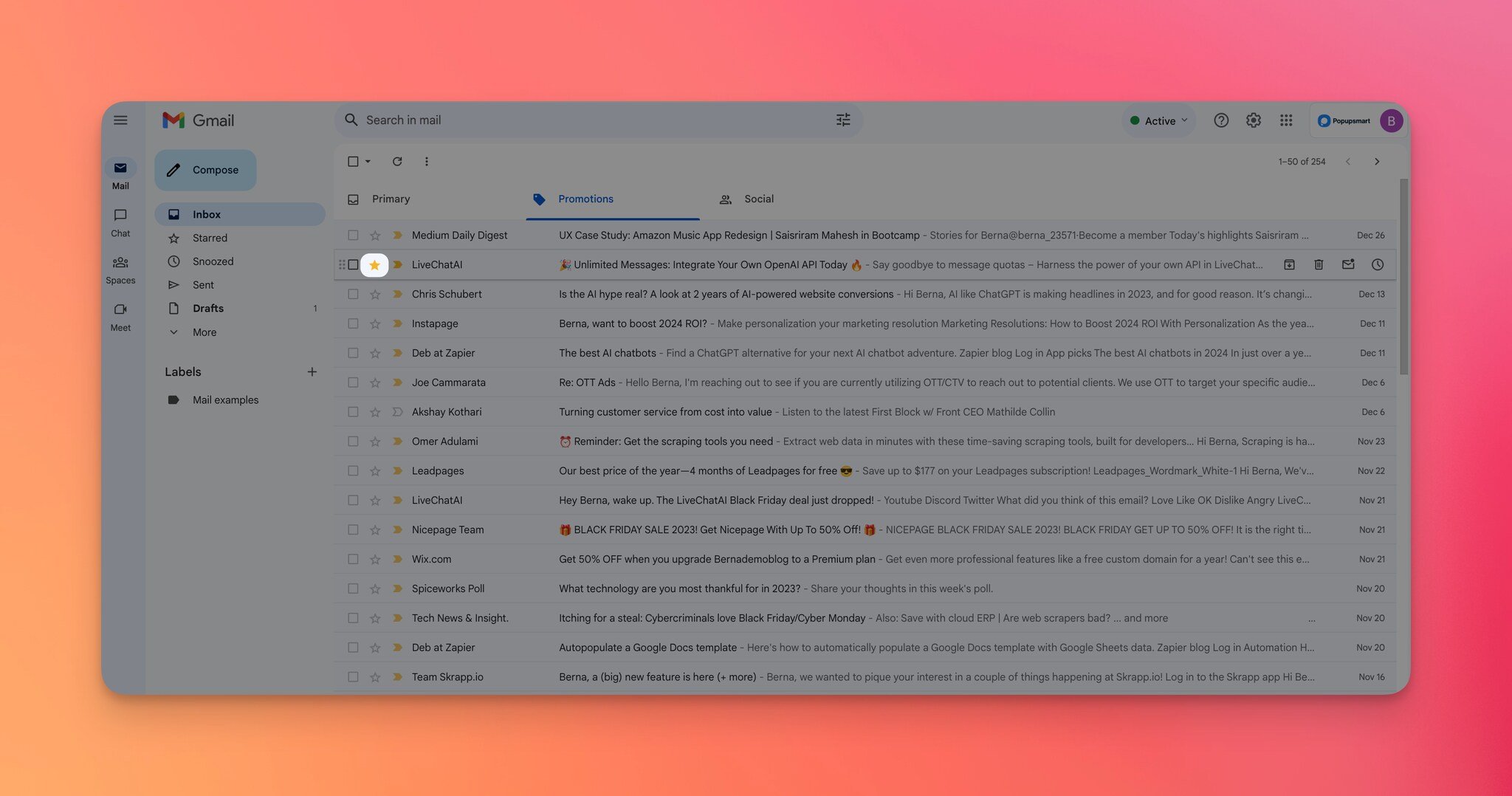
Gmail recognizes this action, prioritizing similar content in the future.
- Regularly Check the Promotions Tab: Periodically review the Promotions tab for any misplaced emails. This can be helpful for ensuring important messages aren't overlooked.
- Utilize Priority Inbox: Enable Priority Inbox under "Settings" to ensure important emails are showcased prominently. Gmail categorizes emails based on your interactions.
Wrapping Up
To sum up, stopping your emails from going to Promotions in Gmail is valuable for enhancing your business and inbox.
By choosing your side and the best option to apply, you will easily succeed in the processes and manage your emails.
Frequently Asked Questions
We have decided to mention the essential points of how to stop emails from going to Promotions in Gmail once more with a straightforward way of answering.
Why Are Emails Labelled as Promotions?
If emails contain some kind of promotion, sales promotion examples, or promotional expressions, the emails are automatically sent to the Promotions tab.
Therefore, whether you want it or not, you should pay attention to the content of your emails based on your intent.
Can I Automatically Forward Emails from the "Promotions" Tab to Another Email Address?
Yes, you can set up email forwarding rules in Gmail to automatically forward emails from the "Promotions" tab to another email address if desired.
How Can I Reduce the Number of Promotional Emails I Receive in the First Place?
To reduce the number of promotional emails, be cautious about sharing your email address, only subscribe to newsletters and services you genuinely want, and regularly unsubscribe from unwanted emails.
Recommended Blog Posts
Emails are not hard to follow, but there are many criteria to consider. Therefore, you can continually improve your email campaigns.
Regarding emails and their management, there are other recommendations for you.
Check these blog posts, too!




