How to Handle Popup Windows in Selenium
Though handling popup windows in Selenium has advantages, doing it is a striking skill for the ones who deal with it.
There are several methods and strategies available to handle popups in Selenium, so touching upon them one by one separately can be more effective.
We have chosen the four popup window types that are mostly used by people.
You can also choose among them to use for your content by considering your own aims.
To get started with Selenium in Python, you'll need to install the Selenium library and the web driver for the specific browser you want to automate.
Then, you can use Python to write scripts that interact with the web browser.
The methods we provide include Python formulas, so please take this into consideration while adapting these codes.
How to Handle Prompt Popups in Selenium
Prompt popups present a message, text field, and buttons as ‘OK’ and ‘Cancel.’
Visitors are expected to fill in the field according to the message and then click the target button.
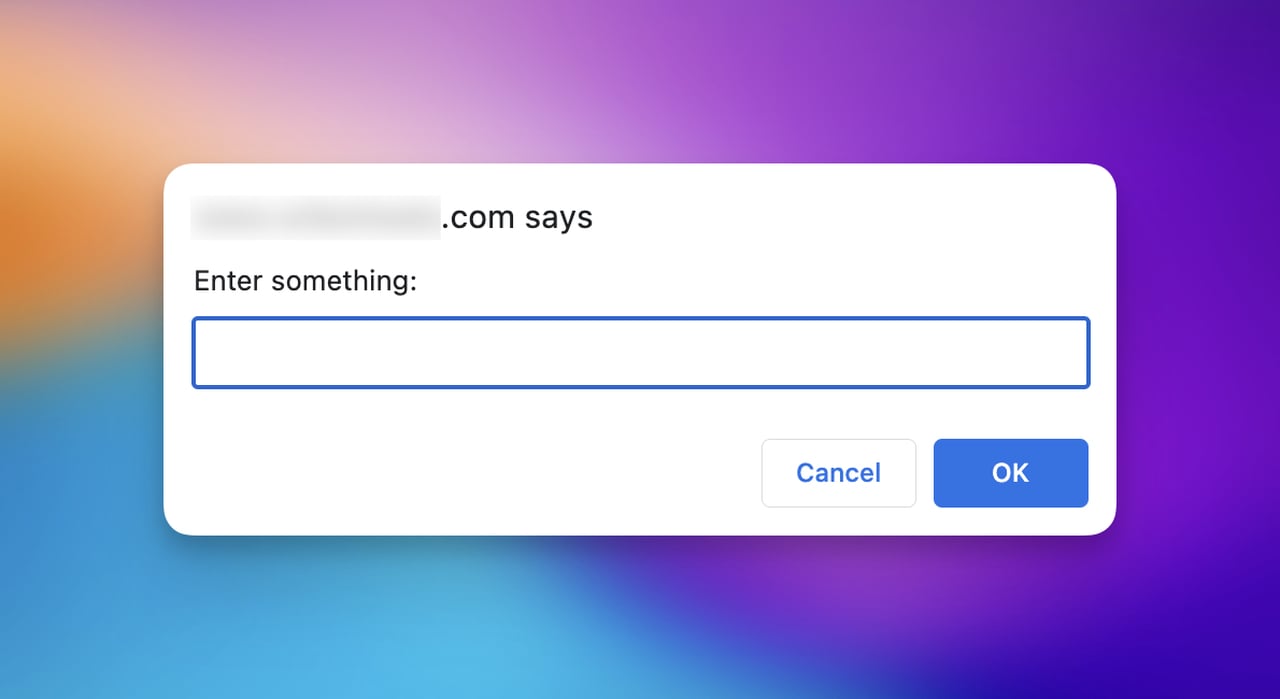
Prompt popups are influential in terms of their being quick and directing for the visitors since they need input to take action.
If you want to create a prompt popup in Selenium, let’s see how it is possible:
For the message and the content of your popup, you can always edit the code accordingly and make it proper for your own aim.
How to Handle Alert Boxes/ Popups in Selenium
Alert boxes give a direct and brief message and wait for an answer with a simple button, like ‘OK.’
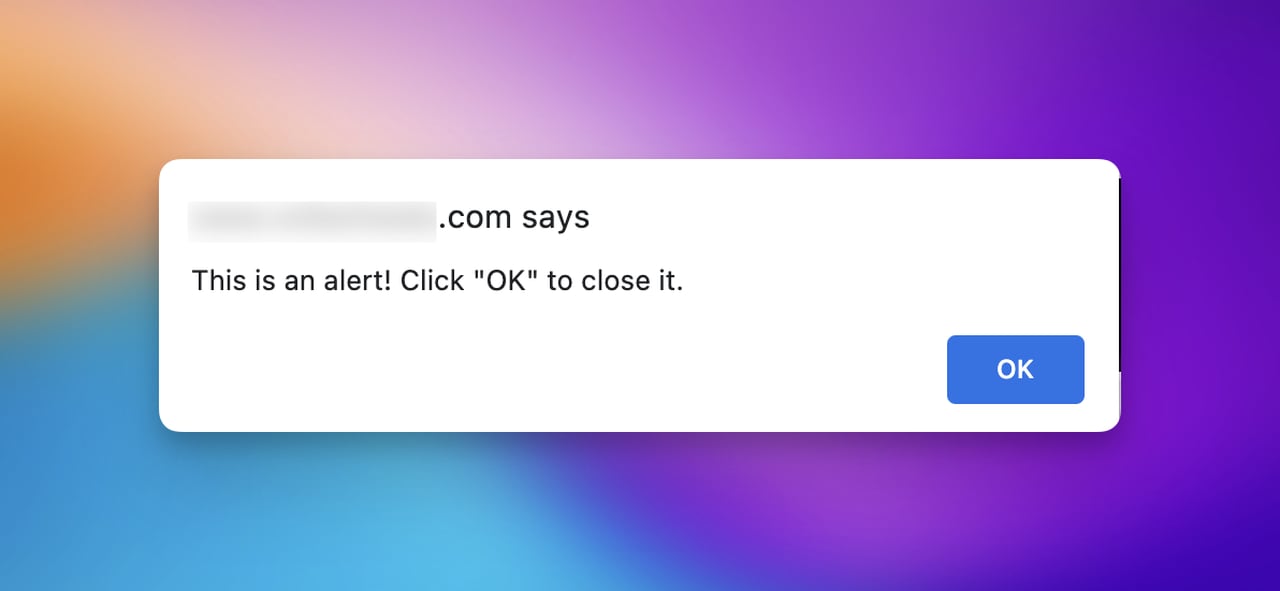
Normally, alert boxes include a text and a button to interact with visitors.
Therefore, it is not common to see alert boxes having long and detailed messages on it.
To create an alert box in Selenium, you can basically copy the following code to your editor.
If you want to customize the action and your message, you can edit the code and convey it more properly.
How to Handle Confirm Popups in Selenium
Confirm popups are like alert boxes/ popups, however, what differentiates them is the aim of confirming and alerting users.
There are generally buttons such as ‘OK’ and ‘Cancel’ on the confirm popups based on the content it has.
Yet, the focal point is that the popup directs the confirmation of the action that has just been taken.
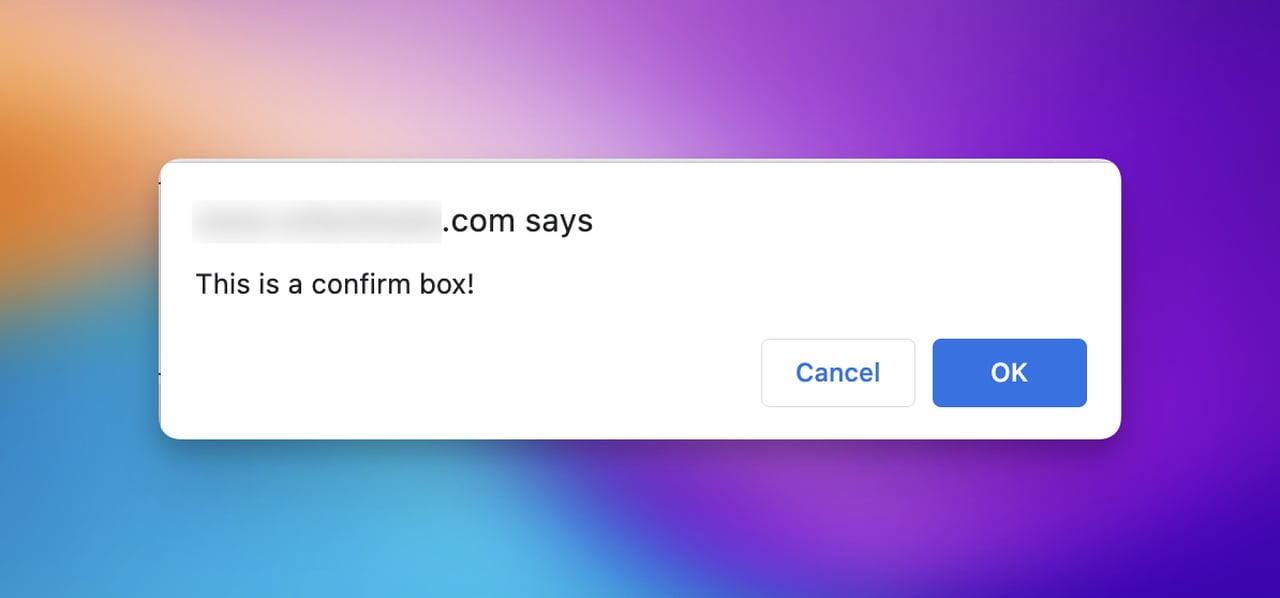
If the action is confirmed with ‘OK’, the page continues to direct the user.
If the action is rejected with ‘Cancel’, the page remains the same without taking any action.
Now, here is the secret of the confirm popups in Selenium!
Like the previous popups in Selenium, you can edit the content and add or omit sections in popups.
How to Handle Authentication Popups in Selenium
Authentication popups are somehow different than the previous popup window types.
They appear when the point comes to the security of a webpage.
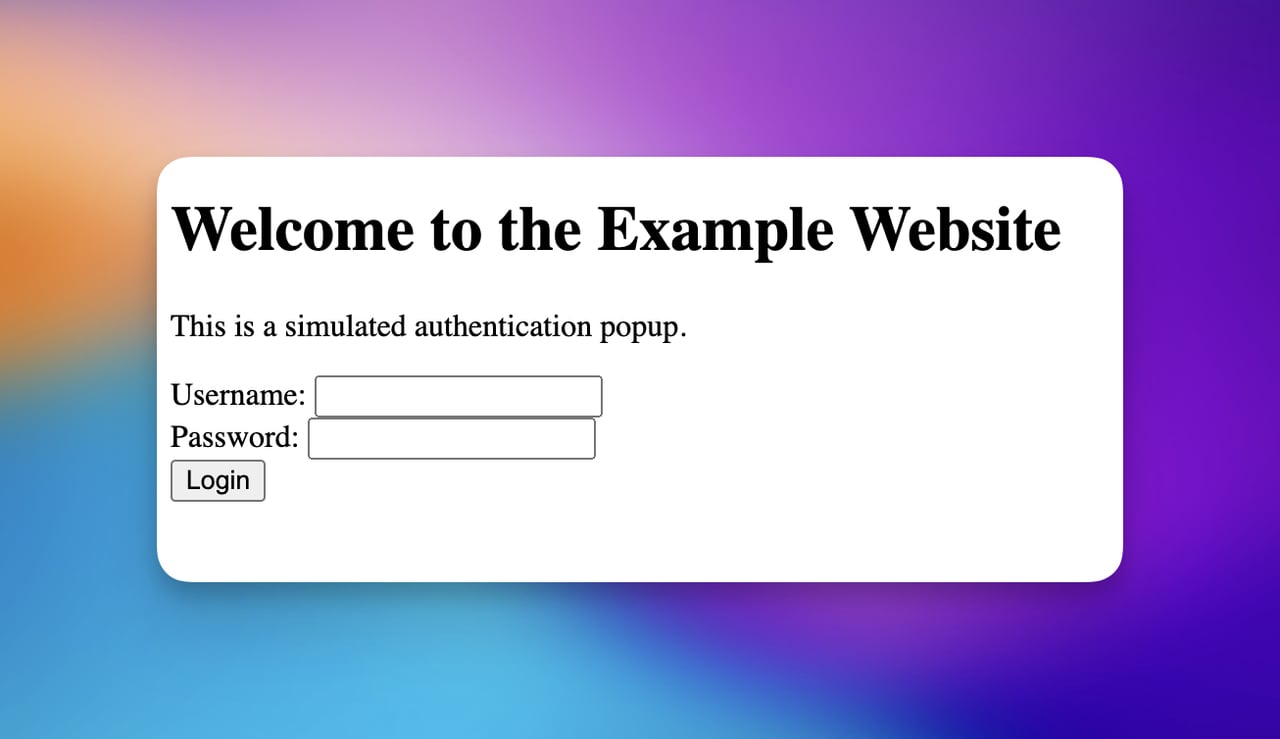
Authentication popups usually require a username and a password to authenticate your presence and access to a specific page.
Therefore, you can use authentication popups to prevent people from accessing your content without authenticating.
Now, it is time to see how authentication popups in Selenium works:
It is always possible to edit the code because since it is your resource, you should determine your own words to stop people before they authenticate their account.
No Coding Needed to Create a Popup!
If you think writing the code and deciding the element can take much time, we have a faster solution for you!
Popupsmart allows you to create your popup in 5 minutes based on your needs for free.
You can visualize your popup effectively and utilize advanced targeting options on your dashboard.
Besides, when you want to add integrations, it is practical to add direct integrations or create automation for your popup campaign.
As for how you can do it, you can follow the steps below:
Step 1- Create your Popupsmart account for free.
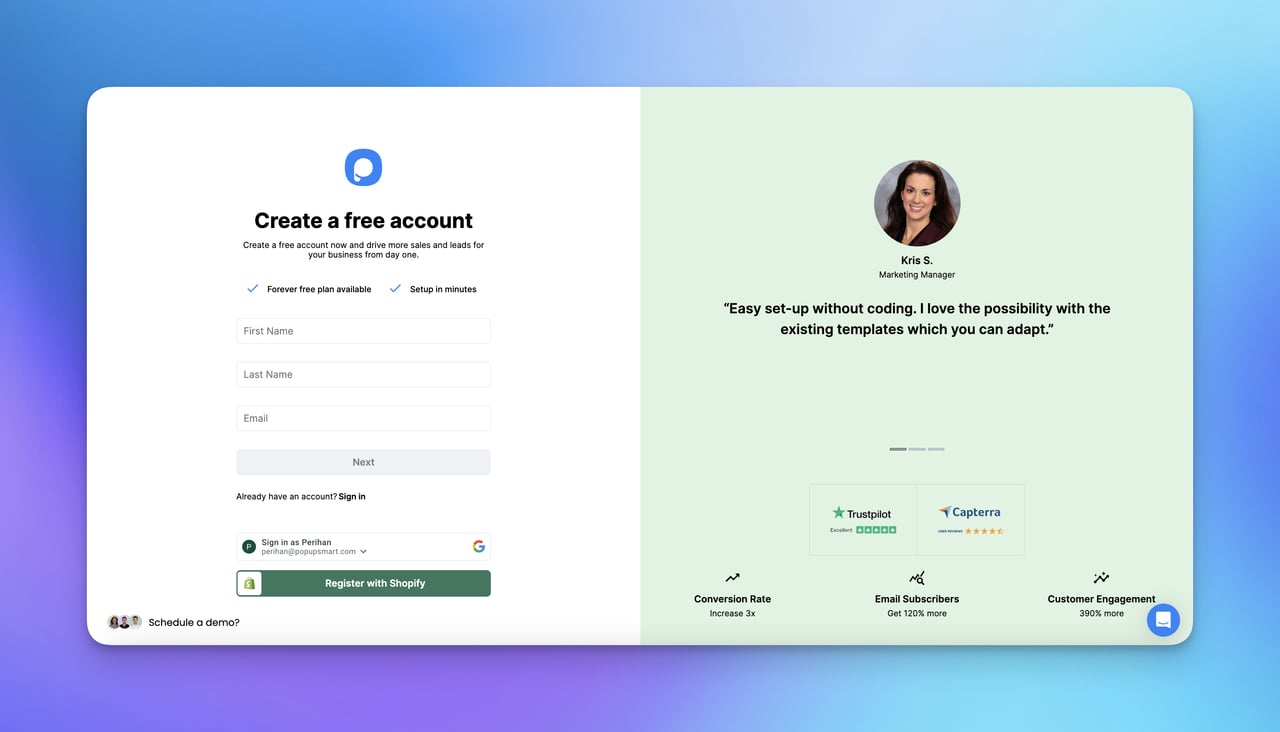
Step 2- Create a new campaign for your popup.

Step 3- Customize and style your popup as you like. You may want to decide on the elements and more advanced criteria while designing your popup.
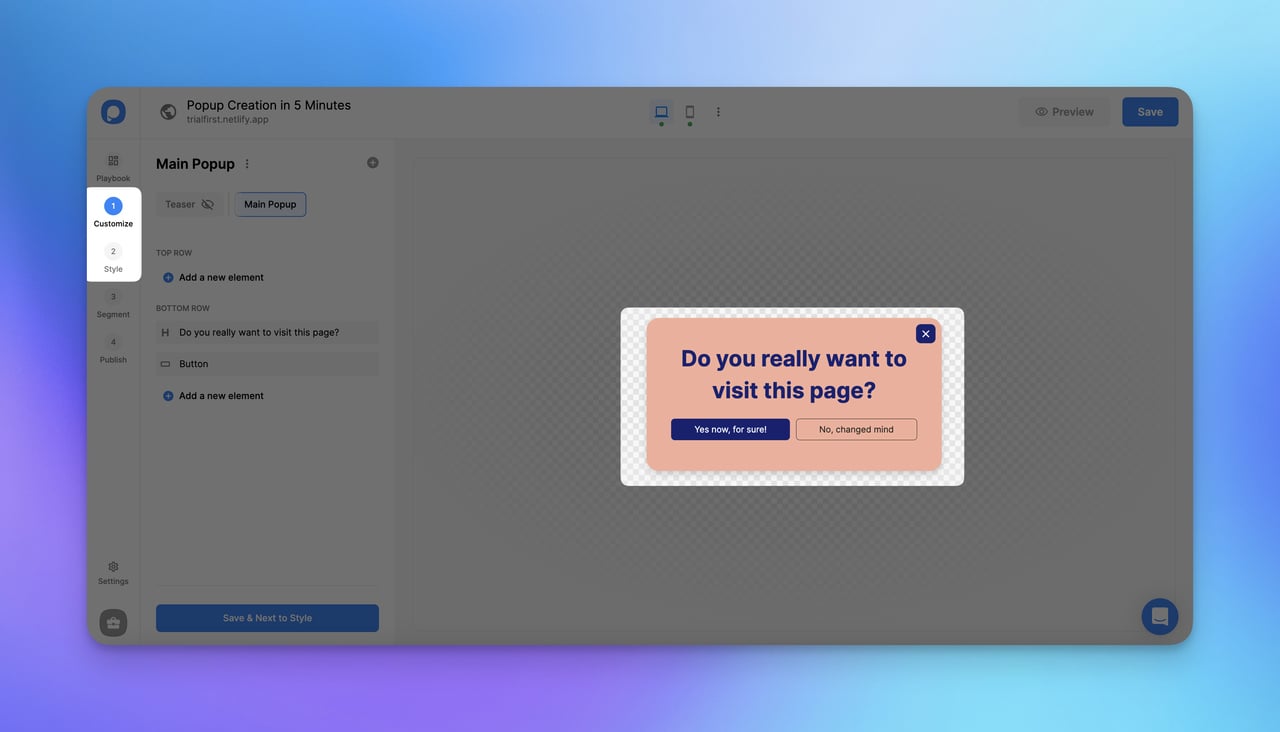
Step 4- Arrange your segmentation. You should determine your audience's behavior and habits at this point.
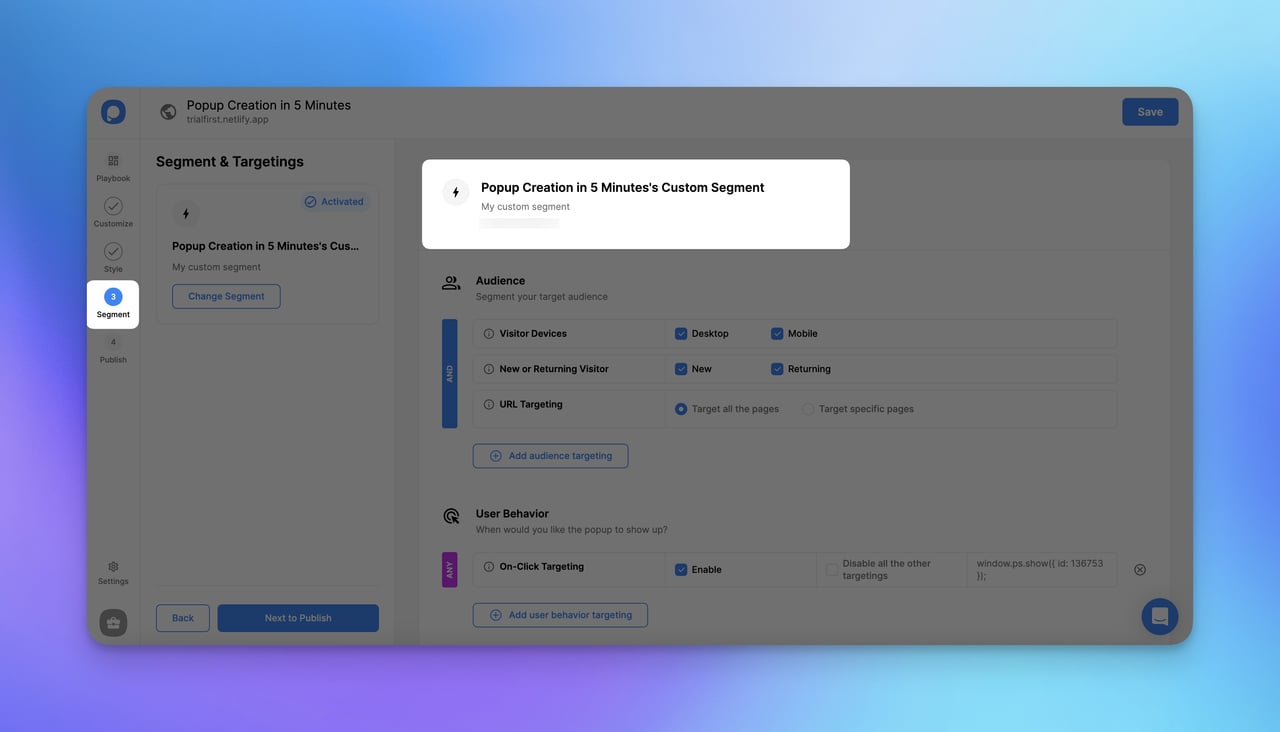
Step 5- Publish your campaign. It is possible to view the summary and overview of your campaign.
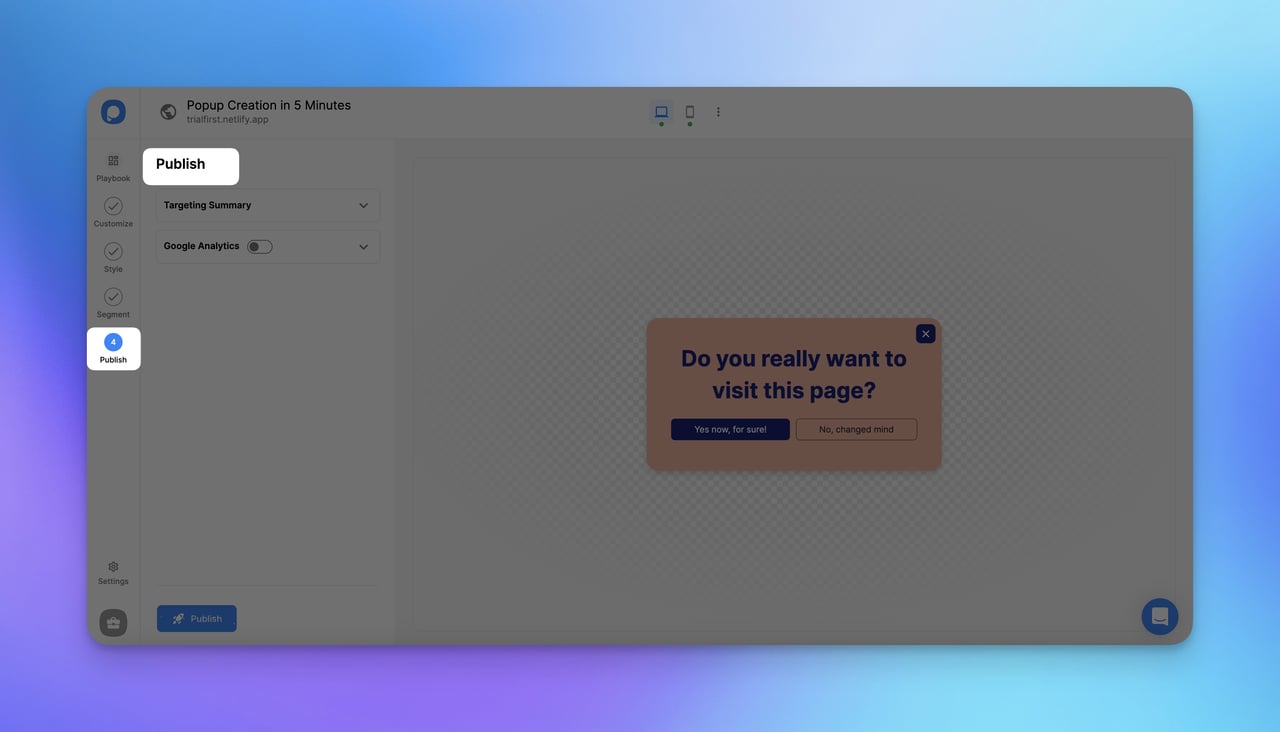
Besides, if you want to add integrations, that might be the right time to apply before publishing your popup.
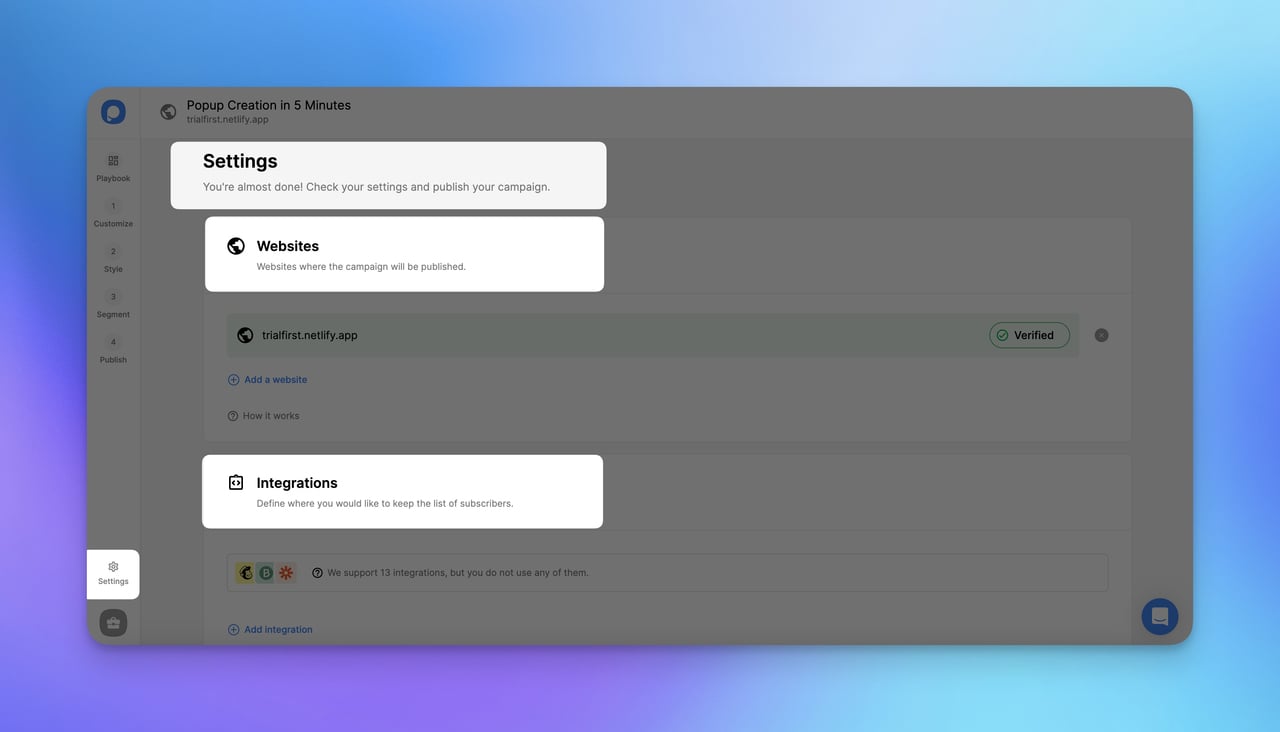
And that’s all!
With Popupsmart, you can create, design, and publish your campaign quickly and easily.
Besides, you can choose conversion-ready templates from the Playbook of Popupsmart and start faster for your process.
To Conclude
Since web automation is essential and saves time, Selenium can be the right choice to do it.
From prompt popups to authentication popups, we have provided the most common and easiest methods to handle popup windows in Selenium, however, the last decision is yours.
You can give them a try in your content or directly choose a seamless method to create popups.
Popupsmart is always ready to help you with its user-friendly solutions and advanced options in segmentation and targeting.
We hope that you can find the answer you are looking for and start automating your leads on your website.
Frequently Asked Questions
Selenium may look easy, but there are points that you should be aware of.
Here are the potential questions that you might think about while diving into the process of handling popup windows in Selenium.
How Can One Deal with Unexpected Popups in Selenium?
It's important to add proper error handling in your Selenium scripts to account for unexpected popups. This may involve using try-catch blocks or conditional statements to handle various scenarios gracefully.
What Are Common Mistakes to Avoid When Handling Popup Windows in Selenium?
Common mistakes to avoid include incorrectly using behavioral actions, writing large and unwieldy test cases, automating the wrong tests, lacking sufficient reporting and documentation, overlooking validation practices, and not conducting cross-browser testing.
Is It Also Possible to Use Selenium with Languages Other Than Python to Handle Popups?
Yes, Selenium provides support for multiple programming languages, including Java, C#, Ruby, and JavaScript. You can choose the language that best suits your automation needs.
Recommended Blog Posts
If you would like to learn more about creating popups in different ways, there are other blog posts that you can benefit from.




