
Extract all Email Address From LinkedIn Network
1. Click the “Me” from the upper right-hand corner to open the dropdown menu.
2. Select “Settings & Privacy.”
3. Click the “Data Privacy” tab from the left menu.
4. Then, click “How LinkedIn Uses Your Data” under the Data Privacy tab.
5. Click the “Get a copy of your data.”
6. Select the data files you would like to export and “Request Archive.”
7. Your download gets ready in about 10 minutes.
8. Once it’s done, click the “Download it with this link” prompt you will see in your email.
9. Click “Download Archive.”
10. Access your data by opening the CSV file.
It sounds incredibly simple to do this process. But unfortunately, there’s a catch. Once you go to your spreadsheet file, you will notice that one important part of the data is missing: email addresses—what a bummer.
Prior to 2018, LinkedIn allowed users to pull all sorts of information for offline uses. However, as you might guess, to maintain privacy and prevent spam attempts, LinkedIn implemented a setting where users can prefer not to share their info.
That means unless someone goes and changes their privacy settings to let direct or first-degree connections download their email address, you can’t find their emails.
The good thing is there are 3rd-party tools developed to help you extract emails from LinkedIn.
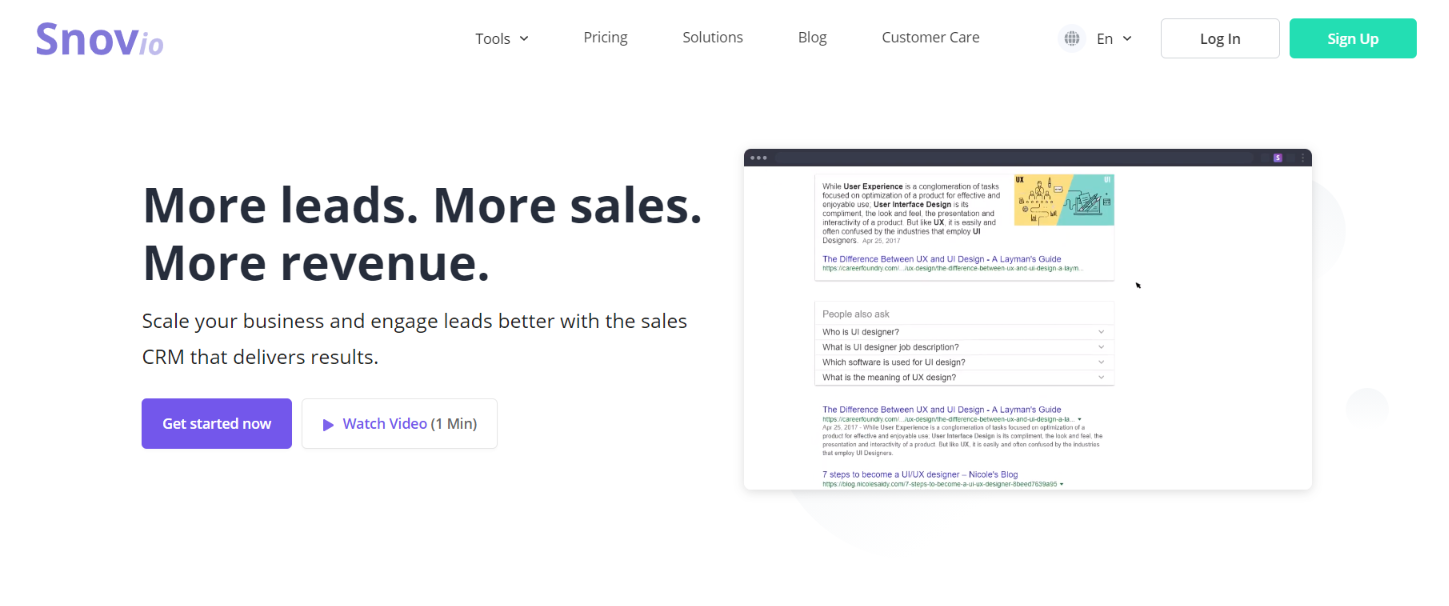
Some of the leading LinkedIn email extractors if the people is not on your network
Emailsearch.io: Pricing starts at $29/month. Unlimited search export available.
Snov.io: Pricing starts at $39/mo.
Skrapp.io: Pricing starts at $49/mo.
GetProspect: Free for 100 discovered emails per month. Paid plans start at $49/mo.
SalesQL: Free for 100 credits per month. Premium plans start at $39/mo.
AnyMail Finder: Free trial for 90 verified emails. Price plans start at $49/mo.
Compare LinkedIn email extractors in detail.
Export Email Address in Bulk From LinkedIn
If you are trying to export email addresses in bulk for lead generation and prospecting, this might be a challenge to do one at a time. However, there’s an easy way around this.
Here’s how to do it:
First, go to LinkedIn Search and find a list of prospects based on their job title, company size, industry, experience, and more.
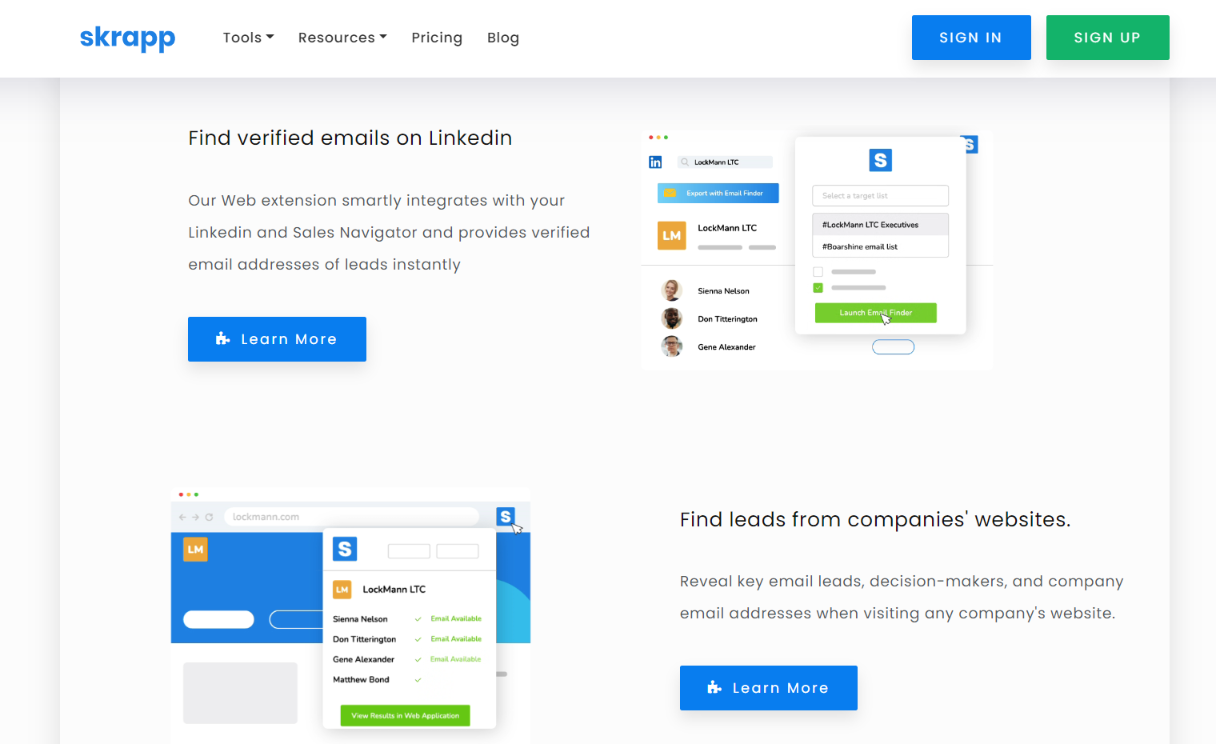
Then, use an email extractor with Chrome Extension like Skrapp to find out which of those people it can scrap verified email addresses for. You can export your list of email leads in CSV format.
How to Find Email Addresses on LinkedIn
Whether you need to reach out for cold emailing, discuss collaboration opportunities or offer a position, LinkedIn is the perfect place to look for prospect information. Here are two ways to find your prospects’ email addresses on LinkedIn:
Find Email Addresses Manually
One time or another, LinkedIn extractors might not be able to find the email address for a prospect. In that case, the good old trial-and-error technique can be a method to deduce their business emails.
First, find the domain of the company your prospect works for. Companies typically use the same email pattern for their employees, so there’s a big chance you’ll get it right.
Some examples of common business email schemas:
- [email protected], like [email protected]
- [email protected], like [email protected]
- [email protected], like [email protected]
Use an Email Finder Tool
If you need to find business email addresses on LinkedIn in bulk amounts or faster than manual, it’s best to use an email finder tool for the task.
The tools we mentioned earlier in this article like Skrapp and Snov.io or a simple tool like Hunter.io can do the trick. Hunter.io returns email addresses when you enter a company domain.
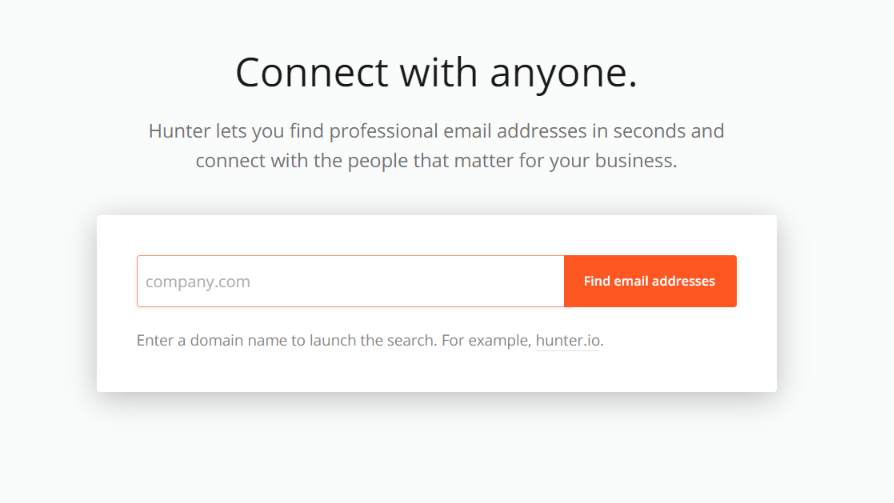
It is free for 25 searches and 50 email verifications per month and it also has a Chrome extension.
FAQs
Can I export LinkedIn search results?
You can export LinkedIn search results in CSV format with a LinkedIn email finder and extractor tools like Snov.io, Skrapp, GetProspect, and more. Typically, these tools come as both Chrome extensions and standalone software. You may also consider using a scraping API combined with AI, which can greatly enhance efficiency and accuracy. This approach allows for smarter data collection, and you can access the stats here.
How do you extract leads from Sales Navigator?
To extract leads from Sales Navigator:
Use a LinkedIn email extractor. Some of these tools require only the company domain of the prospects; others require you to connect your LinkedIn account first. Chrome extensions of these third-party tools work directly on your LinkedIn Sales Navigator or the prospect profile.
How to extract email addresses from LinkedIn for Free?
You can extract email addresses from LinkedIn for free by using an email extractor tool that offers a free plan with limited email verifications per month. Third-party tools like Hunter.io, GetProspect, SalesQL, and AnyMail Finder have free versions that you can use for extracting emails from LinkedIn.
What to do if the email address doesn’t work?
Some of the email addresses you found may not actually work. In that case, you can try one of the following ways:
- Try another Chrome extension or email finder tool. They have different databases, so if one doesn’t work, the other might.
- Look for the prospect in other social media platforms or see if they have their own website.
- If you still can’t find the email address you are looking for, you may try sending them a LinkedIn connection request. This way, you can see their email if their privacy settings allow it.
Keep on learning:
- Funny Email Examples: Use Humor for Marketing Like a Pro
- 32 Best Lead Generation Tools and Software Reviewed
- 9 Best Email Search Engines to Expand Your Email List
.png)


