What are Shopify Product Variants?
Shopify product variants are the diverse options you offer customers, catering to their unique preferences and desires.
Think of a dress available in multiple sizes, colors, and patterns or a gadget with distinct features and specifications.
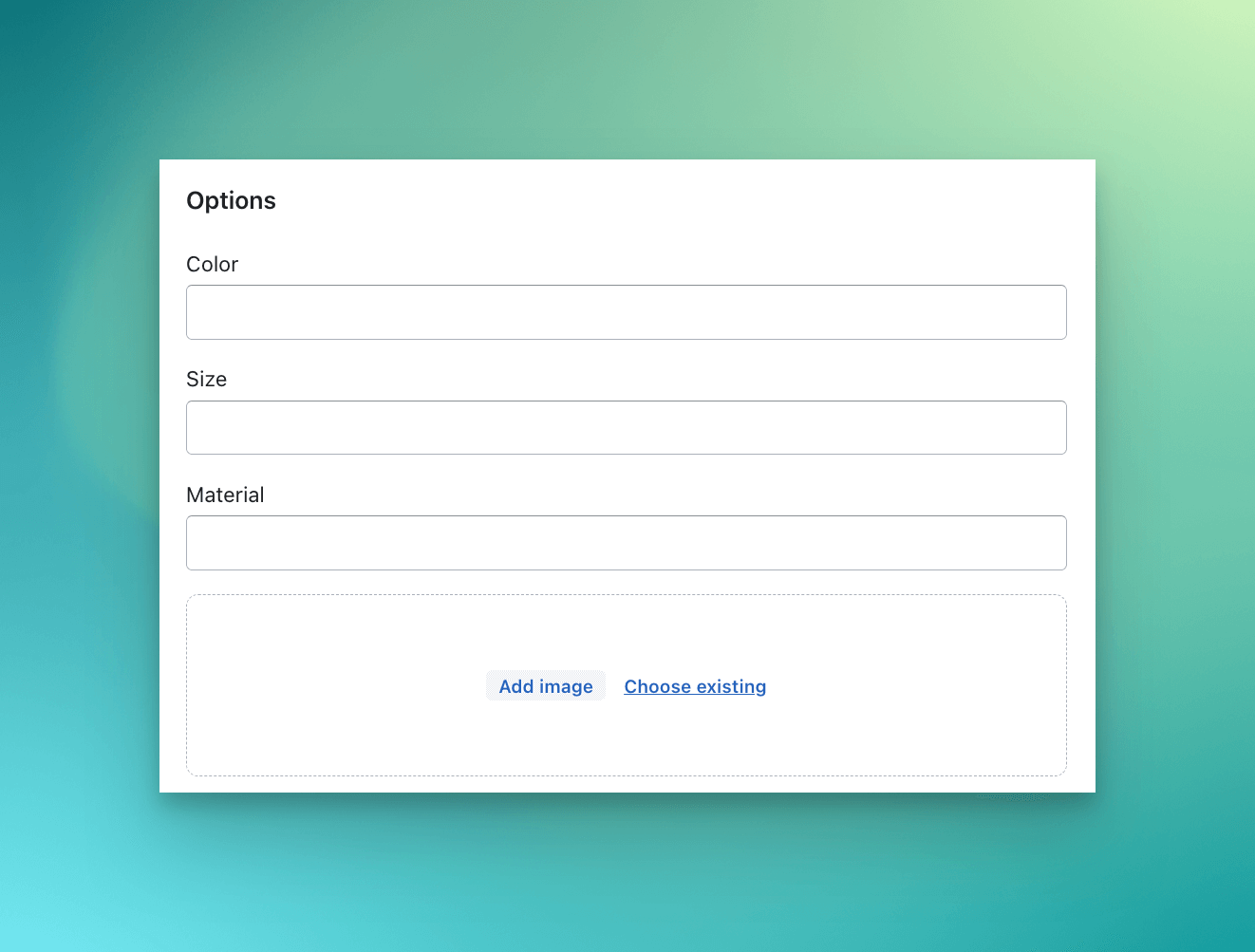
By using product variants, you can create an engaging, personalized shopping experience that keeps your customers coming back for more.
As an eCommerce store owner, you need to be well-versed in managing product variations.
Shopify's product variant feature enables you to showcase these options effortlessly, whether it's a T-shirt in various shades or a laptop with different memory capacities. By incorporating these variants, you optimize your store's inventory, create an organized product display, and boost customer satisfaction rates.
Offering a wide range of product choices also enhances your store's search engine visibility.
By including relevant keywords such as "red sneakers" or "64GB smartphones," you can attract a broader audience and improve your SEO ranking. This ultimately drives more traffic to your store and increases sales potential.
How to Add Variants on Shopify Step by Step?
Unlocking the potential of your Shopify store starts with offering a diverse range of product options to entice customers.
In this guide, we'll walk you through the process of adding product variants to your store, transforming it into a one-stop-shop for your customers' unique preferences.
Step One
Sign in to your Shopify admin page and select “Products”. You can either “Add a new product” or edit your already existing ones.
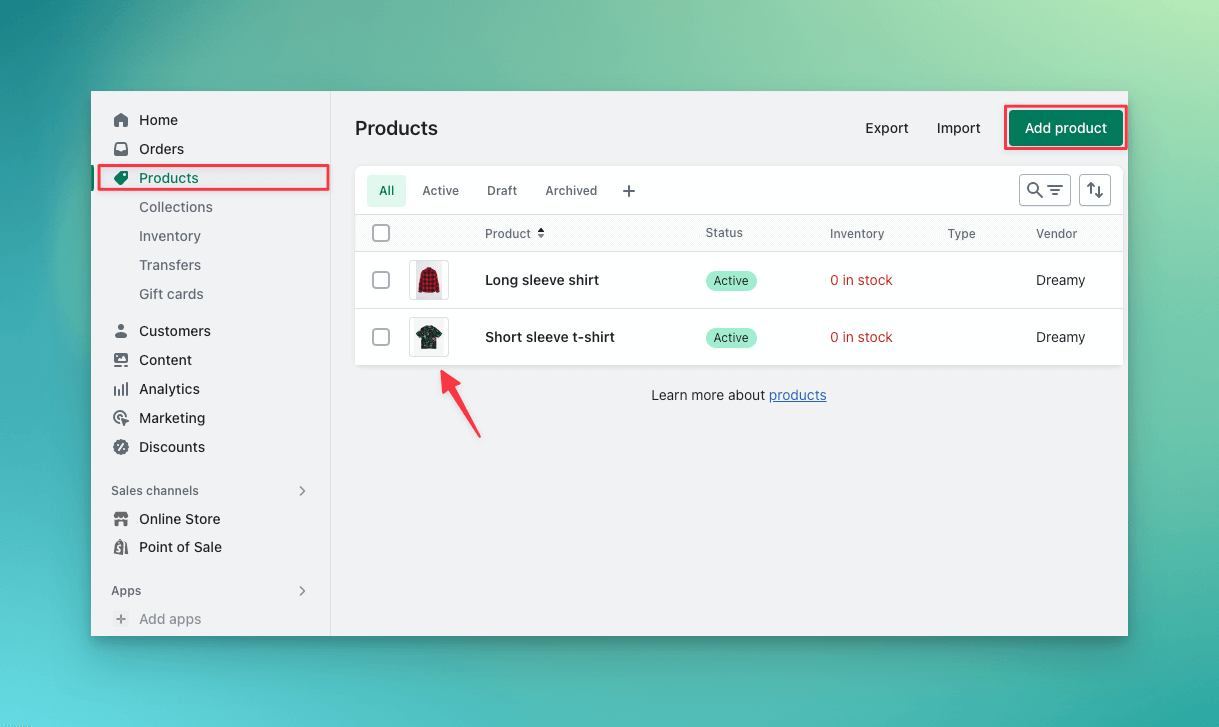
Step Two
Scroll down to the end to find the “Variants” window and click on the text that says “Add options like size and colors”.
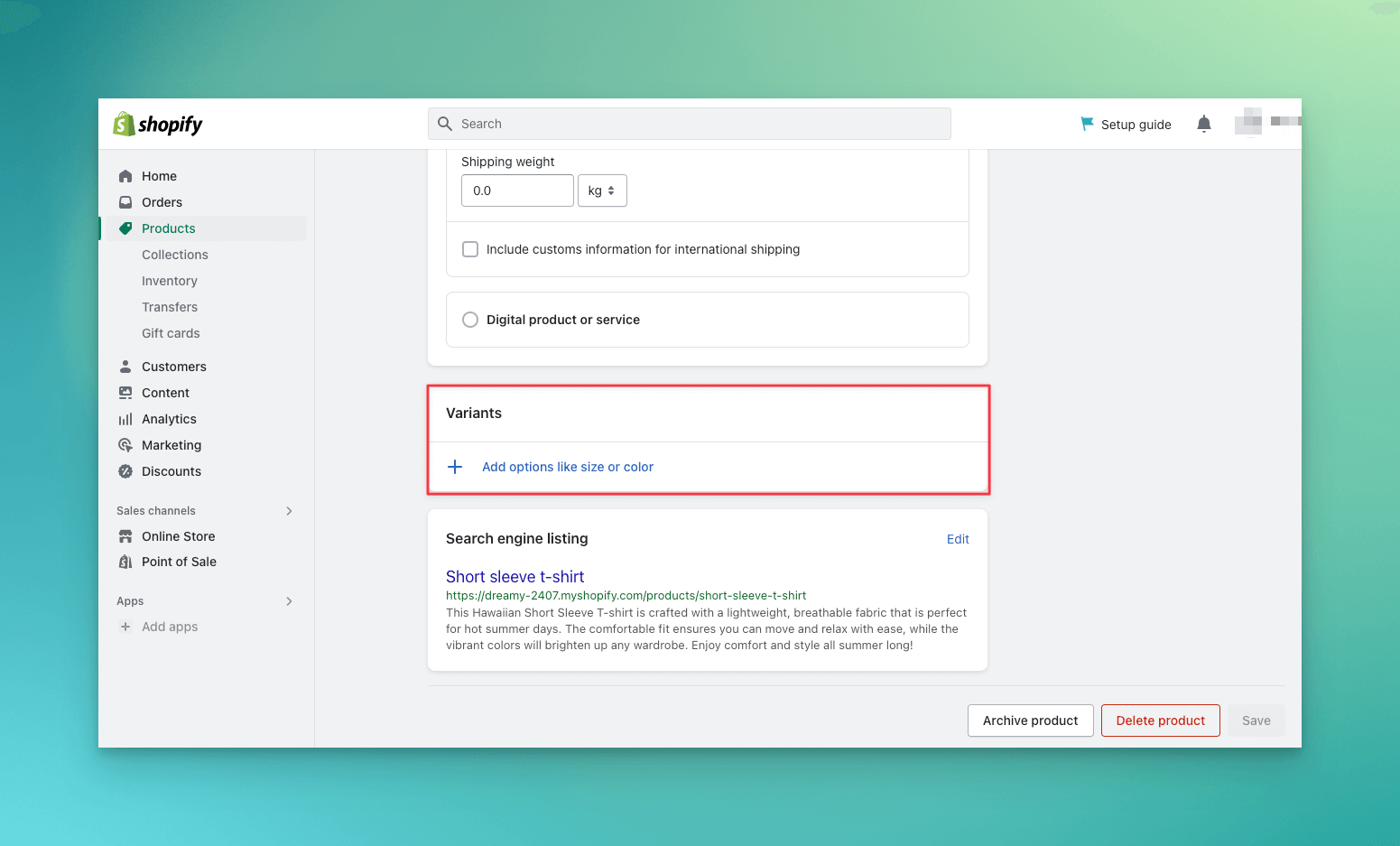
Step Three
Next, you can choose between Size, Color, Material, and Style options and add the further details of the variants.
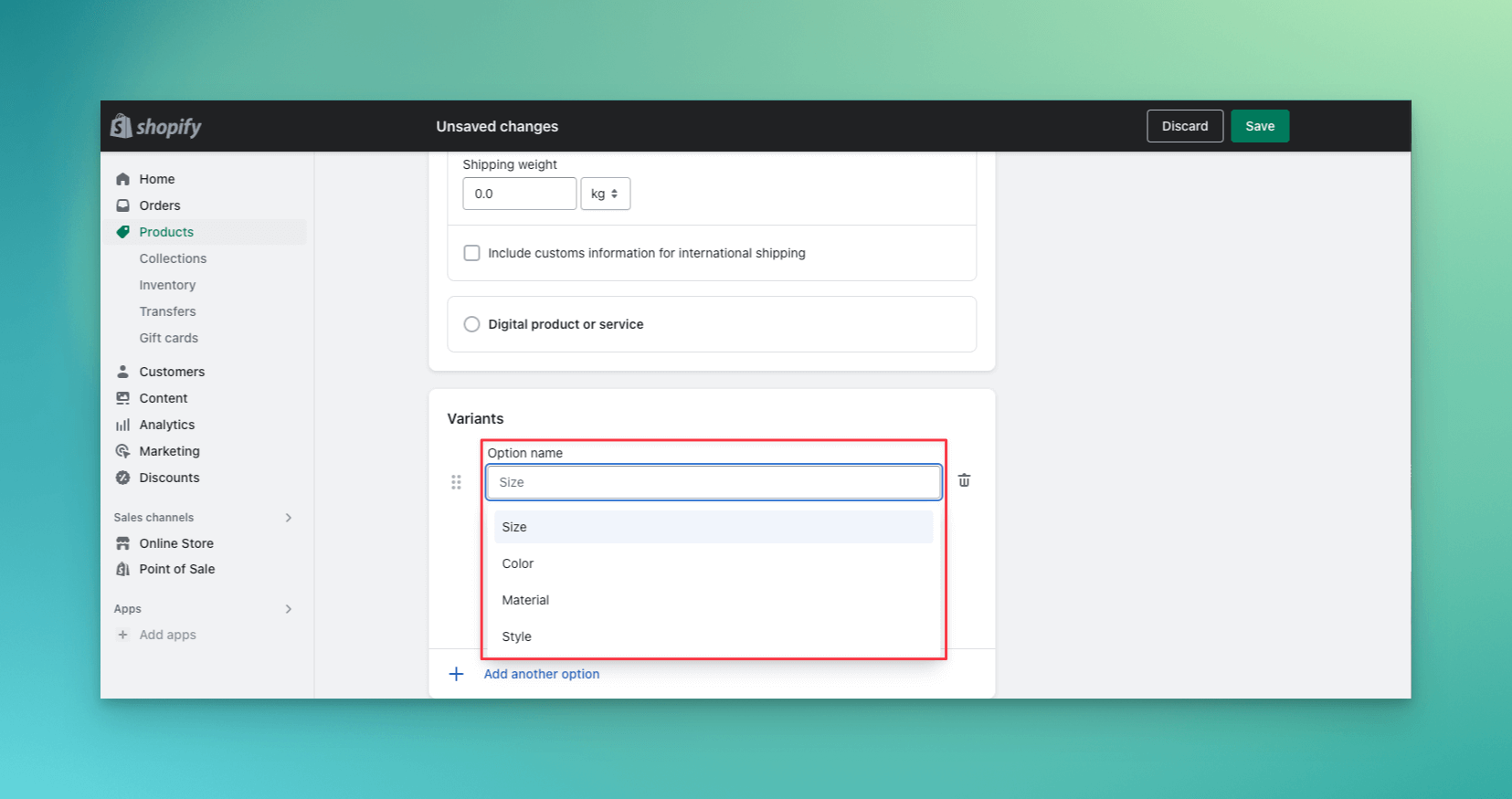
Step Four
Enter the “Option Name” and the “Option Value” that matches it.
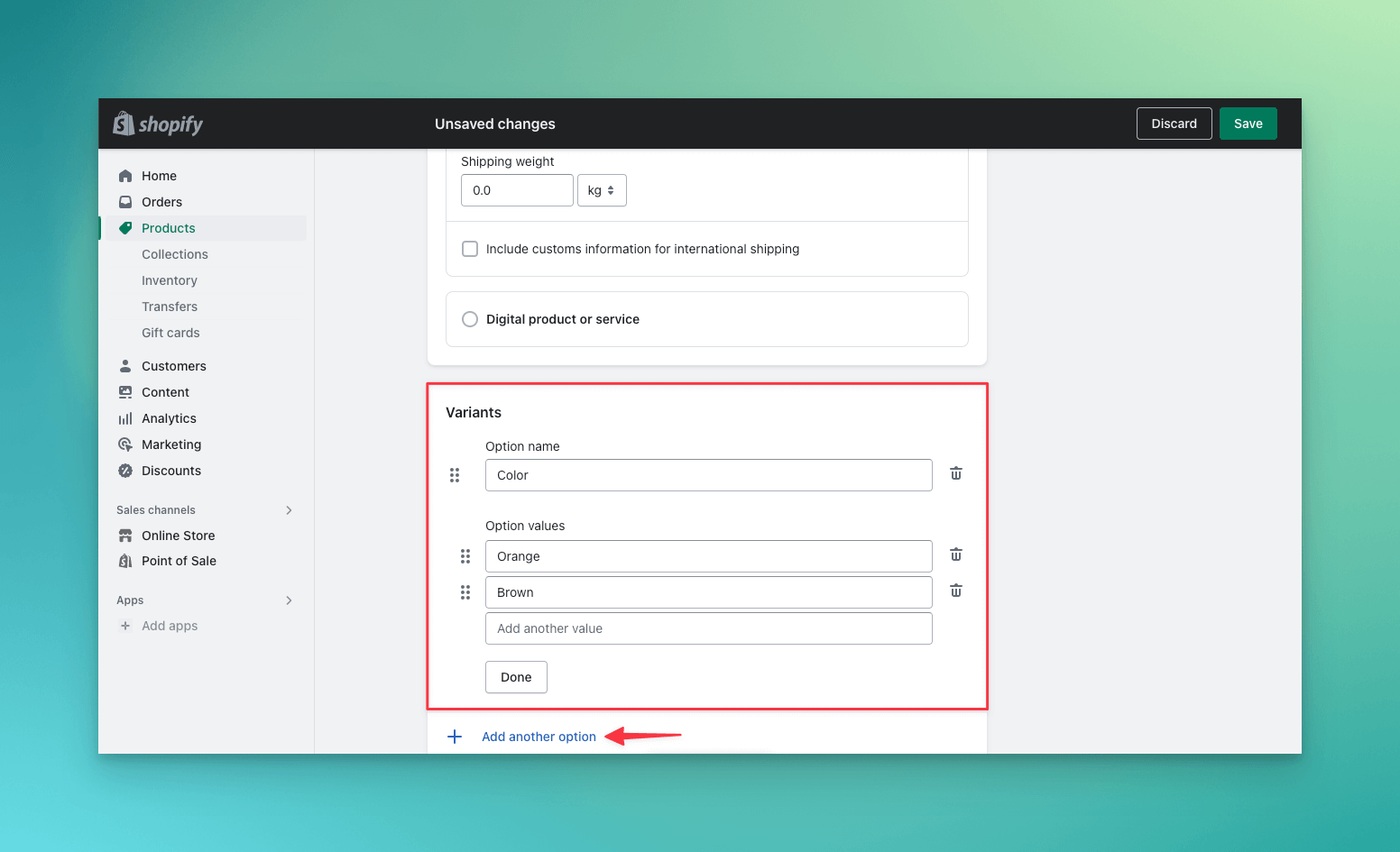
For example, for color, you can add the different shades' names and then the product picture. You can also customize each variant's pricing and availability by pressing the “edit” button.
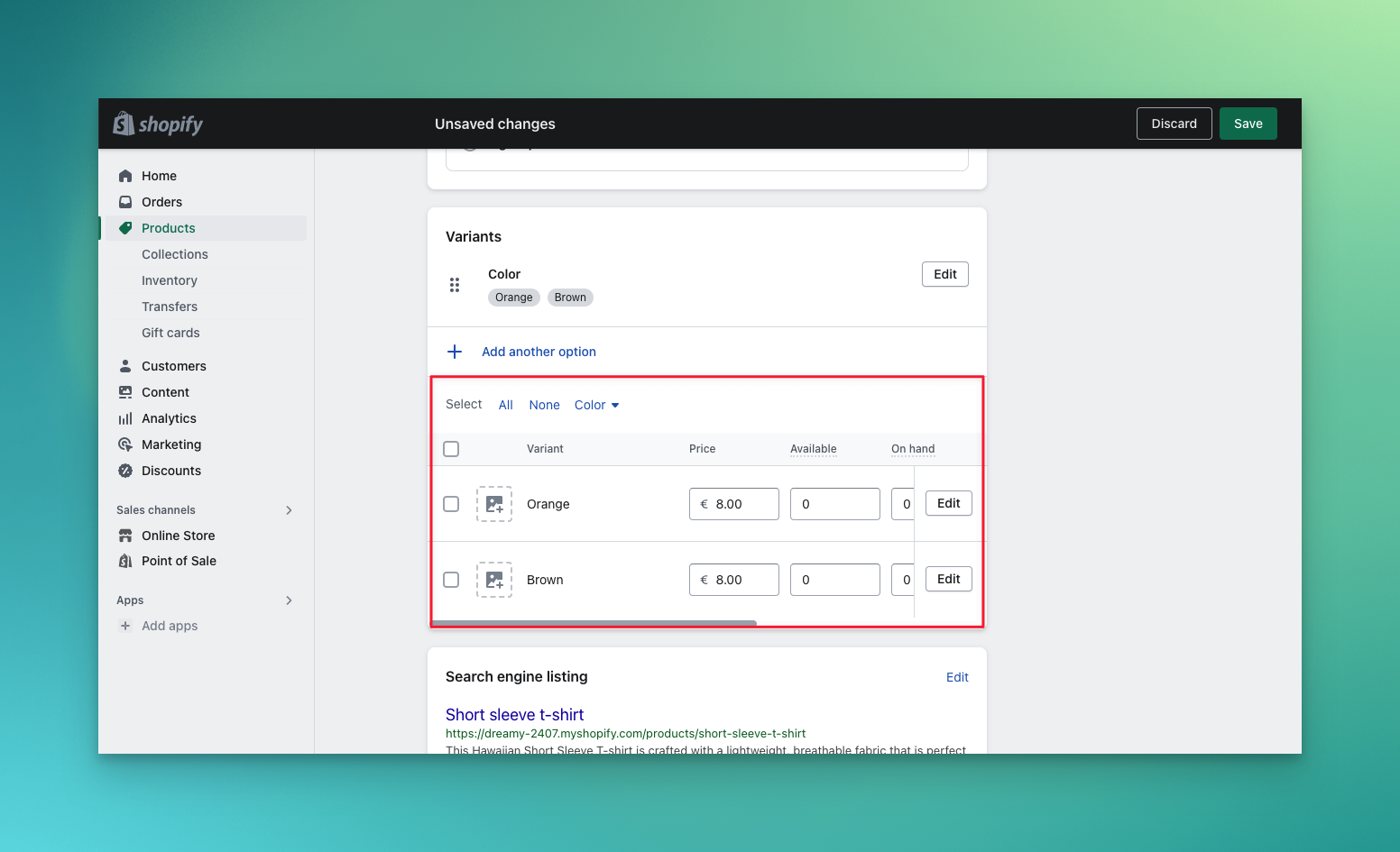
Step Five
If your variants differ in more than one way, then click Add another option. You can have up to 3 options for each product.
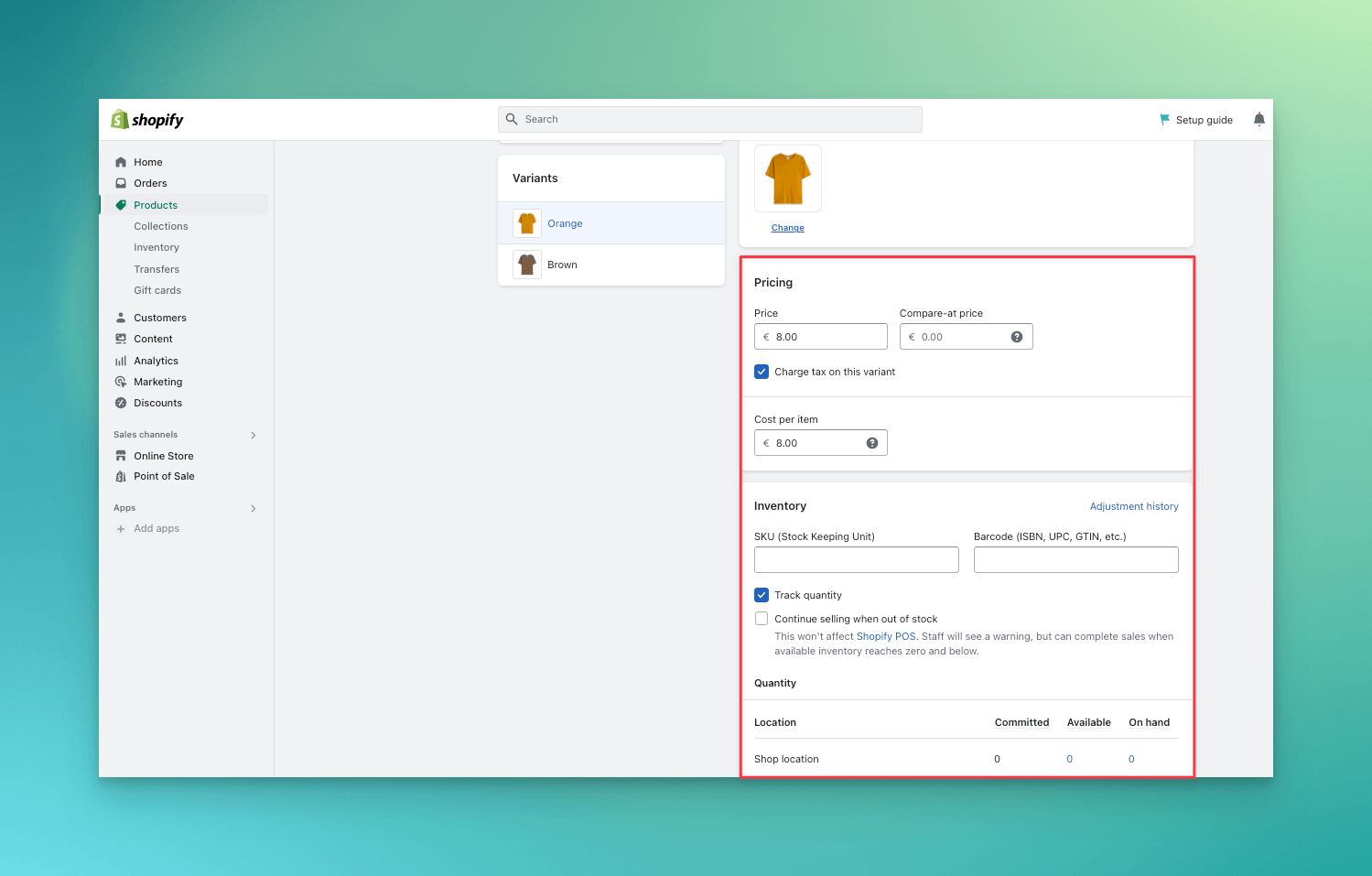
You can also enter a different price, a distinct SKU, and barcode for each option value you created.
Once you’re done adding all the information, click on “Save” to finish the process.
Step Six
Later, by clicking on 'product' in the left-hand panel and clicking on the eye icon next to your product, you can preview your online store and see your product variants on your store.
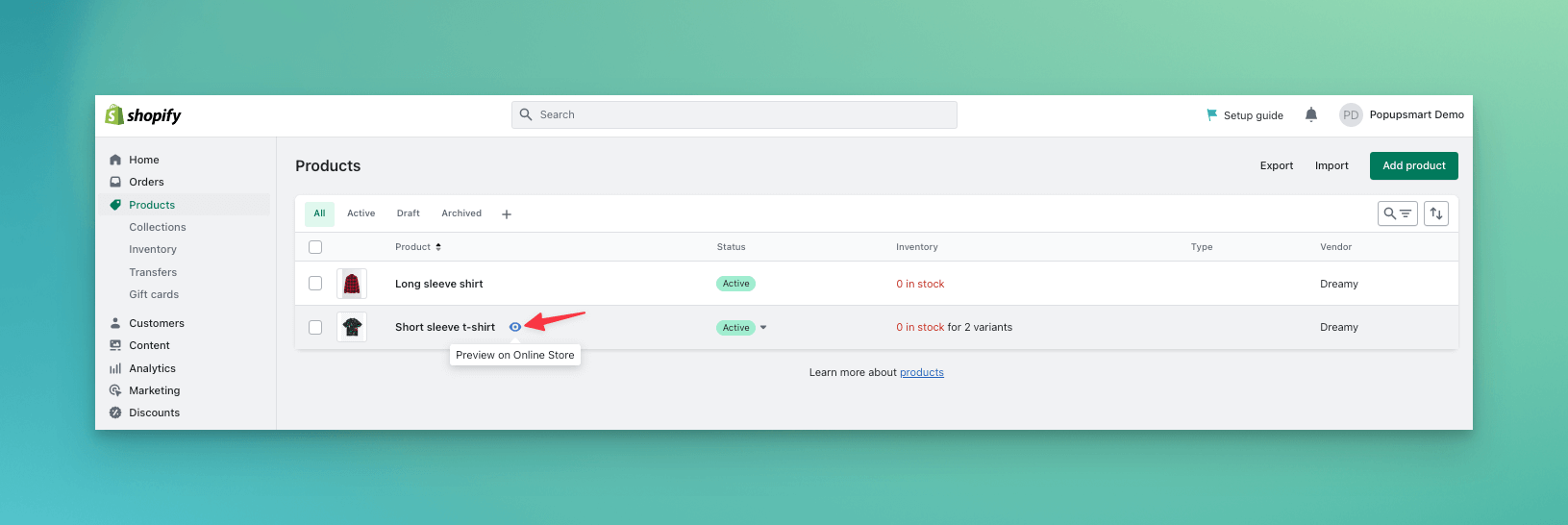
With these simple steps, you can now effectively showcase your product variants, enhancing your customers' shopping experience.
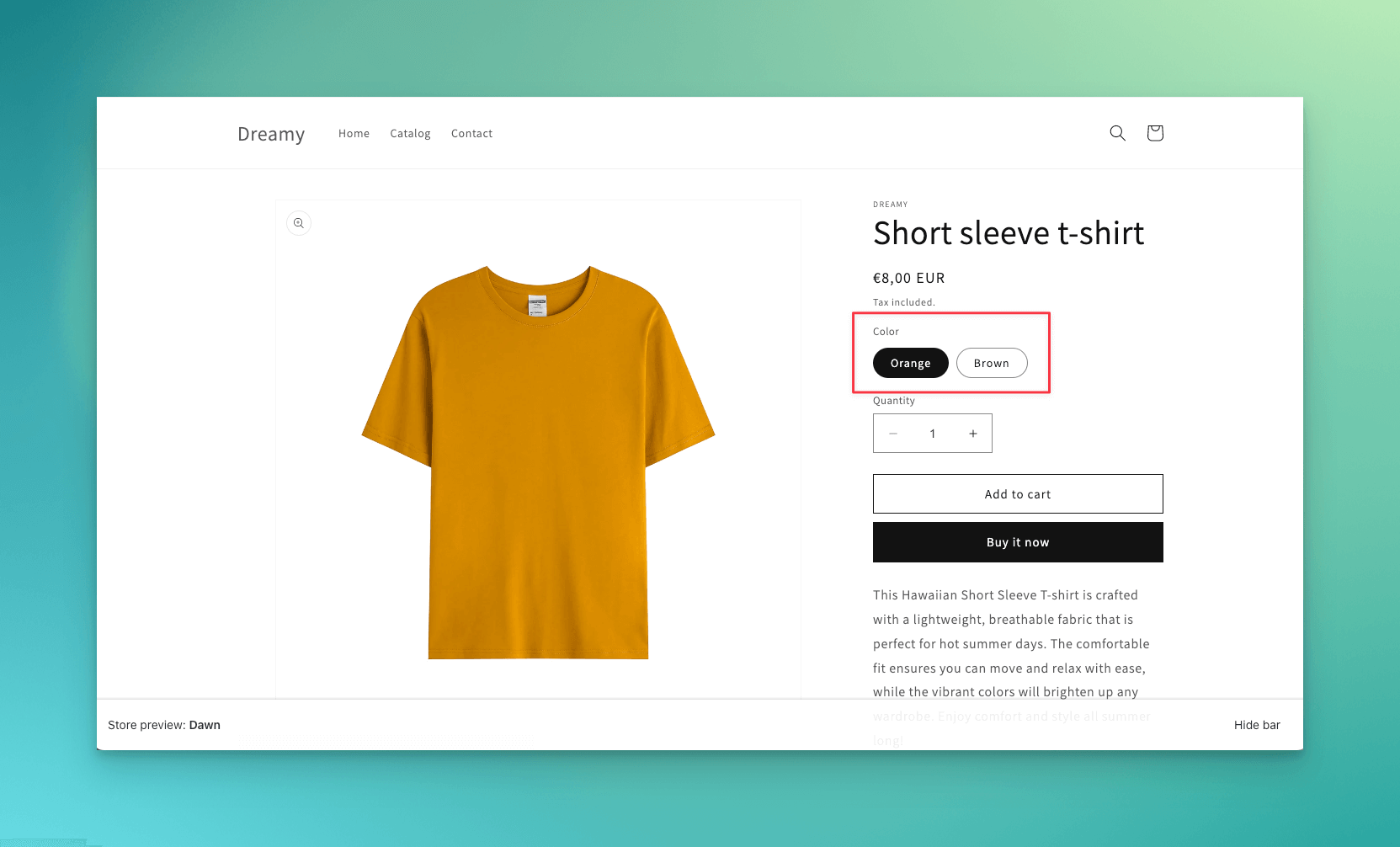
Offering a diverse selection of options not only caters to individual tastes but also encourages customers to explore your store further.
How to Show Variants As Separate Products on Shopify?
When you have a product with multiple variants, such as different sizes or colors, you might want to display each variant as a separate product to make it easier for customers to find and purchase the exact variant they want.
However, by default, Shopify displays all variants under one product page, making it hard to differentiate them.
To split product variants on Shopify, you can use third-party apps that allow you to turn each variant into a separate product.
These apps can help you create unique product titles, descriptions, images, and SKUs for each variant, making it easier for customers to find and purchase the product they want.
Here's a step-by-step guide on how to split product variants on Shopify:
1- Install a third-party app: There are several third-party apps available on the Shopify App Store that can help you split product variants into separate products. We'll list the top five apps for you later in this article.
2- Choose a product: Select a product from your store that has multiple variants you want to display as separate products.
3- Edit the product: Click on the product to edit it, and scroll down to the variants section.
4- Create a new product: Using the third-party app, you can create a new product for each variant. This will ensure that each variant is displayed as a separate product on your store.
5- Customize the new product: You can customize the new product by adding images, descriptions, and other details.
6- Publish the new product: Once you've finished customizing the new product, you can publish it to your store.
7- Repeat the process: Repeat the process for each variant you want to display as a separate product.
How Many Variants Can You Have on Shopify?
Shopify allows you to create up to 100 variants for a single product, and each product can have up to three options.
However, if you need to sell a product that exceeds the Shopify variant limit, you can use third-party apps or customize your theme code to extract line item properties to get custom requirements from your customers.
To save specialized information for your variants, you can add custom fields to your variant details pages by using metafields.
If you have an Online Store on Shopify 2.0 theme, such as Dawn, you can add references to your product variant metafields through the theme editor.
It's important to note that stores with 50,000 or more variants are subject to a daily rate limit for uploading variants through an app or CSV file import.
The limit is 1,000 new variants per day, and exceeding this limit will result in an error however, Plus stores are exempt from this limit.
Finally, when adding a variant for your online store, you can select "Continue selling when out of stock" to allow customers to purchase products even when your inventory reaches zero.
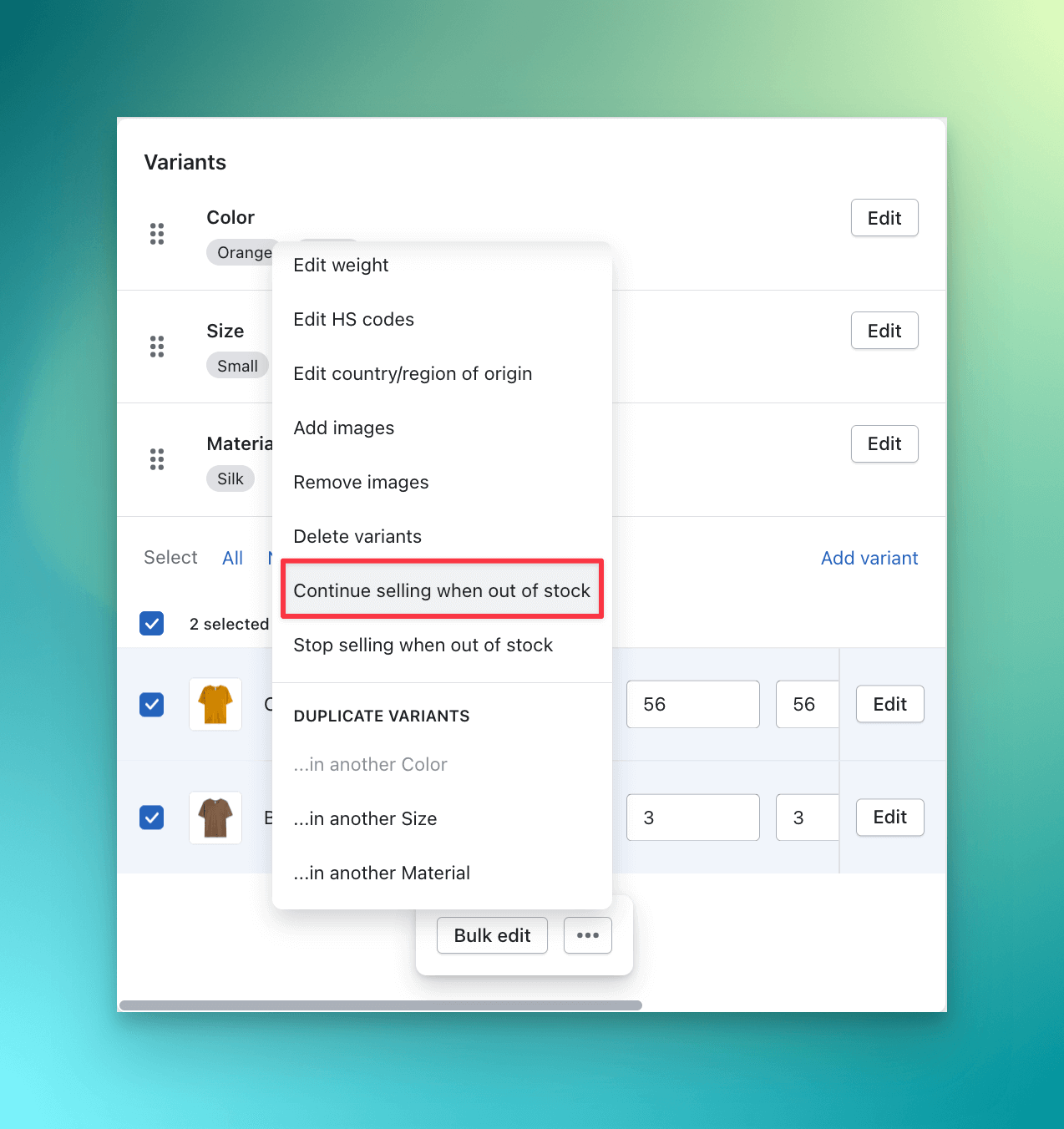
However, if you deselect this option, customers won't be able to buy a product that has sold out.
How to Bulk Edit Variants in Shopify?
Are you looking to add several variants to your Shopify store at once? If so, using the bulk edit feature to duplicate existing variants with new option values can save you time.
To use this feature, select the variants you want to duplicate from the Variants section of the product page.
You can quickly select all variants with a certain option value by clicking on the value beside "Select."
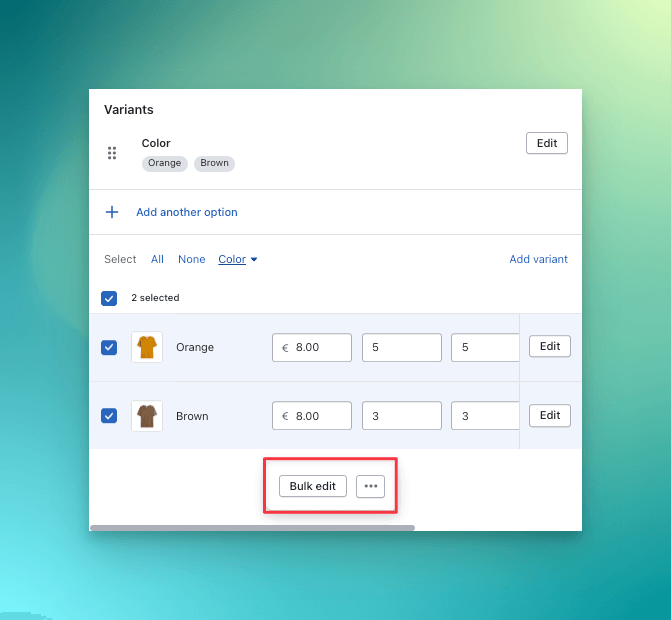
Once you've selected the variants, click "Create duplicate variants" and enter the new option value you want to add. Choose which details you want to copy from the existing variants and click "Duplicate."
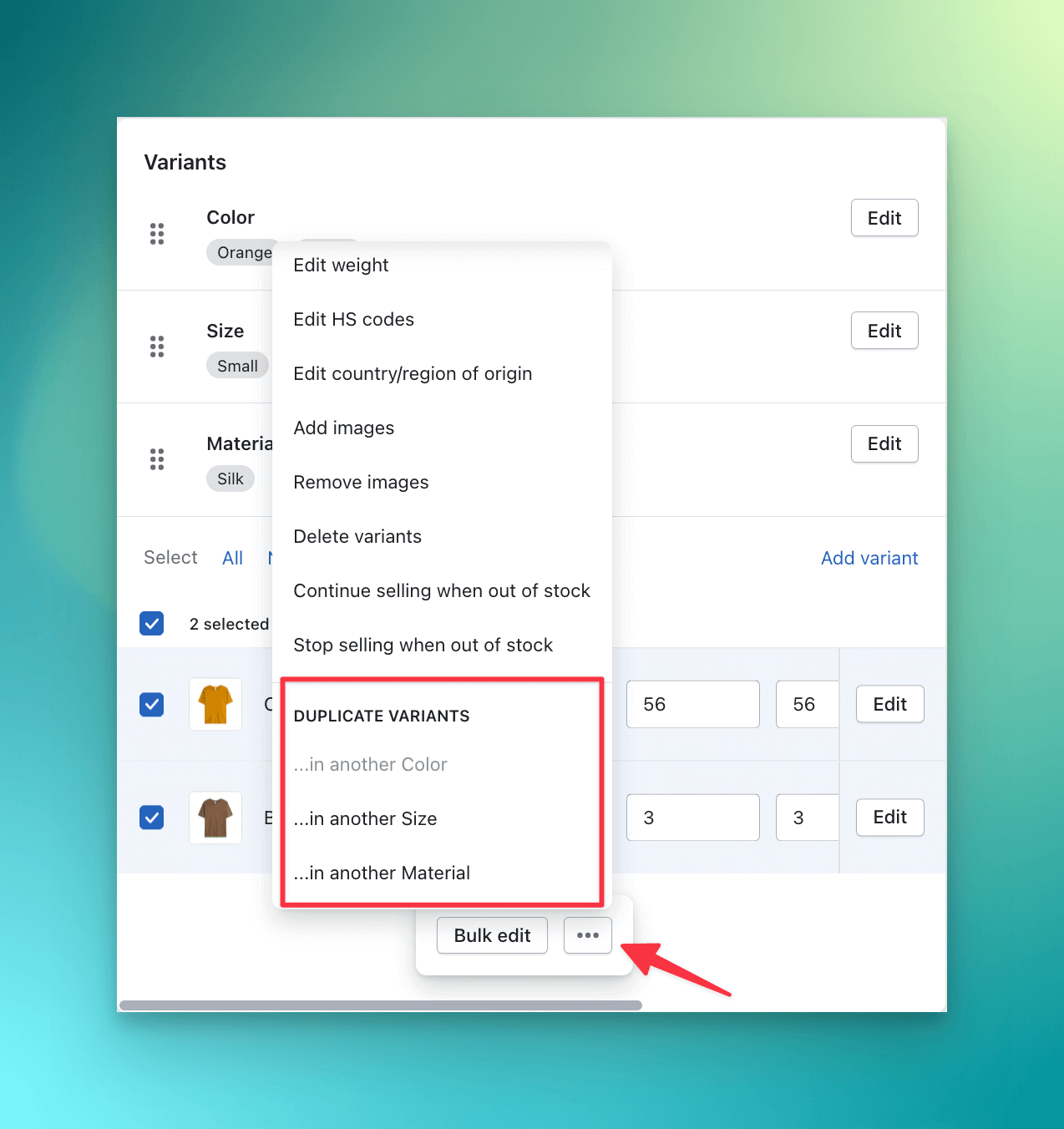
For example, let's say you sell T-shirts with size and color options. You have small, medium, and large sizes in blue and green colors. To add a new color option, you could select all variants with the green color option and duplicate them, adding a new option value for "red."
Remember that if a variant already exists, duplicating it will not create a second copy. Be sure to check for any existing variants before duplicating to avoid creating duplicates accidentally.
Using the bulk edit feature to duplicate variants can be a great time-saver for adding multiple options to your products on Shopify.
How to Sell Custom Products on Shopify?
Transitioning from bulk editing of variants, we now delve into the enticing world of custom products on Shopify.
Personalized items have a unique appeal, catering to the individual preferences of your customers, and adding a charming touch to your e-commerce platform.
Want to know how to add personalization option on Shopify? Here is your roadmap:
Start with the Basics
Successfully selling custom products on Shopify begins with the basics. You either add a new product or select an existing product from your inventory.
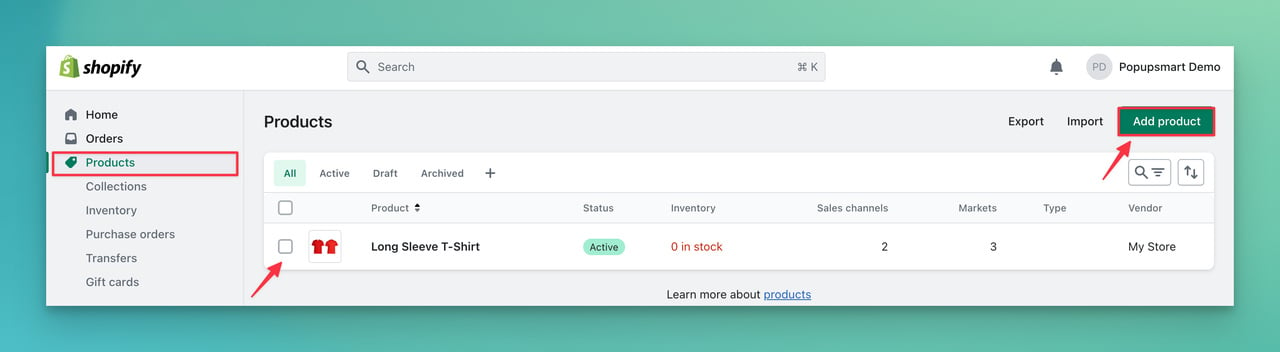
Leverage Variants
Next, as mentioned earlier step by step, use 'Variants' tool to outline the different customization choices you offer.
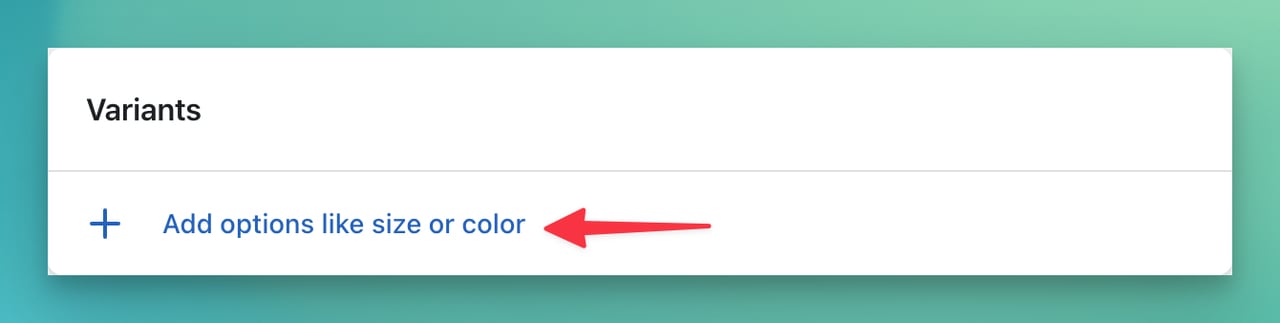
To illustrate, if your Shopify store deals with t-shirts just like the example in the image above, customization could range from color and size selections to the inclusion of personalized messages.
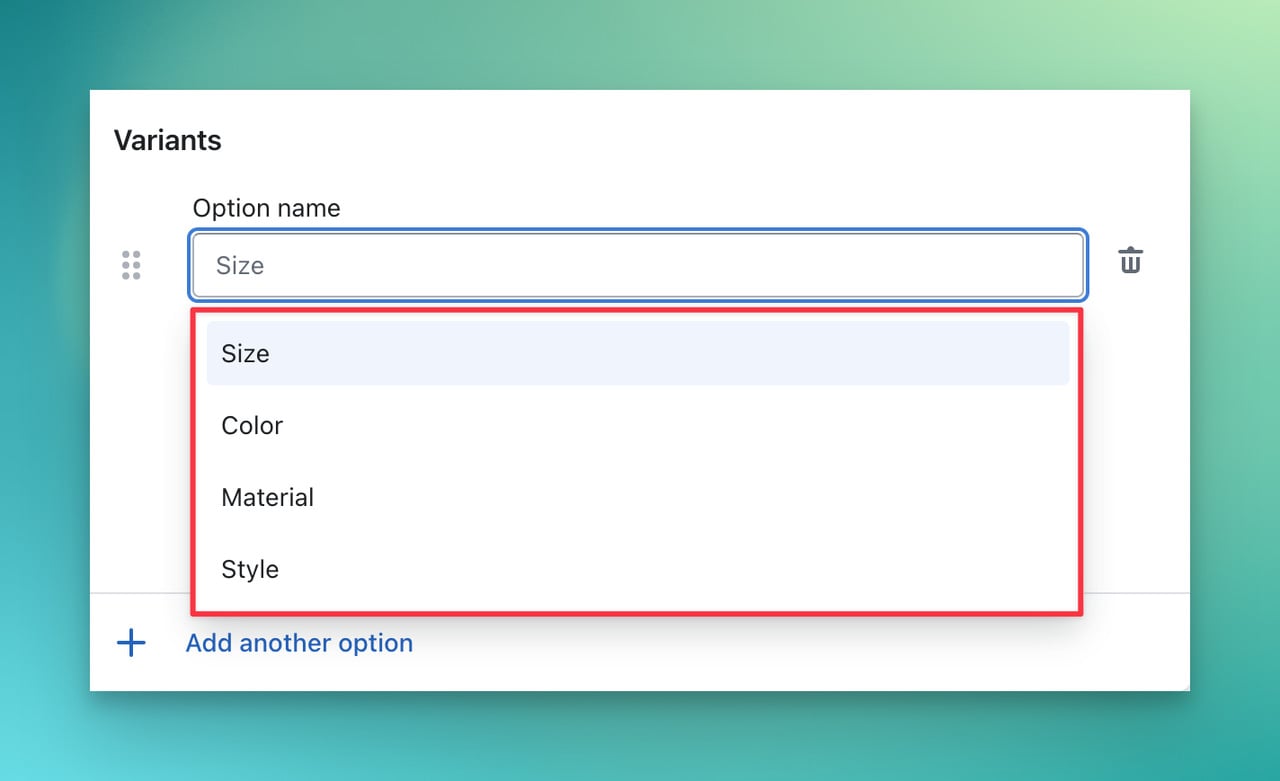
Detailed Descriptions
When crafting your product page, focus on providing comprehensive descriptions for each customizable feature.
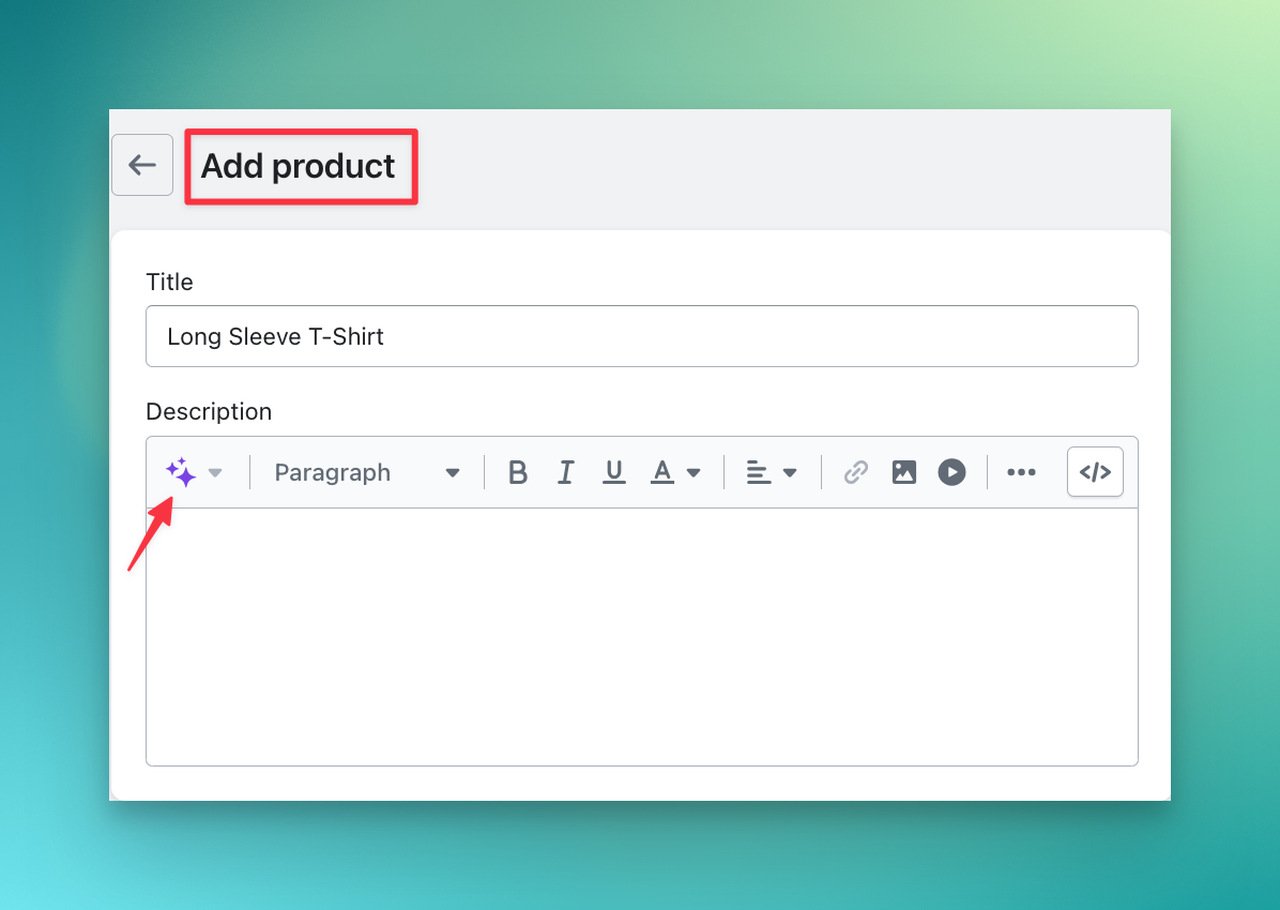
You can also use Shopify Magic to write and edit your product descriptions using automatic text generation.
Vibrant Visuals
Quality images for each variant not only enhance the shopping experience but also offer a visual cue, assisting customers in conceptualizing their personalized products.
Remember, customization typically adds value. Thus, ensure to factor this in when pricing each product variant.
Preview Feature
To amplify customer engagement, consider incorporating a preview feature enabling customers to visualize their customized product before making a purchase. T
here are numerous Shopify apps available, such as 'Product & Variants Options' and 'Infinite Options,' that provide this valuable feature.
Efficient Operational Process
Finally, the efficiency of your operational process – from receiving custom orders and manufacturing the custom product to order fulfillment – plays a pivotal role in your custom product offering's success.
Now that your custom products are ready to charm your customers, it's time to effectively promote them.
How to Add a Personalization Box for Custom Orders on Shopify?
Enhancing the customer shopping experience on your Shopify store, you can add a personalization box to your product pages.
This feature not only allows your customers to add a personal touch to their purchases, like inscribing their initials on a piece of jewelry or a special message on a t-shirt, but it also serves as a unique selling point for your business.
Adding a personalization box can potentially increase your sales, especially for businesses offering customized or made-to-order products.
This feature reduces the need for direct customer communication, making the ordering process more efficient.
However, adding a personalization box directly on Shopify requires a Shopify customizer app.
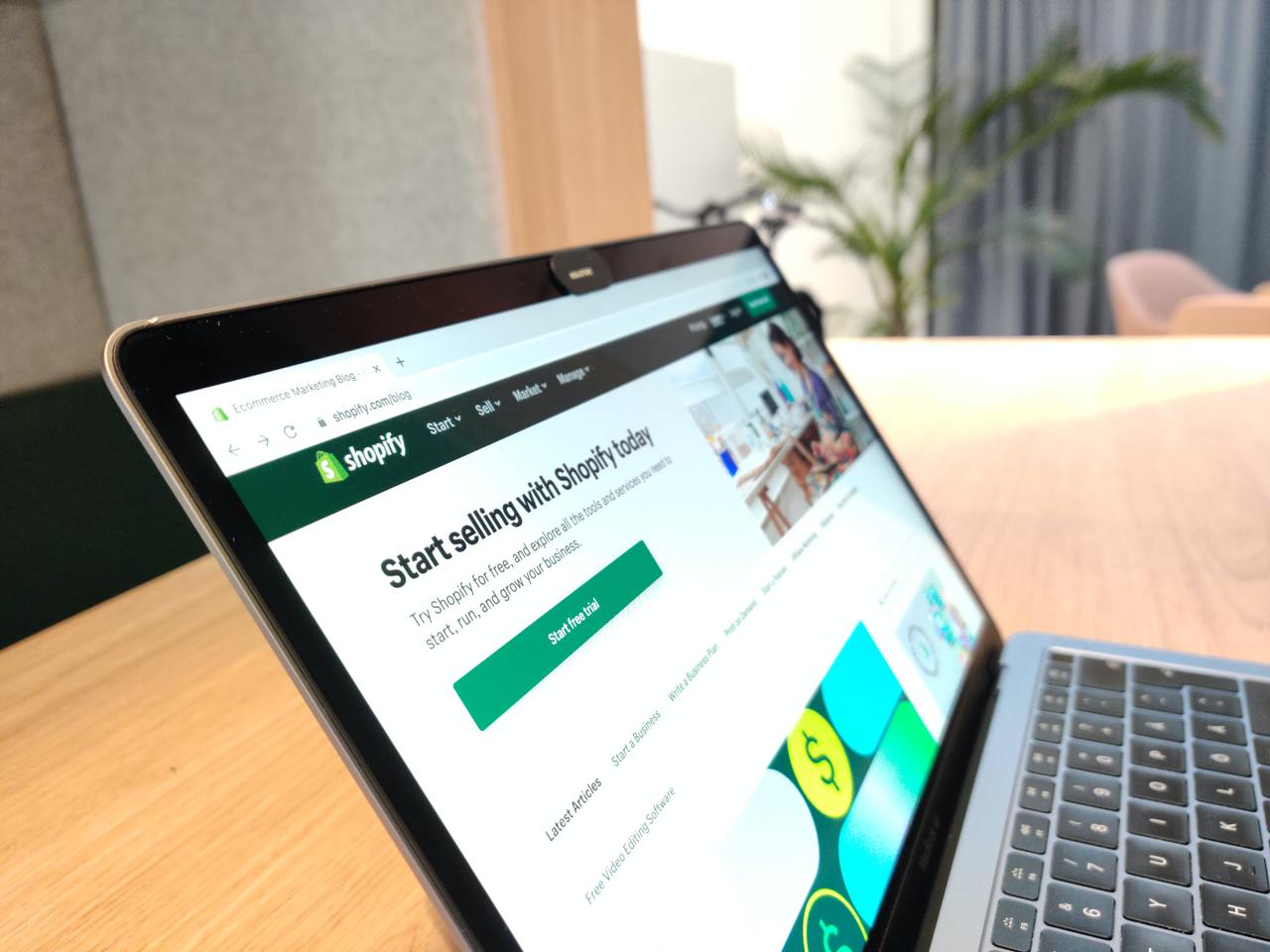
Several Shopify product customizer apps are specifically designed to help you with this, including popular options like Product Personalizer, Infinite Options, and Custom Fields.
These apps provide a range of customization options and streamline the process of adding a personalization box.
Here's a generalized guide on how to utilize these apps:
1- Choose and Install App: Select an app from Shopify App Store that best suits your needs and install it.
2- Setting up the App: Once installed, you will need to set up the app according to your requirements. This often involves creating custom fields and specifying where they should appear.
3- Add Personalization Box: Using the app, add a personalization box to your chosen product pages. The specifics of this process will depend on the app you've selected.
4- Customize: Specify what kind of information you want from your customers - like a special message, name, or initials.
5- Publish: Once you've set up the personalization box, publish the changes to your product page.
With these steps, your customers will now see the personalization box on the product page. They can easily input their personalized information before adding the product to their cart.
Remember, every app is different and might require specific steps to add a personalization box.
Always refer to the app's documentation or customer support for precise instructions.
Why You Should Add Variant to Your Shopify Store?

Adding variants to your Shopify store is an excellent way to increase sales and enhance customer experience.
Variants allow you to offer different versions of the same product, such as different sizes or colors, which can appeal to a broader range of customers.
Here are three reasons why you should consider adding variants to your Shopify store:
Increased Product Value: By offering a range of variants for your products, customers can select the options that best suit their needs, increasing the perceived value of the product. For example, if you sell clothing, adding variant options for size, color, and style can provide customers with more options and help them find the perfect item.
Improved Customer Experience: Providing customers with multiple options and variants can enhance their shopping experience, leading to higher customer satisfaction and retention. Customers appreciate having the ability to customize their purchases to meet their specific needs and preferences.
Better Inventory Management: Adding variants can help you manage your inventory more effectively. By keeping track of the popularity of each variant, you can adjust your inventory levels and restock accordingly. This can save you time and money, reducing waste and improving your bottom line.
For example, let's say you sell handcrafted jewelry. By adding variants for color, material, and design, you can offer a variety of options for your customers to choose from.
This can make your products more appealing and increase the chances of a sale.
Additionally, tracking which variants are most popular can help you manage your inventory, ensuring that you always have the materials needed to create your most in-demand products.
And just like you have all the reasons you need to add variants to your Shopify store.
How to Promote Your Shopify Variants?
If you're looking for an effective way to promote your Shopify variants, Popupsmart's Shopify element solution can help.
By adding product collections to your popups, you can showcase your products and direct customers to purchase them easily.
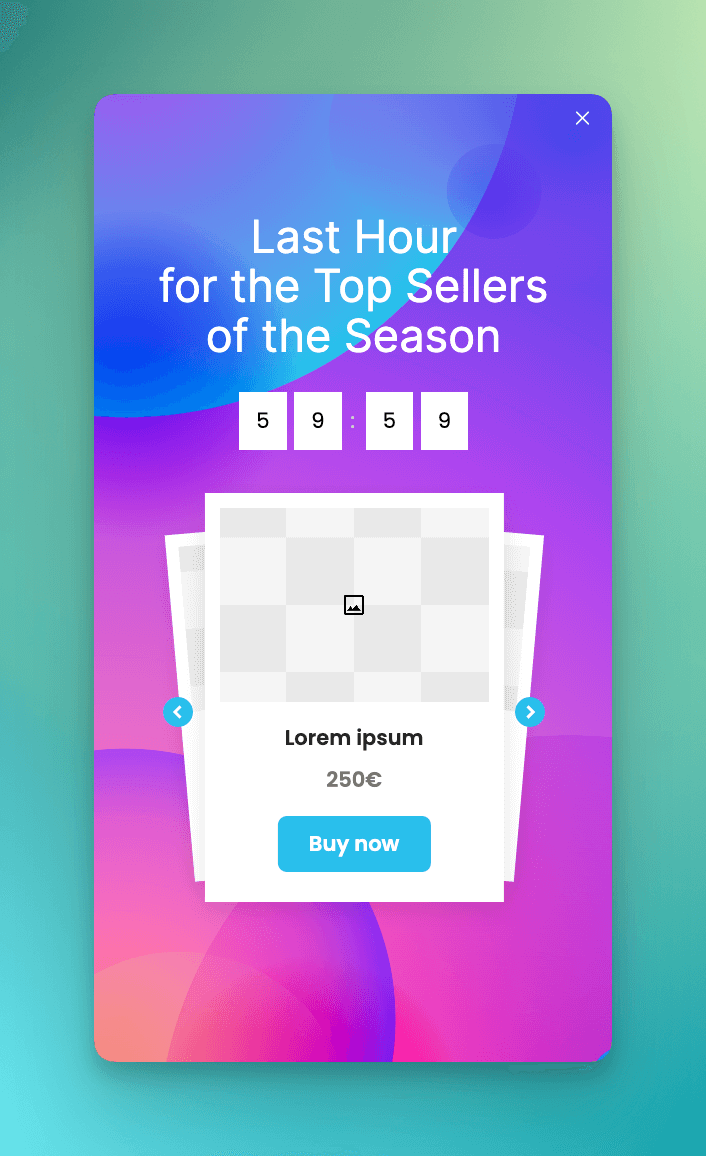
Imagine promoting your special Black Friday collection, your winter coats line, or your new line of coffee products, and watching your sales soar.
Popupsmart's Shopify element makes it easy to create targeted campaigns that capture your customers' attention and drive conversions.
This solution is perfect for merchants who want to clear out their stock, promote special collections, or highlight new products.
This feature is easy to use, with a simple process of copying and pasting the collection URL into the popup.
It's also highly customizable, allowing you to create popups that match your brand's aesthetic and style.
Top 5 Shopify Apps for Product Variants
Shopify is an incredible platform for e-commerce businesses to establish their online presence, but the variant limit can be a hindrance for some store owners.
While the 3 option per product rule may make it seem like there is a limit of only 3 variants, the actual Shopify variant limit as we mentioned above is 100 per product.
This can cause trouble for store owners who offer personalized options, such as customizing silver necklaces.
This rapidly increases the number of SKUs and surpasses Shopify's variant limit.
Fortunately, there are third-party apps available to remove this cap and enable businesses to add as many options as they require.
However, to have more control over manufacturing processes, a dedicated Shopify inventory software may be needed.
Here, we will cover the top apps that can remove the variant limit and assist store owners like you in managing your e-commerce inventory.
1. Variant Option Product Options
Variant Option Product Options offers several features that allow you to add per-option pricing, display product options when your customer needs them, and personalize your products with custom text, image and color swatches.
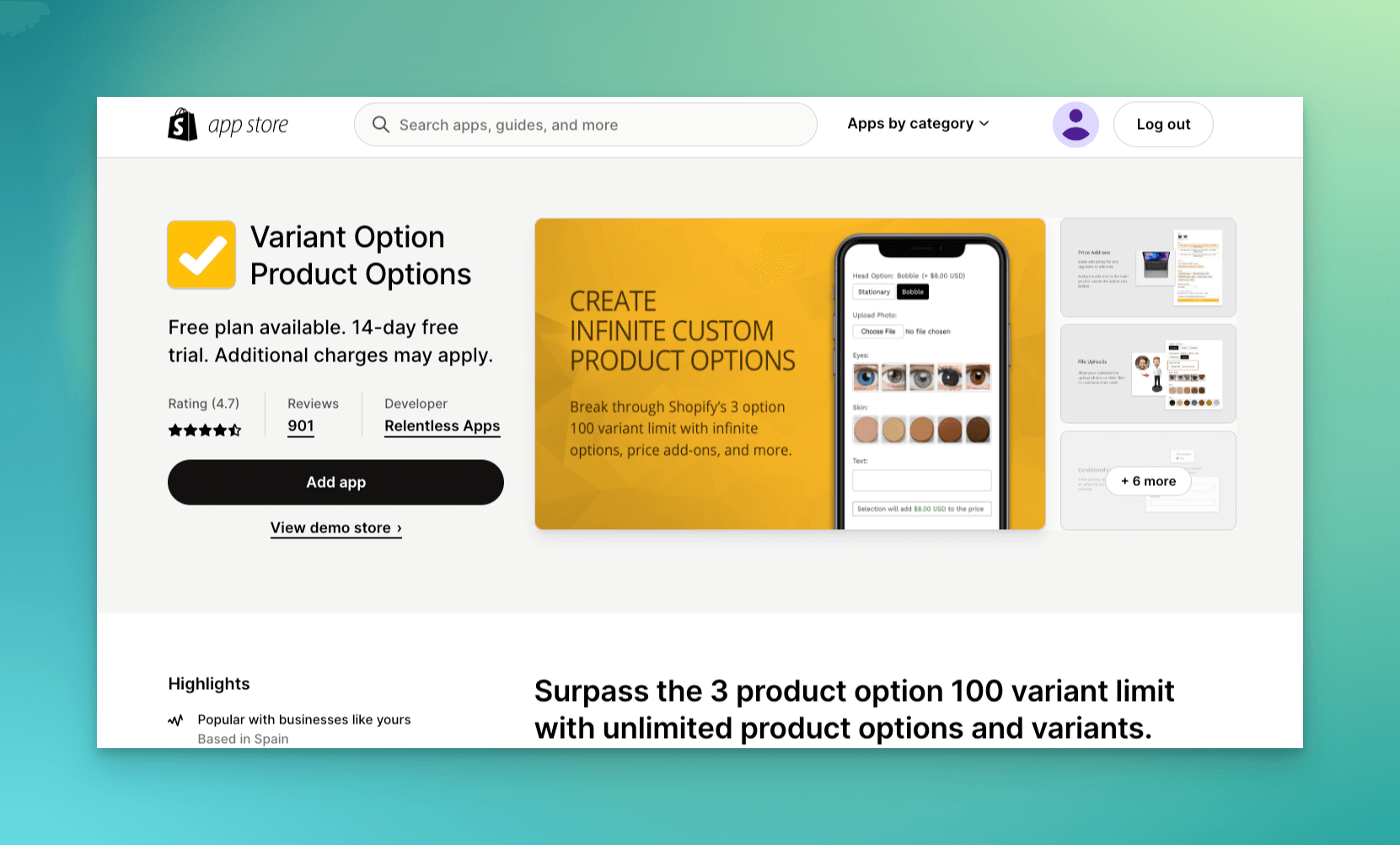
This Shopify app for product variants also offers global options settings for all your products and allows you to hide sold-out variants, making it a great choice for merchants who want to offer customized products with ease.
➤ Shopify Rating: 4.7 🌟
Pricing: Free plan is available and you can use it until you upgrade the store to a paid Shopify plan. The Basic plan starts at $9.99 per month with a 14-day free trial.
2. Infinite Options
Infinite Options is a great solution for offering customized products with checkboxes, calendars, and dropdown menus.
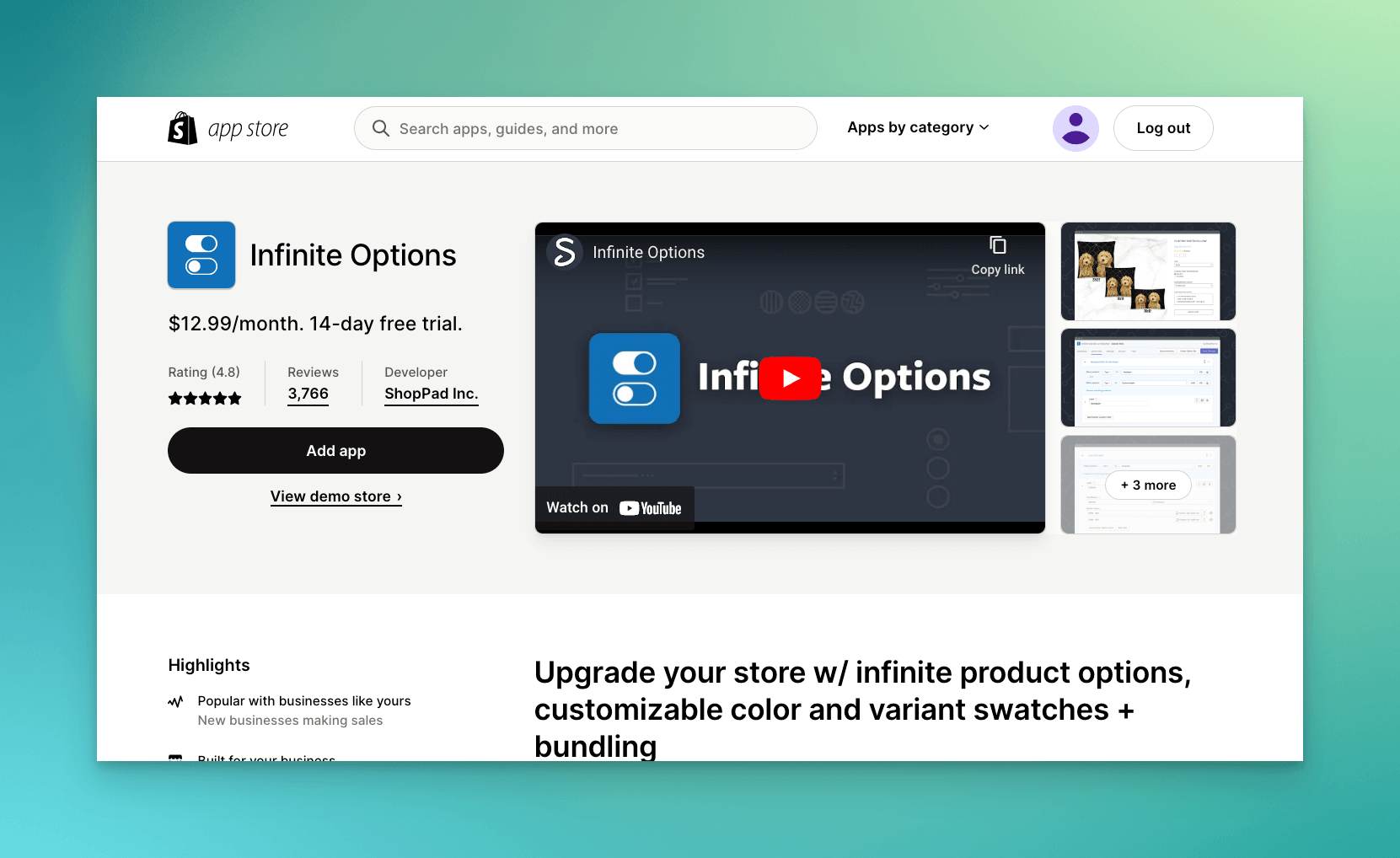
It is easy to set up and offers customization options like “required” vs. “optional” fields.
With just a single line of code, you can easily create a fluid shopping experience that will attract visitors to the buy button.
➤ Shopify Rating: 4.8 🌟
Pricing: The tool only offers a professional plan starting at $12.99 with a 14 day free trial.
3. Product & Variants Options
Product & Variants Options all-in-one customization solution offers unlimited product options for customizing your products.
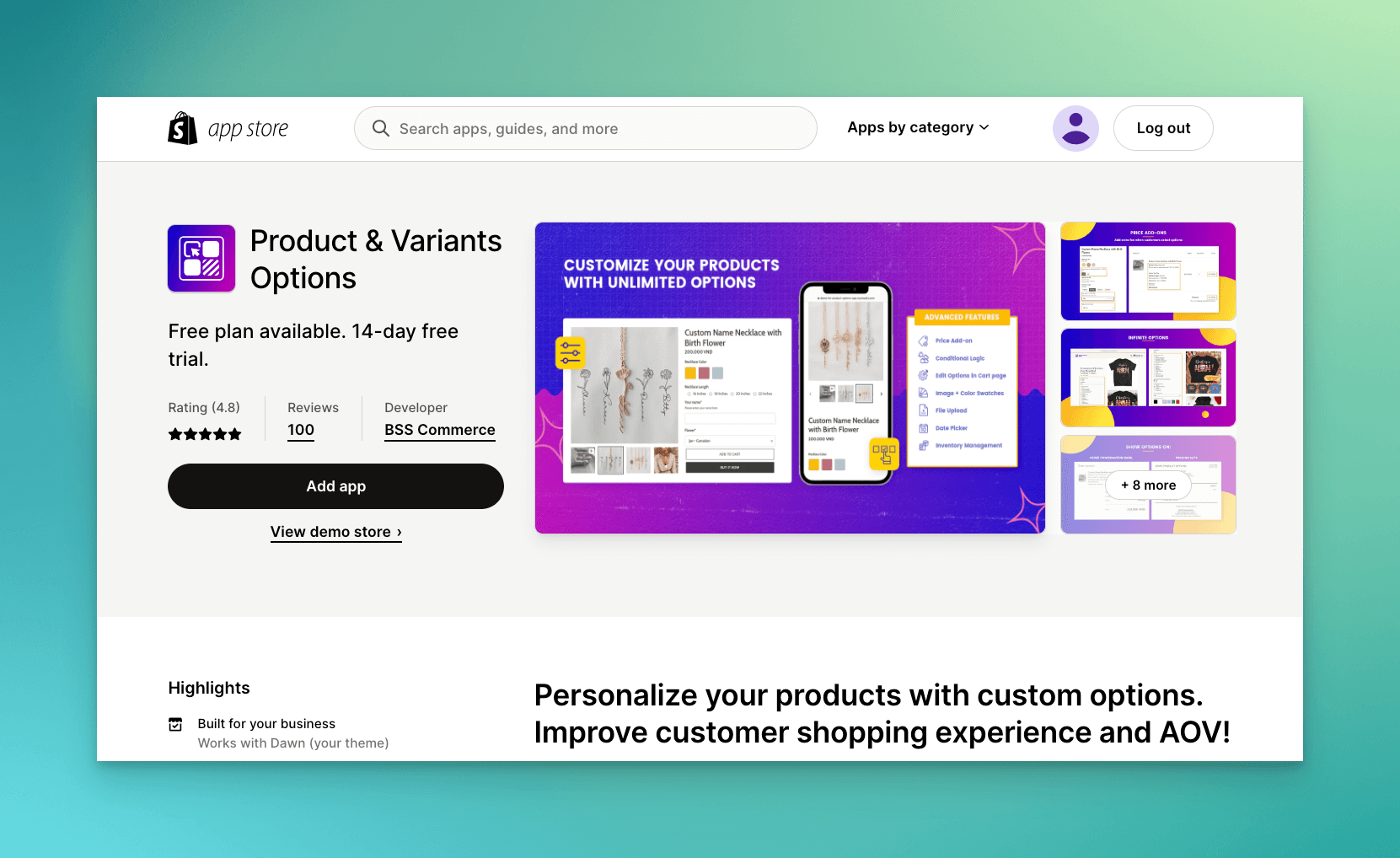
With dropdown menus, checkboxes, radio buttons, color swatches, and more features available, it encourages customers to personalize their purchases, which ultimately boosts sales.
It is a perfect choice for businesses of all sizes who want to offer a tailored shopping experience.
➤ Shopify Rating: 4.8 🌟
Pricing:It offers a free plan with unlimited options and 8 option types and the advanced plan starts at $10 per month with a 14 day free trial.
4. King Product Options & Variant
King Product Options & Variant offers a wide range of customization options for product variants, completely free of charge.

Its user-friendly interface is easy to navigate, even for those who are not tech-savvy. With unlimited app options, it is a perfect choice for merchants who want to increase sales and personalize their product options to fit their brand's unique style.
➤ Shopify Rating: 4.8 🌟
Pricing: The tool is free.
5. Smart Product Filter & Search
Smart Product Filter & Search app makes it easy for users to find the right product by allowing them to filter products instantly by price, size, color, tag, vendor, brand, collection, and metafields.
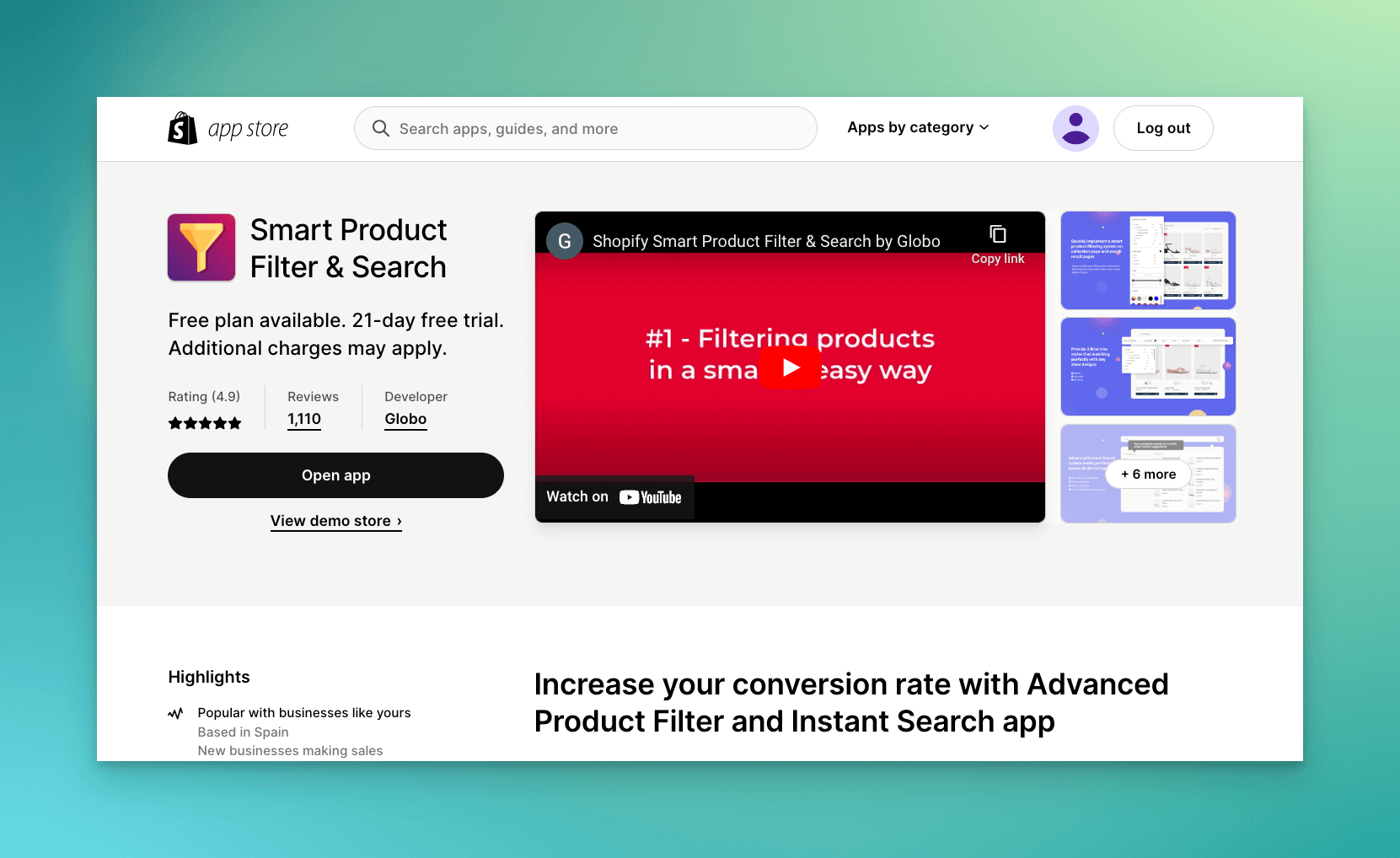
With its powerful search solution, instant suggestions, and autocorrect, it offers a seamless shopping experience. It is also easy to install and integrate with original search bars, theme filters, and category filters.
➤ Shopify Rating: 4.9 🌟
Pricing: The tool is free to install up to 25 products and the paid plan starts at $14 per month with 21 day free trial.
Final Words
Shopify variants provide a versatile and efficient way to manage and showcase your products with multiple options, such as size, color, or material.
By leveraging this powerful feature, you can simplify inventory management, enhance customer experience, and ultimately drive sales for your online store.
To make the most of Shopify variants, ensure that you set them up correctly and use high-quality images and descriptions to accurately represent each option.
With the right approach, your Shopify store will become a well-organized, user-friendly platform that caters to the diverse preferences of your customers, setting the stage for long-term success in the competitive world of e-commerce.
Frequently Asked Questions
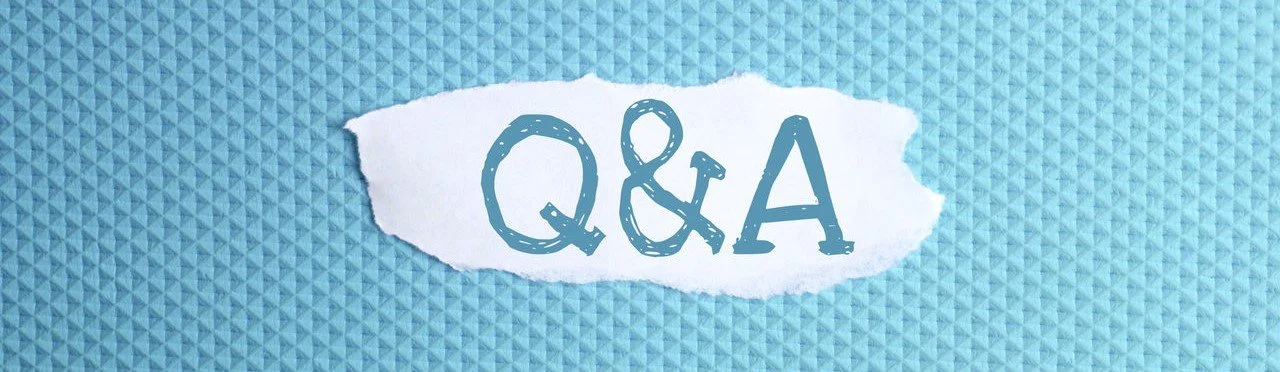
How Do I Find the Variant ID for a Product on Shopify?
To find the variant ID for a product on Shopify, navigate to the Products section of your Shopify admin. Select the product with the desired variant, and scroll down to the "Variants" section. Click "Edit" next to the variant, and look for the variant ID in the URL of the edit page. The variant ID is the numerical value found at the end of the URL.
Can I Add More than 100 Variants to a Single Product on Shopify?
Shopify limits the number of variants for a single product to 100. However, you can bypass this limit by creating separate products with different options and using an app or custom code to link them together, effectively treating them as a single product with more than 100 variants.
How Can I Hide or Remove Sold-Out Variants From My Shopify Store?
To hide or remove sold-out variants, you can use a Shopify app or custom code. Some apps automatically hide sold-out variants, while others allow you to set conditions for hiding them. Alternatively, you can modify your theme's Liquid code to prevent sold-out variants from being displayed or selectable by customers. Be sure to back up your theme before making any changes to the code.
Here are also some more relevant blogs that might pique your interest:




