1. Export Images Individually from Your Shopify Admin Page
While exporting individual images from your Shopify admin page might not be the most efficient way to tackle bulk exports, it's still a useful method to know.

So, we're here to walk you through the steps of downloading product images one by one from your Shopify admin page:
Step 1- First log in to your Shopify account and go to the admin page.
That's it! While this method may be a bit time-consuming (well let’s face it, if you want to download all your products it will take you a decade!), it's still a way to export images from your Shopify admin page.
2. InstallThird Party Apps From Shopify App Store
An easier way to export images from your Shopify store, you can consider installing image export apps from the Shopify App Store.
However, it's essential to take the time to choose an app that's reliable and has good reviews.
Here are some tips to consider when downloading apps from the Shopify App Store:
Read reviews: Before installing any app, take some time to read the reviews and ratings from other users. This will help you get an idea of the app's reliability and performance.
Check the features: Make sure the app has the features you need. Some apps may have additional features that you don't require, so choose an app that meets your specific needs.
Consider the cost: Some apps may be free, while others may require a subscription or one-time payment. Make sure you understand the costs before installing the app.
Mega Media Exporter
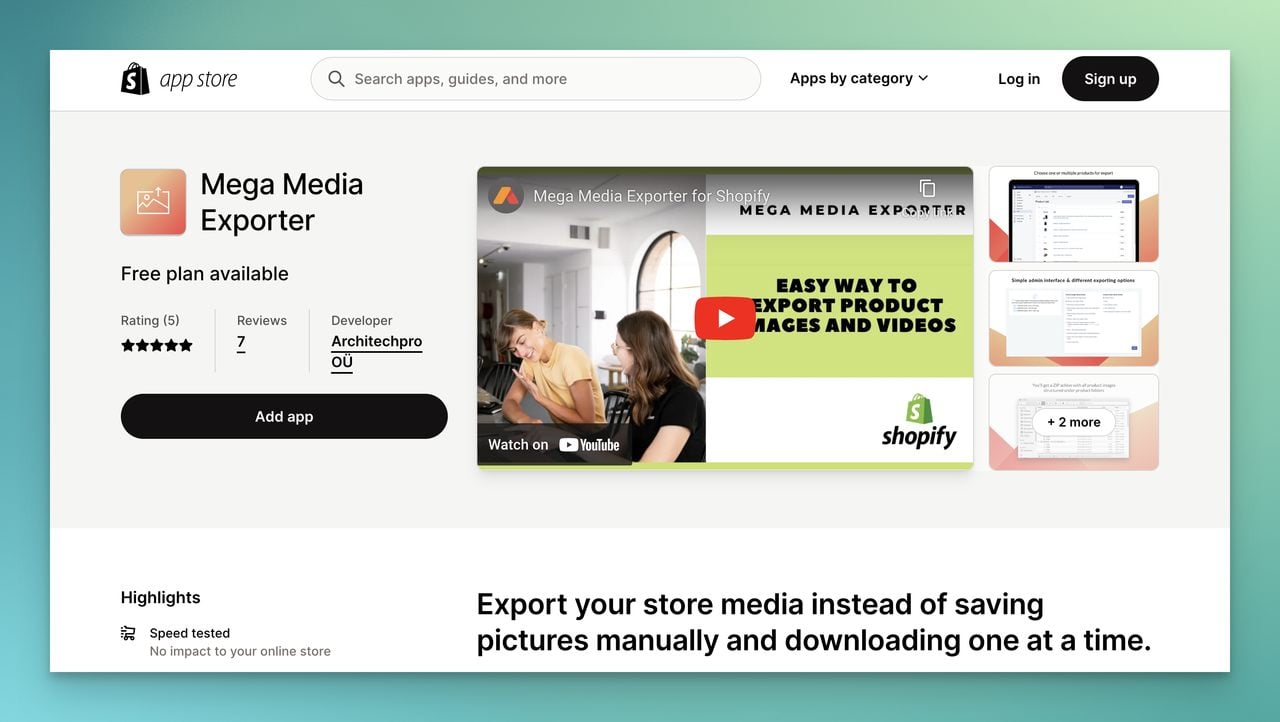
Mega Media Exporter is a highly useful app available on the Shopify app store that provides an effortless and convenient way to export images and videos of your products without the need for coding.
By scanning your entire store, Mega Image Exporter automatically collects all images (JPG, PNG, WEBP, JPEG) of every product or the ones selected by you, and organizes them in one catalog for easy download.
Mega Image Exporter helps solve the image exporting issue by offering a simple solution for downloading all images at once.
One satisfied user commented on the Shopify app store, stating that “the app worked as advertised and saved them hours of manual effort.”
Pricing:
- Demo: Free allowing to export images for up to 10 products & videos for 2 products.
- Basic: $29.99/month allowing to export images for up to 100 products& videos for 20 products.
- Professional: $49.99/month allowing to export images for up to 1000 products & videos for 200 products.
- Enterprise: $199.99/month allowing to export unlimited product images & videos.
Store Images Management
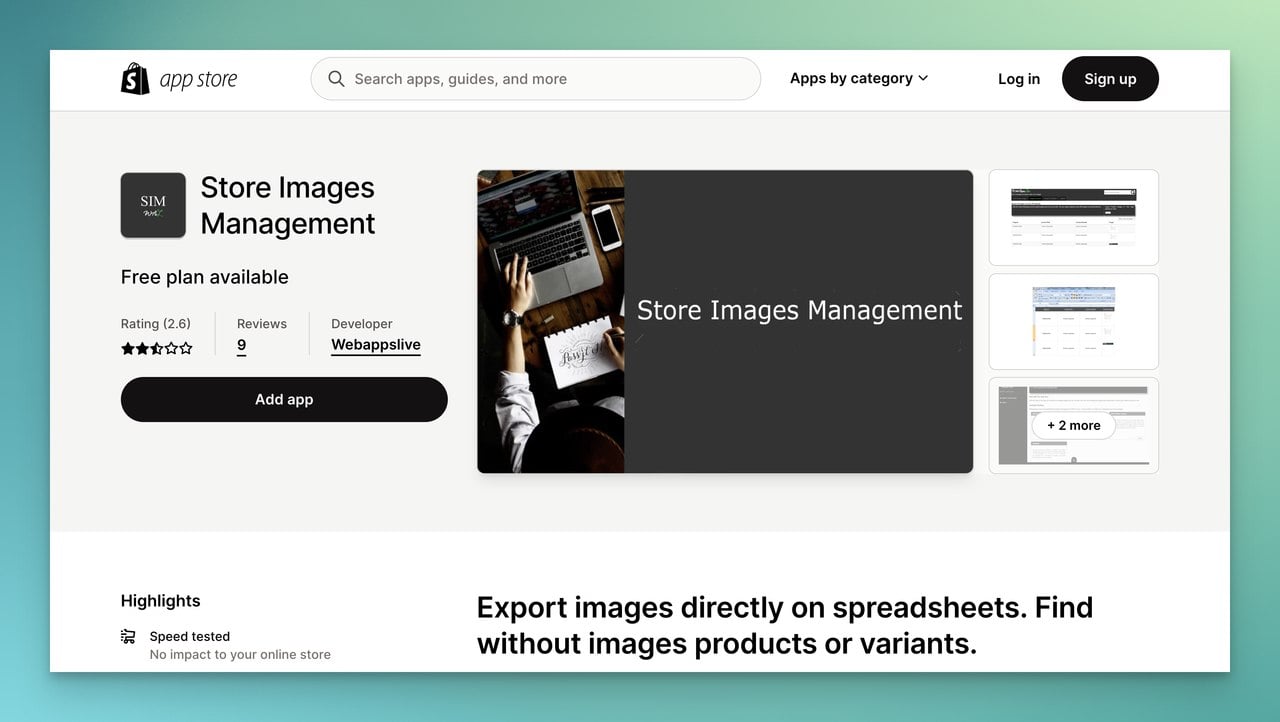
If you're looking for an app to help manage your store's images, Store Images Management could be a good option to consider.
With this app, you can delete product or variant images in bulk using tick boxes, which can save you time and effort.
Additionally, the app allows you to easily find and export a list of all product variants or records that are not attached to any image.
While some users have reported that the app can be slow, many have praised the helpful support they received.
Considering the app's pricing, it may be worth trying out to see if it meets your needs.
Pricing:
- **Free to view image, product & variant record without any variant on app screen.
- Basic: $2.09/month to find & export records without Images, export images on Excel files and bulk delete images from app itself.
Filey - Files Backup & Export
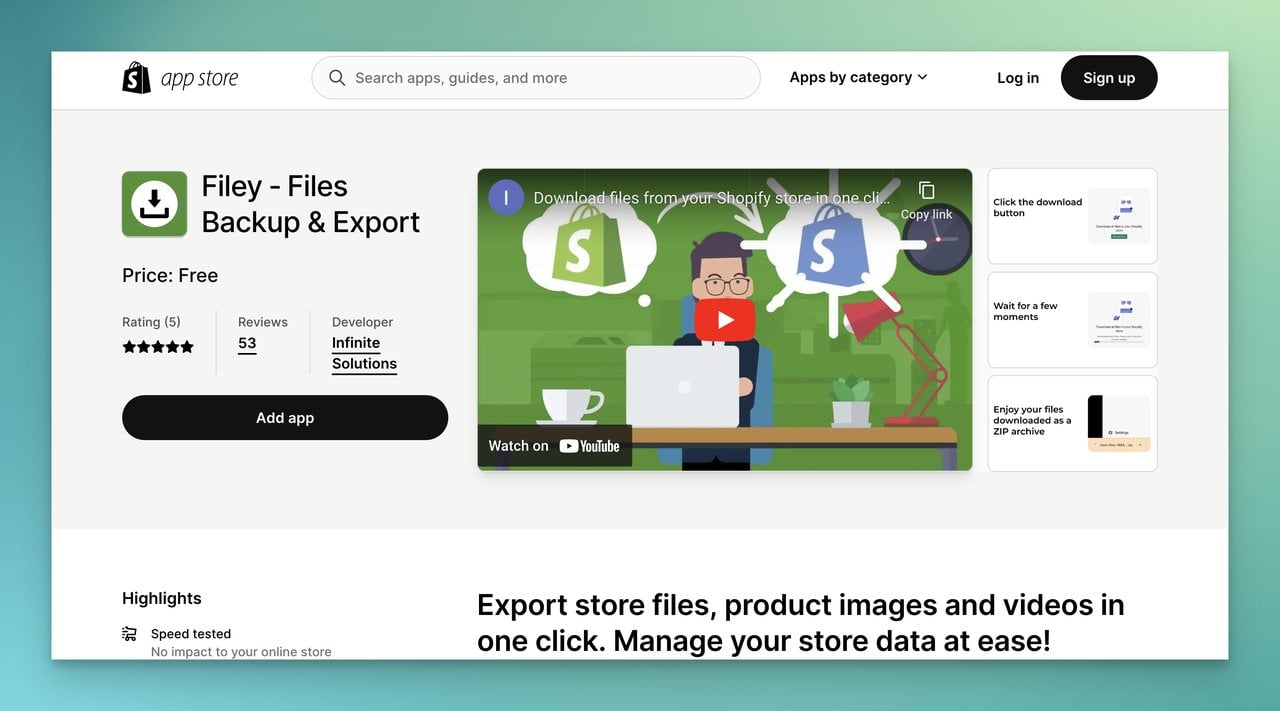
Filey is a free tool that can help you export your Shopify store files, product images and videos with ease.
The app provides a simple way to manage your store data, and the best part is that it doesn't cost you anything. With Filey, you can download all your store data files in just one click, including those stored in the "Settings -> Files" section.
This Shopify app will keep all the file names intact, allowing you to upload and use these files in a new store without needing to modify your theme.
Overall, users reviewed the app positively, saying it was easy to use and performed well.
Pricing: It’s Free to use Filey.
3. Export Images in Bulk Using a Chrome Extension
If you're looking for a faster way to export images in bulk from your Shopify store, using a Chrome extension might just be the solution you need.
In my research I found out that Tab Save Chrome extension is a popular recommendation by gurus and has received positive reviews from users.

Here's what one user shared about his experience with this extension:
Needed to download 500+ images from a list. This extension worked perfectly. Took no time at all.
In this guide, we'll show you how to use Tab Save to export images from your Shopify store.
Step 1- Install the Tab Save Chrome extension from the Chrome Web Store.
Step 2- Log in to your Shopify admin page.
After downloading, the images will be saved in your directory.
There you have it! By using the Tab Save Chrome extension, you can easily export images in bulk from your Shopify store.
Final Words
Shopify is constantly evolving and improving its features to provide better solutions to its users.
It's possible that a new image exporting solution will come up soon, but until then, we hope the tools and solutions we've shared will assist you in your image exporting journey.
In the meantime, we'll keep an eye on this topic and update our blog post accordingly.
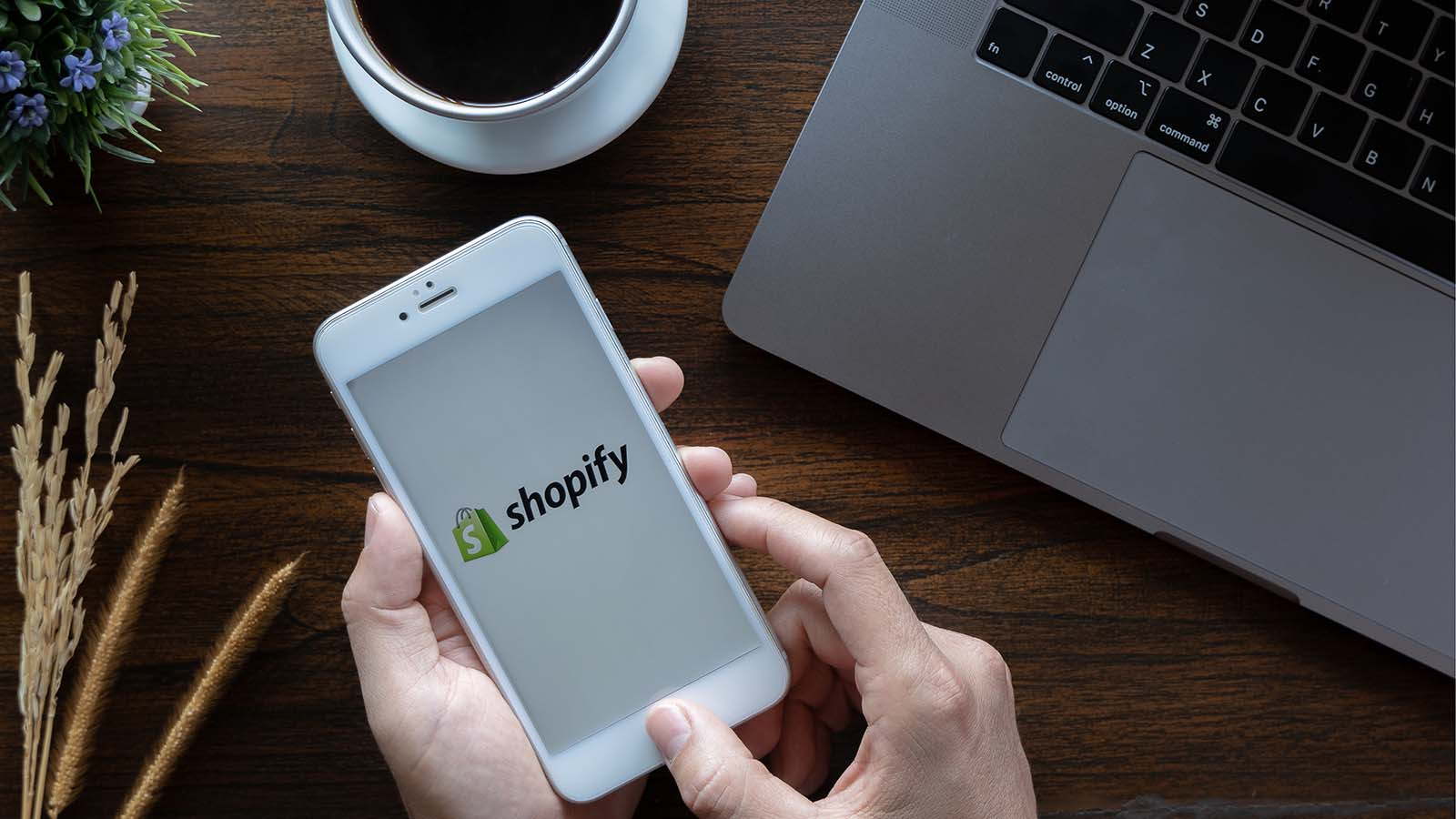
However, we know there is always more to learn, and we welcome any additional input or suggestions.
So if you know of any other ways to export Shopify images that we haven't covered, don't hesitate to share it with us!
Together, we can help each other navigate the exciting and ever-changing world of e-commerce.
Frequently Asked Question
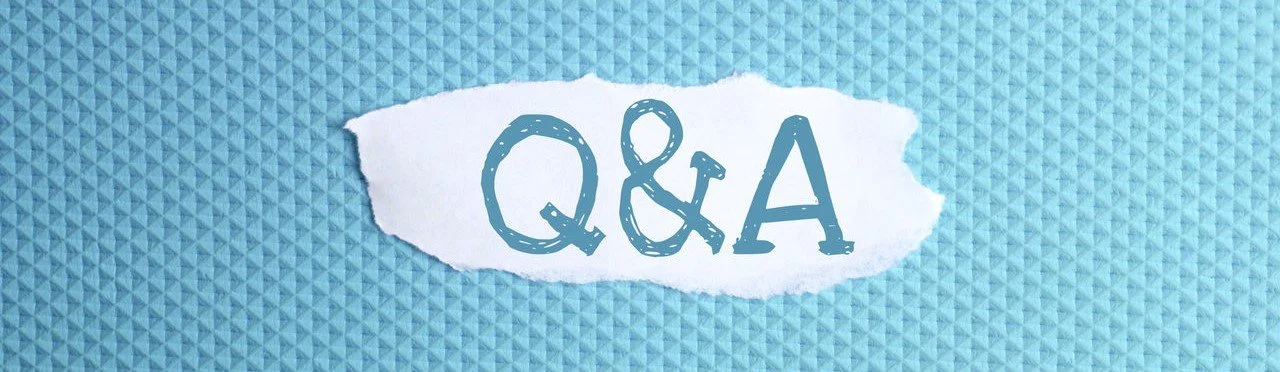
What File Formats Can I Export or Import Files in Shopify?
Shopify allows you to export and import files in various formats, including CSV, TSV, and XML. For product images, Shopify supports popular image formats such as JPG, JPEG, PNG, and GIF.
How Can I Download Shopify Product Images as a Spreadsheet?
To download Shopify product images as a spreadsheet, you can use apps like Store Images Management or simply export the product data in a CSV file and extract the image URLs from there. You can then copy and paste the image URLs into a spreadsheet.
Can I Automate the Image Export Process in Shopify?
Yes, you can automate the image export process in Shopify by using some apps like Filey or some custom code solutions. Automation can help you save time and streamline your workflow, especially if you have a large store with many images.
You might also want to take a look at some of the guidelines we earlier covered about Shopify:




