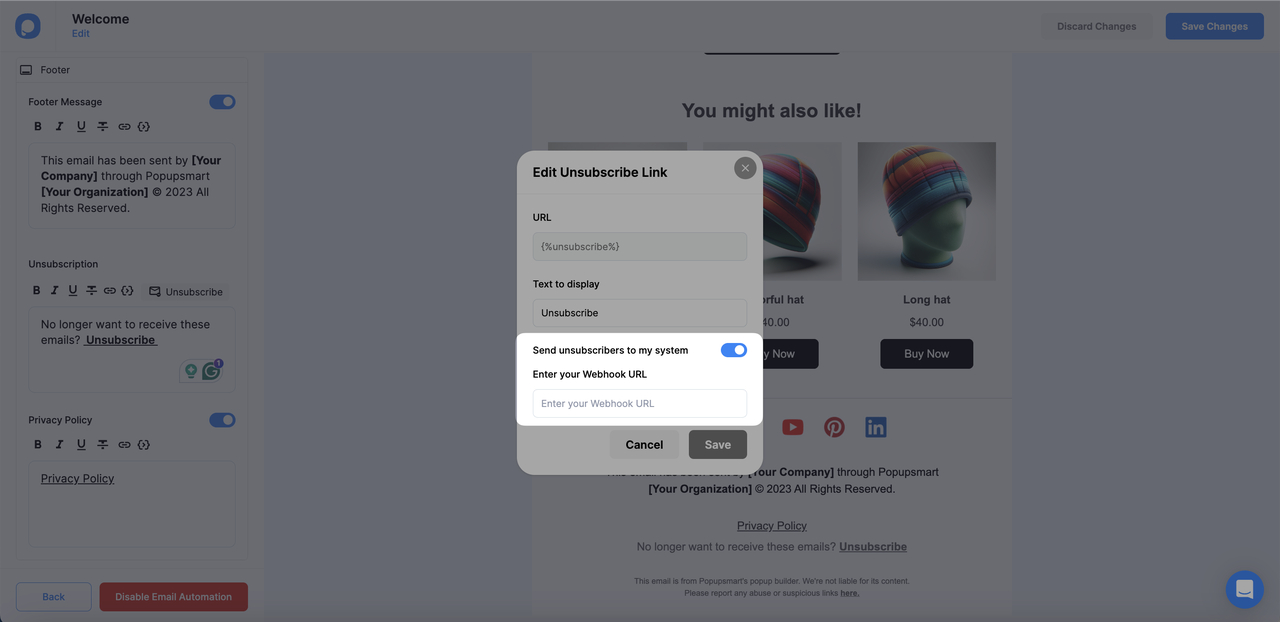How to Manage Email Subscribers and Unsubscribers
Popupsmart offers a comprehensive solution for managing your unsubscribers.
Through the lead tables, you can easily view and track subscribed and unsubscribed leads.
Simply navigate to the "Lead" section to access information.
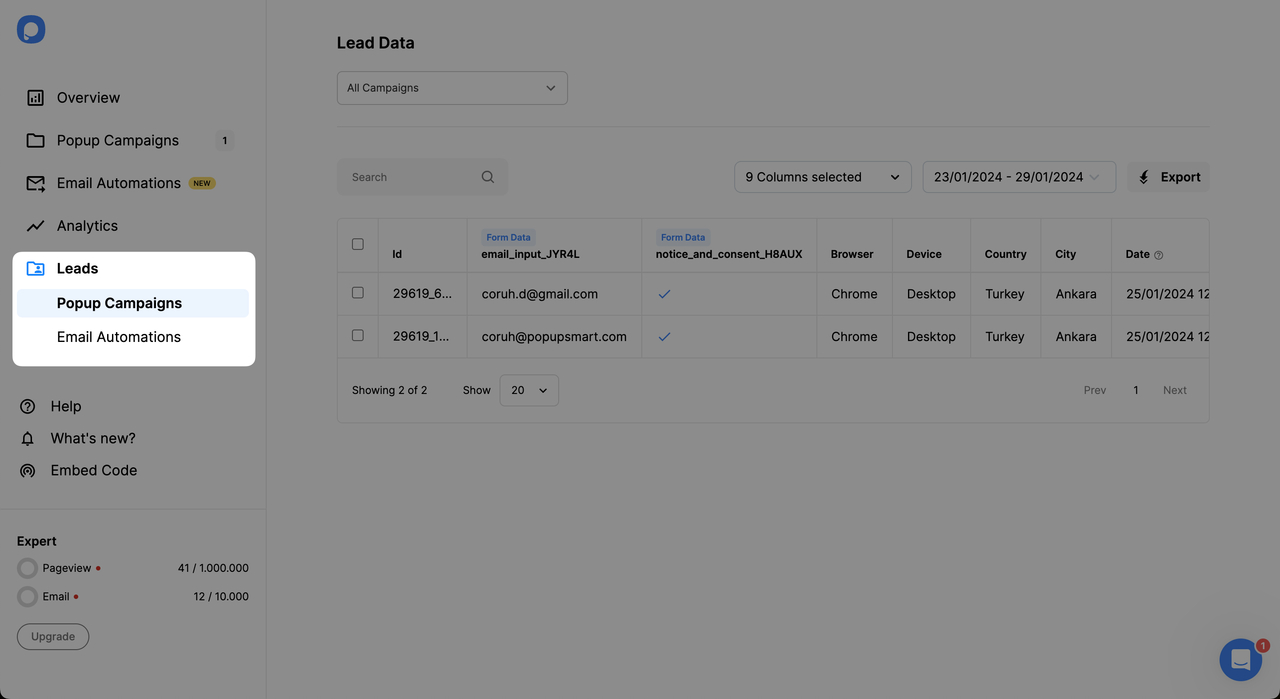
An email can appear multiple times in popup campaigns or email automation:
- When a user submits their email through a popup, it is recorded in the popup campaign lead data. Their information will be recorded in a separate row each time they submit.
- When users receive an email from email automation, their information is stored in the email automation leads. Each time they receive an email from any of the email automation, their information will be recorded in a separate row.
If a user unsubscribes from emails, all data associated with that email in both the popup campaigns’ lead table and the email automation lead table will be marked as unsubscribed.
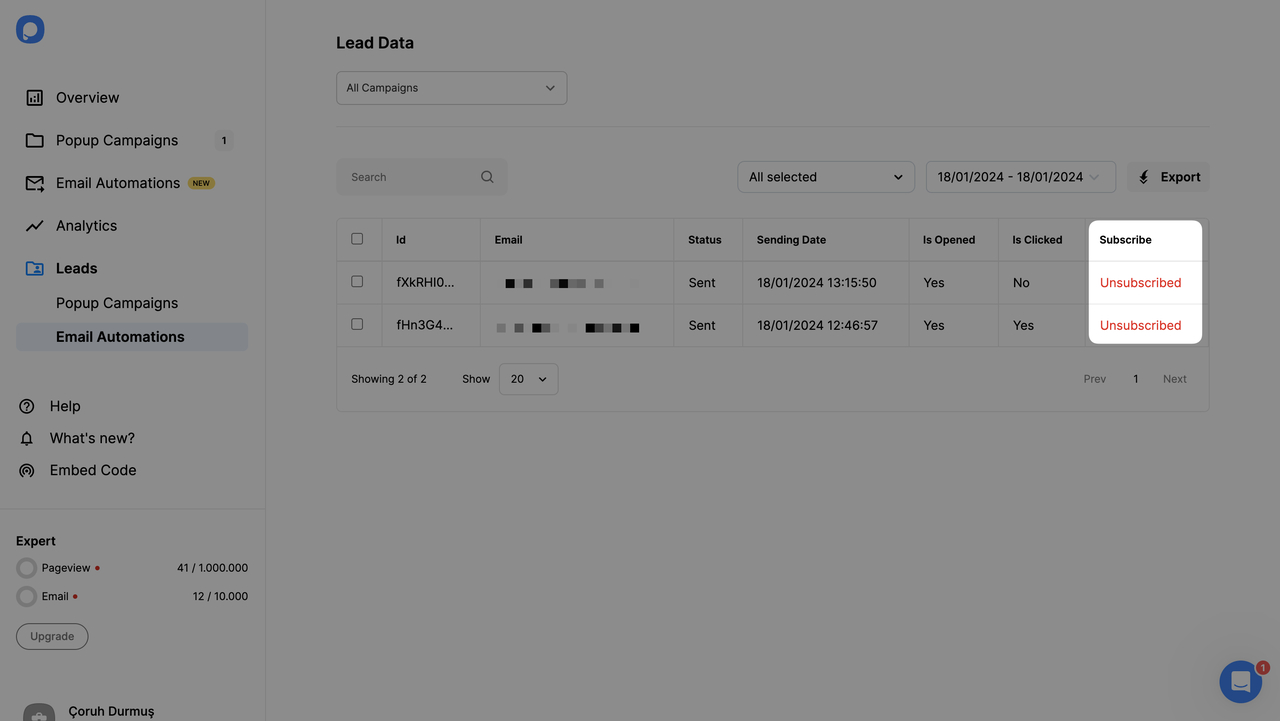
Downloading Leads from the Lead Data Tables
To obtain the emails collected through popups or from users who received emails from your email automation, you can click on the export button under the Popup Campaigns or Email Automations Leads.
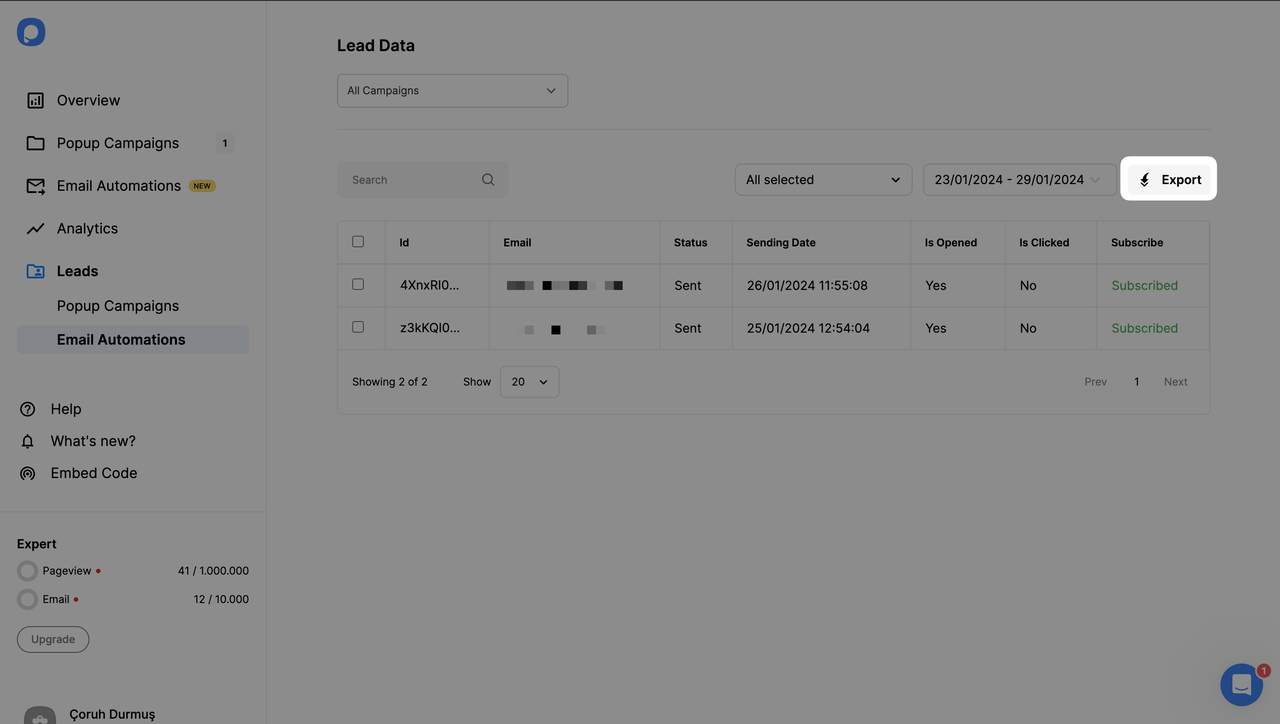
Sending Unsubscribers to Your System via Webhook
It is possible to send email unsubscribers directly to another 3rd party system via webhook.
To achieve this:
1. Go to the footer in the left sidebar while editing the email content.
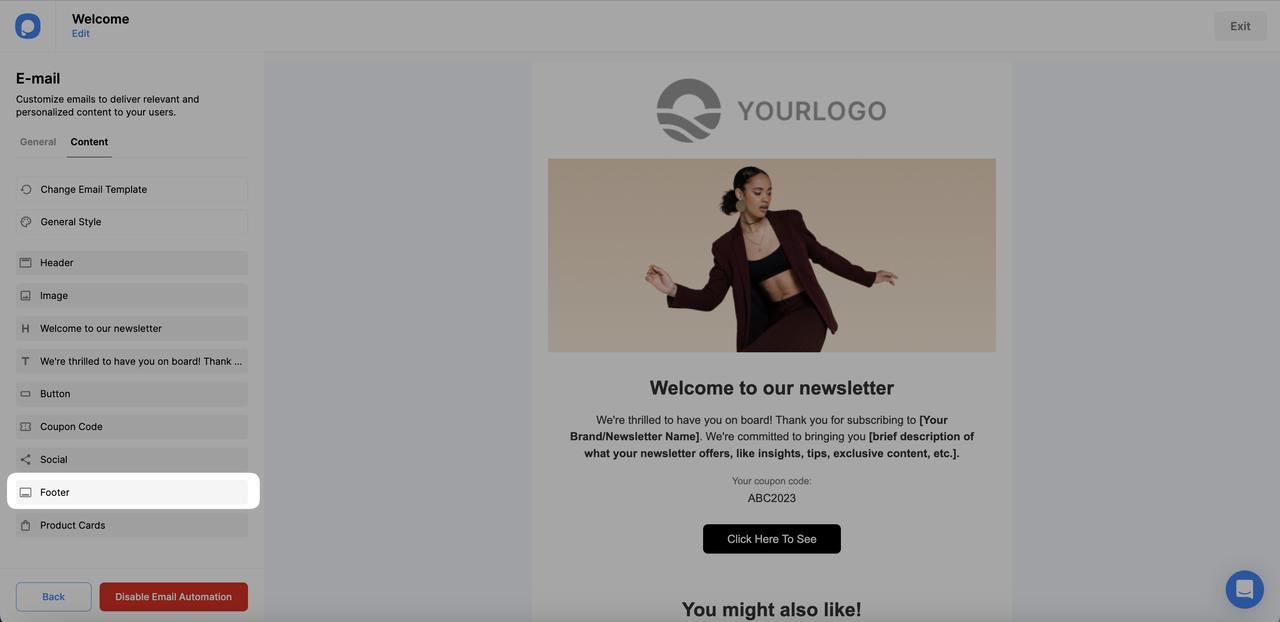
2. Under Unsubscription, click the Unsubscribe button to opt-out.
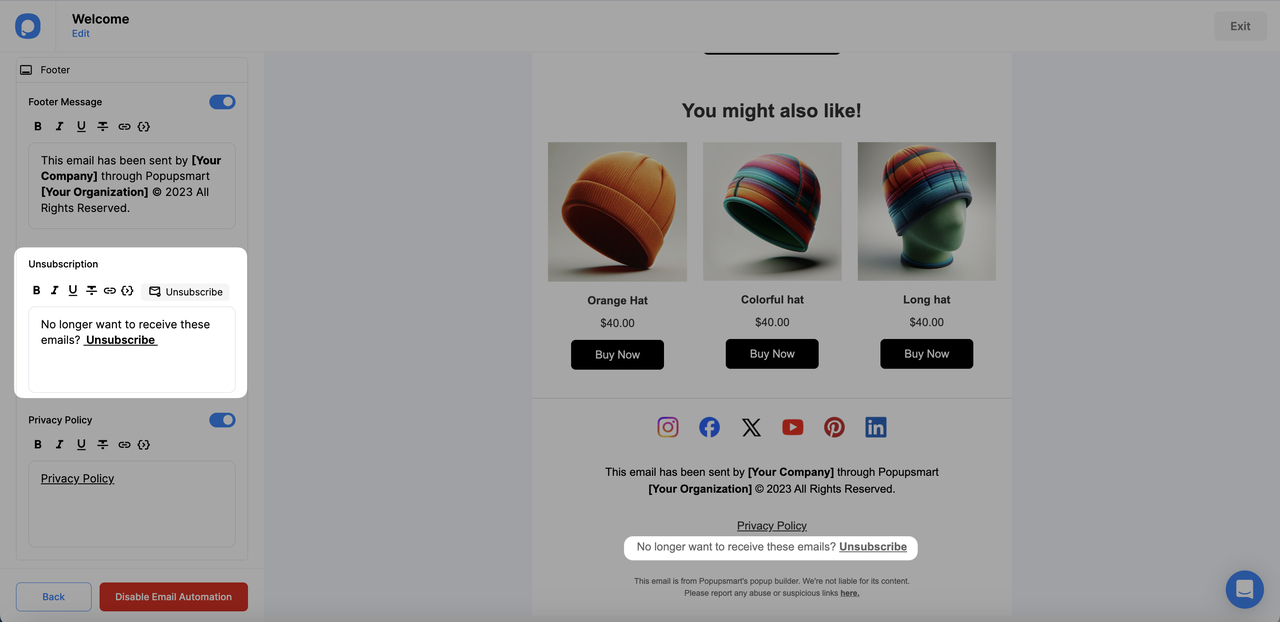
3. Open the “Send unsubscribers to my system” toggle.
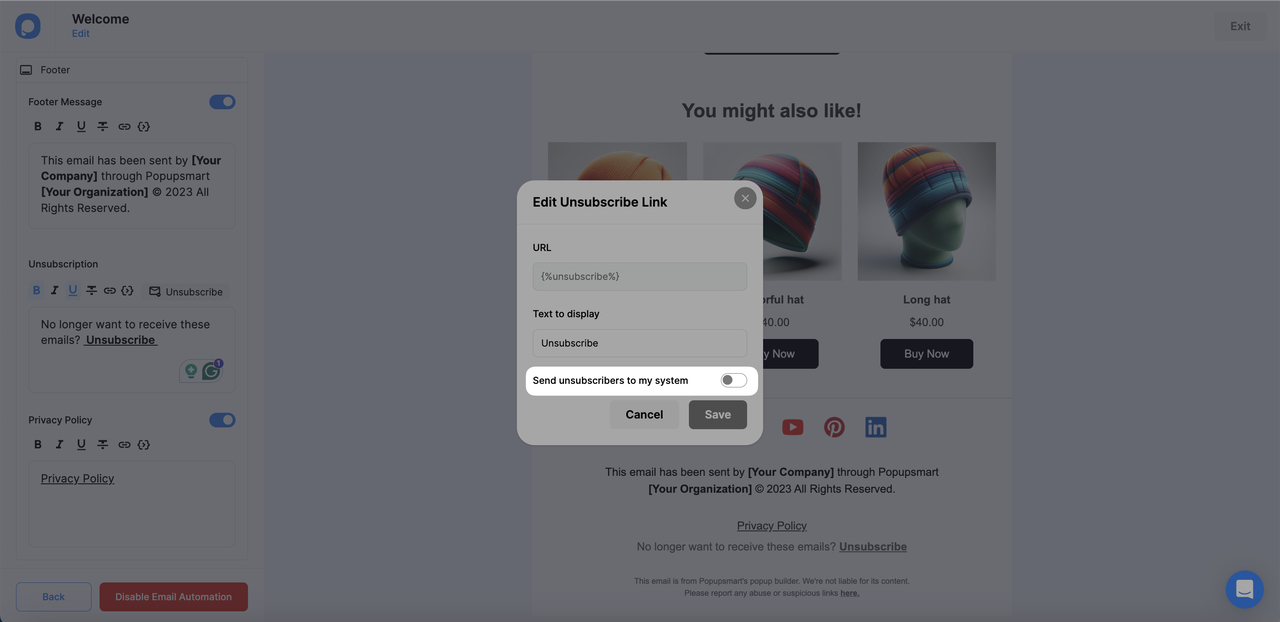
4. Enter your system webhook URL to send unsubscribers directly to your system.