How to Add Sub-accounts in Popupsmart?
Do you need to give your teammates access to your Popupsmart account?
Add them as subaccounts (additional users), so they can use your account without needing your credentials.
1. Log in to your Popupsmart dashboard and click "Account" from the bottom left corner, then click "Subaccounts".

2. Click "Add teammate".

3. Enter the email address you want to grant access to, and click “Next”.

4. Adjust the “Access Options” by toggling on the “Campaign Access” or “Full Access” buttons. Then, click “Send Invitation”.
Invitation recipients will create a password for their sub-accounts and be able to log in with their own email and password if they don’t already have a Popupsmart account.
Close the success window by clicking “Okay”.
5. You can manage the permissions of the subaccount you have added or delete teammates anytime by clicking the arrow on the right.

6. Subaccount owners can switch between accounts and see their teammates’ campaigns by clicking on the dropdown menu from their accounts.
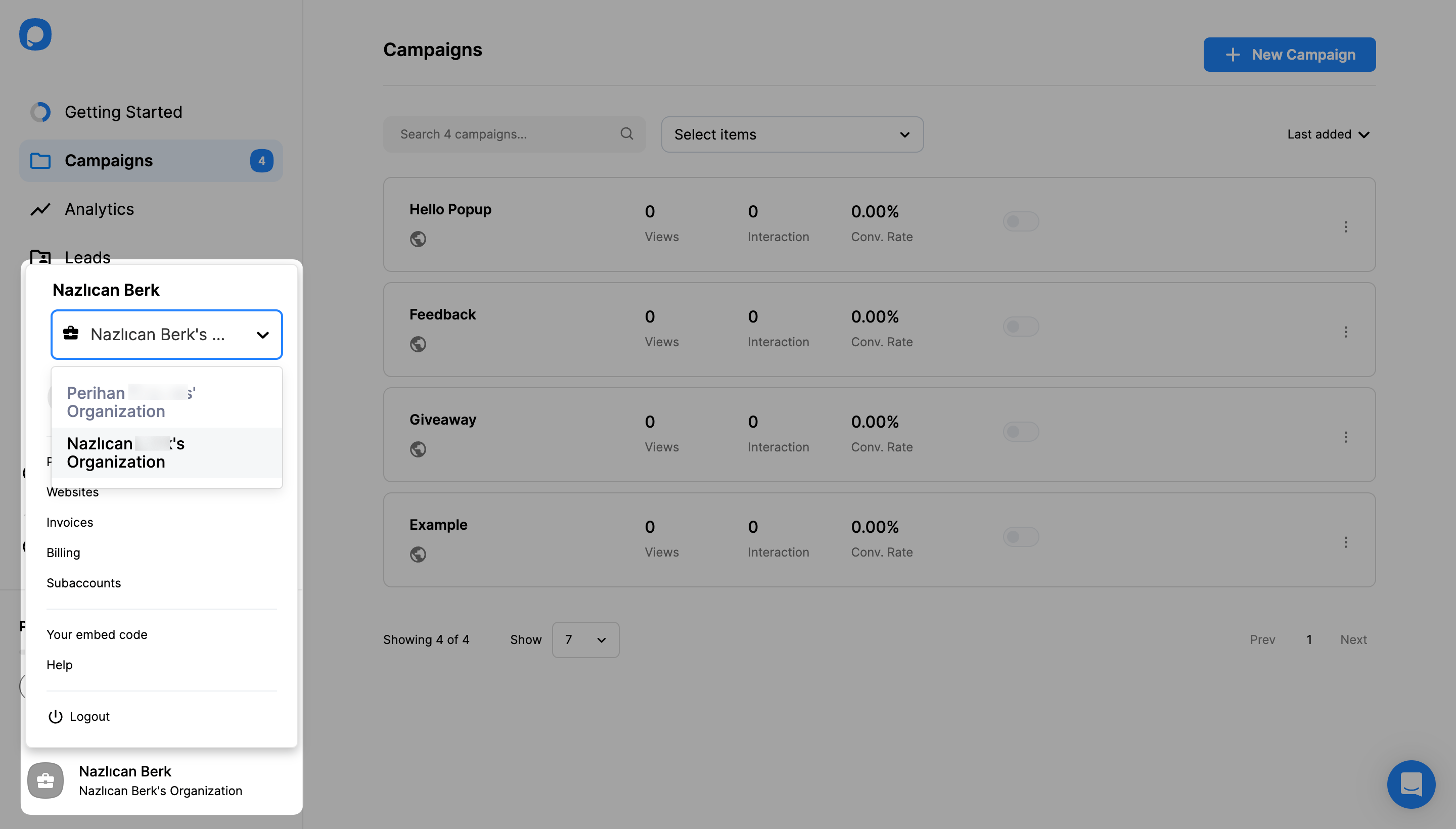
✅ Note: Subaccounts can use features such as creating new popup campaigns and tracking them like the main account holder, but they don’t have access to certain account settings, such as updating your billing information, changing your price plan, or downloading invoices.
Important Update on Sub-Account Limits
Date of Change: November 1, 2024
As of today, we’ve updated the sub-account limits based on each plan. This adjustment allows us to offer more tailored features at each subscription level.
What You Need to Know:
- Existing Sub-Accounts: Any existing sub-accounts beyond these new limits will not be affected. For example, if you're on the Professional Plan and had previously added 8 subaccounts before the update, removing one of these subaccounts will not allow you to add another one in its place.
- Adding New Sub-Accounts: However, if your current sub-accounts exceed the new limit for your plan, you will not be able to add additional sub-accounts until you upgrade to a higher plan.
This change will enable us to enhance our service offerings and improve functionality across all account types.
Do you have additional questions about subaccounts? Contact us.
