How to Add a Popup to Squarespace with Popupsmart?
Now, let's have a look at how to create a smart popup in Squarespace via Popupsmart's builder;
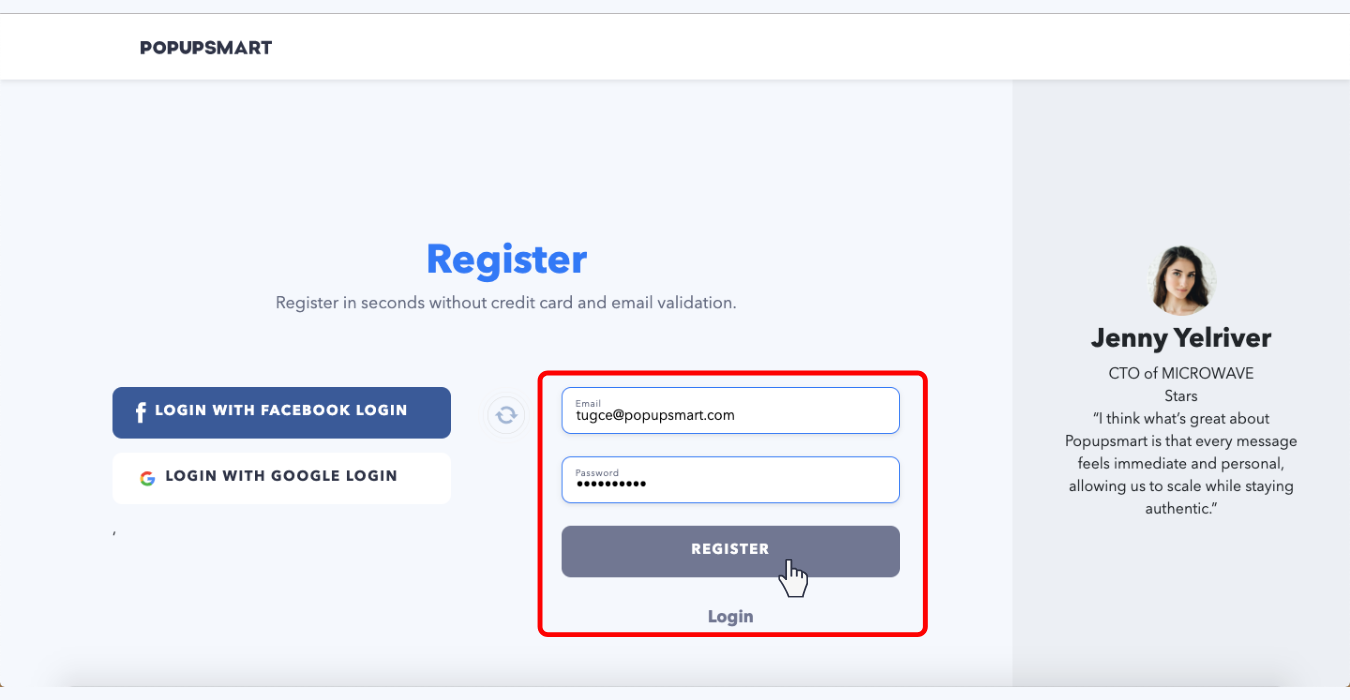
2. Confirm your email address by clicking the link on the confirmation email that you receive.
If you have already joined the Popupsmart family, please ignore the above two steps and continue with the following steps.
3. Log in to your Popupsmart account.
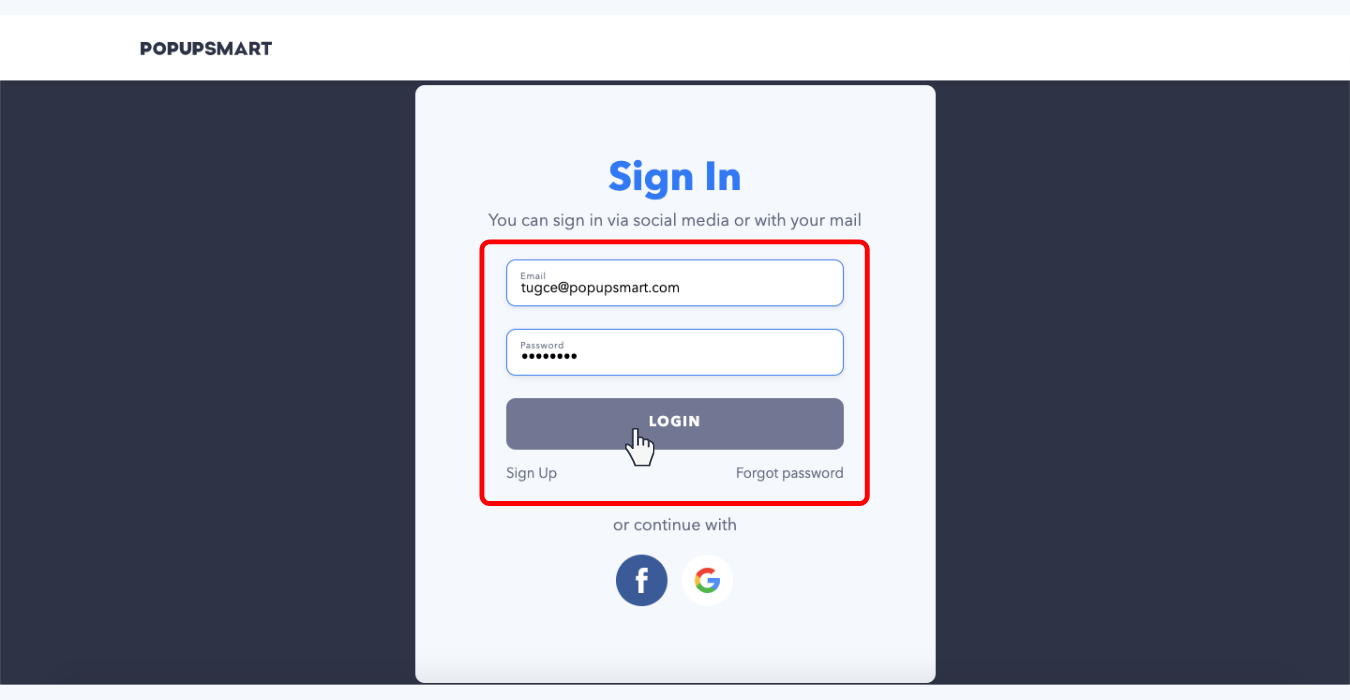
4. To create your first popup, install the embed code between the header tags of your websites. You can also easily add the embed code via Google Tag Manager.
This is a one-time necessity, so you can use the same embed code for all your websites as well as all your future popup campaigns.

5. Click "Create a New Popup" on your Popupsmart account dashboard.
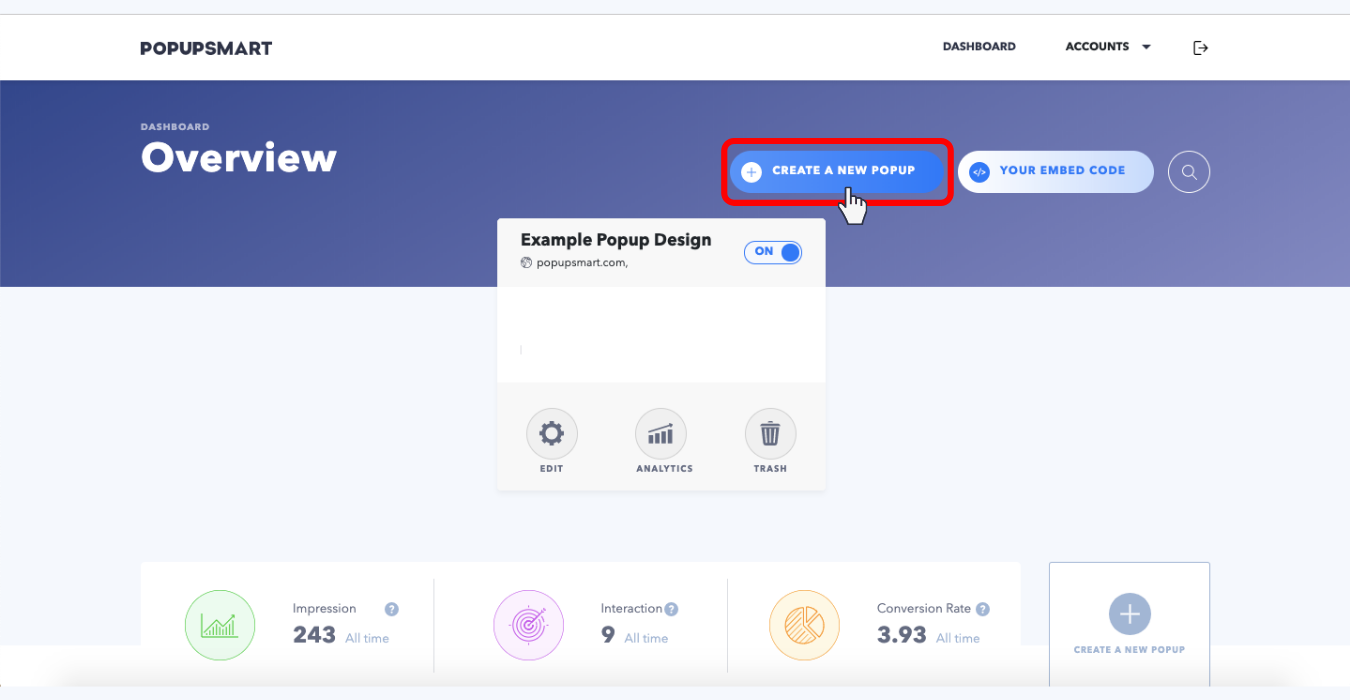
6. Select a business objective for your popup campaign. Design options may vary to help create an optimized popup design according to your business objectives.
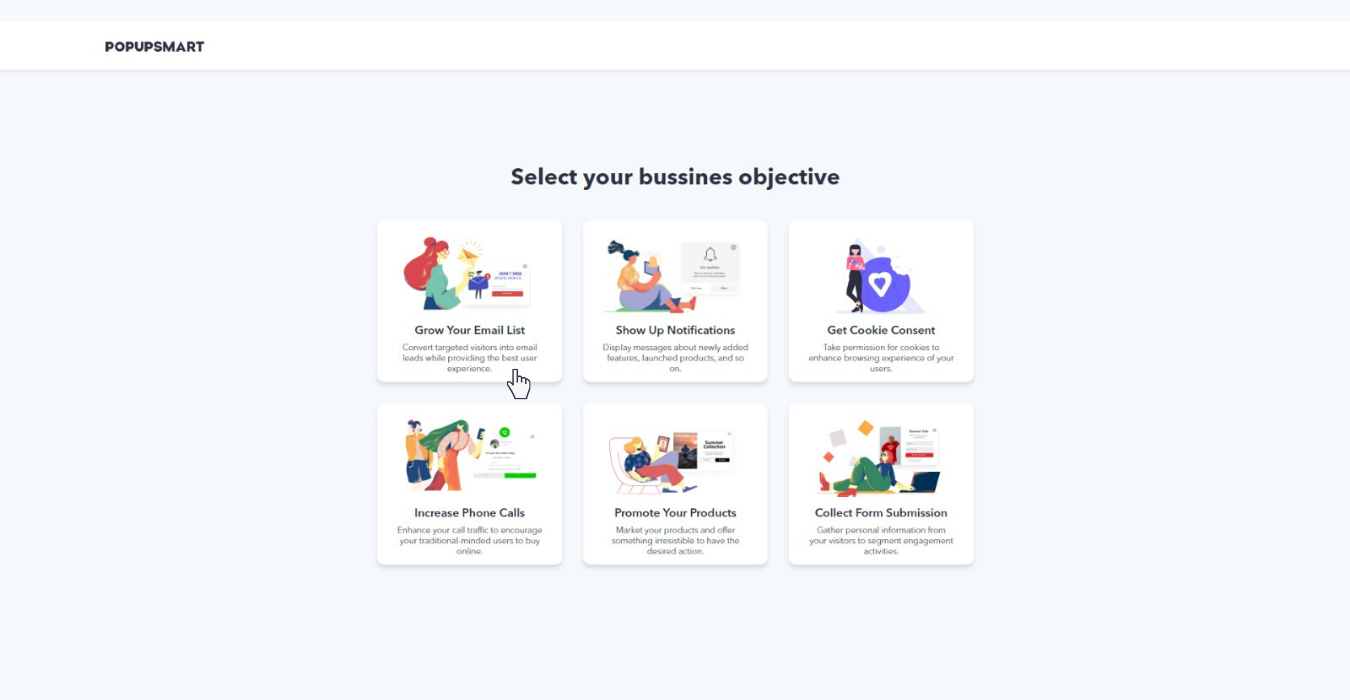
7. Edit your popup design's properties, such as form fields, font options, buttons, display effects, and display sounds via the "Design Tab."
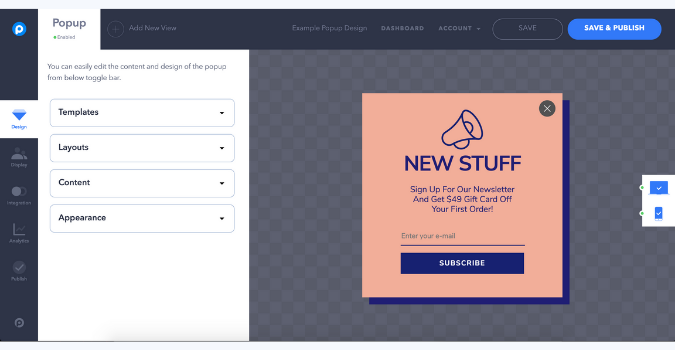
8. Via the "Display Tab", determine when you want to show popups to visitors and which audience group you'd want to show your popup campaigns to.
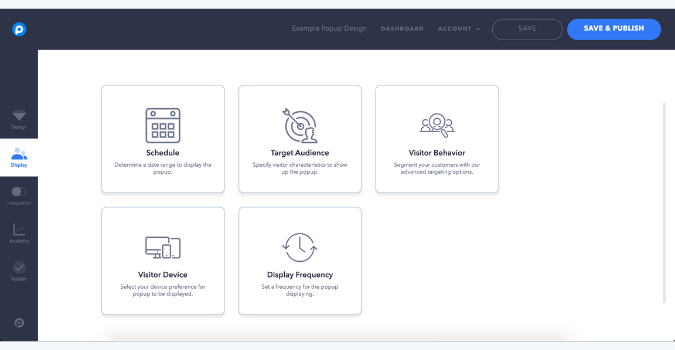
9. Connect your Popupsmart account with applications such as MailChimp and Zapier or with a webhook on the "Integrations Tab."
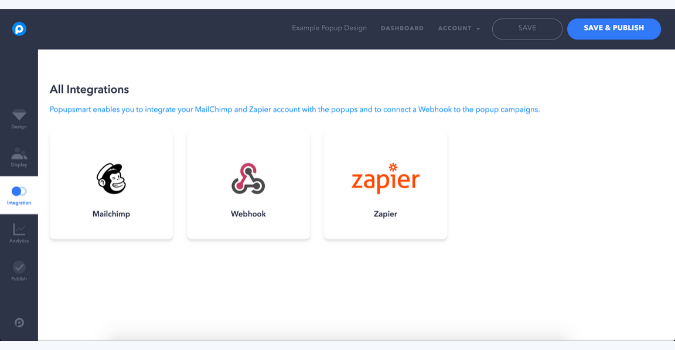
10. Observe the number of popup impressions, popup displays, actual conversions, and your campaign’s conversion rates instantly. Additionally, you can easily measure the effectiveness of your popup campaign thanks to our Popup ROI Calculator.
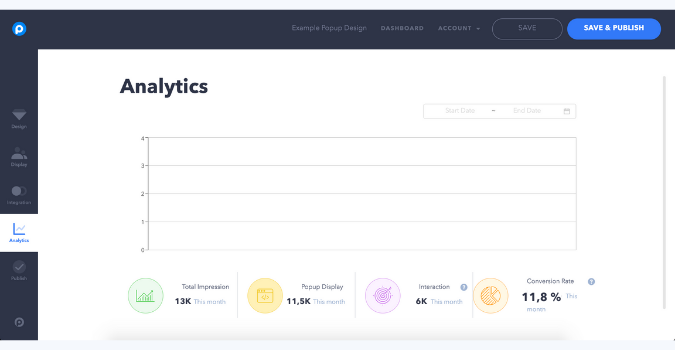
11. After you have completed the editing process, go to the "Publish Tab" and turn on Status toggle. Then, through the ‘Platform’ section, choose "Any Website" and copy the provided code to your clipboard.
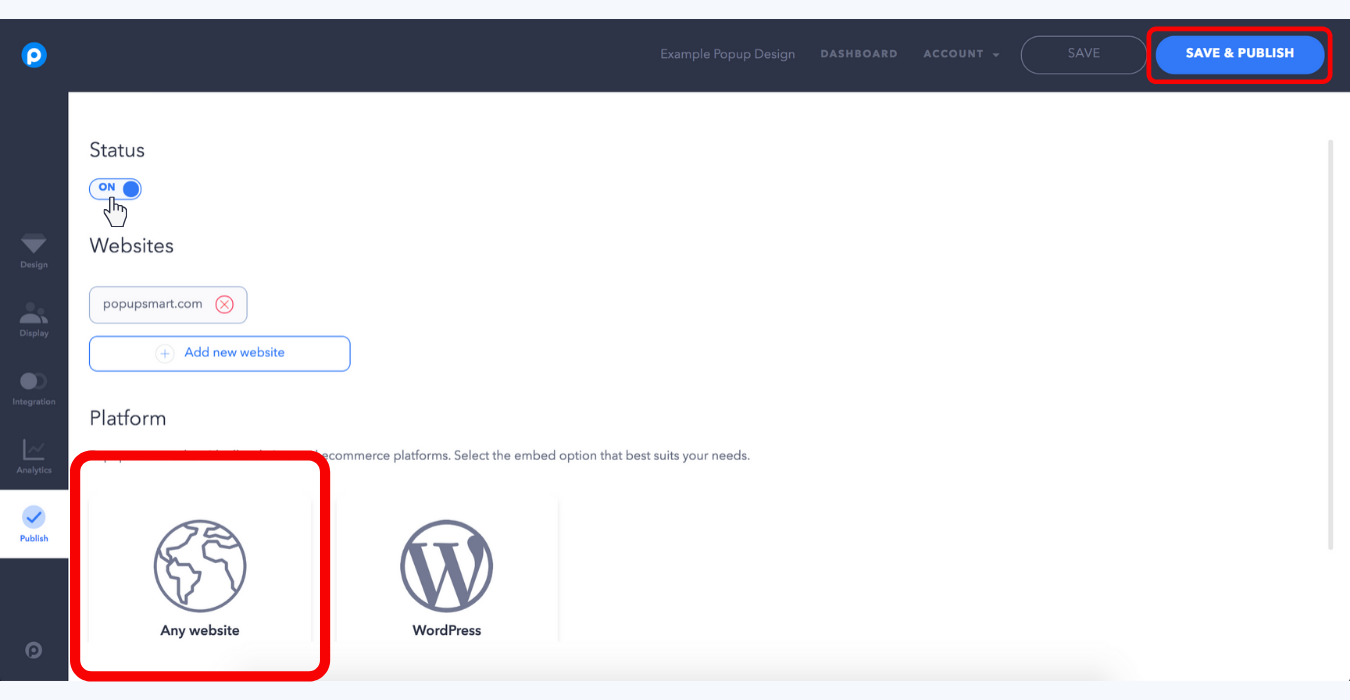

12. Log in to your Squarespace website admin panel.
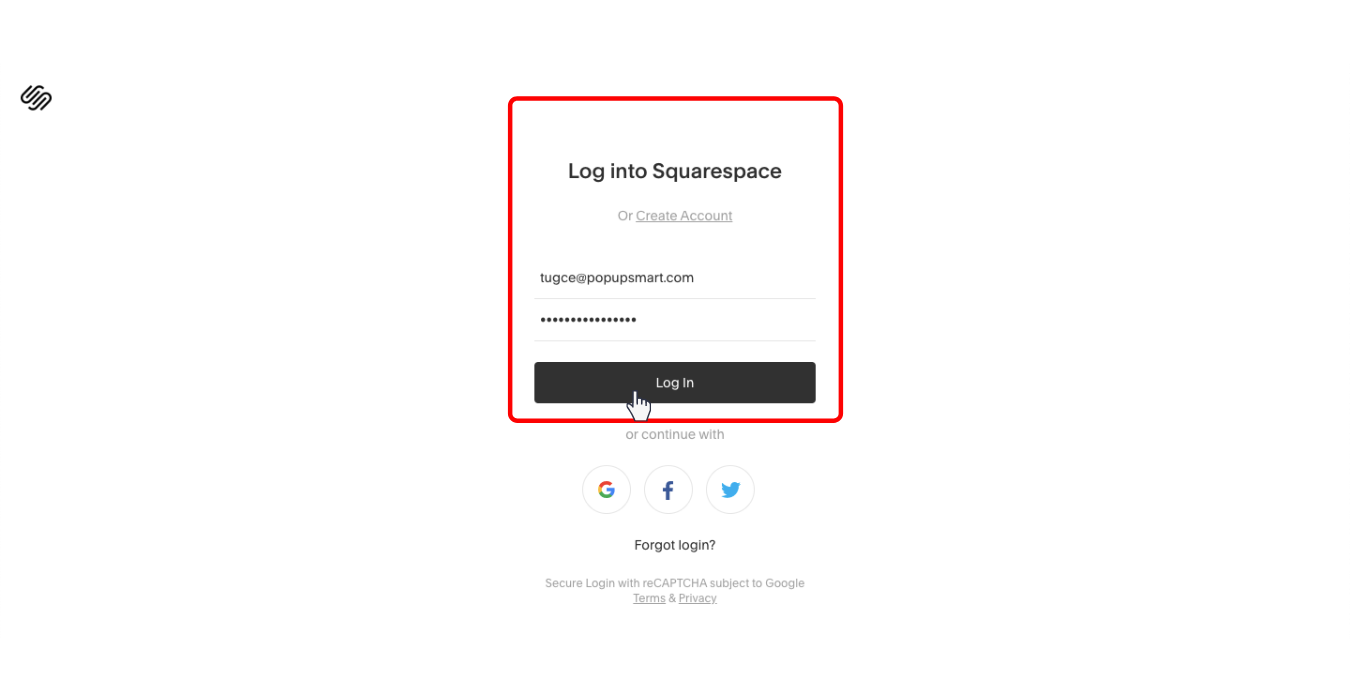
13. Go to "Advanced Settings" under the Settings tab.
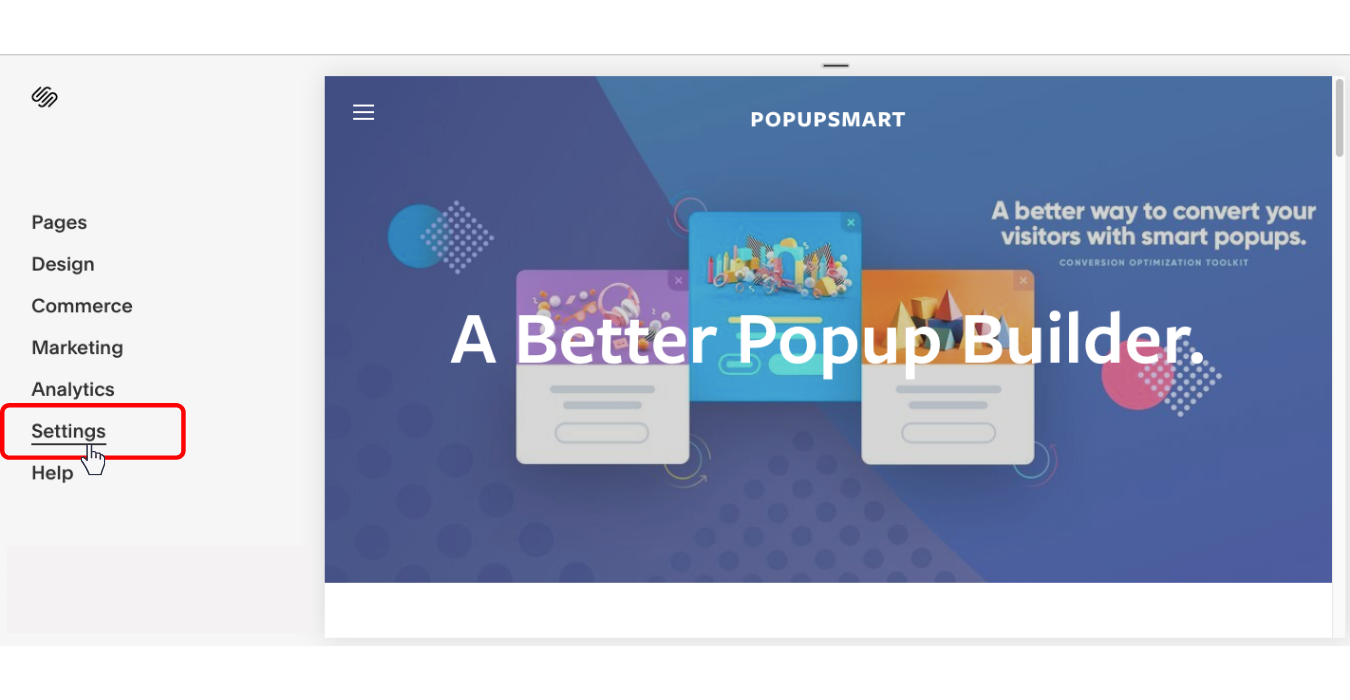
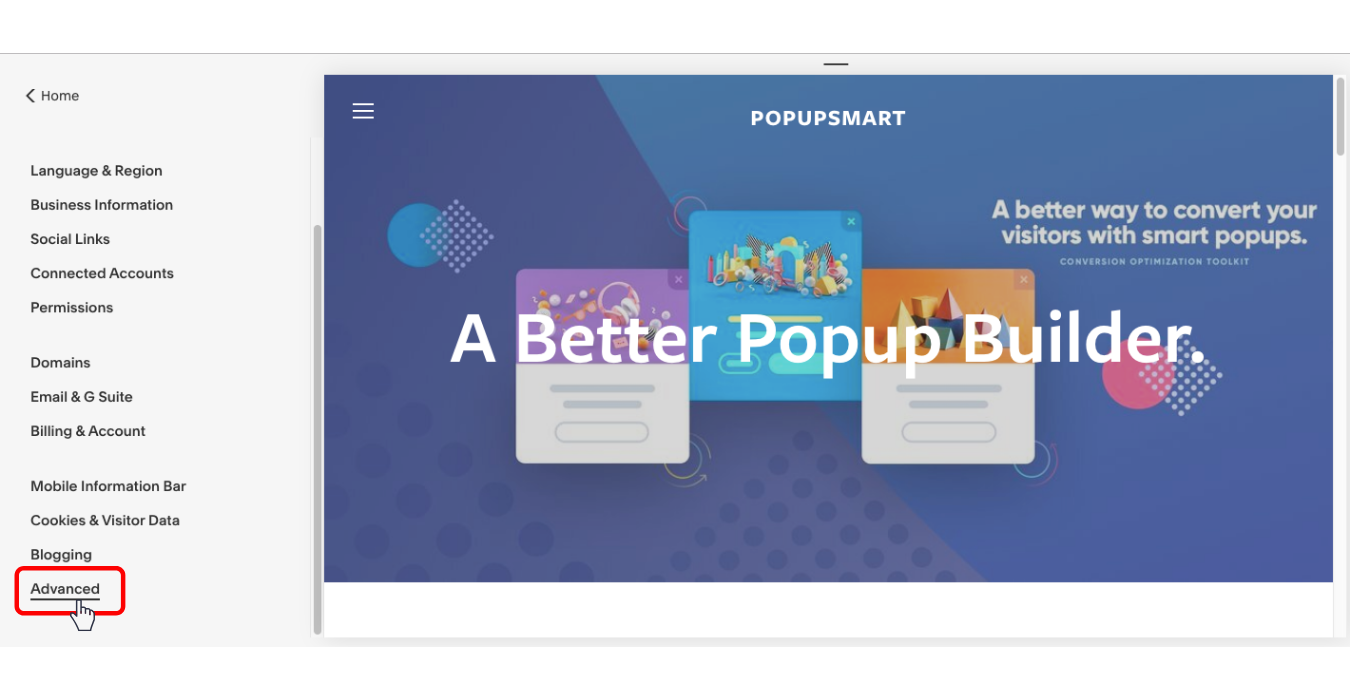
14. Click on "Code Injection" to insert a code element.
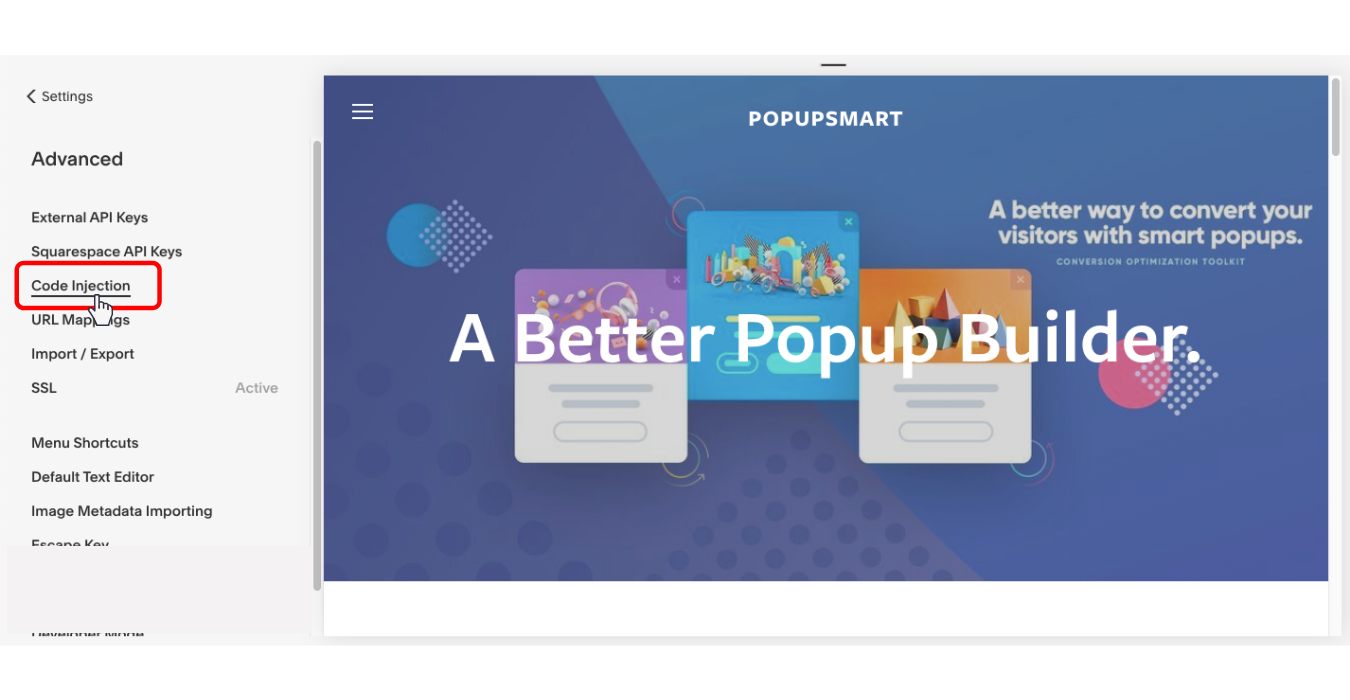
15. Paste your Popupsmart popup code on your clipboard, and save it.
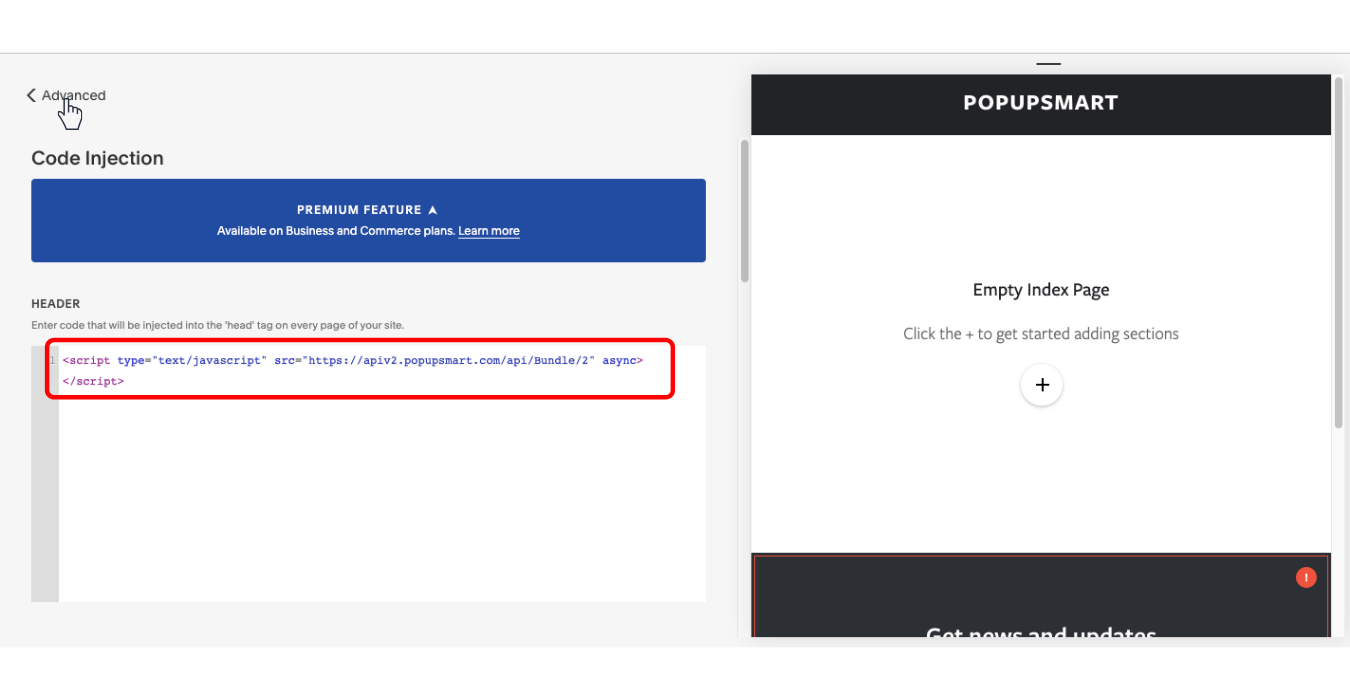
Now it is time for you to grab a cup of coffee and enjoy boosting your conversions with Popupsmart's sales-driven popups!
How to Create a Popup with Squarespace Popup Builder?
Before creating your popup with Squarespace's Popup Builder, note that this feature is only available to premium members, which will cost up to $40 per month!
Now, let's have a look at how to create a popup in Squarespace via Squarespace's Popup Builder;
1. Log in to your Squarespace website builder account.
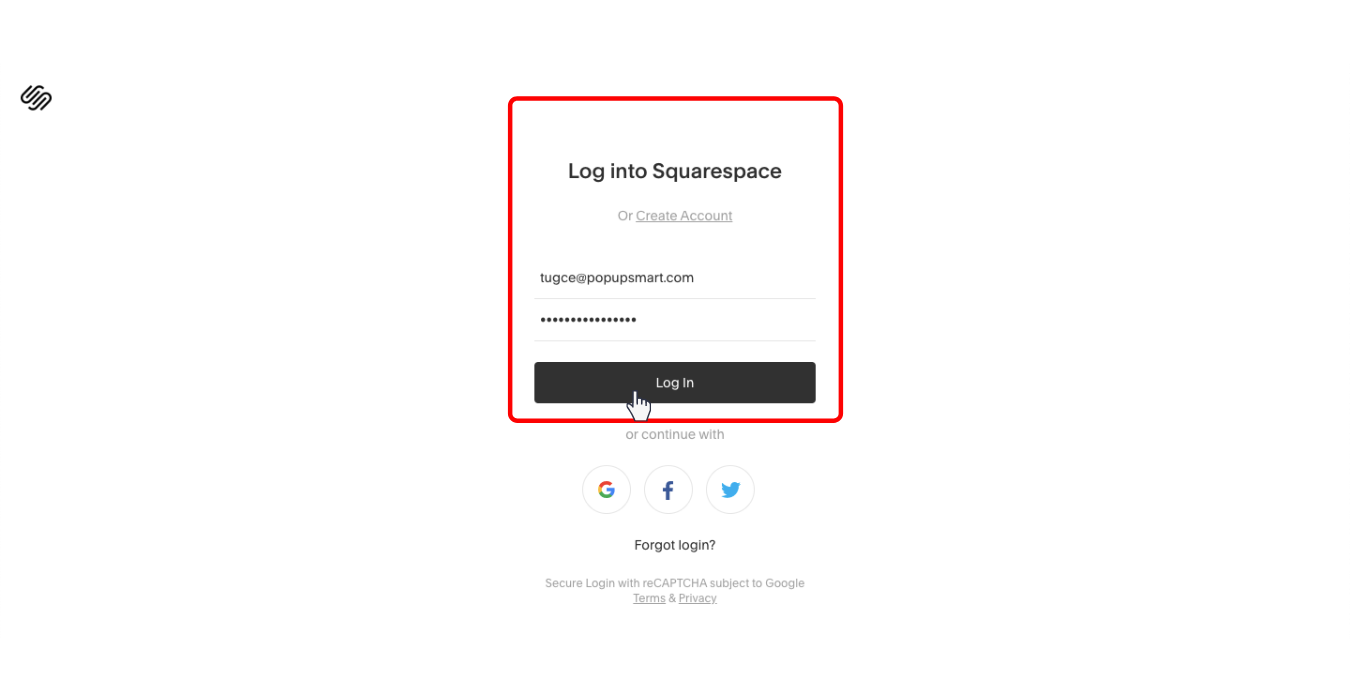
2. Go to the Marketing Tab in the Home Menu.
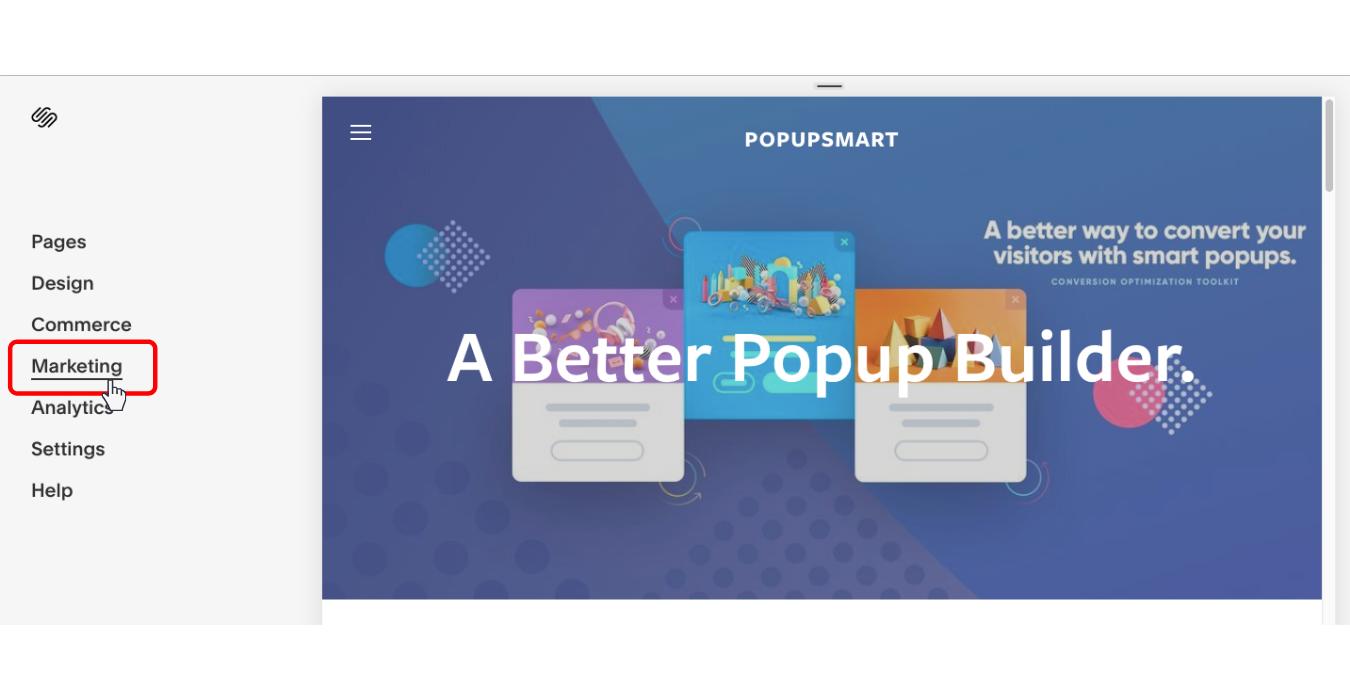
3. Click "Promotional Pop-Up" to create your popup campaign.

4. Next, click "Change Layout" panel to select a blank template. Then, save and go back to continue editing your popup campaign.
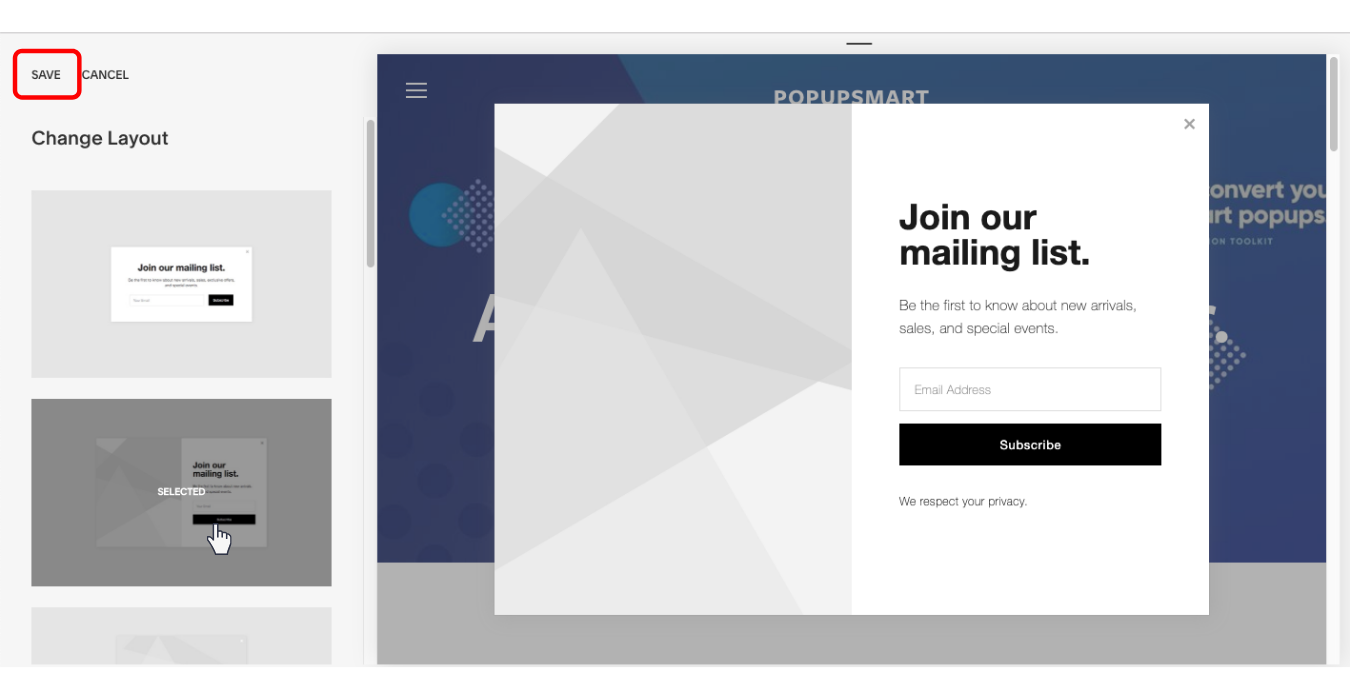
5. Now, use the "Action" panel to add newsletter sign-up or any other buttons. Then, save and go back. If you choose the "Sign up for newsletter" goal, you must connect your Squarespace Email Campaign with Mailchimp, or Google Drive account to save collected emails.
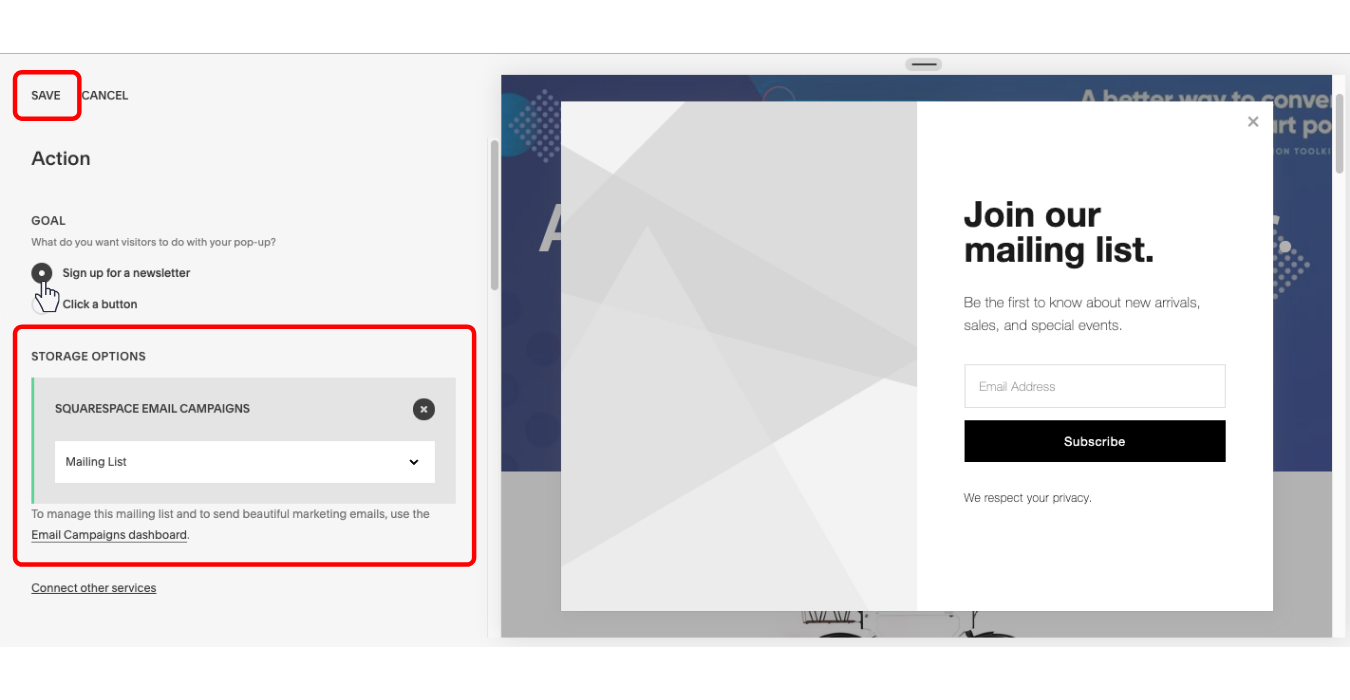
6. Thirdly, reach the Connect panel to add a headline and body text. Make sure your popup campaign content encourages clicks. Then, save and return to the editor.
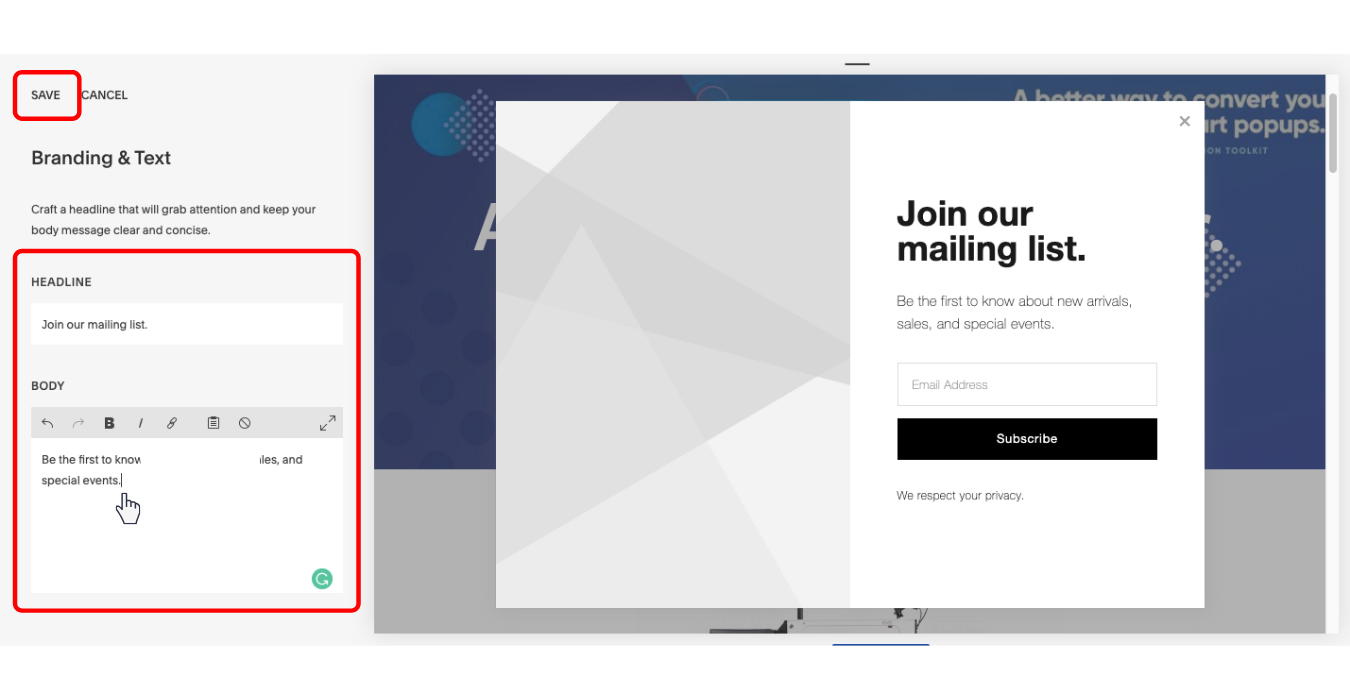
7. Set how the popup appears by using the "Display & Timing" panel. Then, save and click Promotional popup to continue editing.
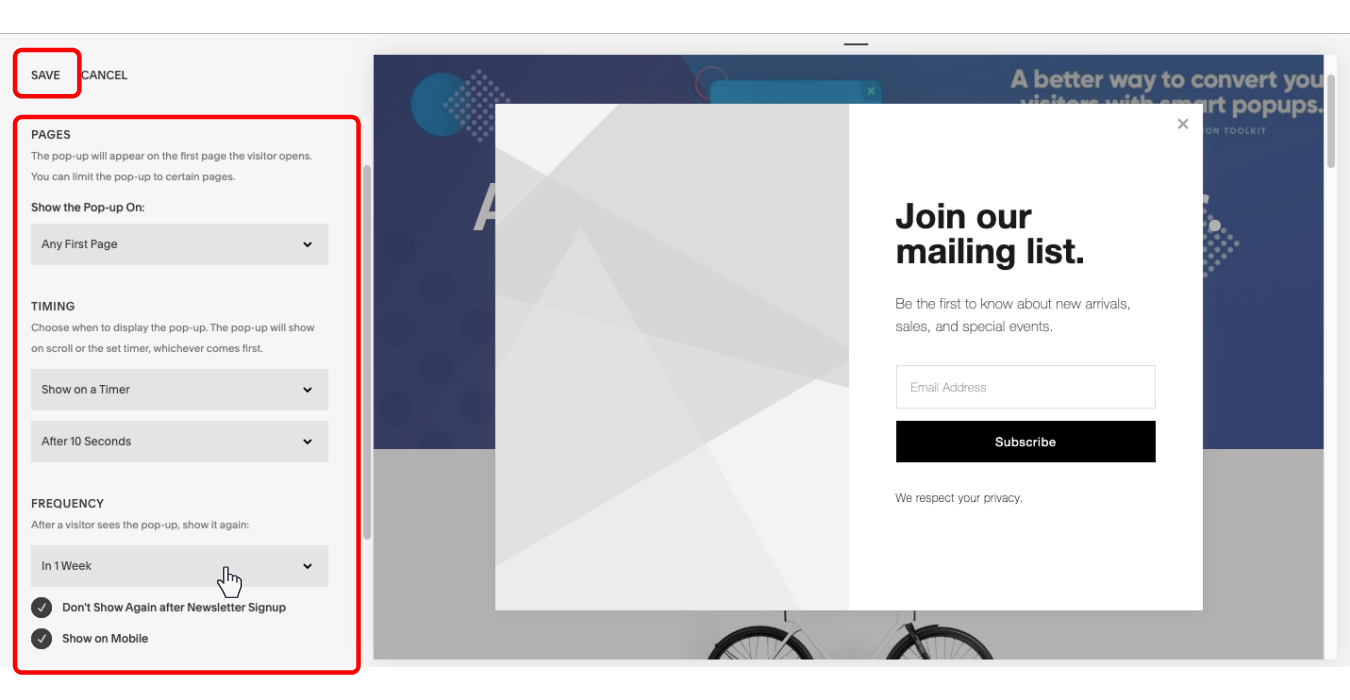
8. Add a background image by using the "Image" panel. Note that some templates do not support images. After including an image to your popup campaign, save and continue making changes. It is not possible to change the layout of an image; therefore, make sure you have optimized the image according to the determined image size.
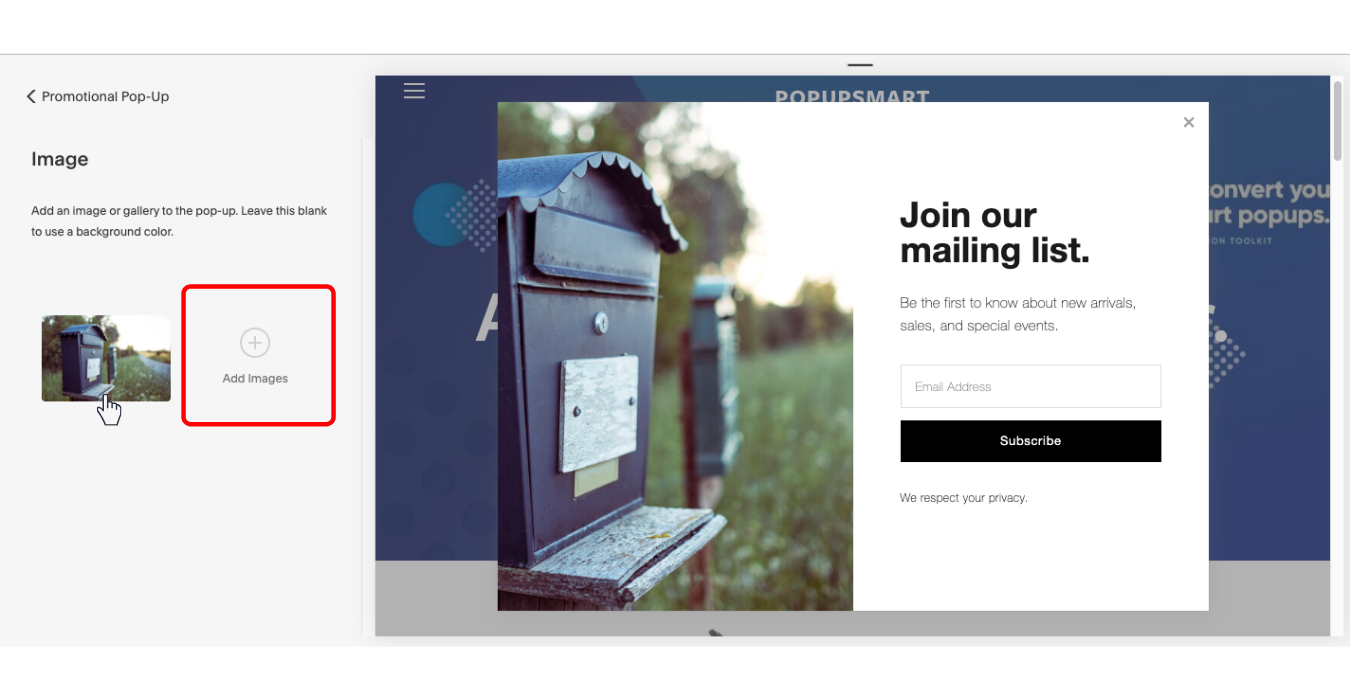
9. Lastly, edit the color and font of your popup text, background color, overlay, button, and animation via the "Style" panel. Save the final appearance, and you are ready to go.
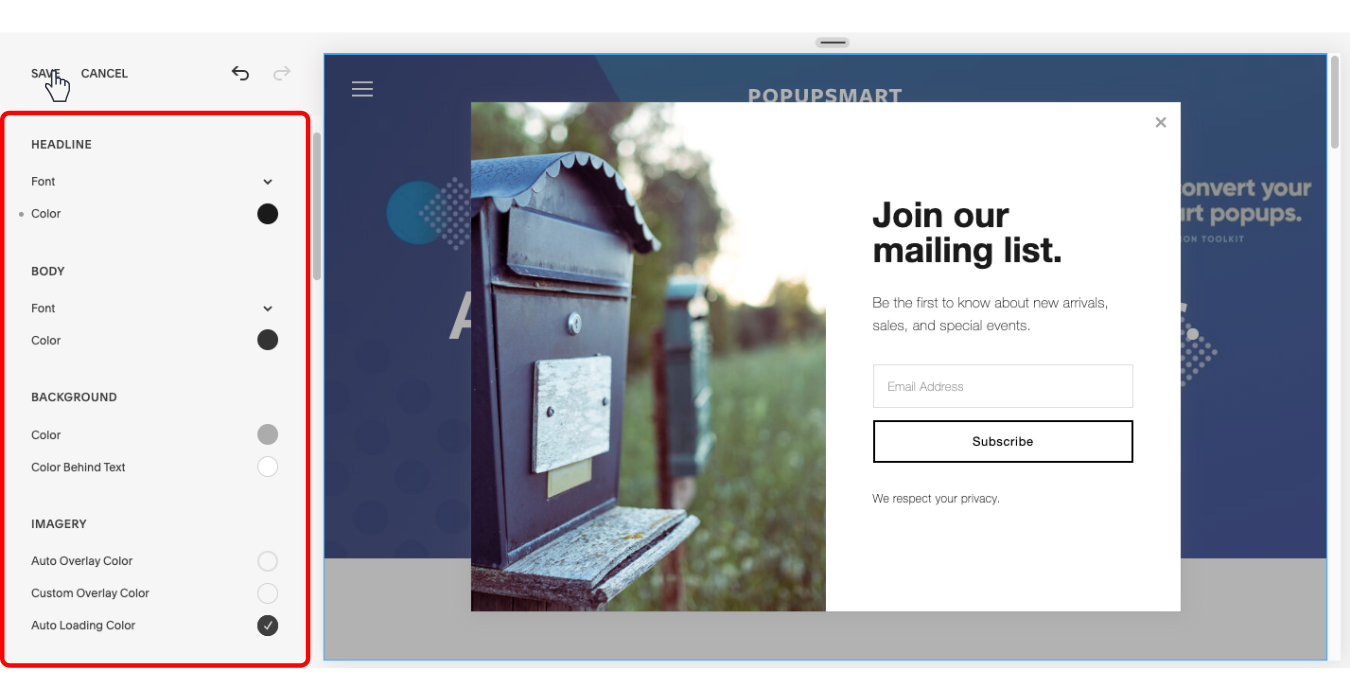
If the popup display is as you please, you are ready to go! After completing popup editing and saving, you may change your popup campaign by referring back to the steps above.
I hope this guide on how to create a popup in Squarespace proves useful for you to build high converting popups and boost your sales!
In case you want to take a look at how to add popups using different website builders, check the articles below:
How to Make a Popup in Webflow?
How to Add a Popup to Weebly for Maximizing Conversions?



