Know Your Potential Customers & Enhance Their Experience with a Survey Popup
Knowing your audience and potential customers is a crucial step to growing your business. By getting to know your customers, their needs, and interests, you can create valuable content and enhance your business.
You can collect form submissions and boost your form conversion rate with survey popups easily! With survey popups, you can propose questions to your visitors and gather their information to know them properly.
According to your business goals, you can create surveys about certain topics and reach your desired audience as well.
Let’s see how you can create survey popups quickly!
Step 1: Sign in to your Popupsmart account and click “New Campaign” to create a new popup campaign using templates.
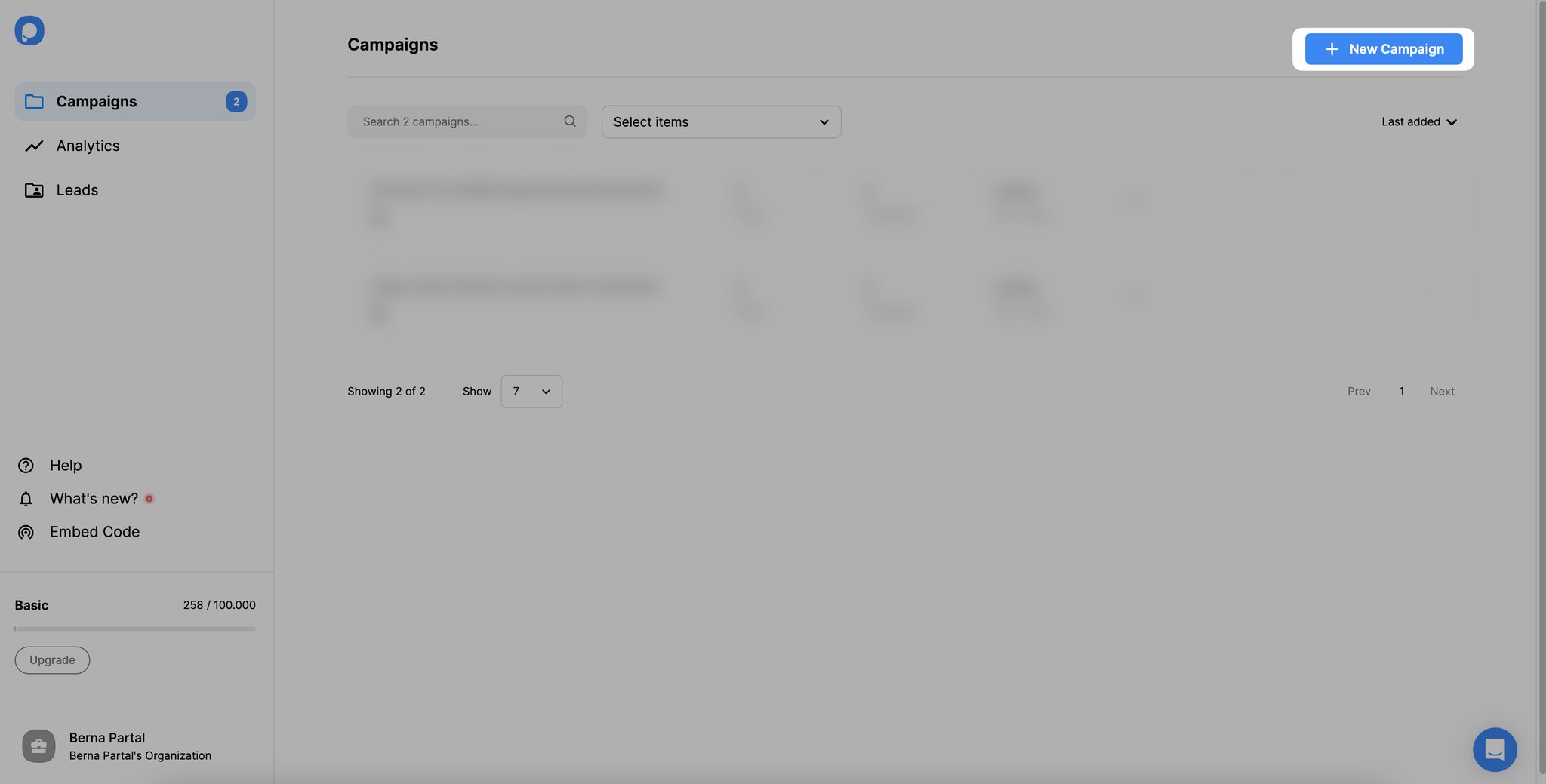
We have so many customizable popup templates you can choose from! From the template page, you can filter popup templates with the “Collect Feedback & Surveys” tag and choose suitable ones for your campaign.
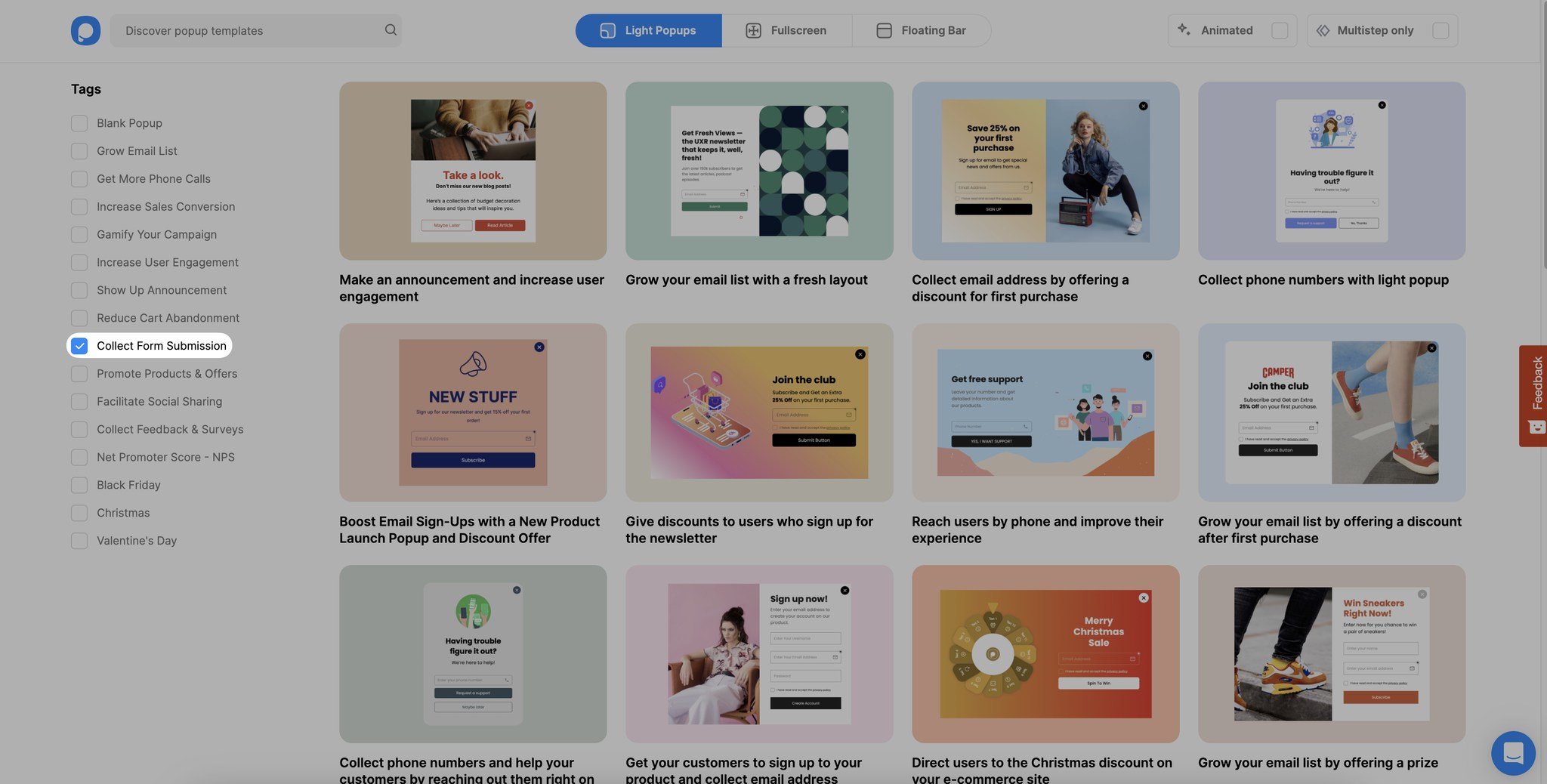
If you want to start from scratch, you can also choose blank templates.
Step 2: Customize your popup with form elements.
Click “Add a new element” to add form elements to your popup.
You can customize your survey popup by adding form elements like “Rating, Opinion Scale.”
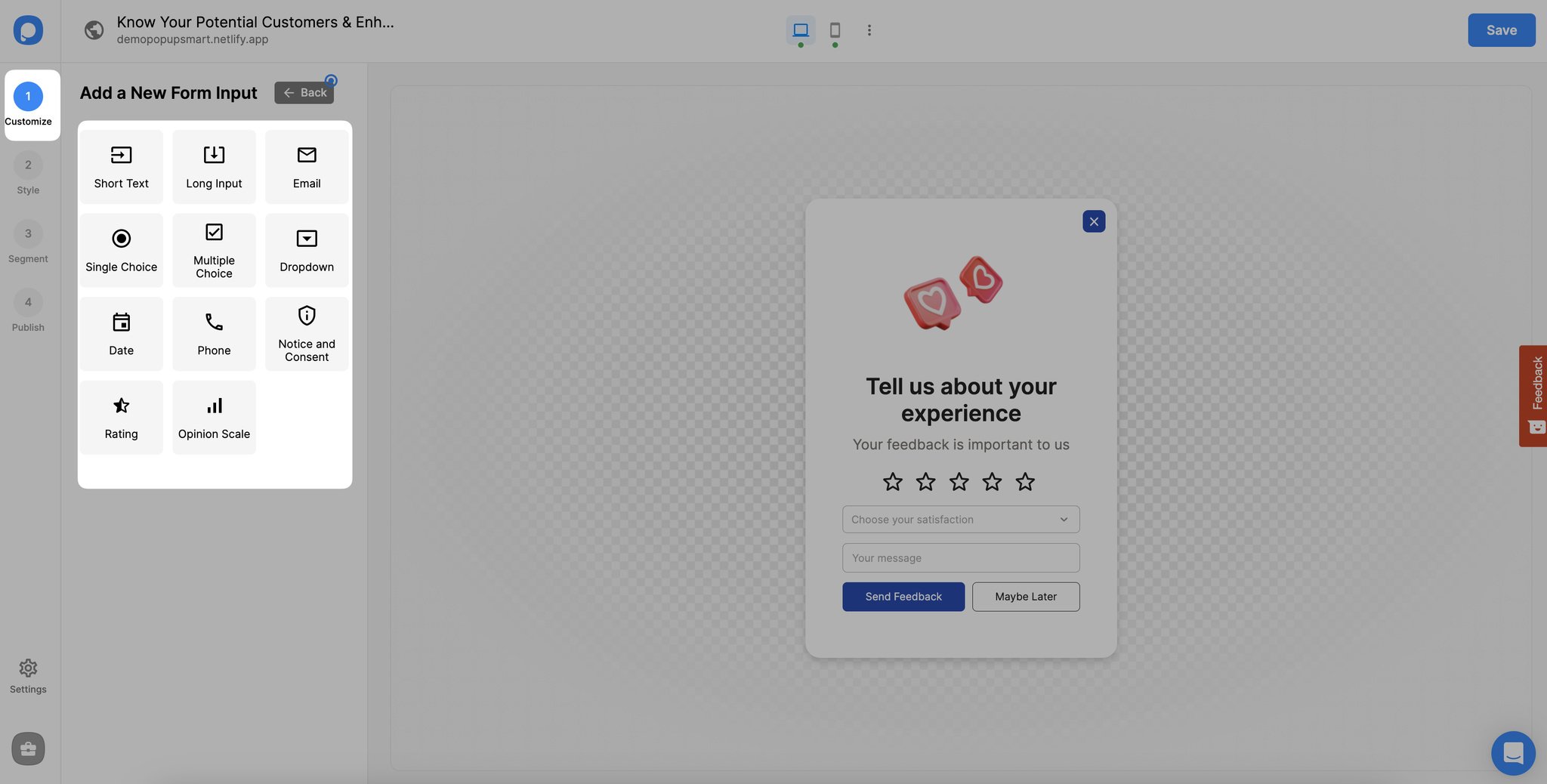
Also, you can ask questions with text elements and collect answers with “Multiple Choice, Single Choice, and Text Input” elements.
Step 3: Adjust your popup to be more engaging with images.
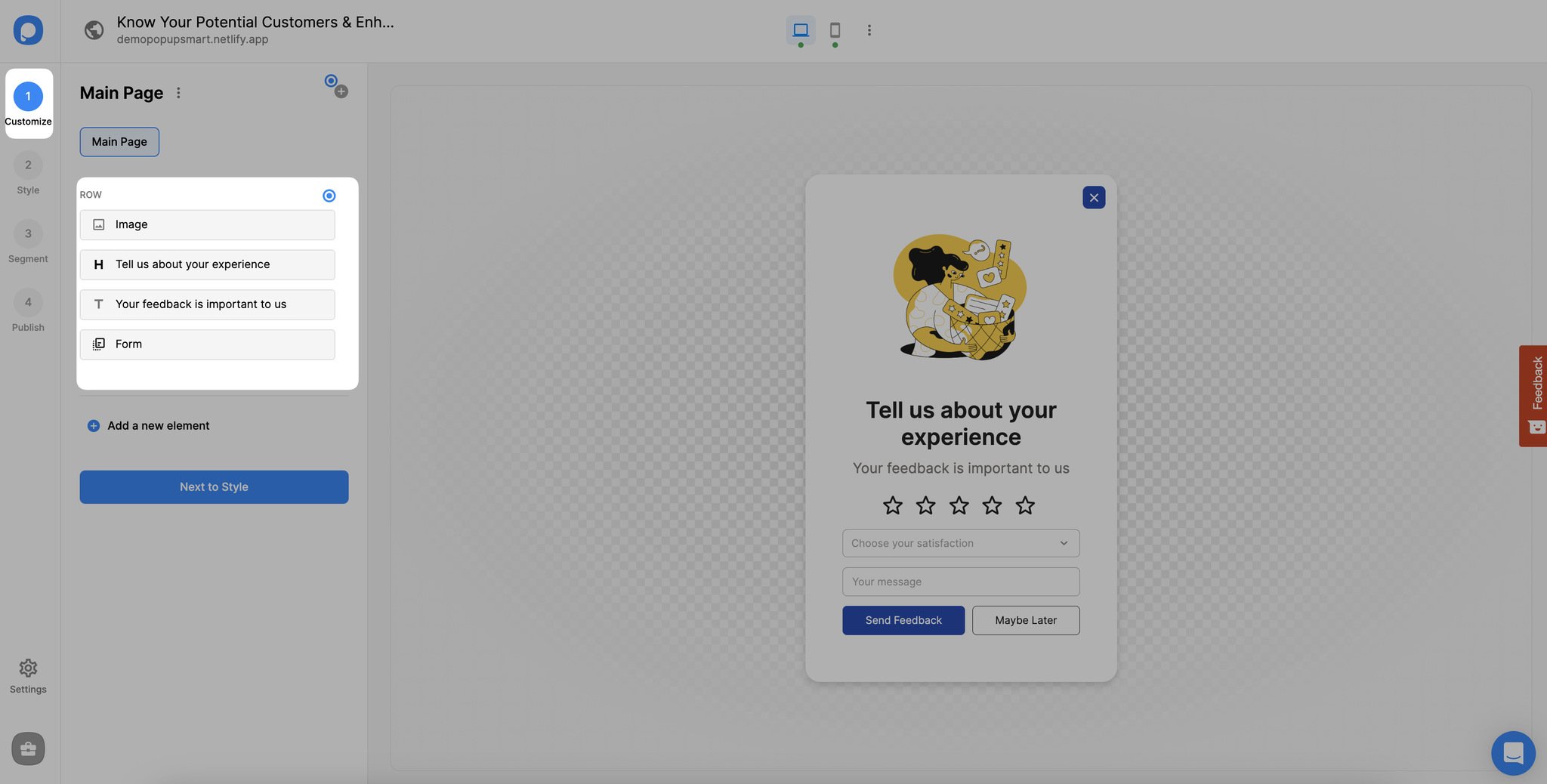
Include interactive images and well-written questions to encourage visitors to participate in your surveys.
By using fun ways to encourage popup survey participation, you can make your campaigns more engaging.
Step 4: Go to the “Notifications” part of your form element if you want to set “Autoresponder” to send automated messages.
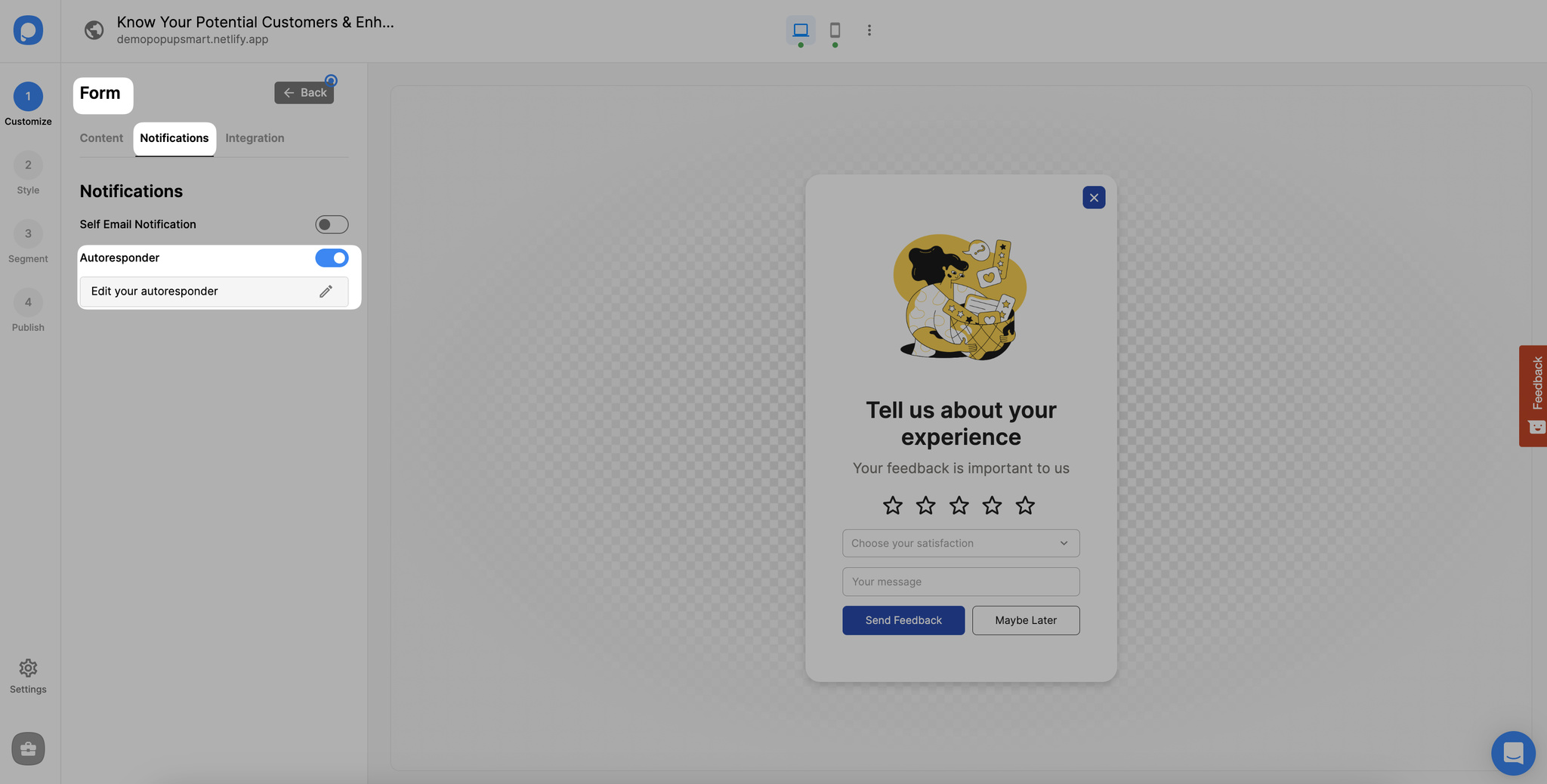
By setting “Autoresponder,” you can send a pre-written email to those who successfully fill in the data input.
You can edit your autoresponder by clicking on the “Edit your autoresponder” part.
That way, you can interact with those who attended your survey and strengthen your relationship with them.
Step 5: Save and publish your campaign when you are finished.

Once you complete all the adjustments, don’t forget to save and publish your popup campaign.
Now you can gather customer information and include surveys on your website with simple popups!
If you have any questions, don’t ever hesitate to contact us. We would be happy to help you!




