What is Shopify Abandoned Checkout & Why It is Important?
An abandoned checkout happens when a shopper starts the checkout process — entering email, shipping, or payment details — but leaves before completing the purchase.
At this point:
- The shopper has already shown clear buying intent
- They are closer to conversion than a casual visitor
- Even small friction can stop the sale
💡 Checkout abandonment isn’t about interest.
It’s about experience and confidence.
Why Shopify Abandoned Checkout is Important?

📉 But why Shopify checkout abandonment is important?
Checkout abandonment isn’t just about losing one sale.
It impacts:
- Revenue predictability
- Paid traffic ROI
- Customer trust
- Overall conversion rate
Research from Baymard Institute shows that the average ecommerce checkout abandonment rate is around 70%, and most drop-offs are caused by fixable usability issues, not lack of intent.
That’s why checkout optimization often delivers outsized returns compared to other CRO efforts.
Shopify Abandoned Carts vs Shopify Abandoned Checkouts

Although they may seem similar, abandoned carts and checkouts have differences that are crucial to enhancing your Shopify strategy.
Shopify abandoned cart occurs when customers add items to their shopping cart but leave without completing a transaction. They haven't initiated the checkout process, and you'll likely lack any identifying information unless they're logged in.
Shopify abandoned checkout is narrower and happens later in the buying process. It relates to customers who have added products to their cart and initiated the checkout process but haven't finalized it.
Since these customers enter some contact information, you can re-engage them with recovery tactics, like follow-up emails.
Addressing abandoned carts can help you enhance product appeal and price transparency. You can improve website design, navigation, and compelling CTAs. Also, create enticing product descriptions and provide limited-time offers with popups to reduce cart abandonment rate.
To overcome abandoned checkouts, you can simplify the checkout process, offer diverse payment methods, display security measures, and develop an effective checkout recovery email strategy.
Common Reasons for Shopify Abandoned Checkouts

Most abandoned checkouts are not caused by indecision.
They happen when friction, doubt, or hesitation appears at the final step.
The most common reasons behind checkout abandonment are:
💸 Unexpected Extra Costs
Shoppers abandon checkout when shipping fees, taxes, or additional costs appear too late.
- Late cost surprises reduce trust
- Shoppers feel the total price no longer matches expectations
- This is especially damaging for first-time visitors
What to focus on:
- Show estimated shipping and taxes early
- Communicate free-shipping thresholds clearly
- Avoid introducing new costs at the payment step
🧾 Long or Complicated Checkout
Every extra field or step increases the chance of drop-off.
Common friction points include:
- Forced account creation
- Too many form fields
- Multiple confirmation screens
What to focus on:
- Enable guest checkout
- Ask only for essential information
- Keep checkout steps predictable and short
🔒 Lack of Trust or Confidence
At checkout, even small trust gaps can stop a purchase.
Typical trust blockers:
- Missing security indicators
- Unclear return or refund policies
- No visible support or contact information
What to focus on:
- Display security and payment badges
- Make policies easy to find during checkout
- Keep the checkout design clean and consistent
💳 Limited Payment Options
If shoppers don’t see a familiar or preferred payment method, they may abandon instantly.
What to focus on:
- Offer multiple payment options
- Enable express and mobile-friendly payments
- Support region-specific methods when relevant
How to Fix Abandoned Checkout on Shopify?
Let's explore three different methods you can use to fix abandoned checkout on Shopify together.
Sending Checkout Abandonment Emails to Customers in Shopify Manually
Shopify lets you manually send a checkout abandonment email to remind customers of what they've left behind.
Let's see how you can do that step-by-step.
Step 1: Go to the 'Orders' section in your Shopify Admin panel. Click on 'Abandoned checkouts' from the list.
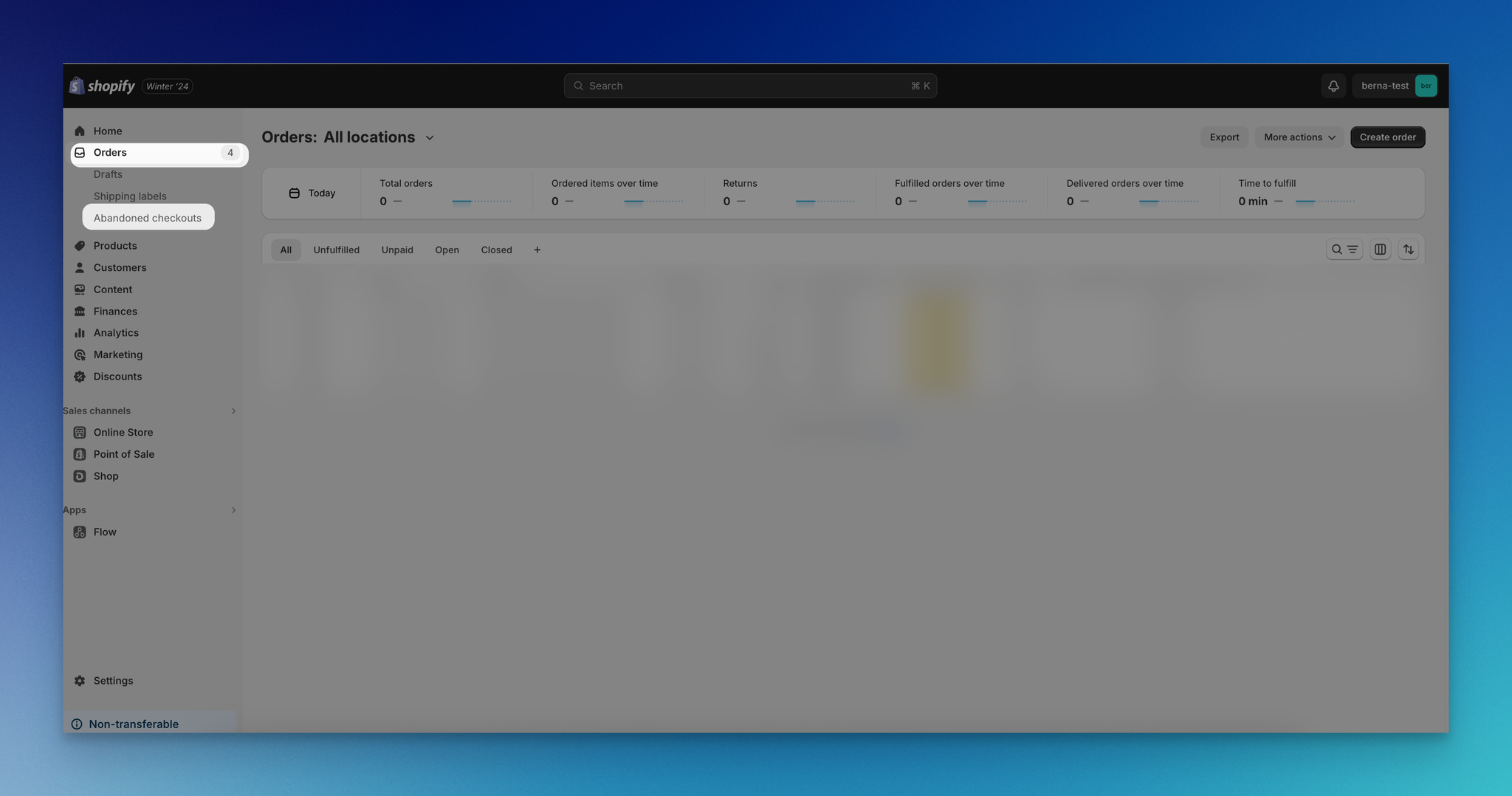
Step 2: On the abandoned checkouts section, you will see various abandoned checkouts. From this section, choose the checkout number you want to recover.
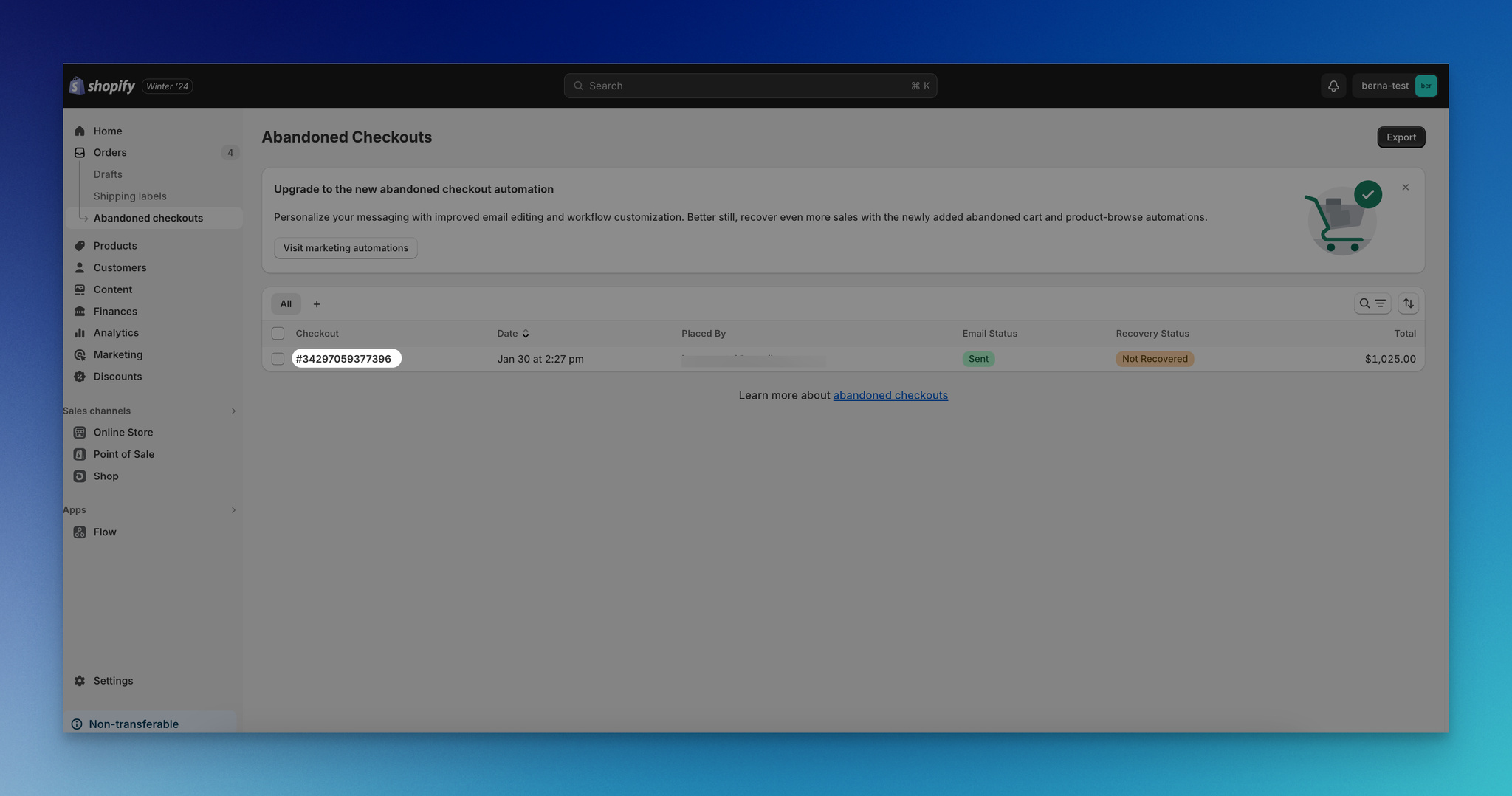
Step 3: From the "customer" section, you can access the customer's details. Look for their email address within the provided information and click on it.
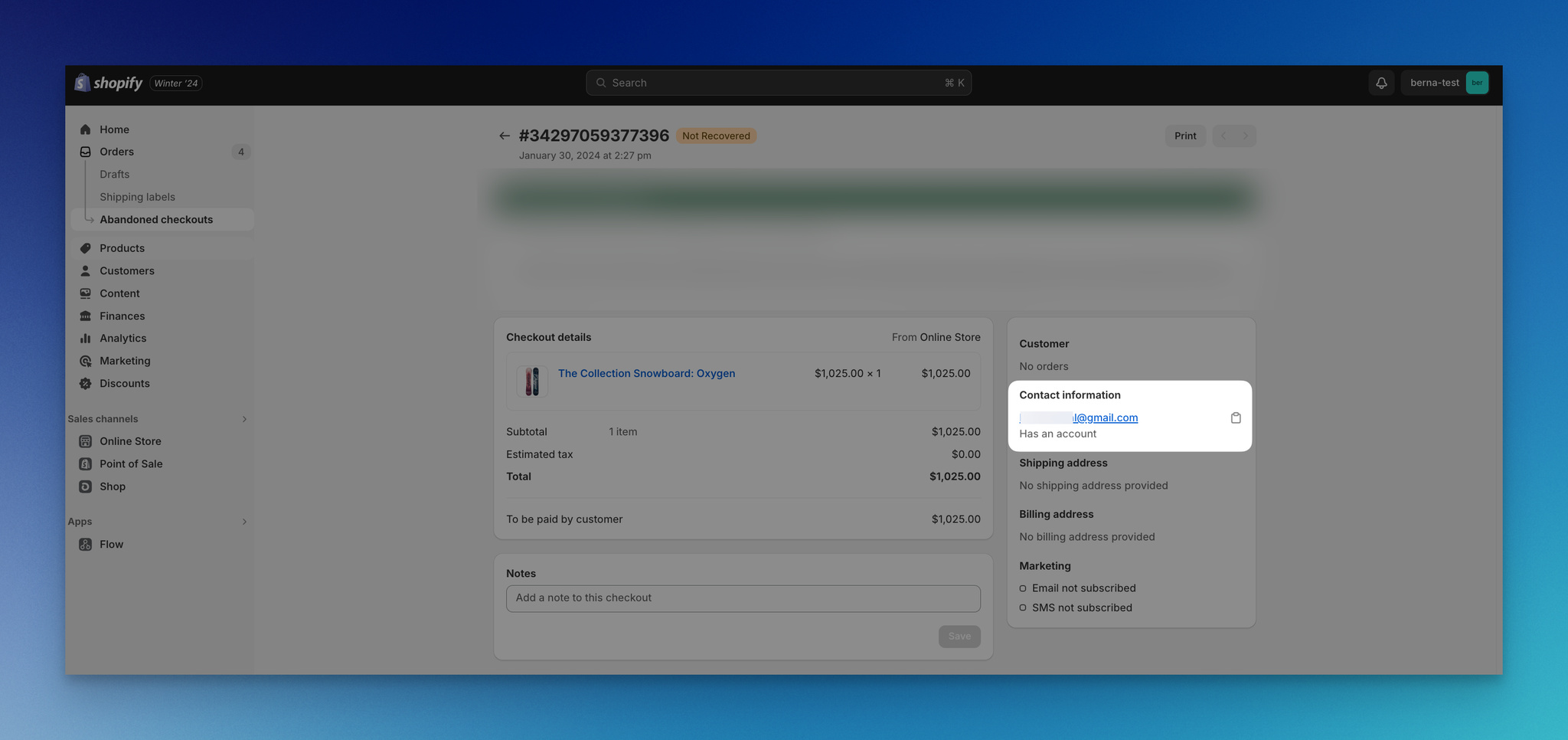
Step 4: Now, you have the option to include a custom message. If desired, you can modify the template provided in the notifications section.
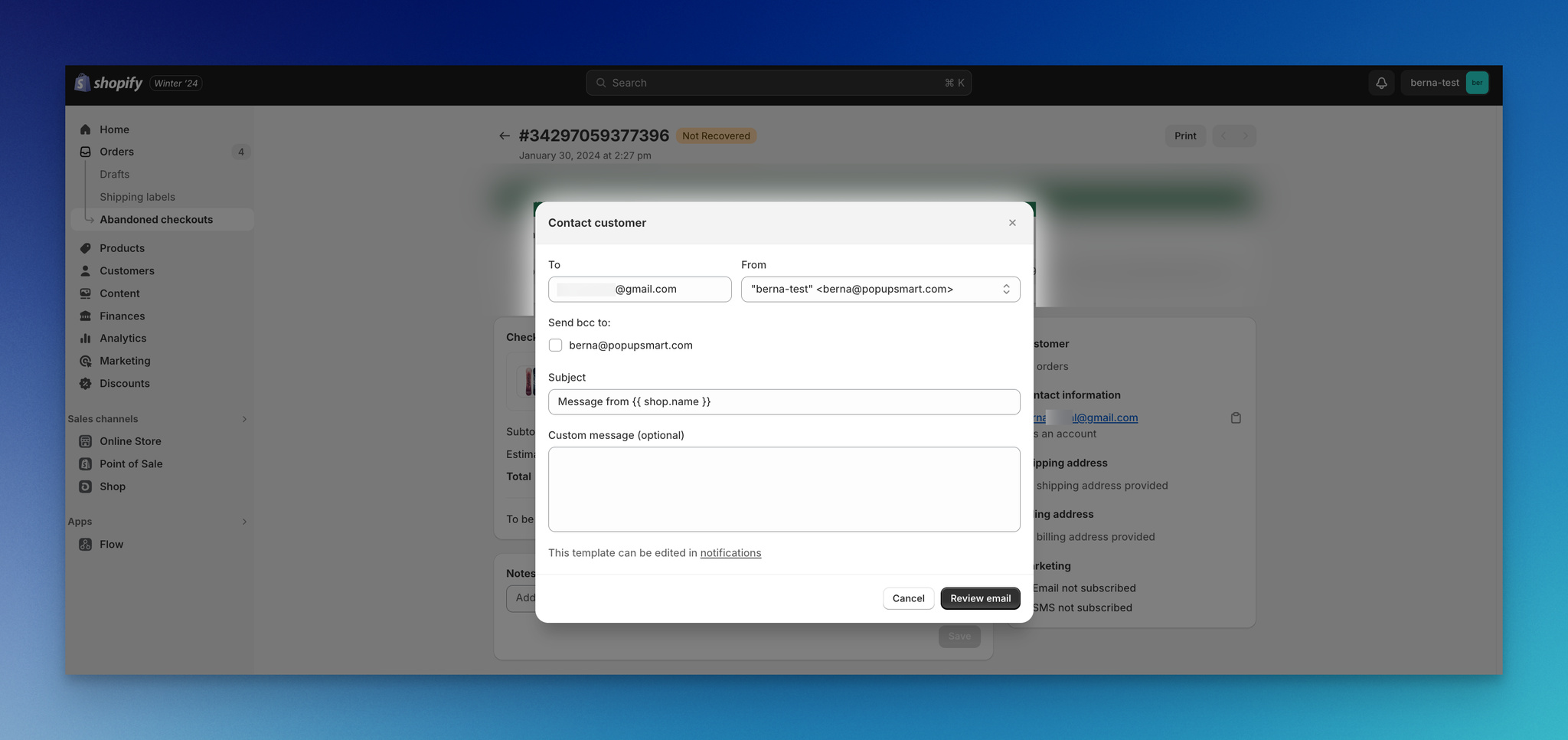
Step 5: Go to "Notifications" first and navigate to "Customer notifications" from the Settings part. Then, click on the "Customize email templates" to adjust your email template.
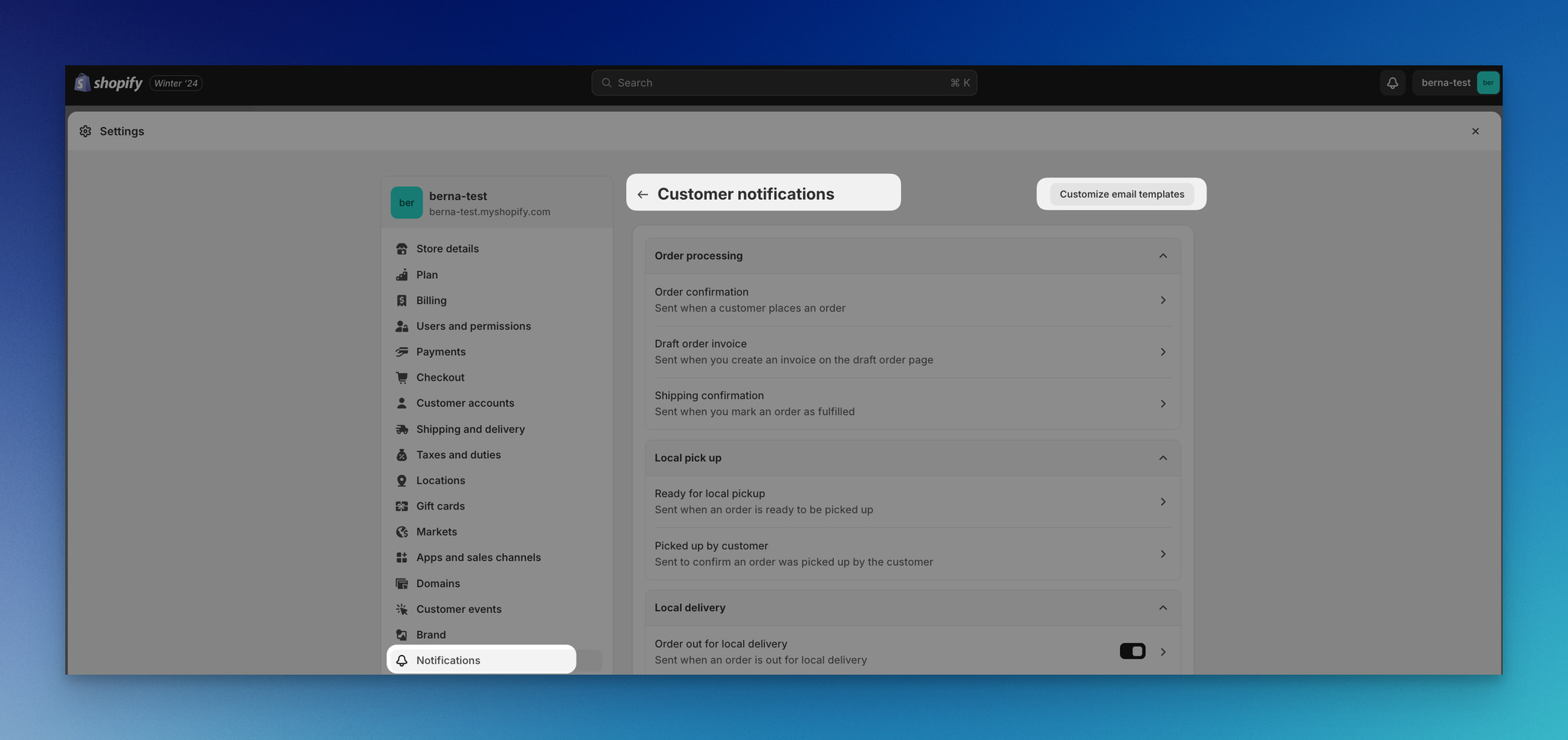
Step 6: Find the email template you want to customize. On the customization page, you can insert your brand logo and choose the appearance of buttons to align with your branding.
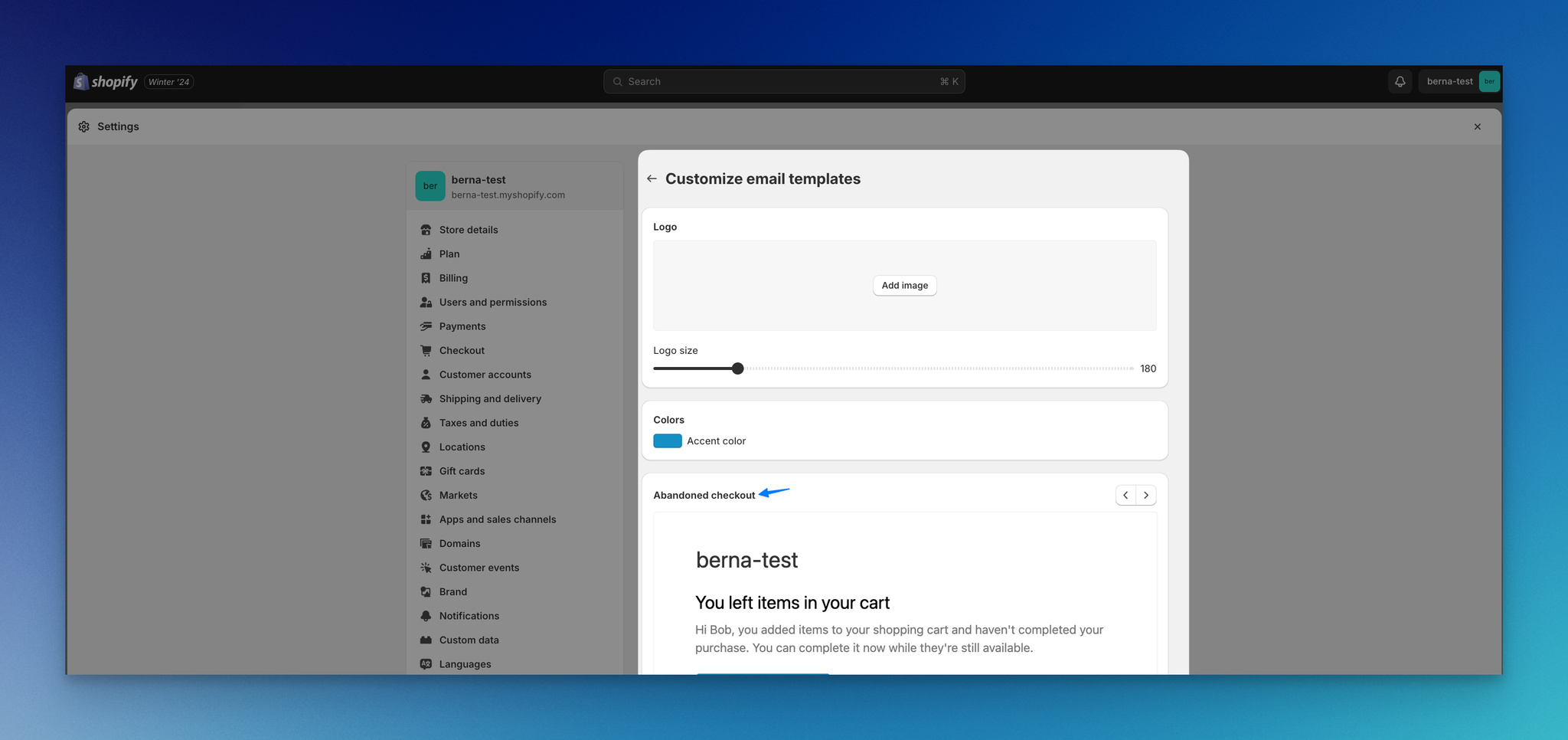
💡Remember the importance of the email's content. Include a catchy subject line, a friendly reminder of the items they forgot, a link to complete the purchase, and maybe even a small discount to incentivize the completion of the purchase.
Once you finish customizing, before proceeding, ensure that you click "Save" to view a preview of the email below the customization options.
Step 7: Once you're satisfied with the email template and its preview, you can return to the previous screen to review the final version of the email.
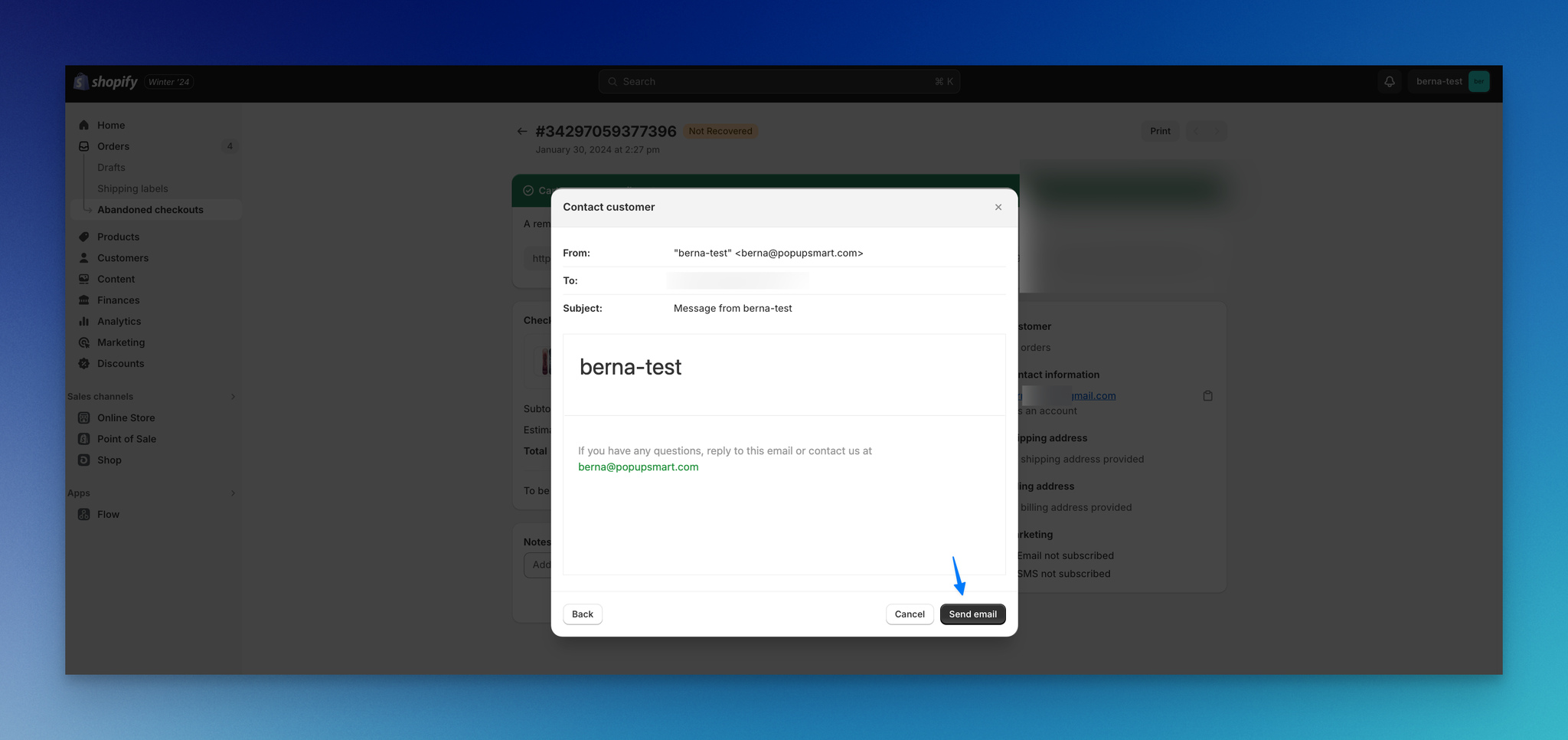
After you review your email, simply press the "Send Email" button to send the checkout abandonment email to the customer.
Setting Up Abandoned Checkout Email Automation in Shopify
You can further optimize this process by setting up automated abandoned checkout recovery emails in Shopify.
Shopify gives you the option to compose and automate these emails, offering you the opportunity to recover lost sales without the hassle of manual email sending.
Here's how you can set it up quickly:
Step 1: Go to your Shopify admin panel, navigate to the 'Marketing' section, and go to 'Automations.'
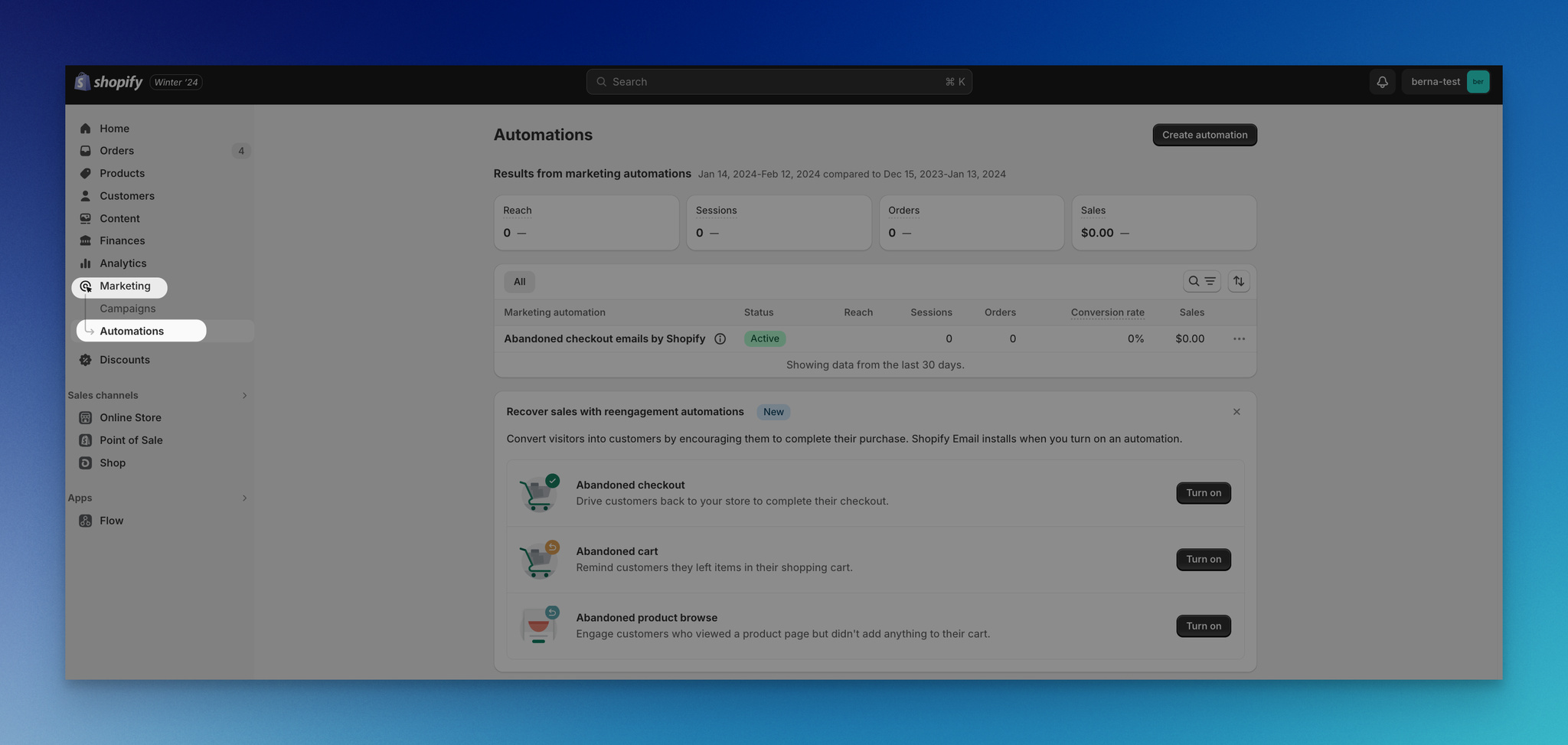
Step 2: From the "Automations" section, click on the "Create automation" button to initiate the setup process.

Step 3: Select the "Abandoned checkout" template from among various templates that suit your requirements.
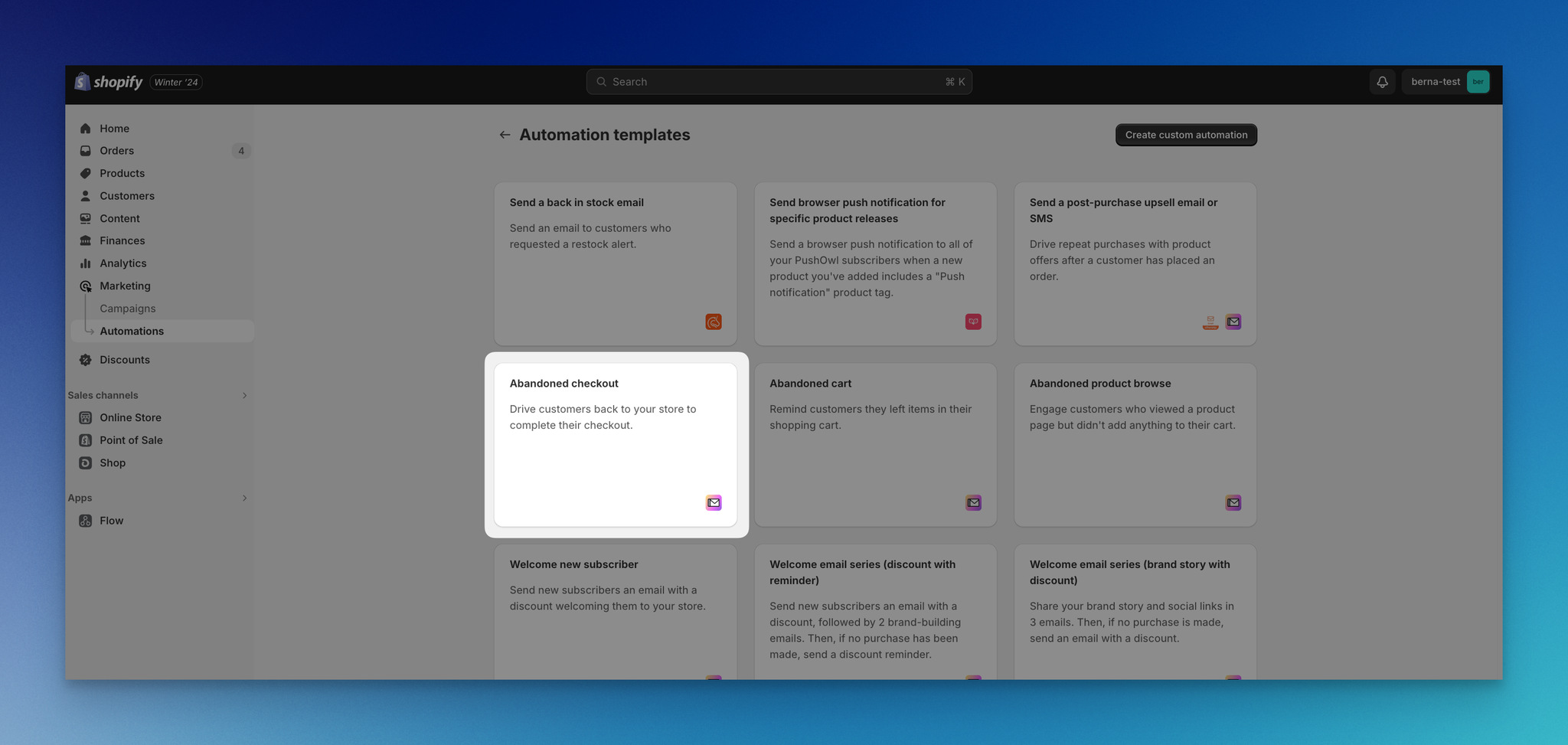
Shopify provides a range of templates for different purposes. For this guide, we'll focus on the Abandoned checkout template.
Step 4: Once you select the desired template, a model will be displayed to show the template workflow you've chosen.
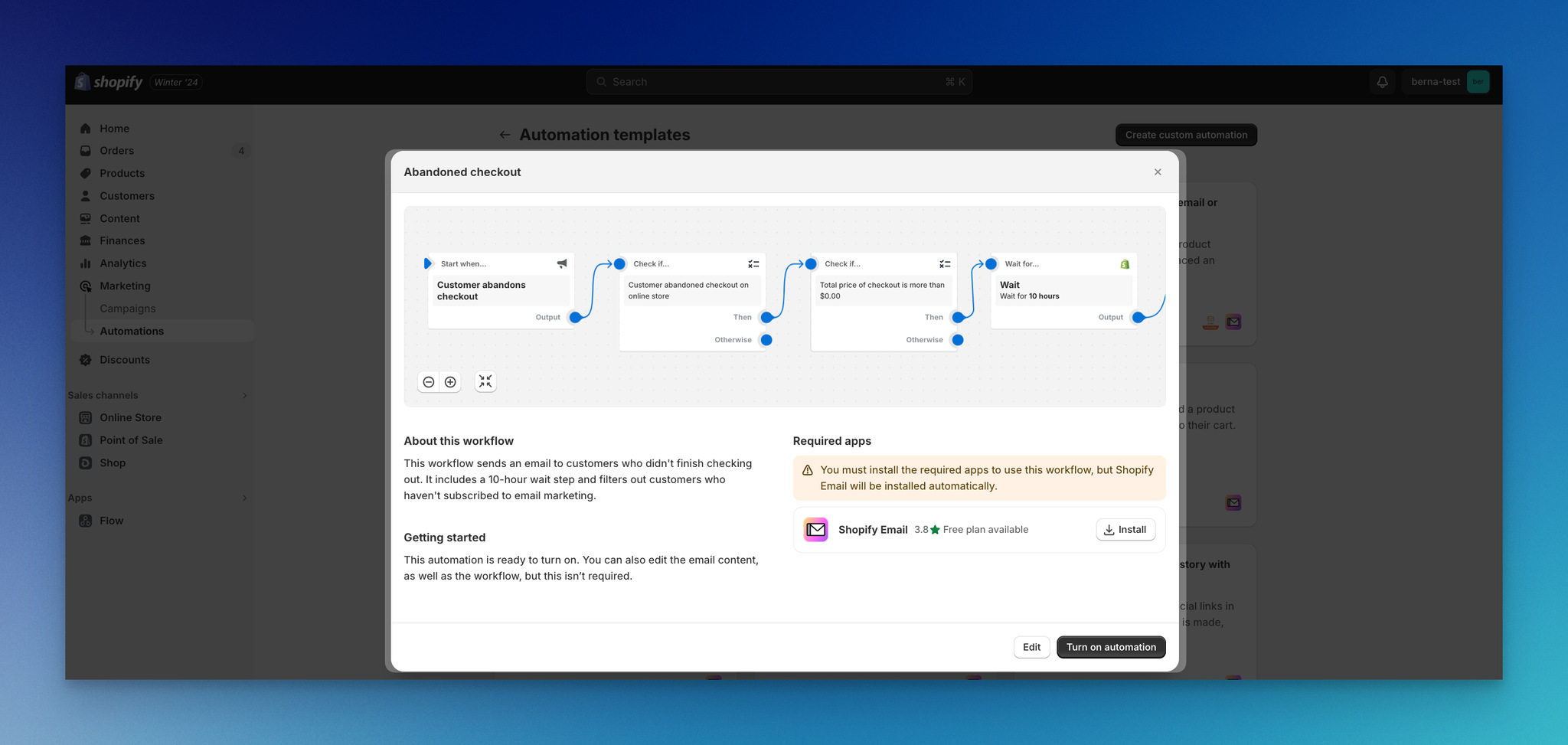
Step 5: To activate the automation, you'll need to install the "Shopify Email App."
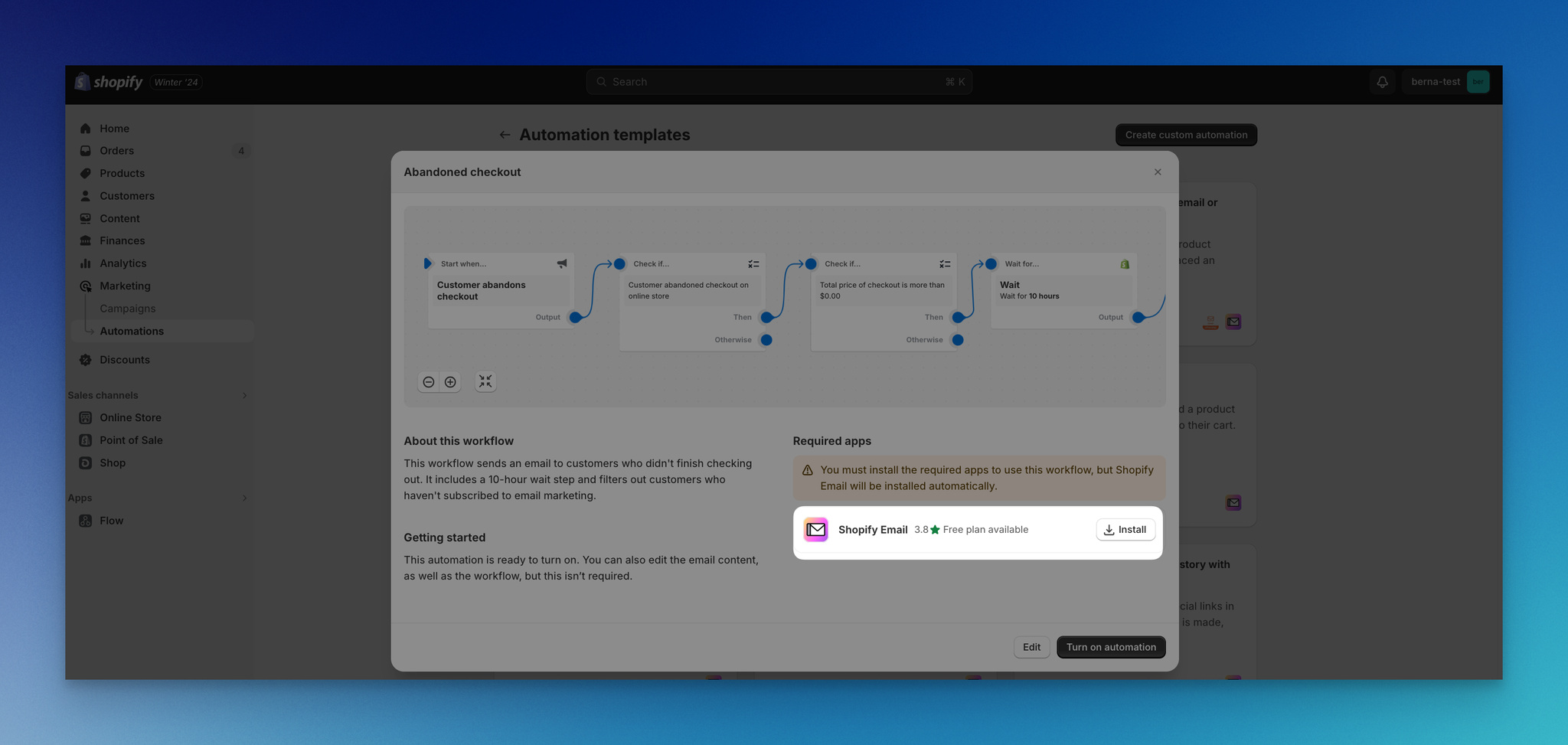

Step 6: If you want to customize the email content or adjust the automation workflow to better align with your business needs, click the "Edit" button.
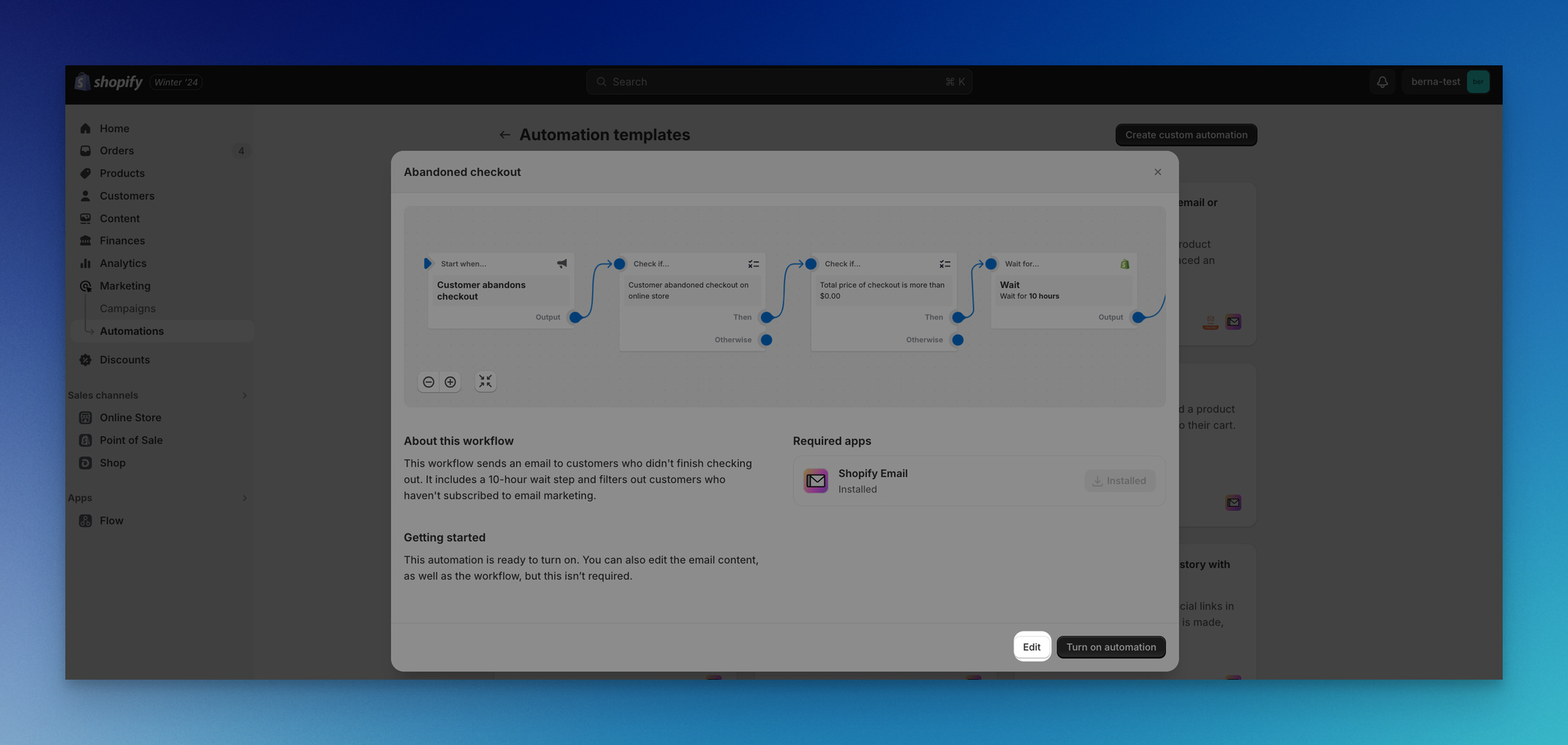
💡Tip: Keep in mind that effective emails often include a personal touch and a sense of urgency. So, customize your email accordingly!
Once you've made the necessary adjustments and are satisfied with the setup, activate your automation by clicking "Turn on automation" or "Turn on workflow."
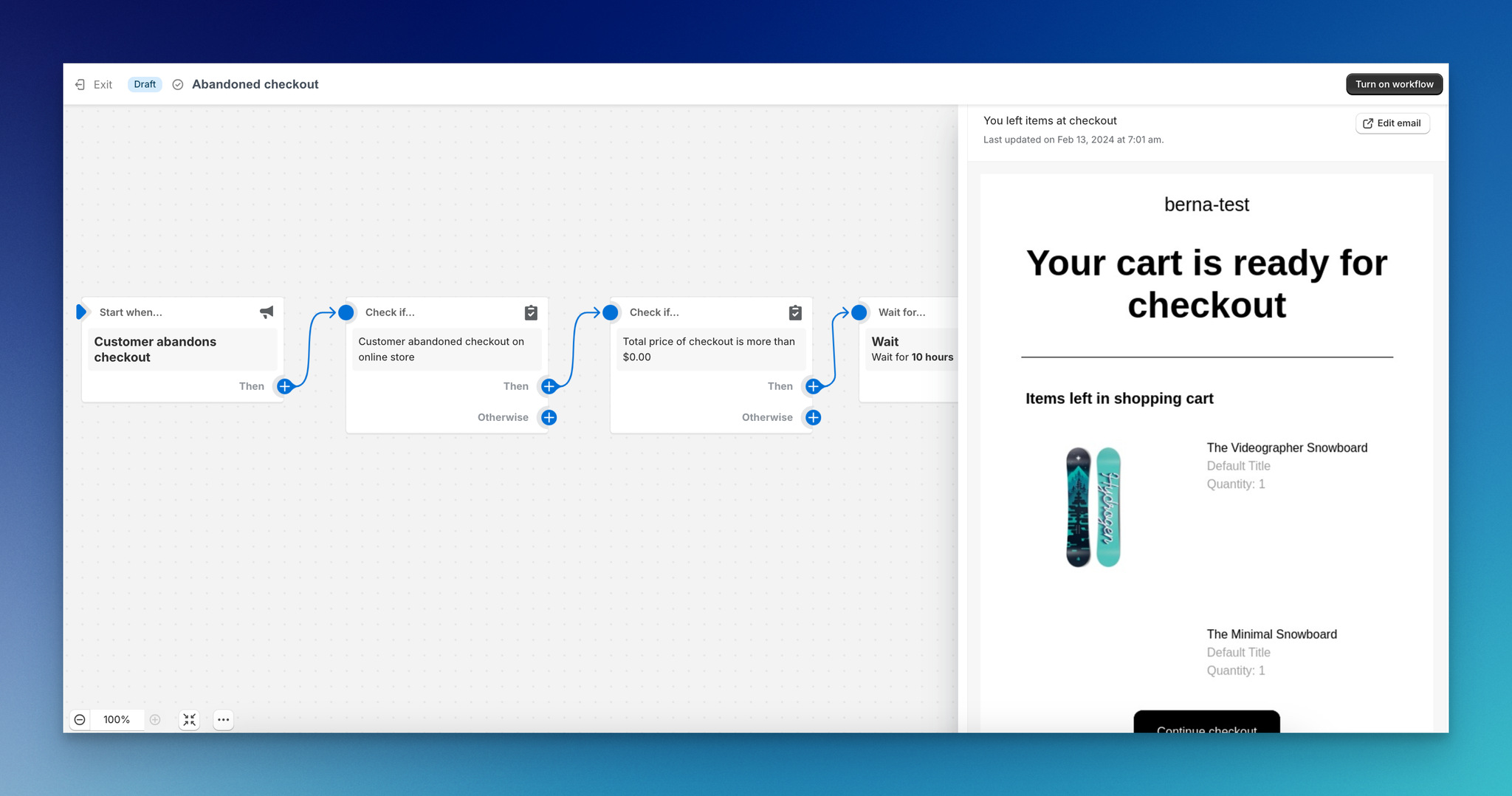
Step 7: You will see a summary page displaying your automation. Proceed by clicking "Continue" to finalize the setup process.
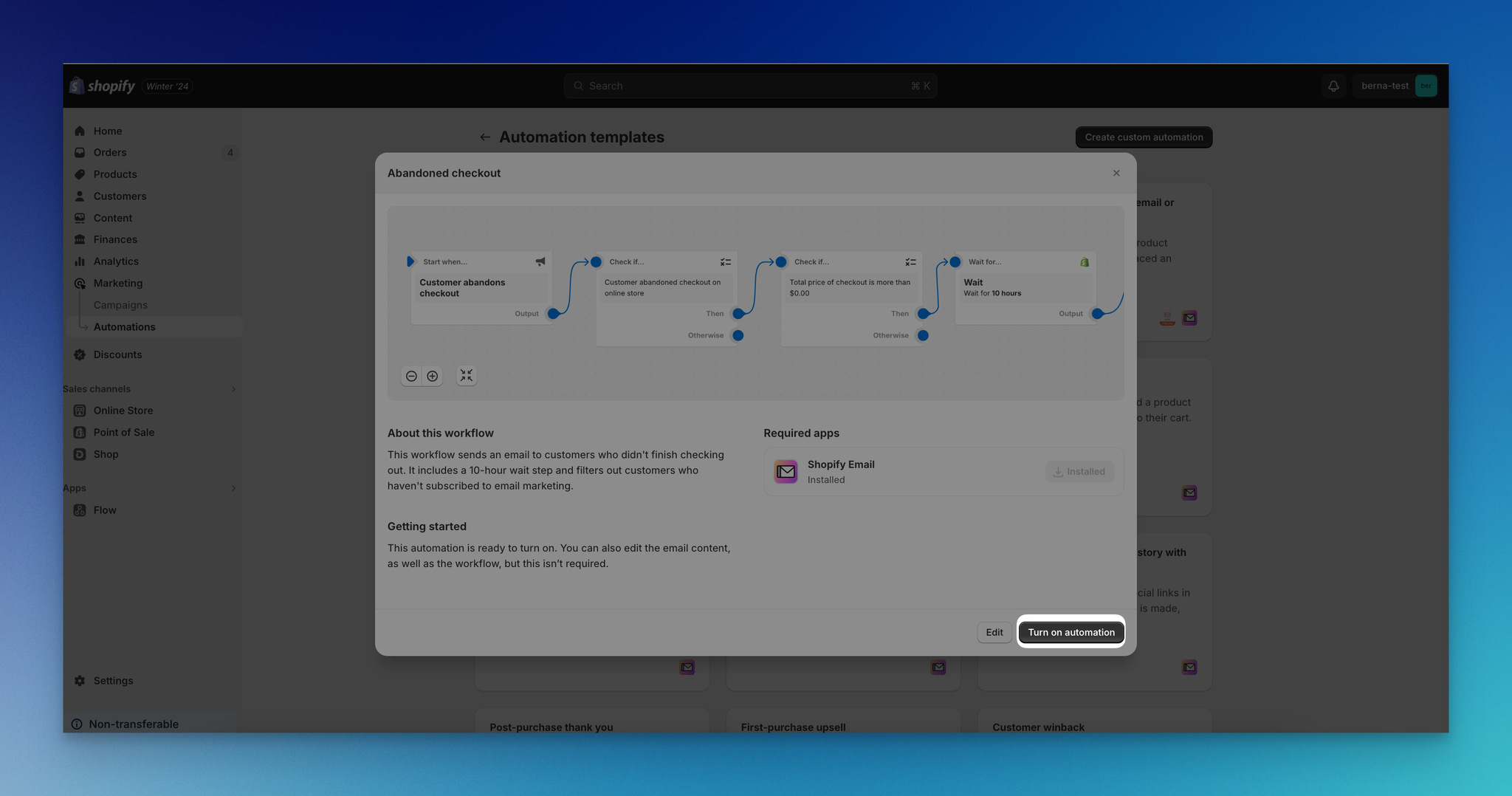
Using Abandoned Checkout Shopify Apps for Automated Emails
Another solution to fix abandoned checkouts is using abandoned checkout Shopify apps!
For this guide, we will explain how you can create an automated email campaign for checkout abandonment using Popupsmart.
By using Popupsmart's Shopify-based trigger called "Checkout abandonment," you can recover those who leave at checkout.
Here is your step-by-step guide to sending automated checkout abandonment emails with Popupsmart:
Step 1: First, install Popupsmart's Shopify app on your Shopify admin panel.
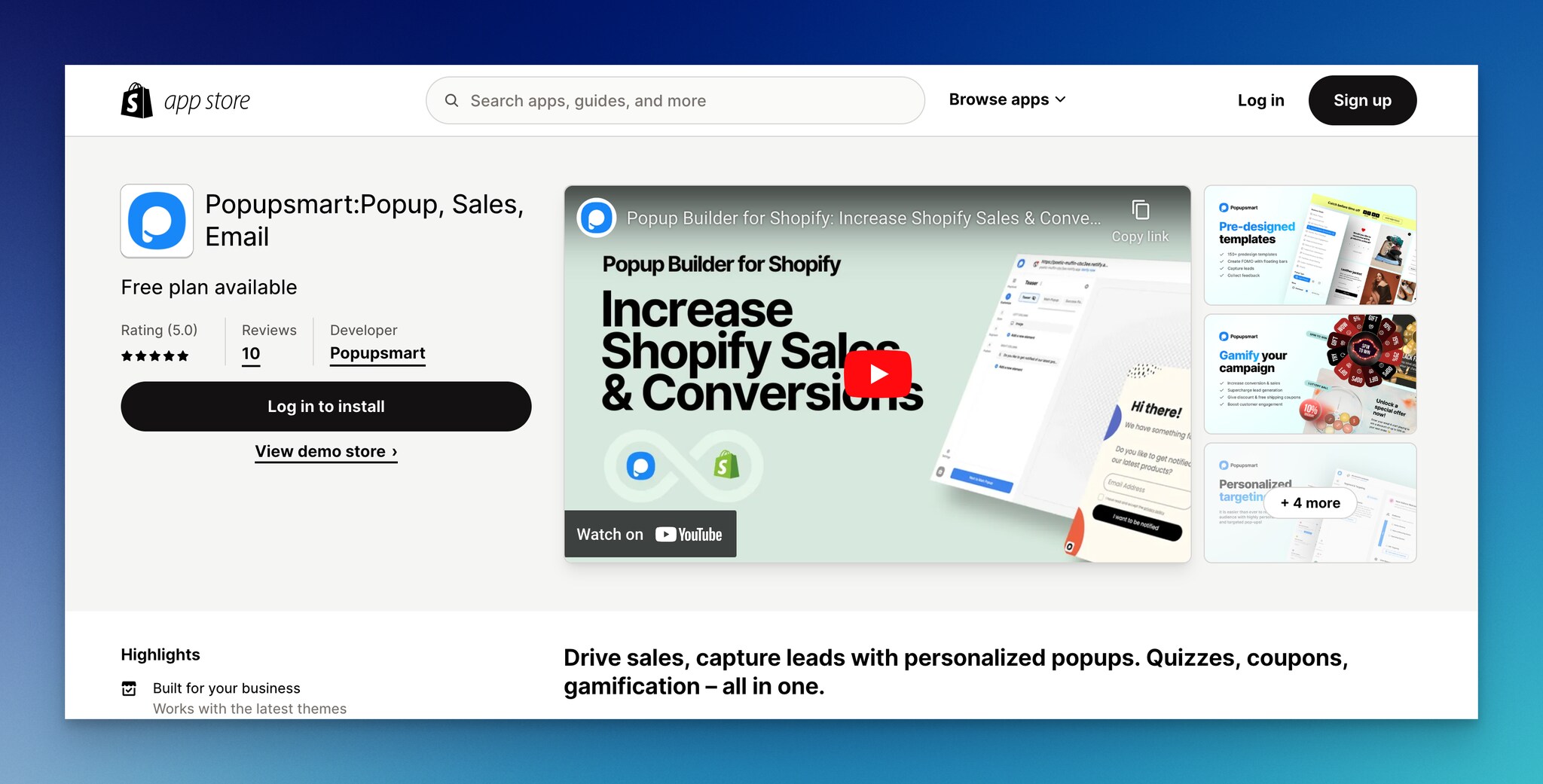
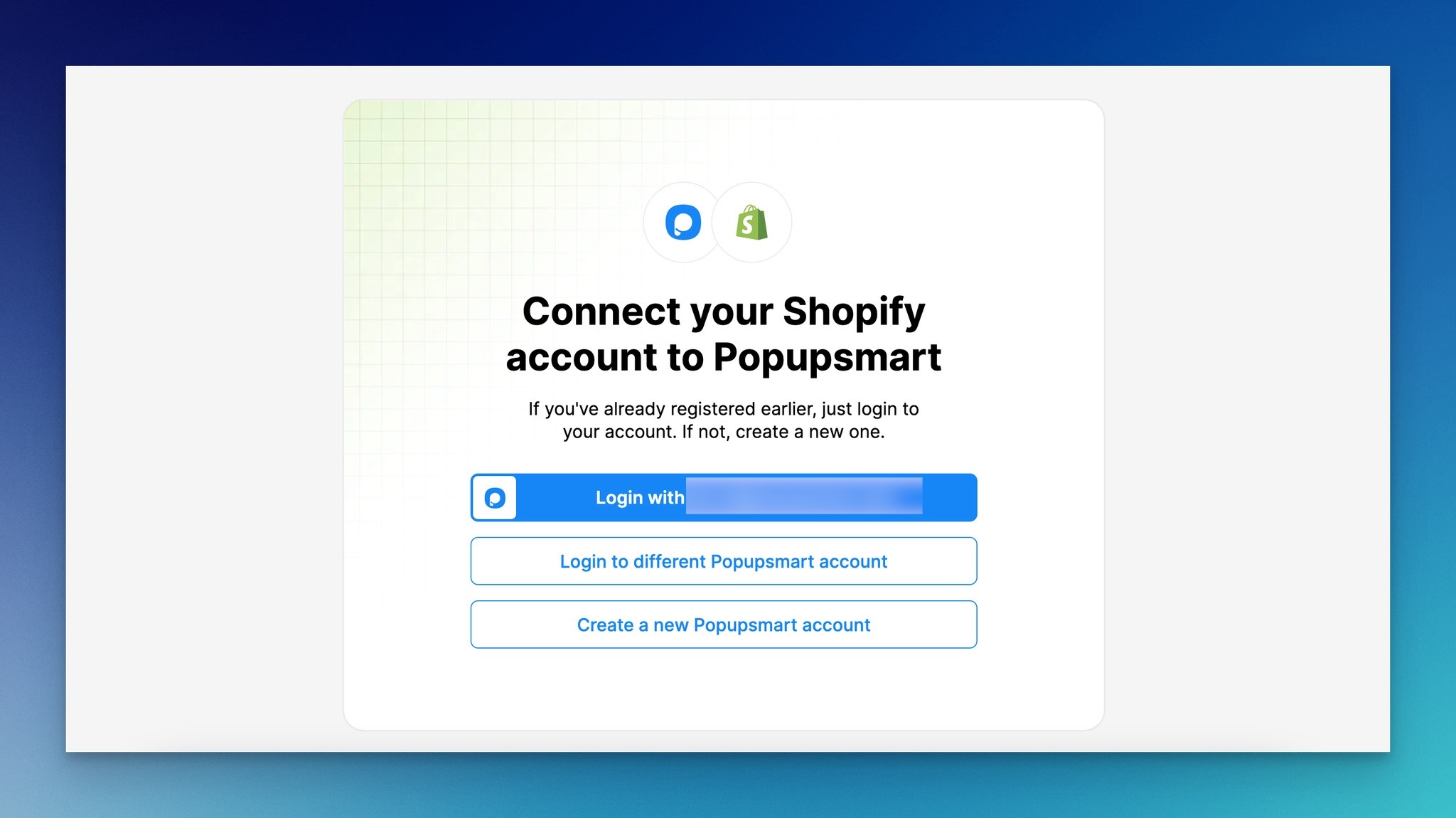
Log in to your account or create a new account, and finish installing the Popupsmart app to your Shopify store.
Step 2: Go to "Email Automation" first, and click on the "Create email automation" button.
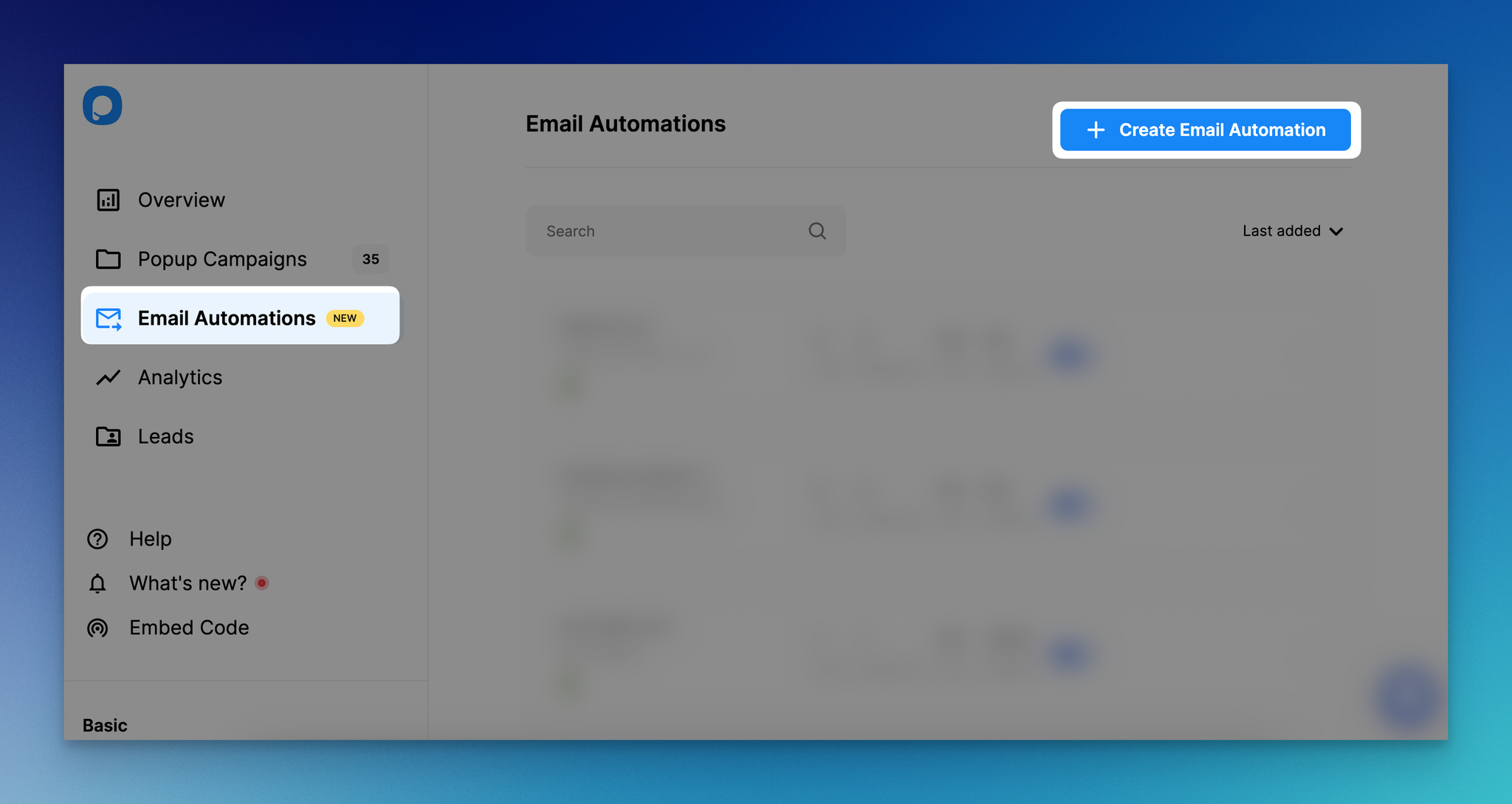
Step 3: Under Shopify-based triggers, navigate to "Checkout abandonment" and click on the "Create" button.
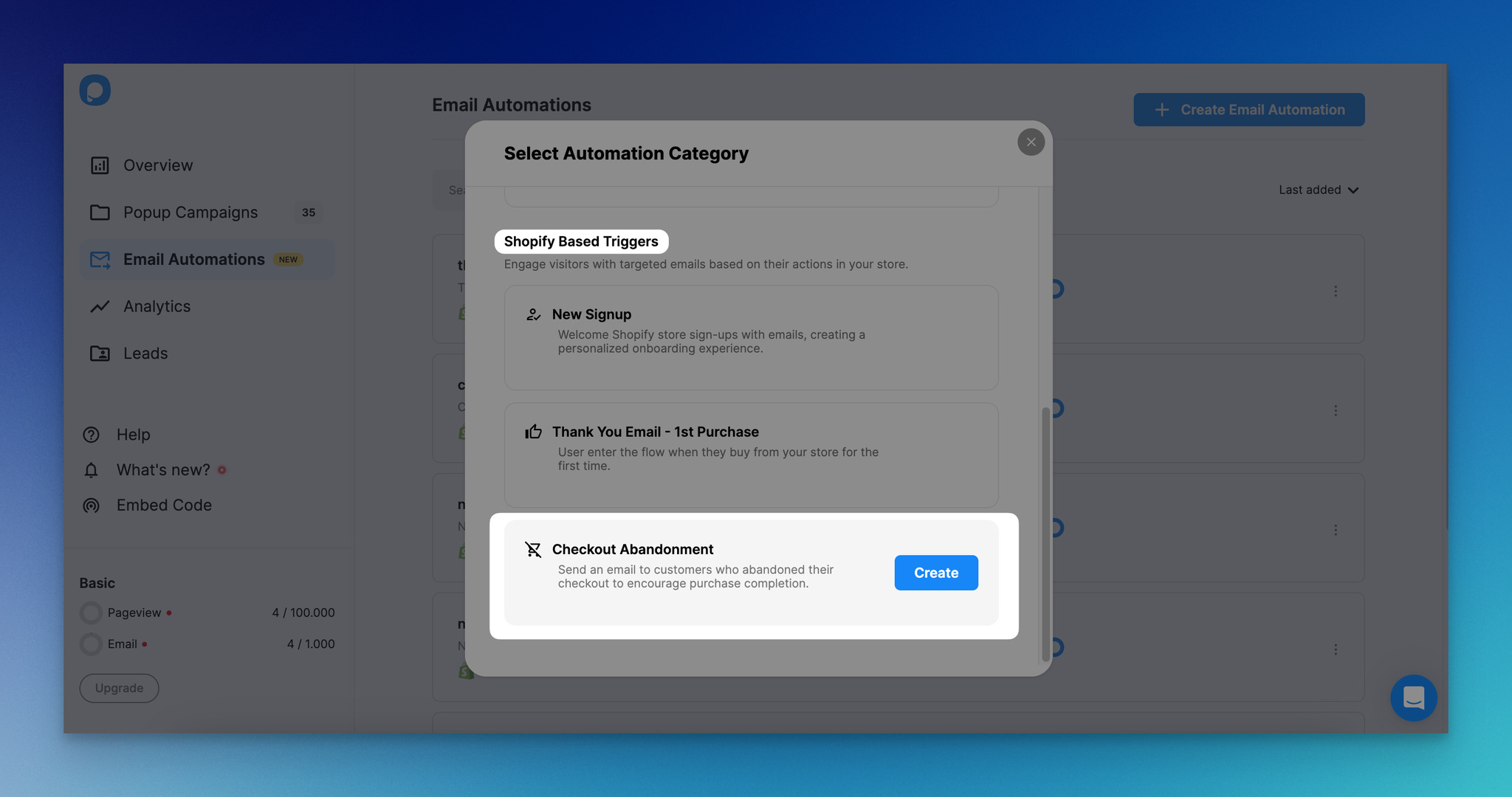
Give a name to your email automation, choose your website, and continue.
Step 4: You can adjust your delay time from the "Edit Delay" part.
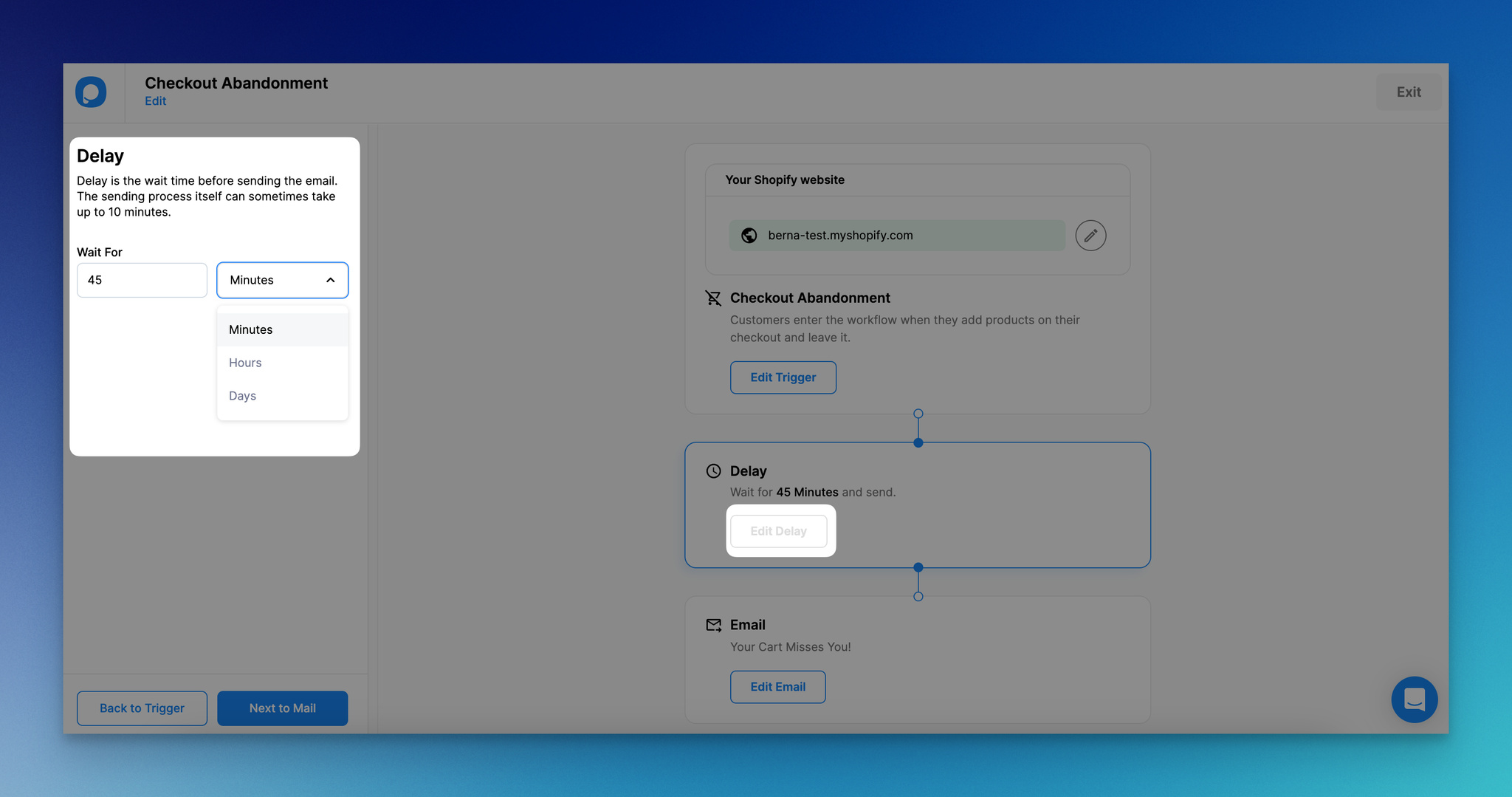
🚨 Important: Keep in mind that you cannot add a delay time below 45 minutes for checkout abandonment.
Step 5: Once you adjusted your delay time, you can edit your email by clicking on the "Edit Email" button.
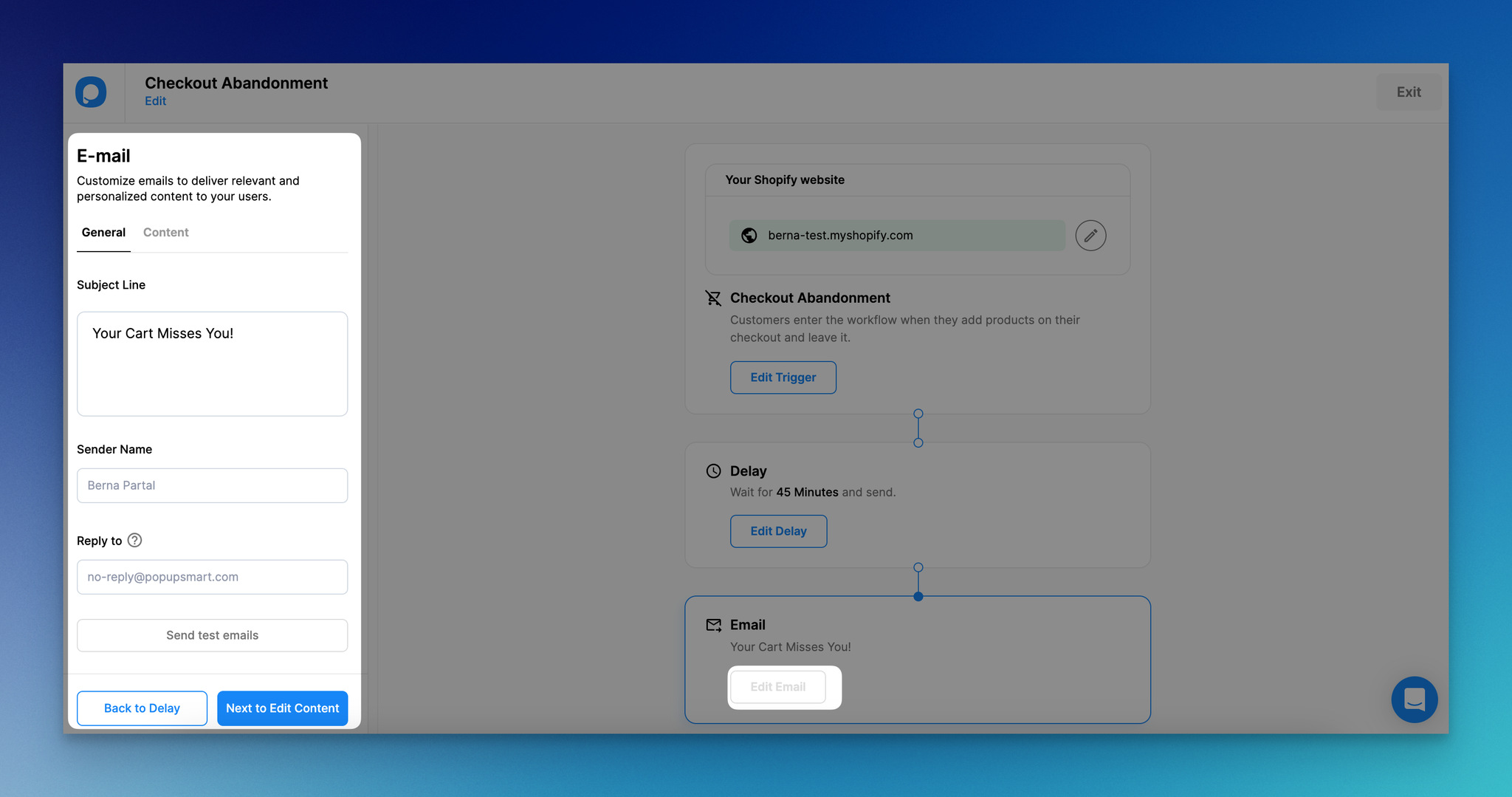
From the "General" section, you can adjust your checkout abandonment email's subject line, sender name, and reply-to email address.
Also, you can send test emails to see how your email automation looks.
Step 6: You can customize your email template by going to the "Content" part or clicking the "Next to Edit Content" button.
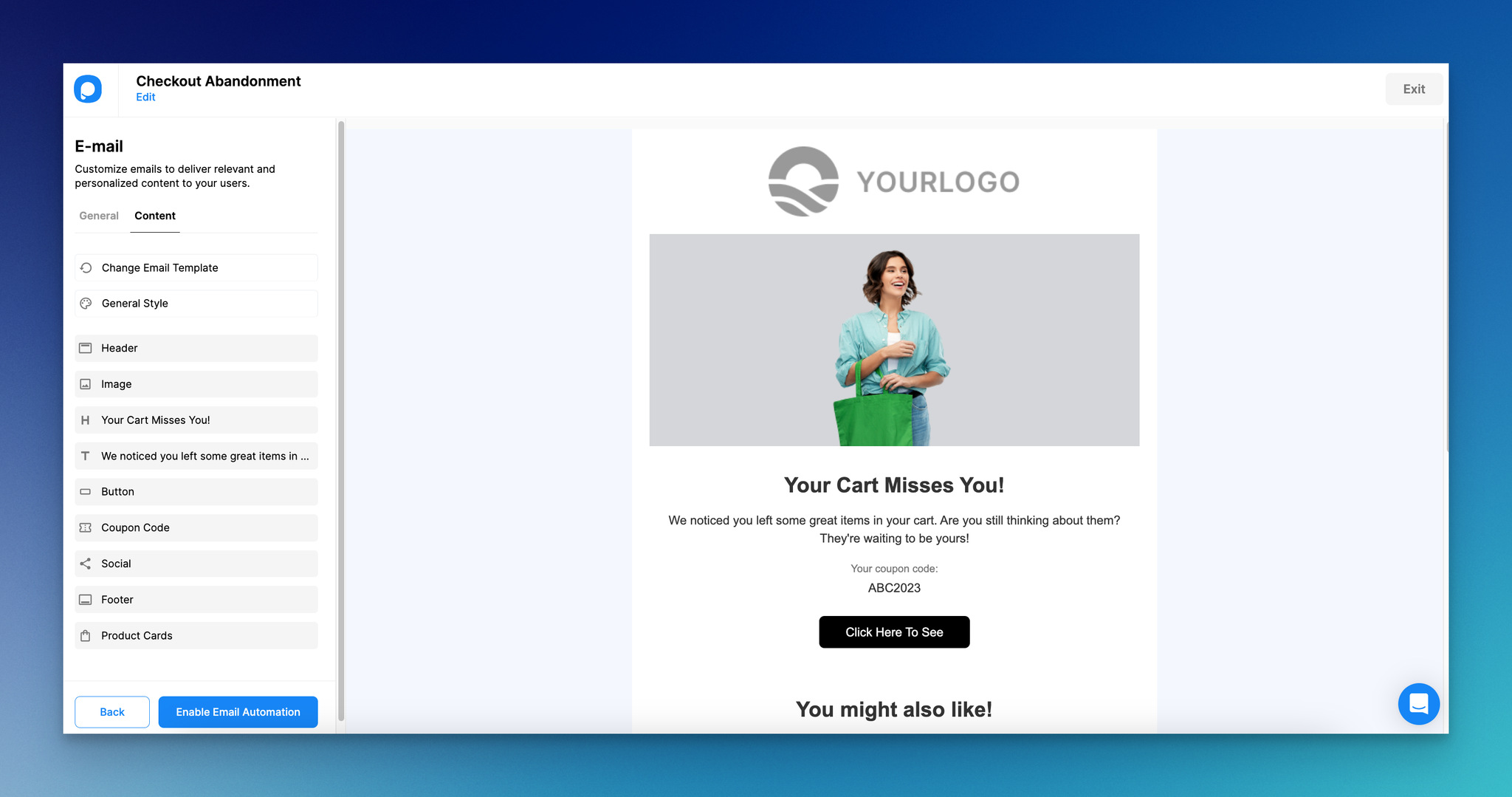
You can change the email template from the "Change Email Template" part and adjust its general style by changing the font, email background, and body background from the "General Style" part.
You can customize the header, image headline, and text sections by clicking on each element.
Also, you can adjust your button coupon code to make them more engaging and attractive.
You can add your social links from the "Social" part and include your collections from the "Product Cards."
Finally, you can adjust your footer section to make it suitable for your needs.
Step 7: Once you finish customizing your checkout abandonment email automation, click "Enable Email Automation."
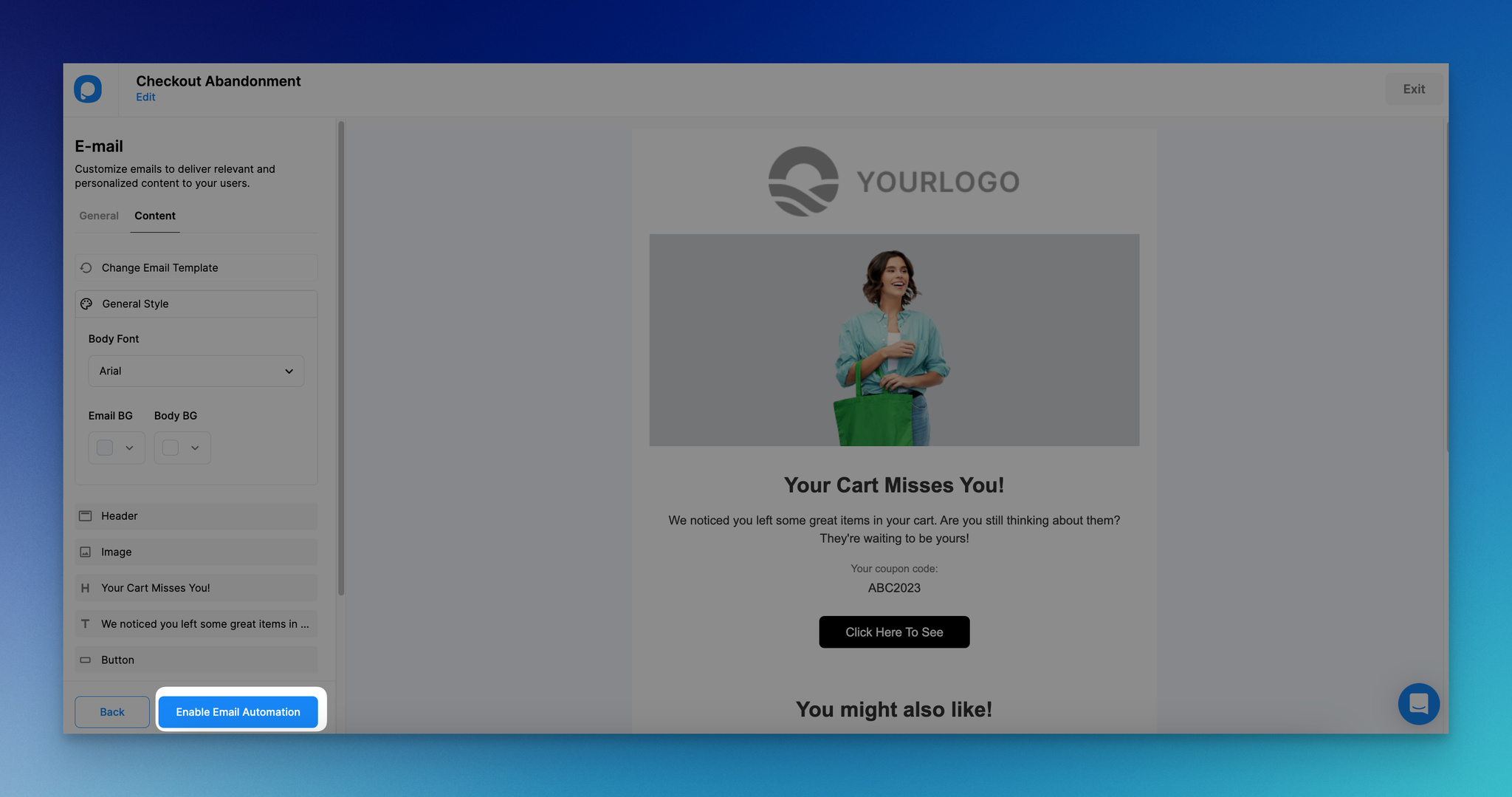
Then, you'll see a modal that says "Successfully enabled." If you want to disable it, you can click the "Disable Email Automation" button.
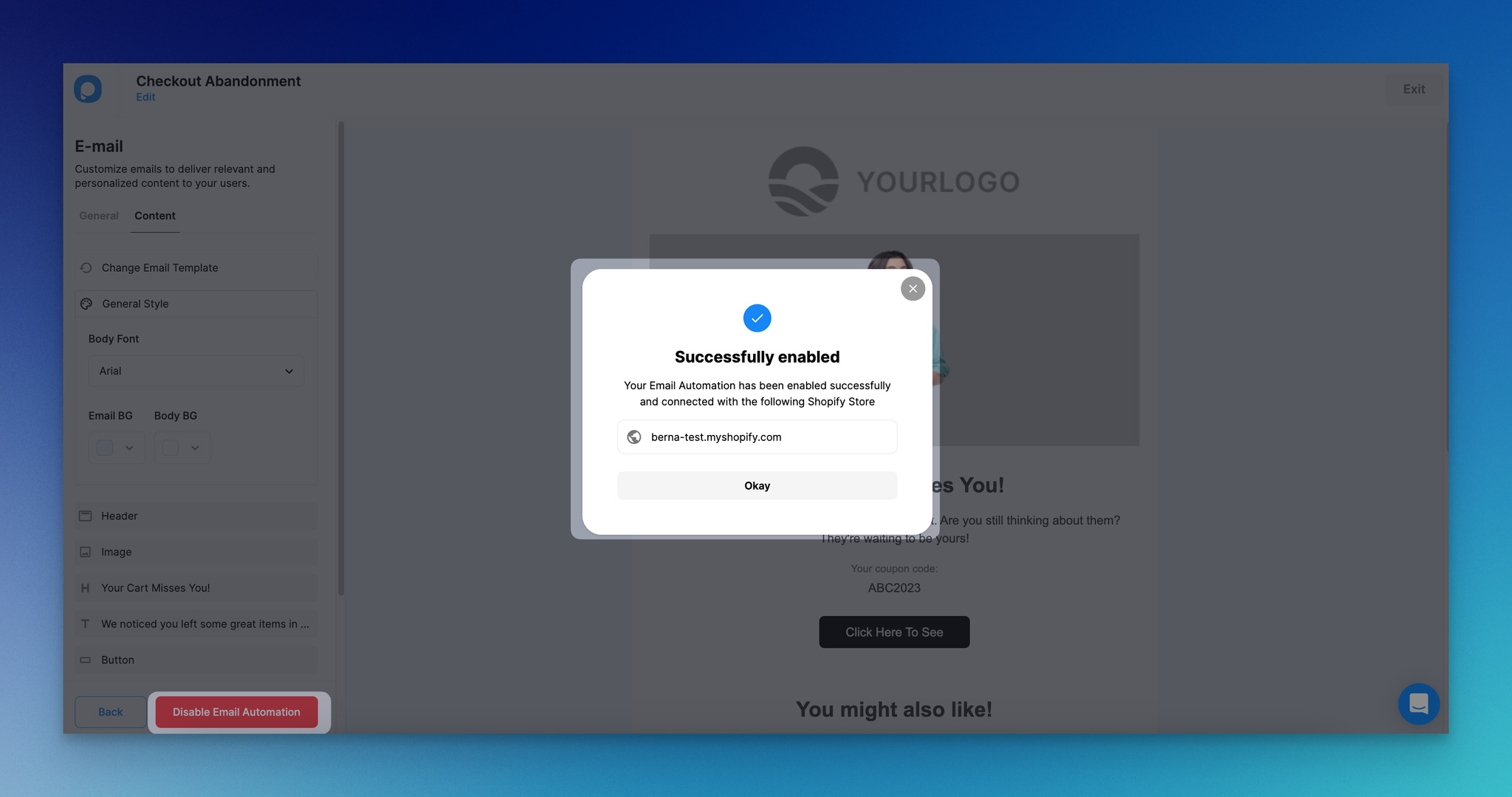
Step 8: You can see the details of your email automation on the "Email Automation" page.

Details in this section include sent, delivered, click, and opened numbers of an automation campaign. You can also toggle your automation campaign on or off.
Also, by going to the "Analytics" page, you can get a detailed view of your email automation campaigns and their performance.

That's all! Now, you can create your own email automation campaign to send checkout abandonment emails on Shopify!
Explore more of Popupsmart's conversion-ready solutions for Shopify stores.
Best Practices & Tips for Recovering Abandoned Checkouts in Shopify
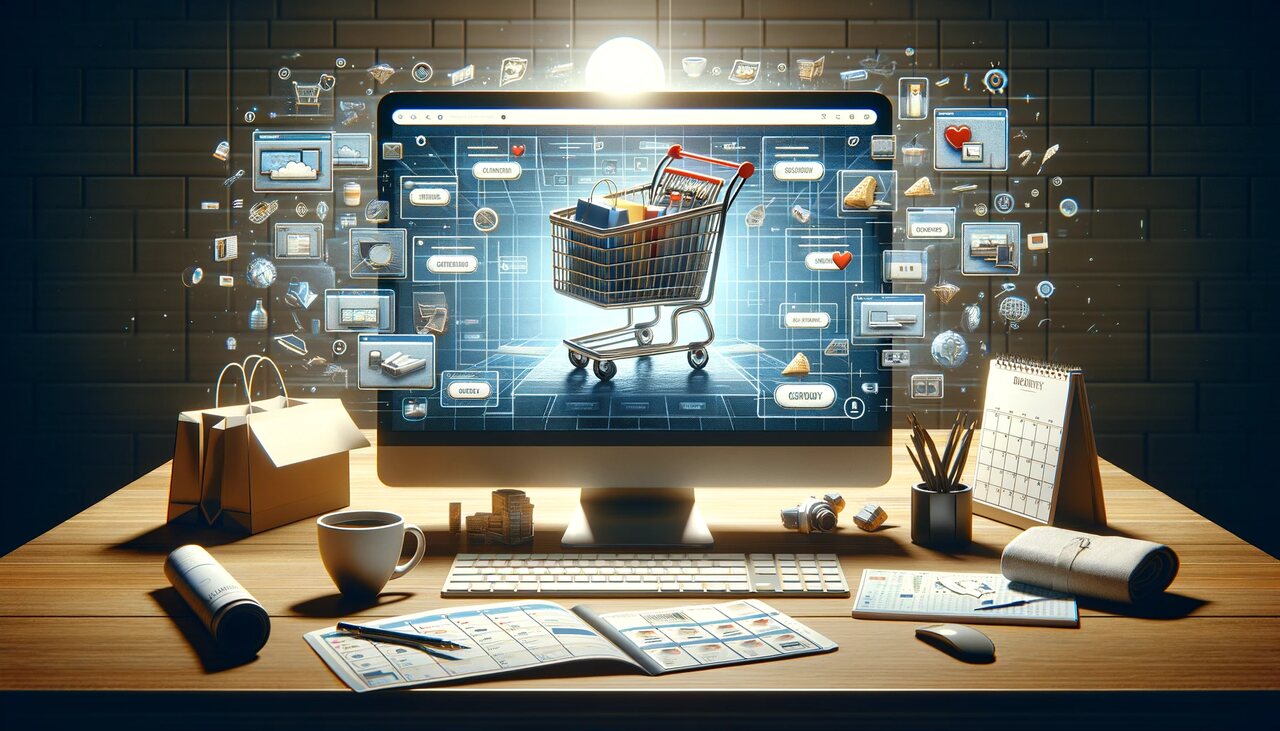
Though we explained three different methods to fix abandoned checkouts above, you can also pay attention to some of the best practices to prevent or fix abandoned checkouts.
Let's take a look at the best practices and tips you can apply to recover abandoned checkouts of your Shopify store.
- Personalize your follow-up emails: Make your customers feel cared for by addressing them by their name. It also creates a sense of familiarity and trust.
- Create urgency in your abandoned checkout emails: Include phrases that create a sense of limited time or scarcity. You can add sentences like "Only two items left!" or "Sale ends in 3 hours" to boost FOMO and increase the sense of urgency.
- Offer help: Ask if your customers encountered any problems during checkout and offer assistance. Sending a friendly email that offers help can be useful in recovering those who encountered problems.
- Offer incentives or free shipping: A small discount or free shipping can entice customers to finalize their purchase.
- Make your checkout process simple: Avoid unnecessary form fields and offer clear navigations on your checkout page. The goal should be to optimize your Shopify checkout journey as quickly and effortlessly as possible for your audience.
- Optimize payment options: Flexibility in payment options can be a game-changer. Offer multiple payment gateways to reach a broader consumer base. Consider popular options like credit/debit cards, PayPal, Apple Pay, and Google Pay.
- Build trust and credibility: Increase the trust factor by displaying trust badges, SSL certificates, and customer testimonials prominently.
- Display clear shipping and return policies: Ensure you have transparent and easy-to-find policies for shipping and return. By displaying your policies related to shipping and return, your customers will quickly find answers to their questions rather than leaving at checkout wondering about these.
📌 You can also explore our blog post "Abandoned Cart Recovery: 13 Strategies to Win Back Customers" to recover abandoned carts.
Wrap Up
Abandoned checkout isn’t just a missed sale; it’s a signal.
It tells you that shoppers were interested, motivated, and close to buying, but something in the checkout experience made them pause or walk away. The good news is that this kind of drop-off is often preventable and recoverable.
By simplifying your checkout flow, being transparent about costs, reinforcing trust, and following up at the right moment, you can turn abandoned checkouts into completed orders — without relying on aggressive tactics.
🚀 Next step:
Review your Shopify checkout today.
Look for friction, remove unnecessary steps, and test small improvements one by one.
Because the fastest way to grow revenue isn’t always getting more traffic,
it’s making sure fewer ready-to-buy customers leave without finishing.
Frequently Asked Questions
Why Do People Abandon Checkout on Shopify?
People abandon checkouts on Shopify due to various reasons. Some common reasons are unexpected or high shipping costs, complicated checkout processes, and lack of trust signals such as secure payment badges or clear return policies.
What is An Abandoned Checkout Scheduled on Shopify?
An 'abandoned checkout scheduled' on Shopify refers to an automated email that Shopify sends out to customers who add items to their cart but leave without completing the purchase at the checkout.
Shopify starts tracking a checkout after the customer's information (including email, billing address, etc.) is entered, and the checkout session times out after a specific period of inactivity.
If the purchase is still incomplete, Shopify recognizes it as an abandoned checkout and schedules an email to the customer.
What Shopify Apps Can Help Reduce Abandoned Checkouts?
Popupsmart, qikify Checkout Customizer, Persistent Cart App, and FaviCart Abandonment Protector are some of the popular Shopify apps that can help you reduce checkout abandonment.
Discover more blog posts related to Shopify:




