What is Transcribe Audio to Text?
Transcribing audio to text is essentially a converting process of spoken words into written text.
Instead of spending hours writing down what was said, audio to text converters quickly listen to the speech and convert it into a text document.
And you don't have to worry about the audio format.
They support a wide range of audio formats, making them compatible with almost any recording you need to transcribe.
Whether recording a high-quality podcast or taking a quick voice memo from your phone, these tools are designed to handle everything.
Note: Transcribe Audio to Text Tools are commonly known as Voice to Text Software, Speech to Text Converter, Transcription Software, or various combinations of these terms.

Why Do You Need to Use Transcriber for Your Recordings?
If you're curious about how voice to text converters can help you, let’s check out some points about how they can really change how you work:
- Making Work Faster: These converters quickly turn what you say into written words, saving lots of time and effort.
- Keeping Better Records: Lawyers can write down everything that happens in court, and doctors can turn their spoken notes into written patient records.
- Helping Create and Share Content: If you're into marketing or making content, turning your podcasts or videos into text can make them easier to find online.
- Tip for creators 💡: If you create content like me, try recording your ideas and then using one of these converters. It's a great way to keep your creative ideas flowing.
- Speaking Globally: If your business works in different countries, these converters can change spoken words into different languages.
- Documenting Meetings Well: Writing down what’s said in meetings makes sure nothing gets missed.
- Learning Languages Easier: If you're learning a new language, use these converters to practice listening and speaking.
10 Best Free & Freemium Audio to Text Converters
1. TranscribeTube
Why I chose TranscribeTube as best: due to its specialized focus on efficiently transcribing video content, making it highly accessible and user-friendly for professionals and students alike.

TranscribeTube is an innovative free audio-to-text transcription platform that revolutionizes how users consume and engage with video content.
By leveraging advanced speech recognition technology, TranscribeTube automatically generates accurate, searchable, and accessible video transcripts, making them more accessible and easily navigable for viewers.
Top Features:
- Transcription and Translation: Notta's core functionality includes high-quality speech-to-text conversion and the ability to translate content into various languages.
- Meeting Recorder: With Notta Bot, users can record meetings directly within the platform, ensuring that no important discussion points are missed.
- Summarization and Scheduling: The AI-powered summarizer and scheduler assist users in managing their time effectively by organizing meetings and providing concise summaries of long texts.
How it Works?
1) Simply click on the 'Sign Up' button on our homepage and follow the prompts.
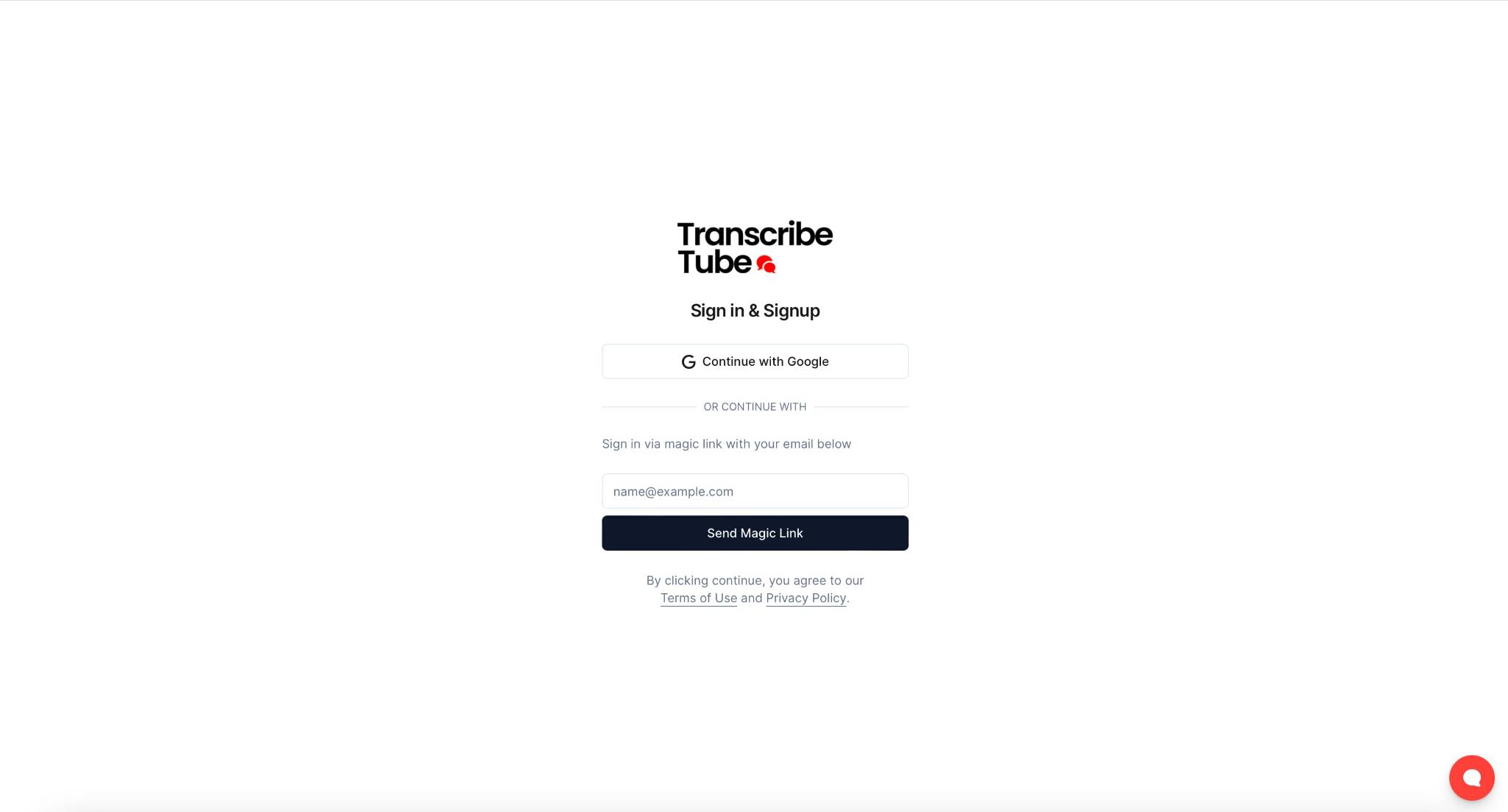
2) Once you're logged in, it's time to transcribe your first video.
Navigate to your dashboard, click on 'New Transcription,' and paste the YouTube link of the video you want to transcribe.
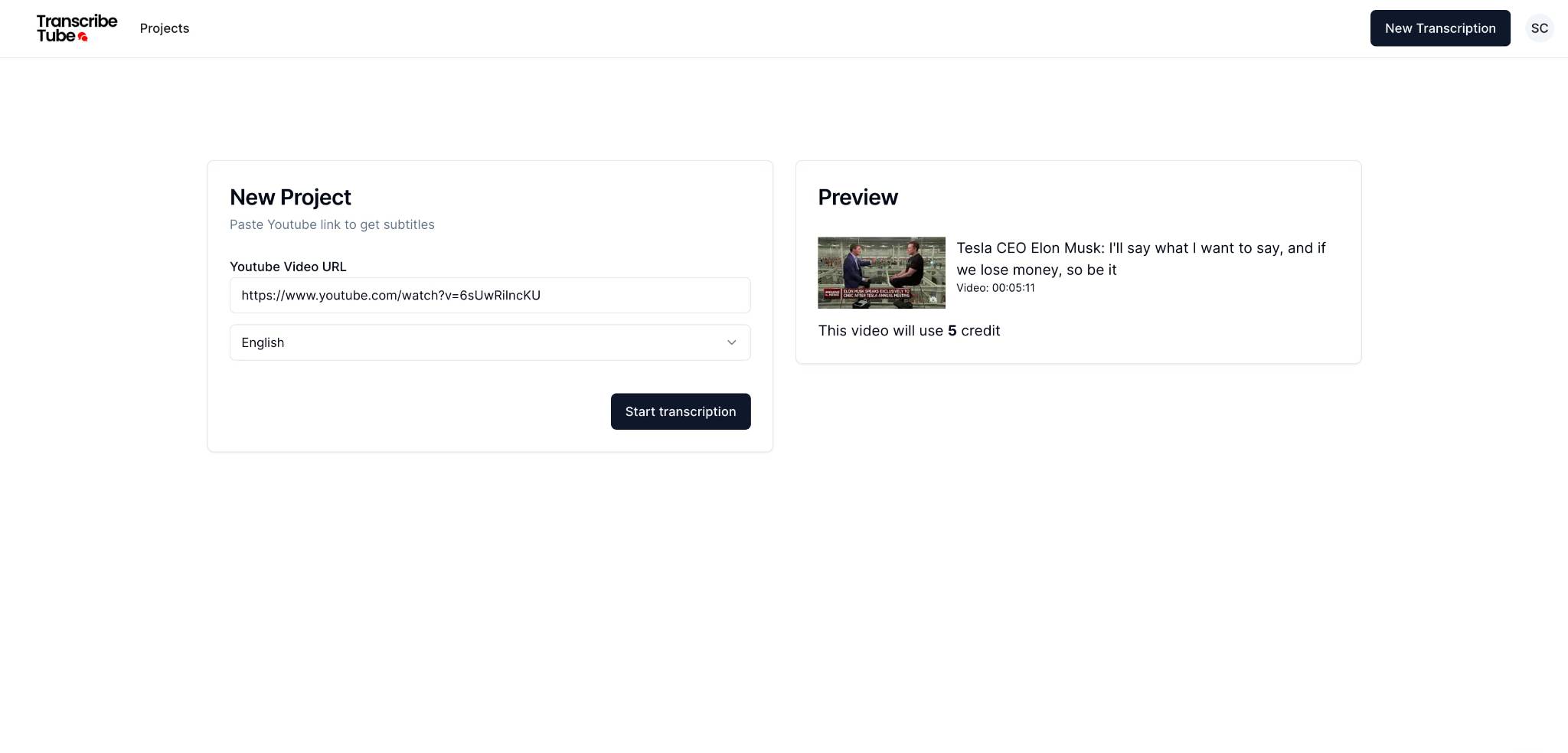
Pros:
- TranscribeTube is highly accessible and easy to activate, making it user-friendly for a wide audience.
- The real-time transcription feature and voice command functionality enhance the user experience by providing immediate results and hands-free operation.
Cons:
- Being a specialized tool for video content, it might not be as versatile for those looking to transcribe other types of audio content.
Free Plan: TranscribeTube offers a free plan that provides users with 40 minutes of transcription each month at no cost, ensuring high accuracy, speaker diarization, and options to export in both subtitle and document formats, alongside a text editor for post-transcription modifications.
2. Notta
Why I chose Notta as best: Its seamless synchronization with calendars and automatic recording of meetings.
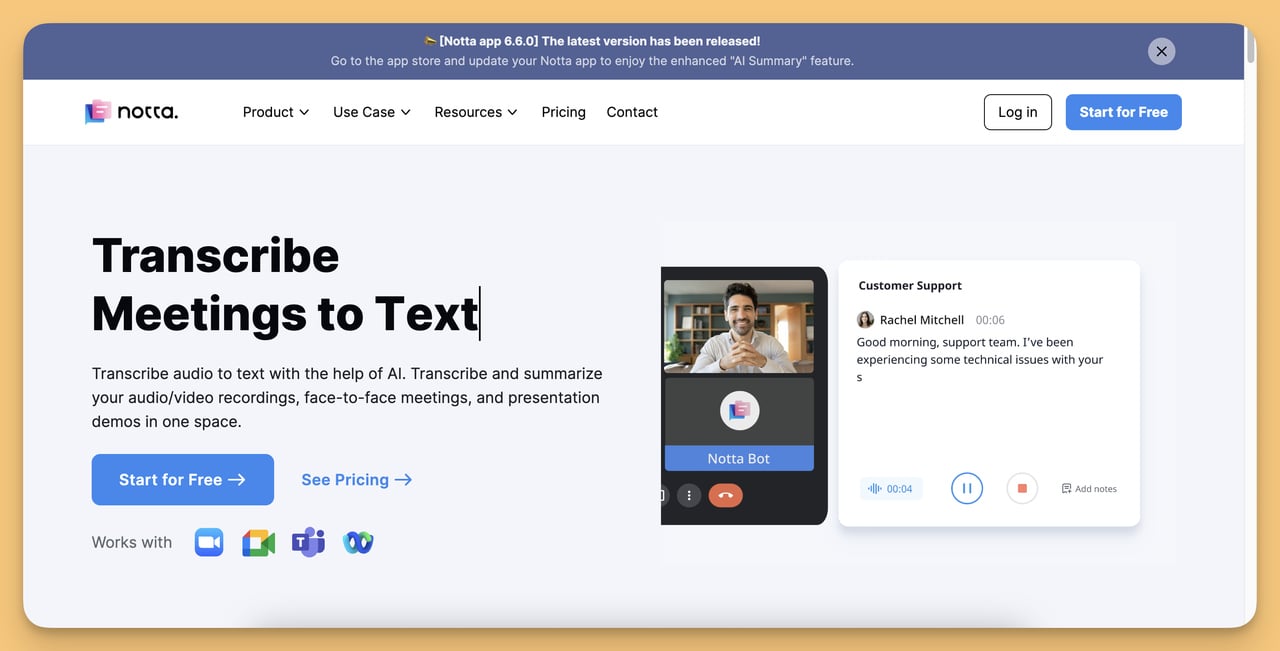
Notta is a handy tool that helps you record and transcribe audio and video into text.
It's great for turning conversations, meetings, and even online videos into written words quickly and easily.
Top Features:
- Transcription: Converts speech to text, either live or from recordings, with just a click.
- Translation: Lets you access content in different languages.
- Recording: You can record meetings and calls easily, no matter where you are.
- Summarizer: Shortens long texts into quick summaries using AI.
- Scheduler: Helps organize and sync your meetings with your calendar.
- Notta Bot: Joins your meetings to record and transcribe them for later use.
How it Works?
1) First, go to the Notta website, sign in, and click "Import Files". Choose your audio or video file and upload it.
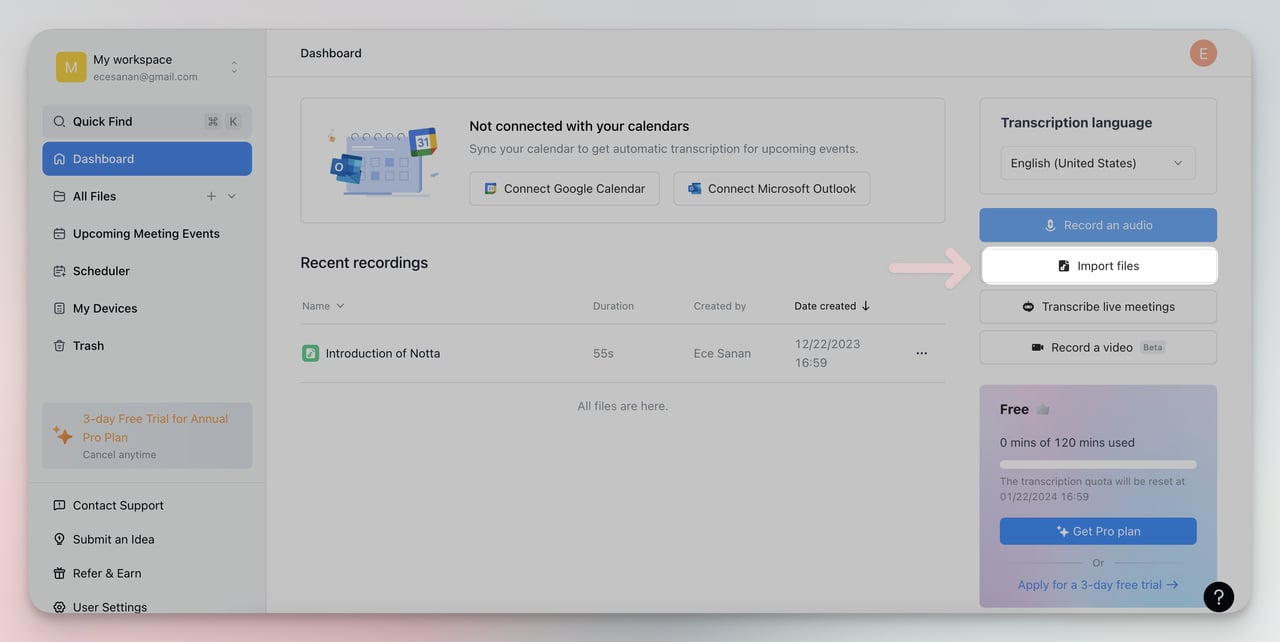
2) When you click 'Import files', a new window will pop up. Choose the transcription language from the dropdown menu.
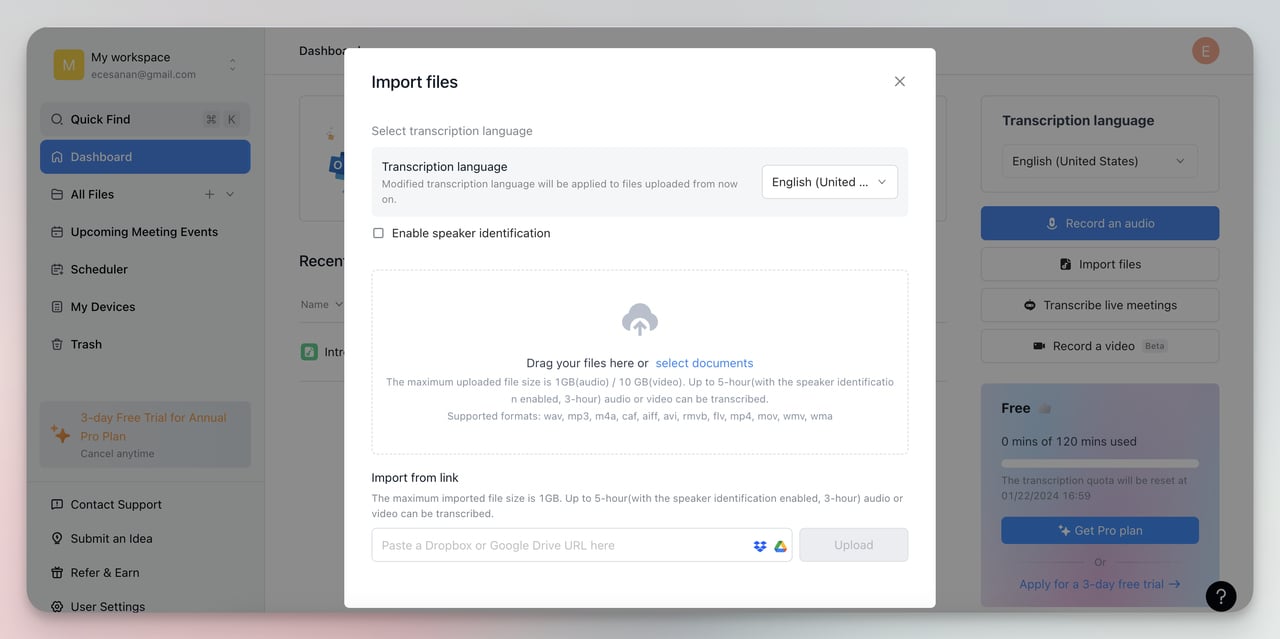
3) Once you've uploaded the file, Notta will start transcribing it. You can see the progress of the upload and transcription on the screen.
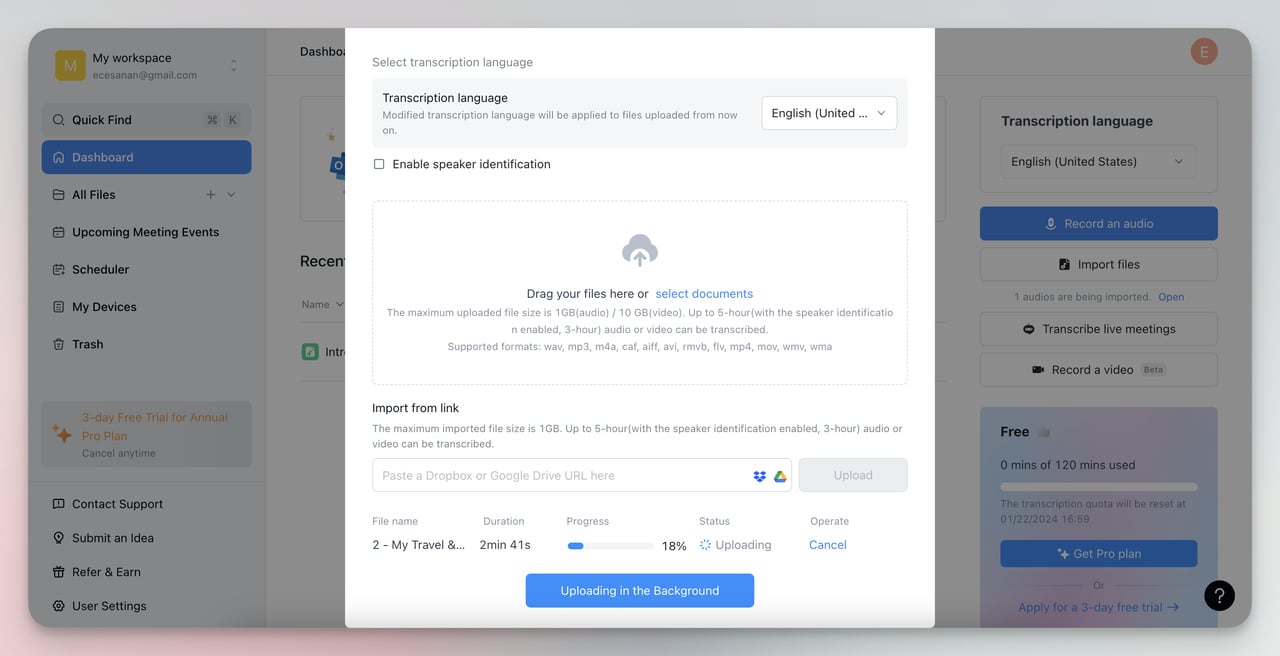
4) After the transcription, you can edit the text directly in Notta. When you’re happy with the transcript, click 'Export' to save it in various formats like TXT, DOCX, or PDF.
Pros:
- Accessible as a web, mobile, and Chrome extensions, offering flexibility across devices.
- It supports various audio and video formats, making it versatile for different file types.
- Can distinguish between speakers in a conversation, which is great for clarity in transcriptions.
- Syncs with Google Calendar and integrates with platforms like Zoom.
Cons:
- After the free trial or free minutes, you must pay for continued use of the service.
- The transcription accuracy can vary based on audio quality, background noise, and accents.
- Some users may find the range of features overwhelming and may require time to learn how to use the platform effectively.
Free Plan: The free Notta plan gives one user 120 minutes of transcription each month for free, supporting many languages and including features like live transcription and editing without needing a credit card.
3. Otter.ai
Why I chose Otter.ai as best: It can turn simple notes into a structured to-do list with its action item detection feature.
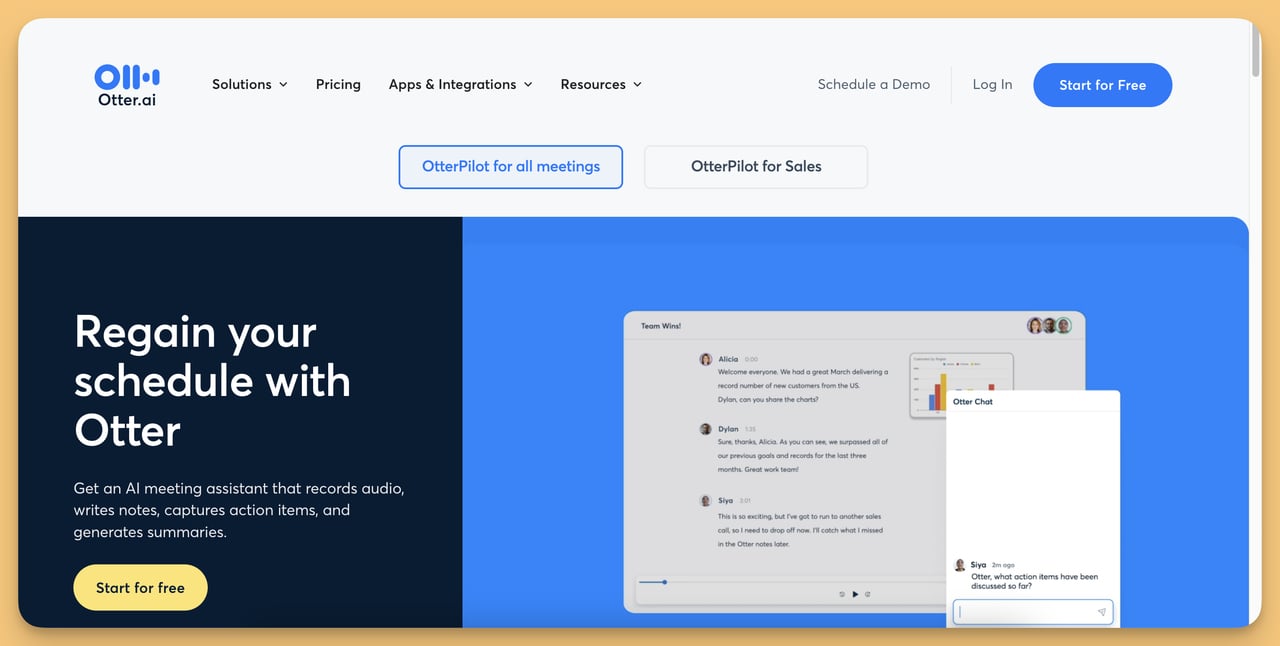
Just like an ai scheduling assistant, Otter.ai records your meetings or lectures and transcribes everything for you.
It can also highlight important things and give you a summary of what was said.
Top Features:
- Real-time Transcription: Otter writes down what's said as it happens so you can read along or check back later.
- Meeting Assistant: It can join online meetings independently, record them, and take notes.
- Automated Summaries: Otter is clever and can create a summary of your meeting, so you don't have to listen to everything again.
- Action Items: It can pick out tasks from your meetings and remind you what to do.
- Live Collaboration: You and your teammates can see the notes live, discuss them, and make changes together.
- Integration: Works with your calendar and popular meeting tools like Zoom and Google Meet, so it's always ready when you are.
How it Works:
1) First, choose how to transcribe. To record audio live, click on the 'Record' button, or to transcribe existing audio or video files, click the 'Import' button.
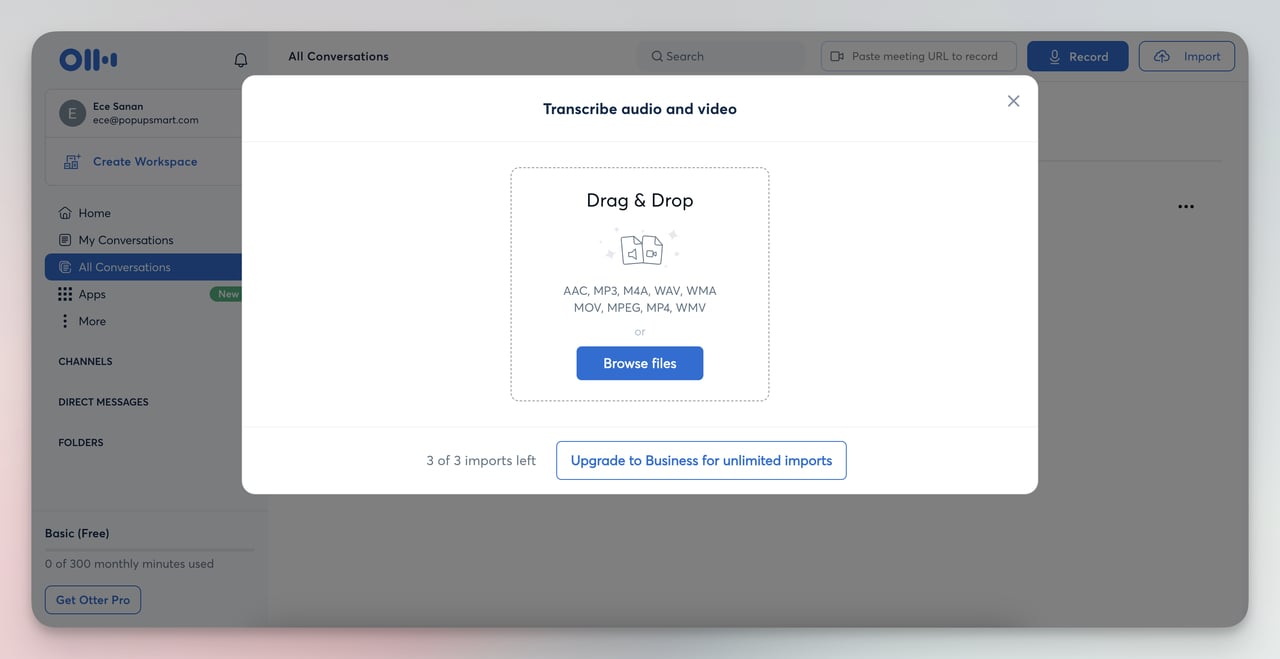
2) Drag your file into the box or use the 'Browse files' option to select the file you wish to transcribe. Otter.ai supports various file formats.
Pros:
- The search function in transcripts is a huge time saver for students and professionals.
- The service provides summaries and helps productivity by identifying action items in conversations.
- The software can distinguish between different voices in a conversation and assign each a unique identifier.
Cons:
- Some users note that Otter.ai can struggle with contextual understanding, particularly with technical jargon or specialized terminology.
- If you are on the free plan, the interface gives you 3 import operations, which may not be sufficient for users with extensive needs.
Free Plan: Otter.ai offers 300 minutes of transcription per month, supports live AI assistance in meetings and allows importing and transcribing up to 3 audio or video files.
4. Happy Scribe
Why I chose Happy Scribe as best: Its blend of AI-powered and human transcription services makes it especially suitable for scenarios requiring higher transcription accuracy.
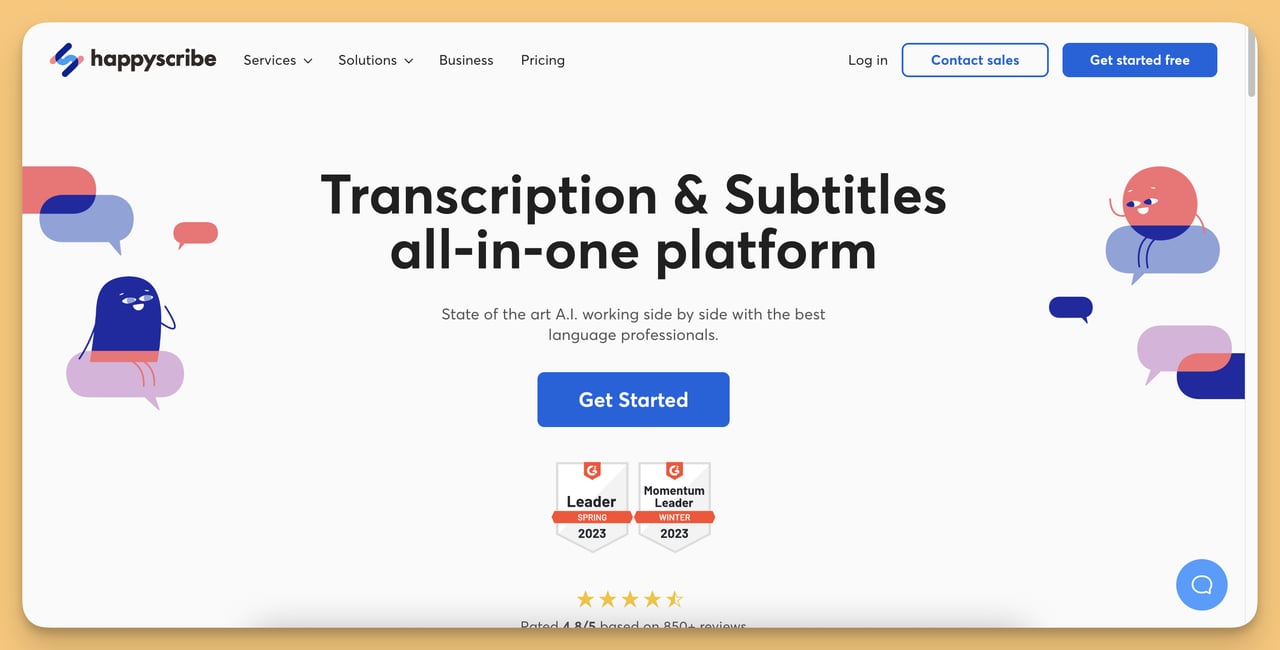
Happy Scribe is an extensive web-based tool focused on transcribing and subtitling.
It combines AI with skilled human knowledge to convert audio and visual content into text.
Top Features:
- AI and Professional Transcription: Combines AI technology with professional language experts for high-quality transcriptions.
- Multilingual Support: Supports a wide array of languages for both transcription and subtitling.
- Collaboration Tools: Enables global sharing of transcripts and subtitles in view-only or edit mode.
- Multiple Export Formats: Provides the flexibility to export files in various formats suitable for different platforms.
- Customizable Subtitle Formatting: Allows for customization of subtitles to match brand aesthetics and readability.
How it Works:
1) Go to Happy Scribe, upload your audio file, or paste a link. Happy Scribe will turn the audio into text on its own.

2) Look over the text and fix any parts that seem wrong.
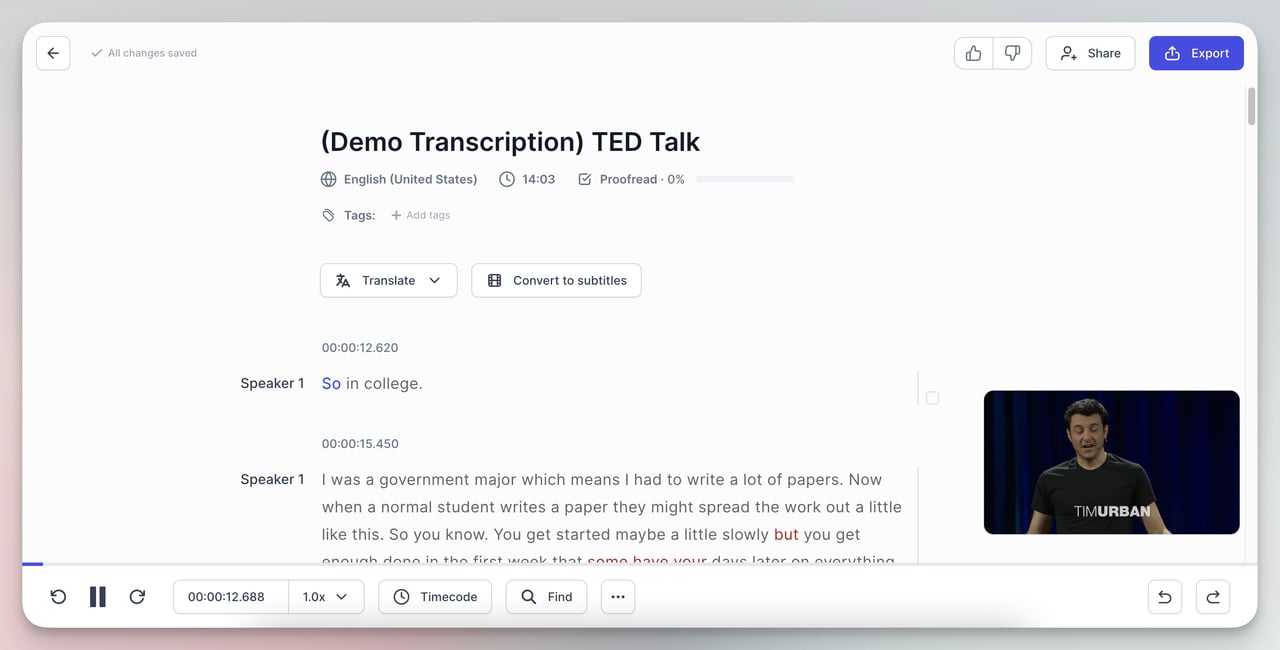
Note: If you need subtitles, tell Happy Scribe to make them from your text.
3) If you're working with a video, you can change the text into subtitles in the editor.
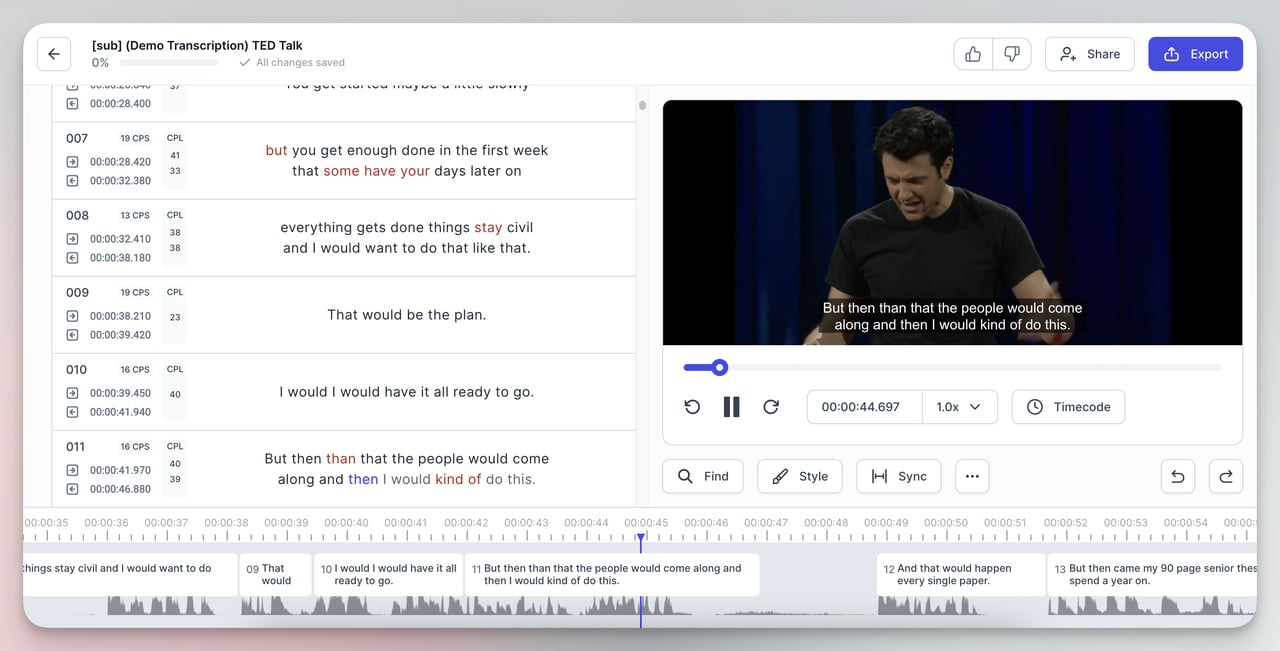
4) When your transcript or subtitles are ready, you can export them in the format you need.
Pros:
- Users can export transcripts in various formats, catering to different needs.
- Compared to other services, it offers a more budget-friendly option.
- The speed of transcription is a significant advantage.
Cons:
- Some users think that it could better serve non-English speakers.
- Users noted that it has problems recognizing certain terms, such as rare nouns.
Free Plan: The free plan offers a trial of AI transcription, subtitling, and translation with limited free minutes to test the platform. They did not provide any information on how much the limited minutes are.
5. Amberscript
Why I chose Amberscript as best: Its impressive speed in transcriptions, often providing completed texts within just 24 hours, makes it an ideal choice for urgent transcription needs.
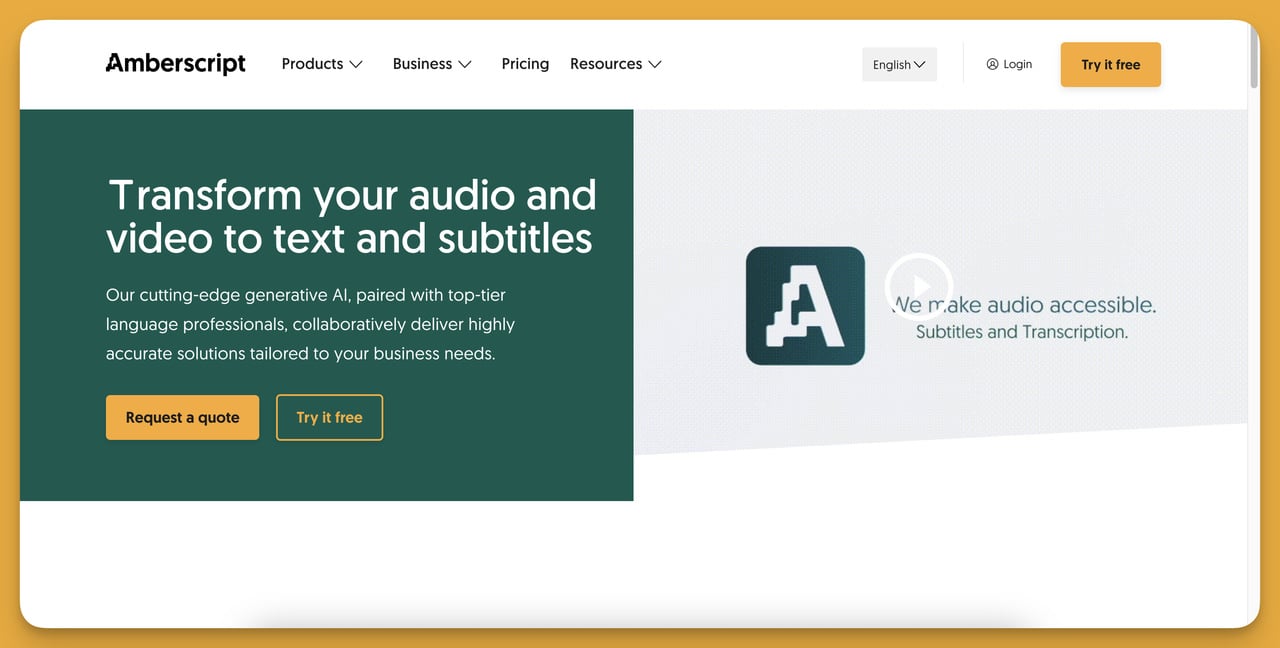
Amberscript provides easy-to-use methods for turning audio and video records into text and subtitles.
It emphasizes combining AI technology and human expertise to ensure high accuracy and quality.
Top Features:
- Fast Delivery: Ability to edit text in minutes with options for rush orders to receive files within 24 hours.
- 100% Accuracy Guarantee: Combining native speakers and quality checks to ensure accurate transcripts and captions.
- Diverse Services: Offers captions, translated subtitles, transcriptions, dubbing, translations, audio descriptions, and custom API models.
- Human-Made and Machine-Made Options: You can choose between AI-driven drafts or professional human transcribers and captioners.
How it Works:
1) You upload your audio or video file to Amberscript.
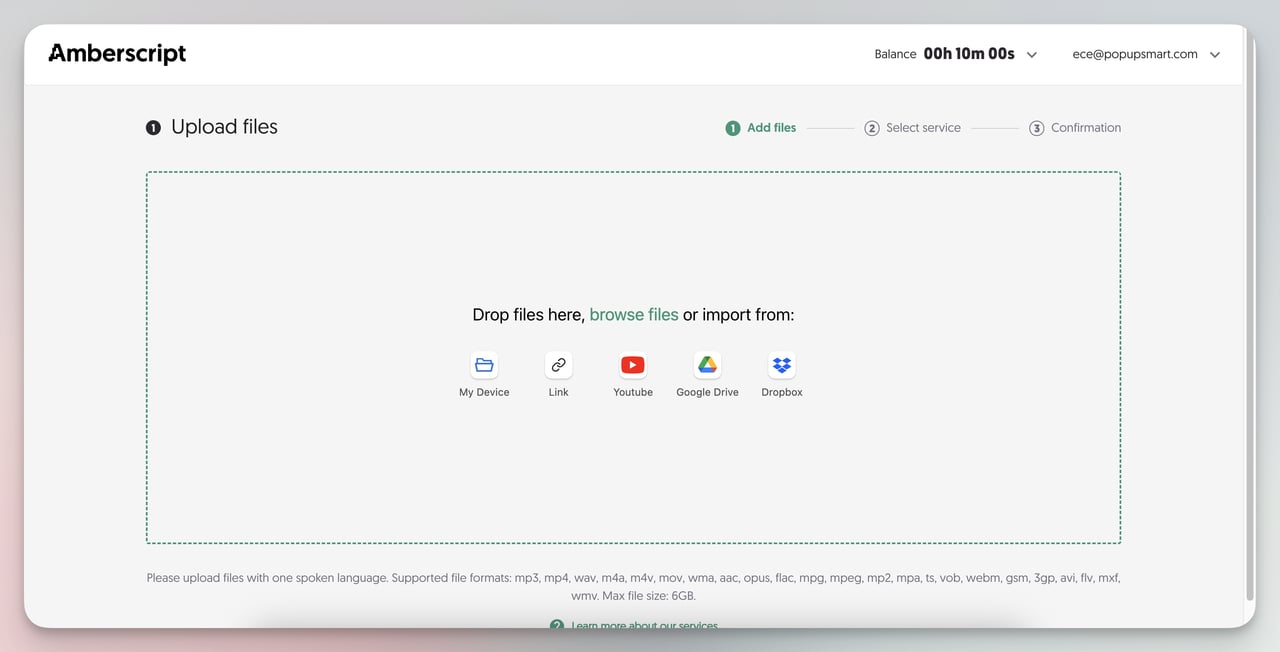
2) Select service, quality, and other details:
Decide if you want written text (transcription) or spoken words on video (subtitles).
Pick if you want a real person to make the text, which is more accurate, or a computer, which is faster and cheaper.
Select a plan that suits how much you will use the service, like Premium for regular use or Corporate for business use.

Pros:
- Users can easily get in touch with Amberscript for queries and support.
- You can choose between computer-made or expert-made text.
- Competitive pricing for the services offered.
Cons:
- Some consumers noted an additional cost for delayed payments.
- While the transcription quality is high in English, it can be less accurate for other languages.
Free Plan: Amberscript gives 10 minutes of transcription time that can be used on their service.
6. Flixier
Why I chose Flixier as best: Its notable cloud-based features reduce the need for costly equipment and allow quick audio transcription and video editing in any web browser.
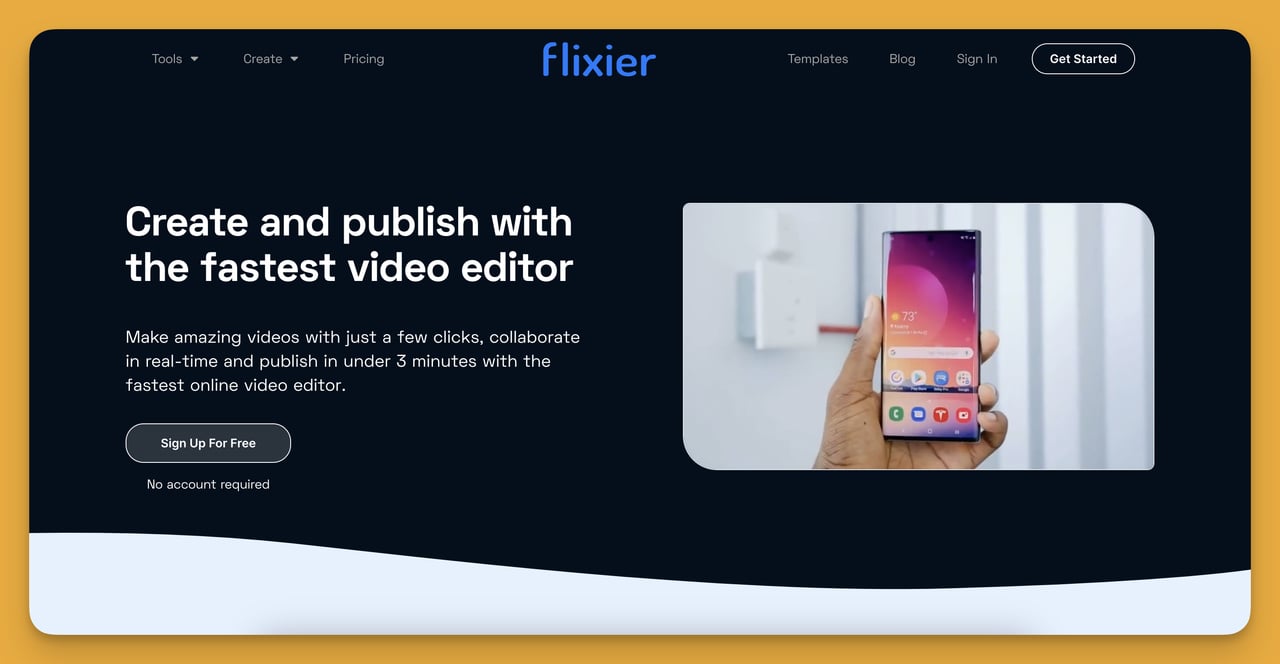
Flixier is a tool that turns audio into text. You can use it right in your web browser without downloading anything.
Here's a simple guide on how it works and what's good or not so good about it:
Top Features:
- Transcribe Fast: It turns audio into text very quickly.
- Works with Many Formats: You can use it with most audio and video files.
- Zoom Integration: If you record meetings on Zoom, you can easily get transcripts of those.
- Automatic Subtitles: It can make subtitles that match your video timing.
- Online Video and Audio Editing: Apart from transcribing, you can edit your videos and audio online.
How it Works:
1) Drag and drop your audio or video file into the box that says "Drag and drop your files here", or click the box to select a file from your computer.
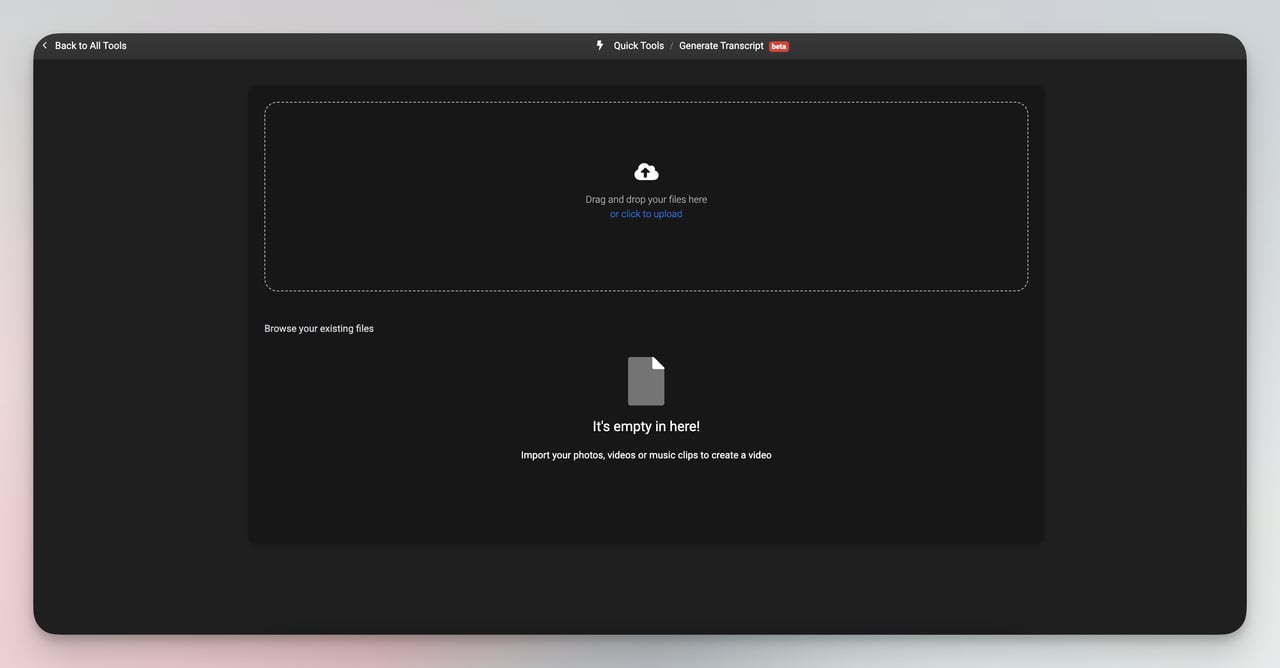
2) After selecting your file, wait a bit for it to upload completely to Flixier. Once your file is uploaded, you'll see a " Generate " button. Click this to start turning your audio into text.
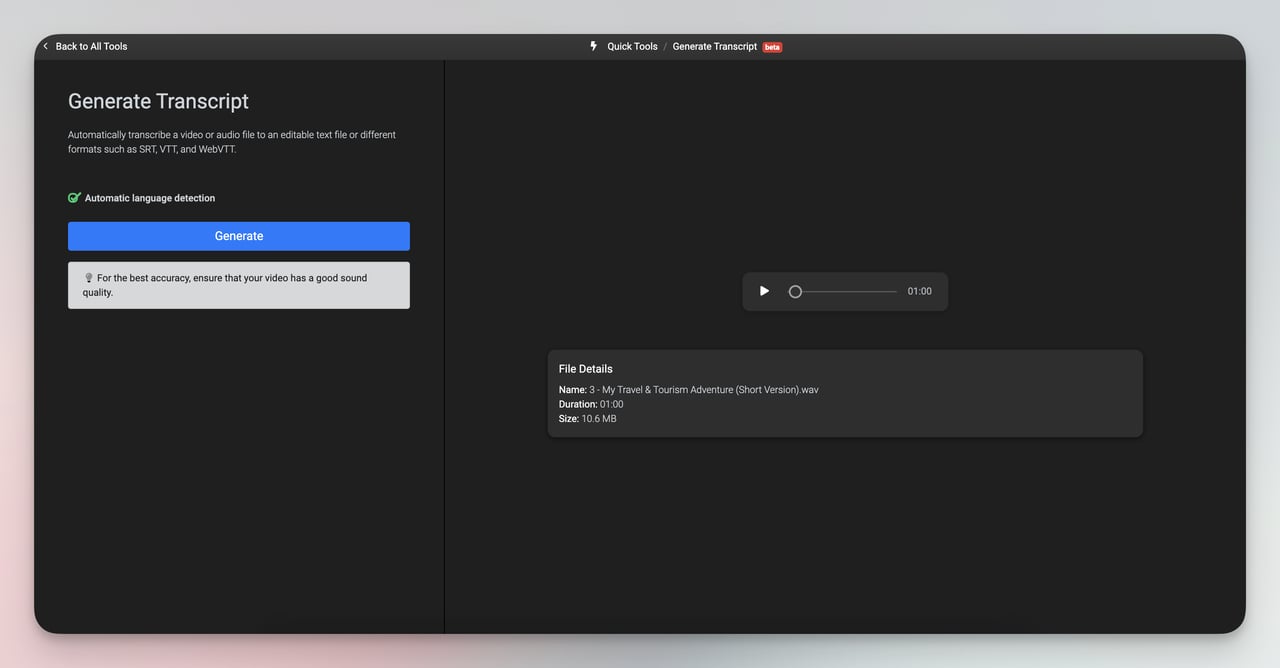
3) After the transcription is done, you can choose how you want to save your transcript. There are different formats, like plain text (.TXT) or subtitle formats (.SRT, VTT, etc.).
Pros:
- You don't have to download software to use it.
- It works on any computer or device that has a web browser.
- You can work with your team on videos because it's cloud-based.
Cons:
- Sometimes, you might need to correct the text it generates.
- While it supports many languages, it might not work as well for languages other than English.
Free Plan: Flixier offers monthly export of 10 minutes of 720p videos, 2 GB cloud storage, unlimited collaborators, access to a limited library of transitions and graphics, and 3 days of project and media backup.
7. Descript
Why I chose Descript as best: Tools like audio cloning and automatic filler word removal allow you to produce professional audio and video.
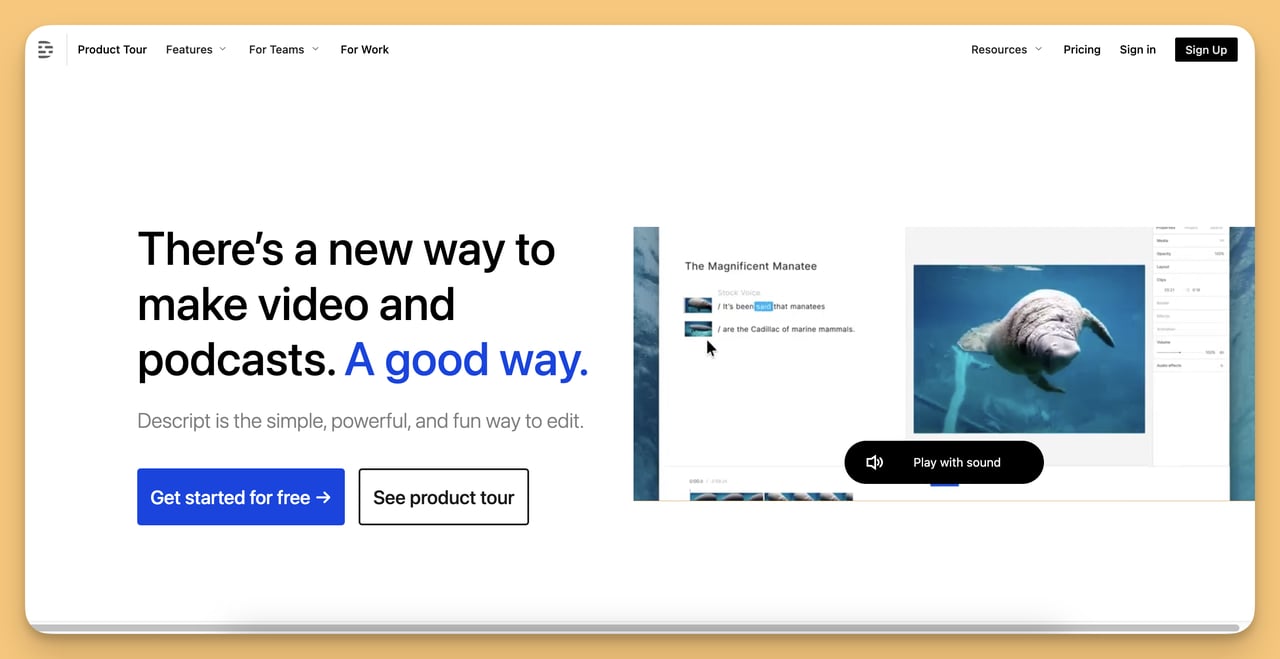
Descript is a versatile audio and video editing software with advanced technology and a user-friendly interface.
It is designed for content creators, podcasters, videographers, and professionals in media production to improve your video content marketing.
Top Features:
- Multilingual Support: Supports 22 languages, making it versatile for a wide range of users worldwide.
- Speaker Detection and Tagging: The software can automatically identify and tag different speakers in an audio file.
- Advanced AI Features: Descript includes tools such as voice cloning and automatic removal of filler words (such as "um" and "uh"), which improves the quality of the output.
- Cloud-based Collaboration and Export Flexibility: Transcripts are stored in the cloud, with the option to export in various formats to suit different needs and platforms.
- Integration with Media: The platform enables seamless synchronization of transcriptions with relevant media.
How it Works?
Before the steps, make sure you have downloaded Desript to your computer.
1) Begin by uploading your audio or video file to Descript, automatically transcribing the spoken words into written text.
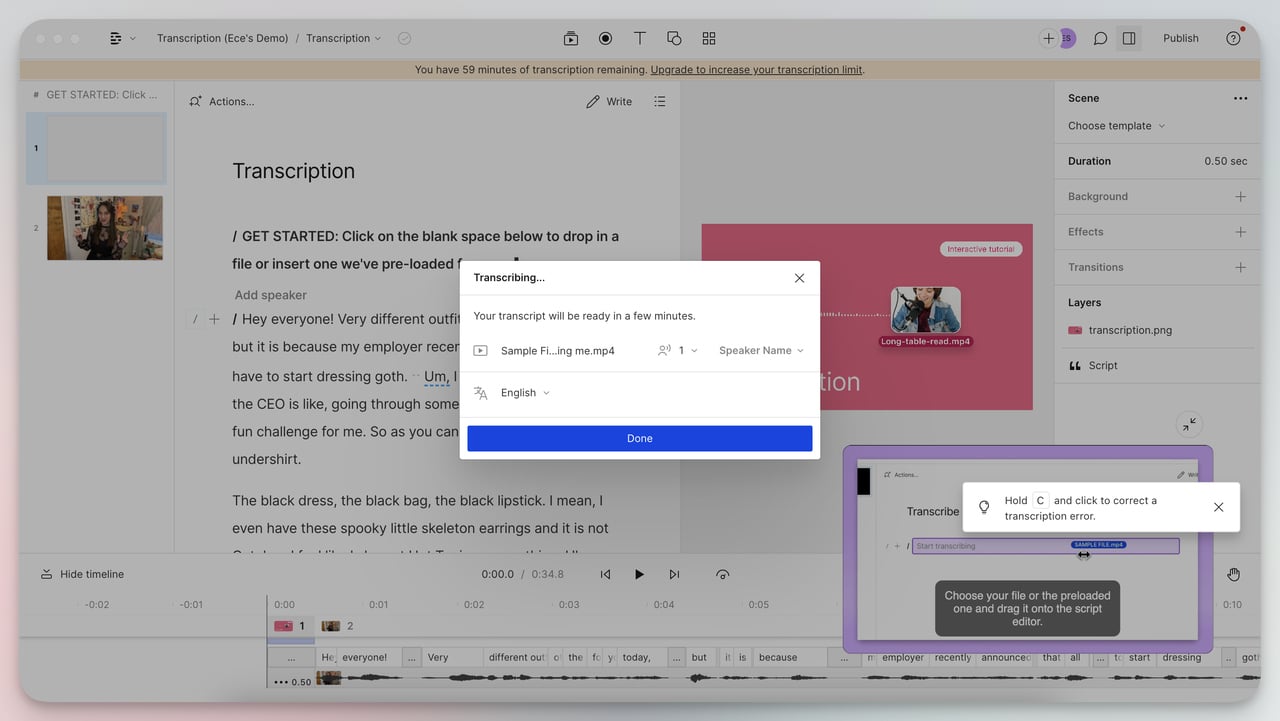
2) Check the transcription for accuracy, make any necessary corrections, and utilize Descript's AI tools to refine the text, such as removing filler words or adding speaker labels.
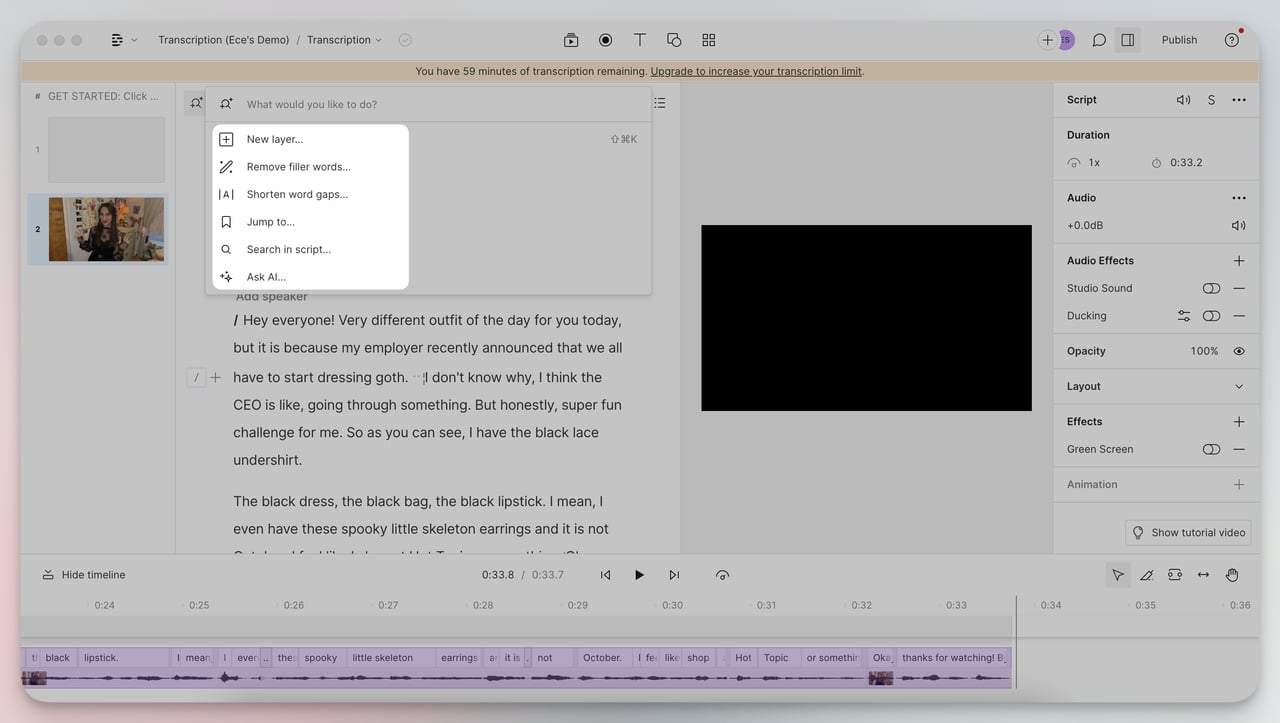
3) Now you can export your text to various formats. Yes, that's just it.
Pros:
- Descript is highly praised for its ease of use in transcribing audio.
- The ability to edit audio and video content directly through text is a standout feature.
- Speech-to-text and filler word removal are highly valued.
Cons:
- Users with accents have noted the need for significant manual corrections in transcriptions.
- Frequent updates, while generally positive, can disrupt users' workflow due to changes in the user interface.
Free Plan: Descript offers 60 minutes of transcription and remote recording per month, one watermark-free video export, 720p video resolution, filler word removal, limited AI features, and studio sound enhancements for files up to 10 minutes long.
8. Cockatoo
Why I chose Cockatoo as best: With support for more than 90 languages and various export formats, it really appeals to a wide audience.
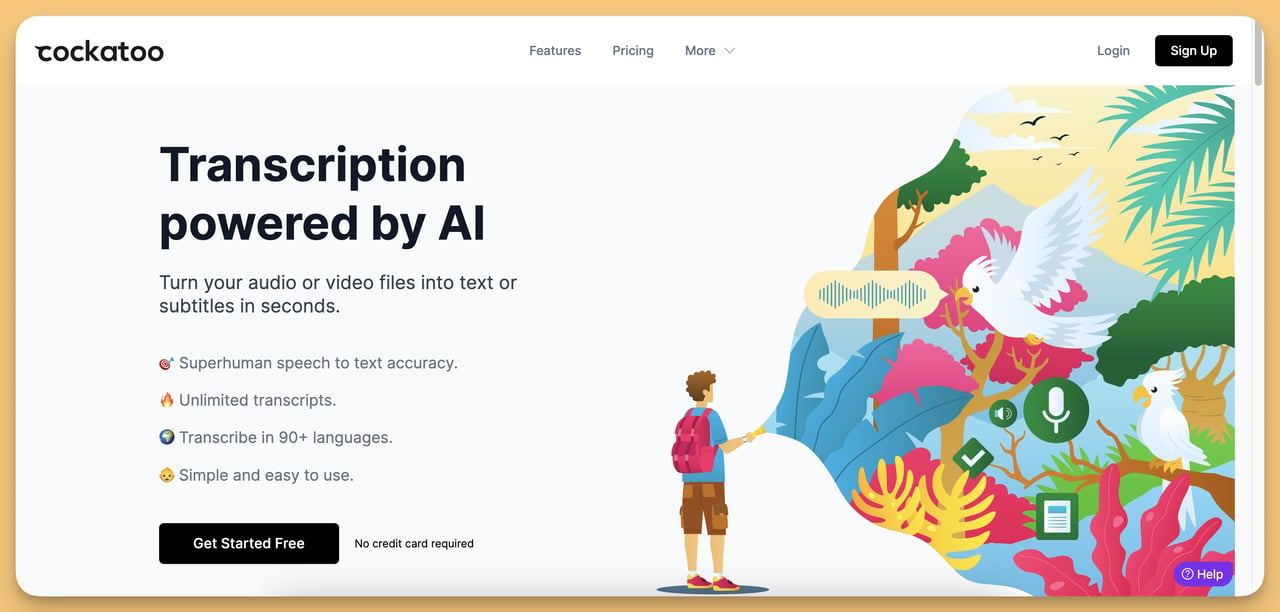
Cockatoo is a tool that listens to audio or video and writes down what it hears almost perfectly.
It's good for people who need to quickly turn interviews, podcasts, or meetings into written words and for anyone who works with different languages.
Top Features:
- Extensive Language Support: Offers transcription services in more than 90 languages.
- Support for Various Accents: Cockatoo's algorithms are robust to different English accents, a common drawback of similar tools.
- Fast Processing: Cockatoo can transcribe an hour of audio in just a few minutes.
- Advanced Punctuation and Capitalization: Cockatoo includes proper punctuation and capitalization in its transcriptions, greatly improving readability and requiring less editing.
- SRT Export for Subtitles: Especially useful for efficiently creating video subtitles and closed captions.
How it Works?
1) Drag and drop, or click to browse and select the file manually from your computer.
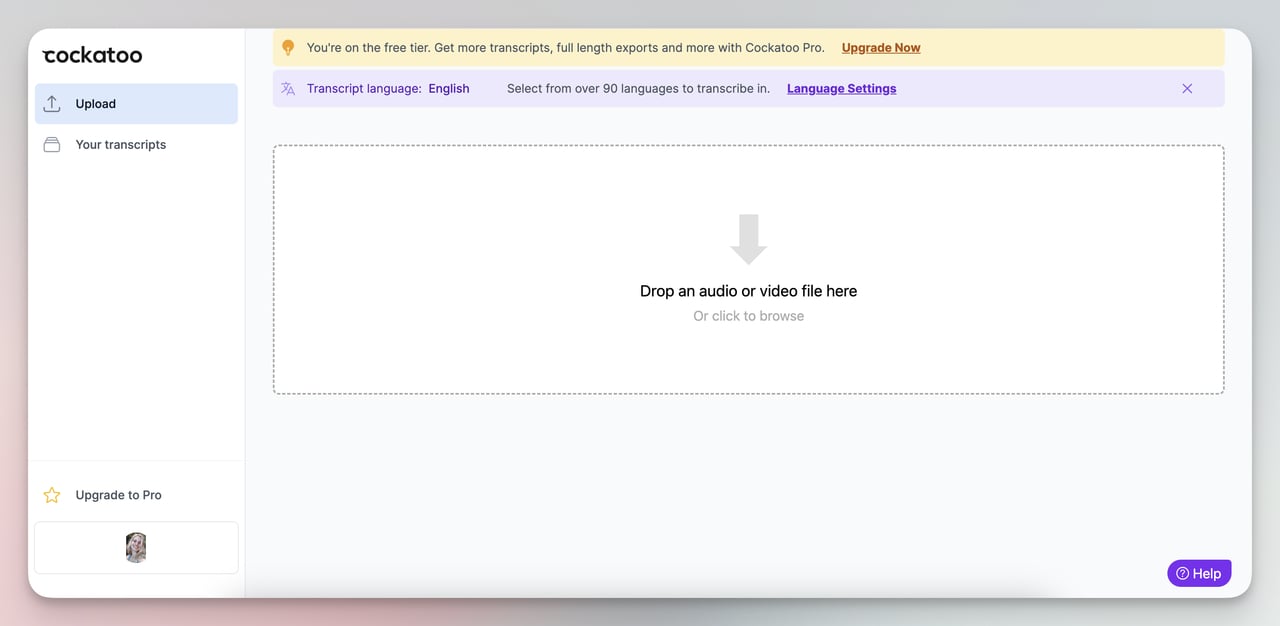
2) Cockatoo's AI will automatically transcribe the spoken words from your file into text.
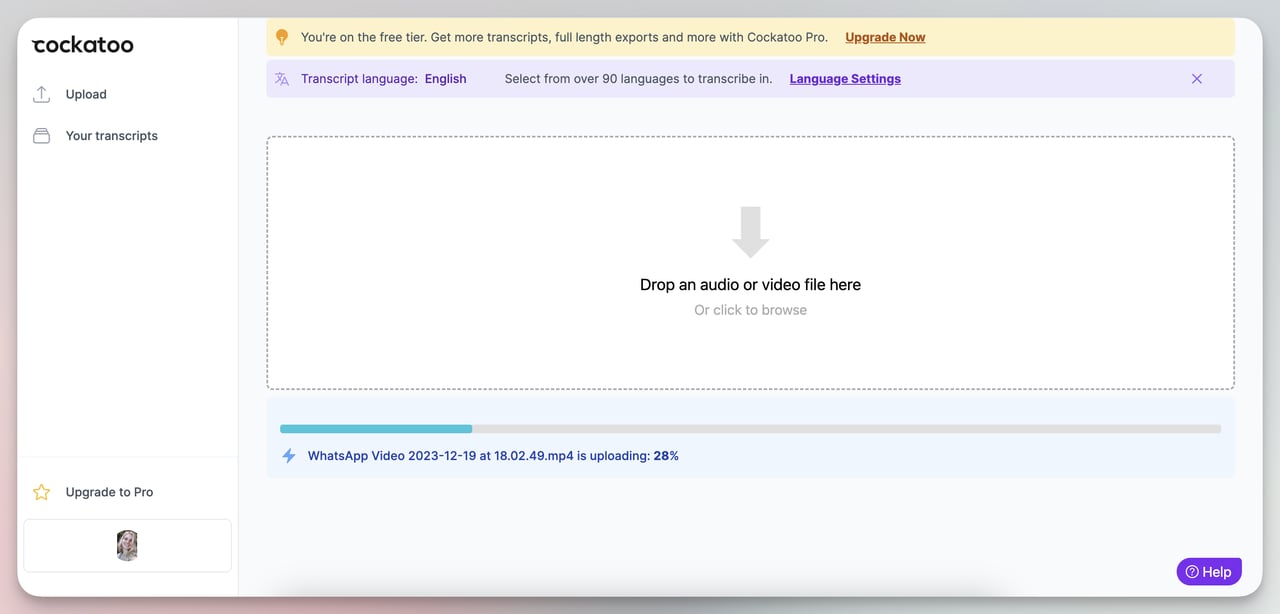
3) Once the transcription is complete, you can review and edit the text directly within Cockatoo and export the transcript in various formats such as .txt, .docx, or .srt.
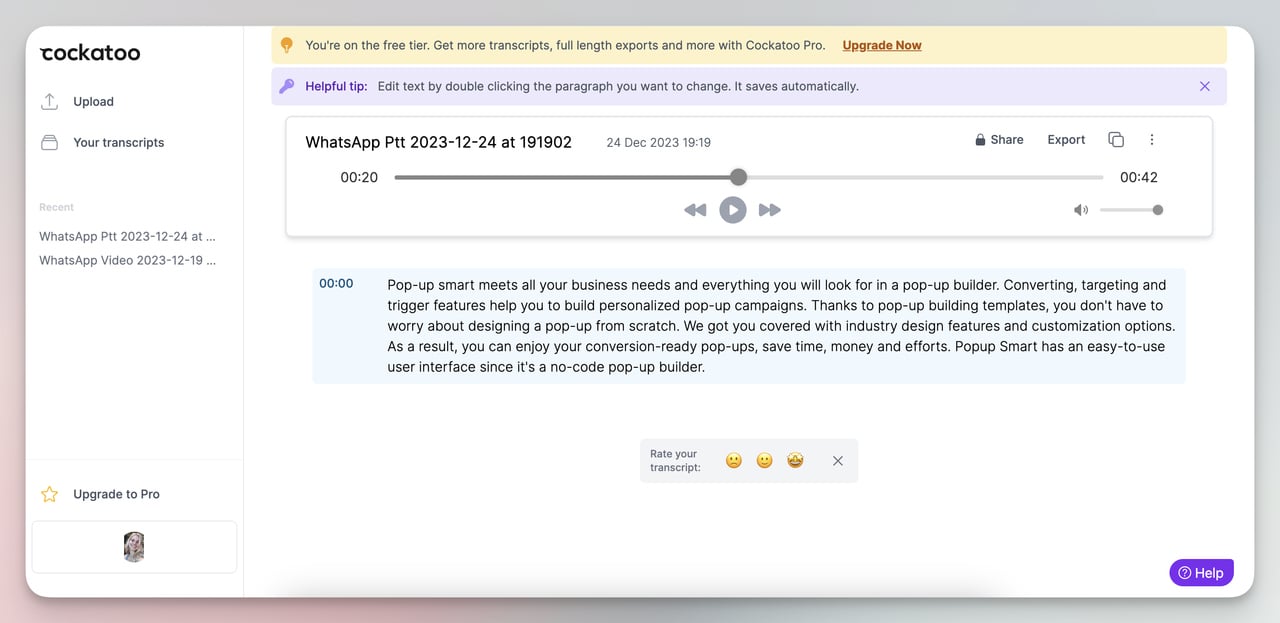
Pros:
- The service provides unlimited transcriptions with its annual membership, a feature not commonly offered by all competitors.
- Users appreciate that Cockatoo doesn't run on an ad-based model and prioritizes user privacy.
- The service is praised for its quick transcription times, significantly reducing the workload for users.
Cons:
- As new updates and features are rolled out, some users struggle to keep up.
- Several users reported that customer support was slow or unresponsive when they faced issues.
Free Plan: The free plan lets you two free uploads, transcriptions up to 30 minutes long in over 90 languages, access to a text editor, and secure storage.
9. Media.io
Why I chose Media.io as best: It has a free plan with 10 uses of AI Copilot GPT 3.5, providing advanced AI-driven analysis and content development capabilities even for users new to the tool.
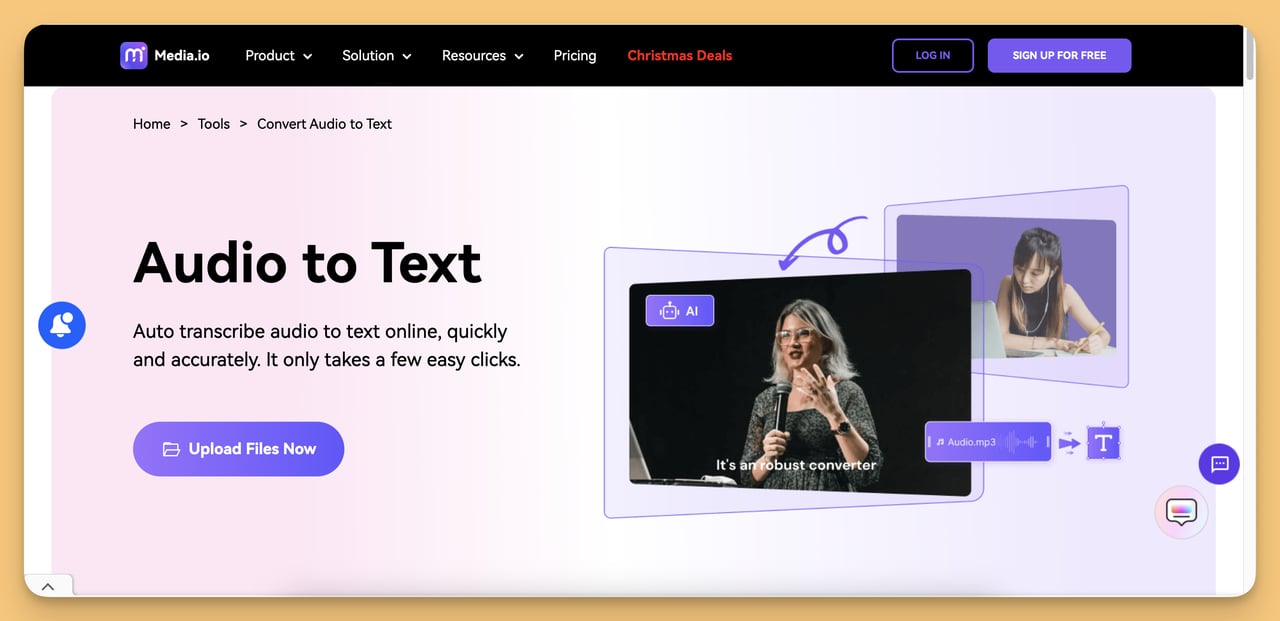
Media.io is an online audio to text converter that utilizes AI for transcribing voice recordings into text.
It's designed to convert audio content like podcasts, speeches, and interviews quickly and accurately without manual transcription.
Top Features:
- AI Transcription: AI Transcription uses artificial intelligence to convert speech from audio files into written text accurately.
- Multiple Language Support: Can transcribe in over 90 languages, catering to a global audience.
- Various Audio Formats: Accepts various audio and video formats like MP3, MP4, WAV, MOV, and more.
- Editing Capabilities: Offers a multi-functional editor for tweaking both audio and video alongside the transcription.
- Subtitle Generation: Can automatically generate video subtitles, which is useful for social media platforms.
How it Works?
1. First of all, Media.io will direct you to its tool called KwiCut, where you can directly upload your video or audio recording.
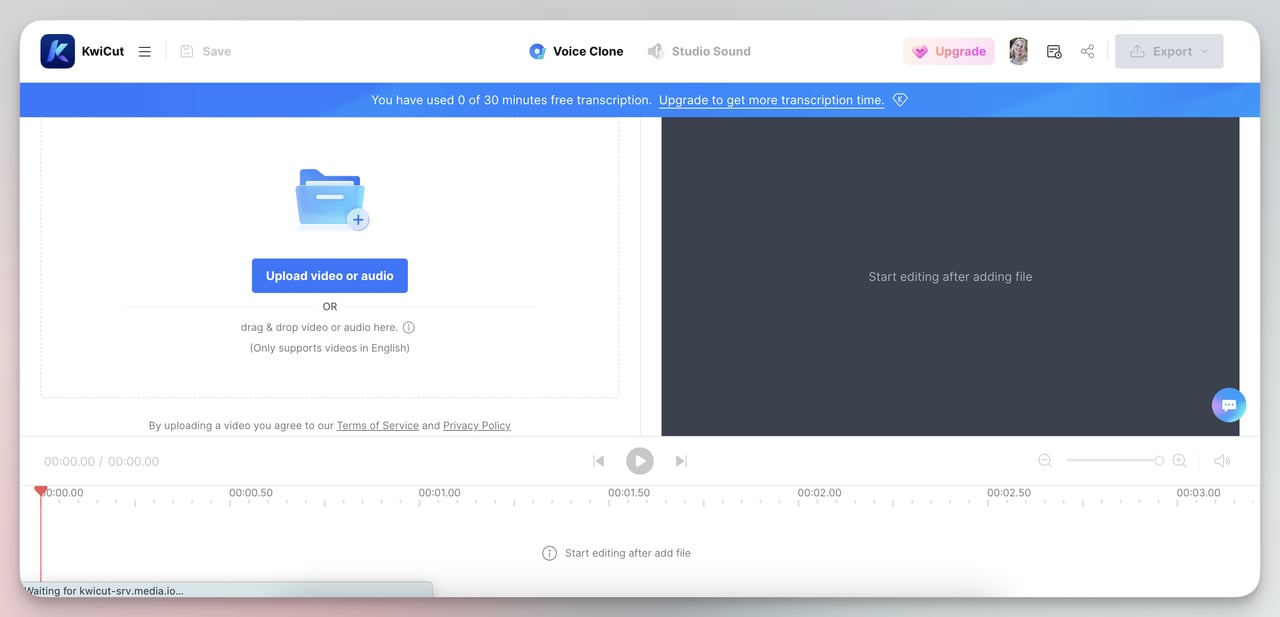
2. KwiCut will then quickly convert what it hears into text. You can also add this text as subtitles to your audio or video and even design it.
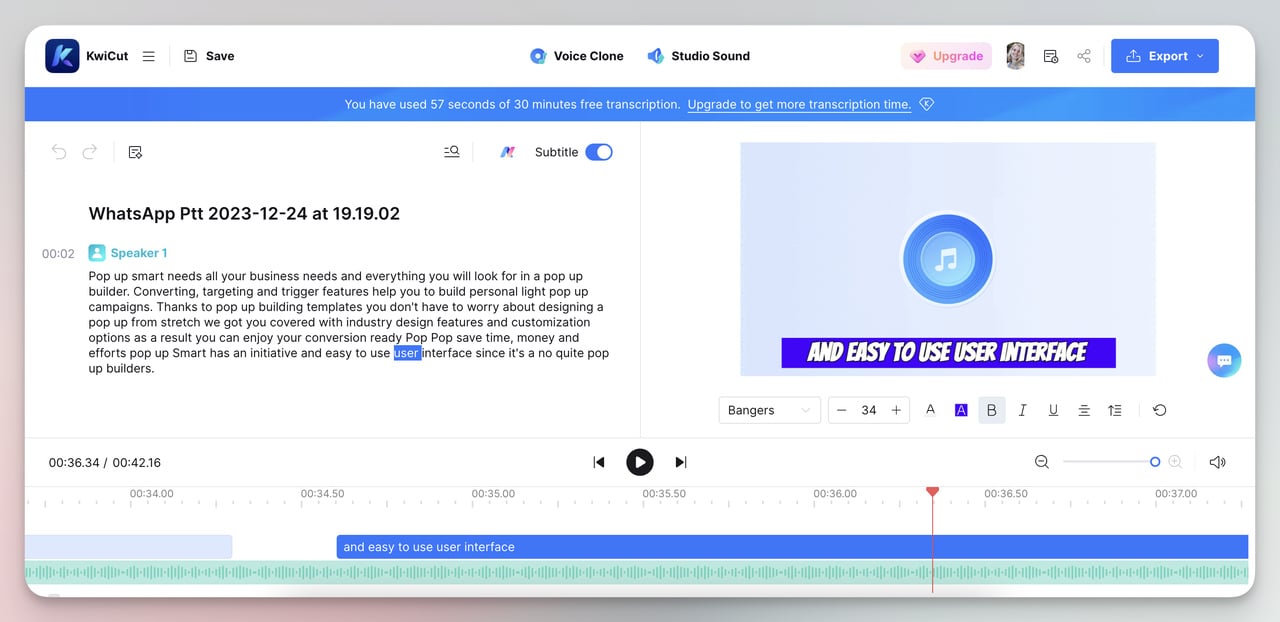
As you can see in the photo, I have already tried a few things :)
Pros:
- Provides up to 95% accuracy in transcription.
- Fast processing that quickly converts audio to text.
- User-friendly interface for easy navigation and editing.
Cons:
- The free tier has a limit on transcription length (30 minutes).
- May not always accurately transcribe complex jargon or heavily accented speech.
- May lack advanced editing features compared to professional audio editing software.
Free Plan: The free trial offers 30 minutes of transcription, 512MB of cloud storage, 100 words of overdub, exports with watermarks, and 10 uses of AI Copilot GPT 3.5, without needing a credit card to start.
10. Microsoft Azure Text to Speech
Why I chose Azure Speech to Text as best: The micropayment model makes it cost-effective, ensuring you only pay for the transcription time you need without any wasted resources.
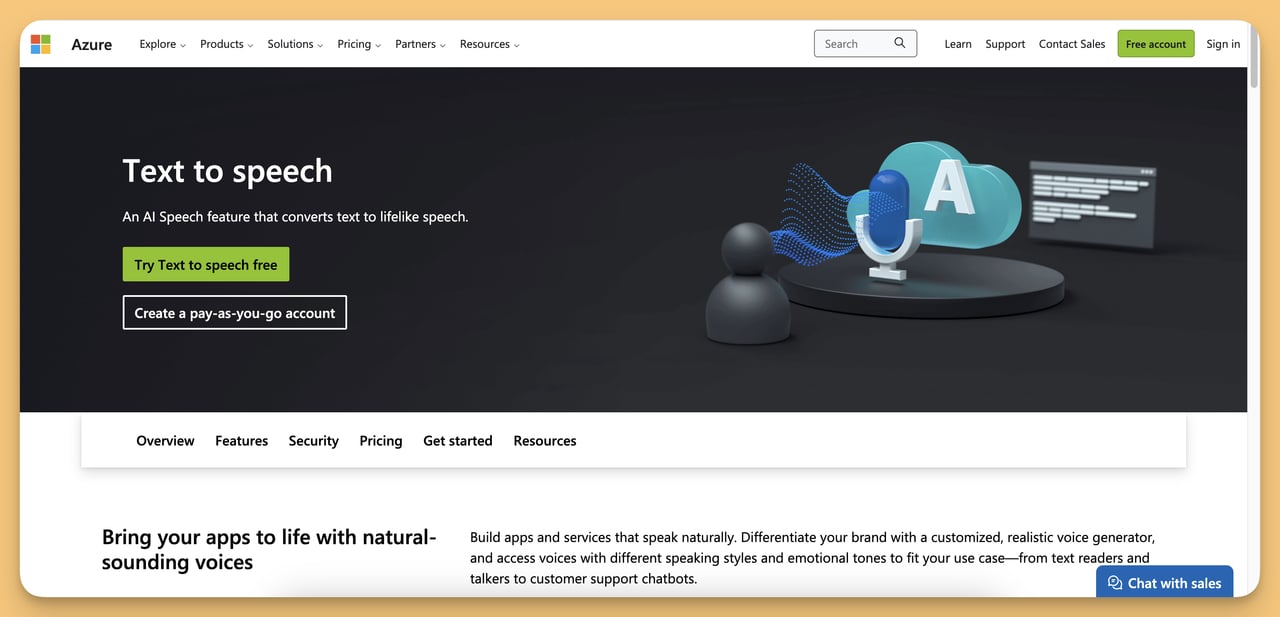
Azure Speech to Text is a tool that turns what you say into written words.
Its ability to handle domain-specific vocabulary, background noise, and accents stands out, making it suitable for diverse and challenging audio environments.
Top Features:
- High-Quality Transcription: Uses advanced technology for accurate transcription, even with complex vocabulary.
- Customizable Models: You can add specific terms to the vocabulary and create speech-to-text models tailored to your business needs.
- Flexible Deployment: This can be used in the cloud or on your own servers, giving you control over where and how you use it.
- Security and Compliance: Meets high standards of security and privacy, keeping your data safe.
- Pay-As-You-Go Pricing: You only pay for what you use, with no upfront costs, which can save money for businesses of all sizes.
How it Works?
- 1) First, you upload your audio or video file to Azure.
- 2) Azure's AI then listens to the audio and converts the speech into written text.
- 3) Once converted to text, you can use it for various purposes, such as searching, analyzing, or sharing. You can use Azure Speech to Text online (in the cloud) or offline (at your location).
Note: To access detailed information, I advise you to refer to the thorough documentation provided for each Microsoft Azure service. ⬇️
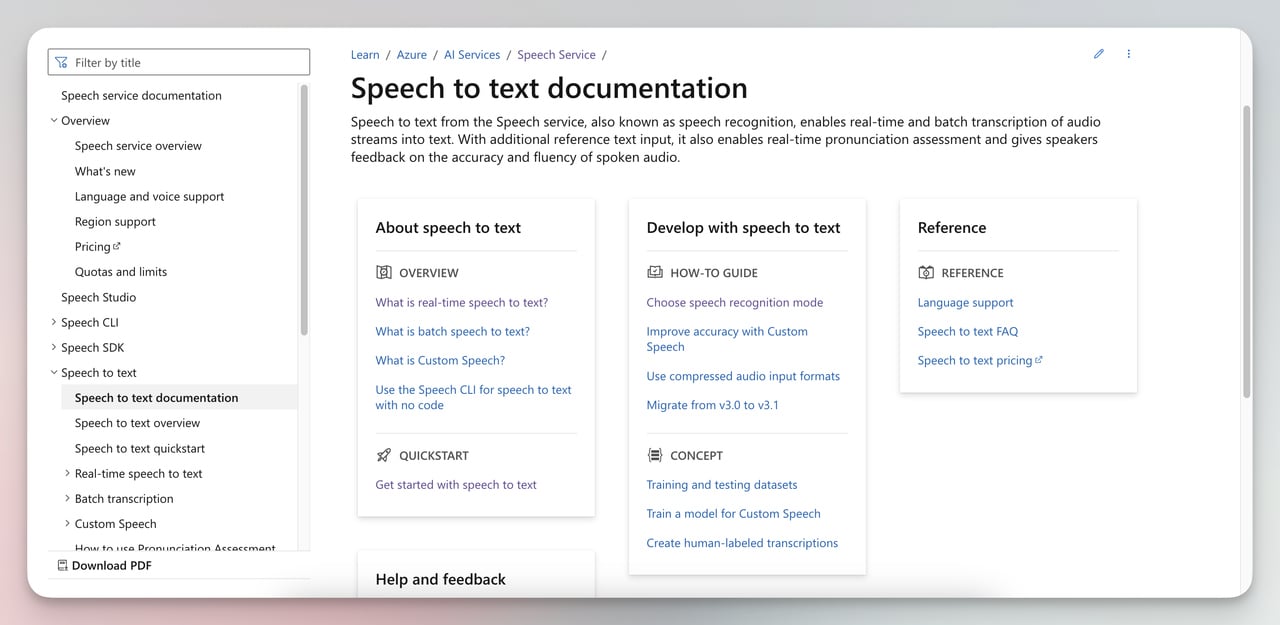
Pros:
- Users find the Azure Text-to-Speech API easy to implement due to its documentation.
- The API supports many languages and dialects, making it versatile for global needs.
- It integrates well with other Azure services, providing a cohesive experience for those already in the Azure ecosystem.
Cons:
- For users with high-volume needs, the cost can be very high.
- Some users have noted that the API primarily provides output in WAV format.
Free Plan: Azure offers a $200 credit for the first 30 days, various free services each month, and after a year, over 55 services remain free, with additional usage billed accordingly.
Conclusion: How to Choose Best Audio to Text Converter
When selecting an audio to text converter, it's important to consider several critical factors to ensure you make the right choice.
Here's a closer look at things to watch out for:
- Wide Range of Audio Formats: Ensure it fully supports your audio formats. Compatibility is important, whether MP3, WAV, FLAC or others.
- Accurate Transcription: Look for a high accuracy converter. In the list above are options such as Amberscriptten, which promises 100% accuracy, and Media.io, which promises 95% accuracy.
- Text Editing Capabilities: Check if the converter provides built-in text editors to correct and format transcriptions as needed.
- Noise Canceling: Make sure the converter has noise-canceling algorithms to filter out background noise and deliver clean transcriptions.
- Filler Word Removal: Look for converters that automatically detect and remove filler words, making text concise and readable.
- Speaker Identification: In multi-speaker recordings, identifying and labeling different speakers is critical to accurate attribution.
- Timestamps: Look for converters that add timestamps at regular intervals or when a new speaker starts, aiding navigation and reference.
- Summarize: Check if the converter can automatically summarize long transcripts into short summaries for faster understanding.
Frequently Asked Questions
1. Can I Use Audio to Text Converters to Transcribe Videos?
Yes, you can use audio-to-text converters to transcribe videos.
Many of the tools mentioned above are versatile and support video transcription.
When using these tools for video transcription, it's essential to consider the supported video formats, languages, and any specific features related to video content.
Additionally, some tools may limit video length or offer premium features for video transcription.
Always check the respective tool's documentation for detailed instructions on transcribing videos.
2. Is There a Free Tool to Transcribe Audio to Text?
Absolutely! All the 10 audio-to-text tools we've talked about have free options.
Google Doc Voice Typing is totally free for everyone.
For the other tools, they let you convert audio to text for free, but with a limit each month.
This limit can be anywhere from a few minutes up to 300 minutes. So, no matter how much you need to use them, there's a tool that can help you out.
3. Can Audio to Text Converters Distinguish Between Different Speakers?
Certainly! Advanced audio to text converters, including Notta, Otter.ai, Amberscript, Descript, and Microsoft Azure Text to Speech, can distinguish between different speakers using a process called "speaker diarization."
Here's how:
- Voice Recognition: The system identifies unique voices based on pitch, tone, speech patterns, and accents.
- Segmentation: Audio is divided into segments associated with a different speaker.
- Labeling: Segments are labeled with identifiers (e.g., Speaker 1, Speaker 2) to identify the speaker at any moment.
- Transcription Accuracy: This ensures that transcribed text is accurately attributed to the correct speaker in a conversation.




