Create a ‘Frequently Bought Together’ Popup to Skyrocket Sales
If you wish to upsell or cross-sell to your customers with a ‘Frequently Bought Together’ offer, you can easily do so with a popup campaign.
While it’s not yet possible to create an automatically populated section that recommends products based on visitor behavior, you can still configure your popups to upsell or cross-sell to your customers.
Let’s see how.
Step 1: First, sign up and log in to your Popupsmart account. Create a new campaign on your dashboard.
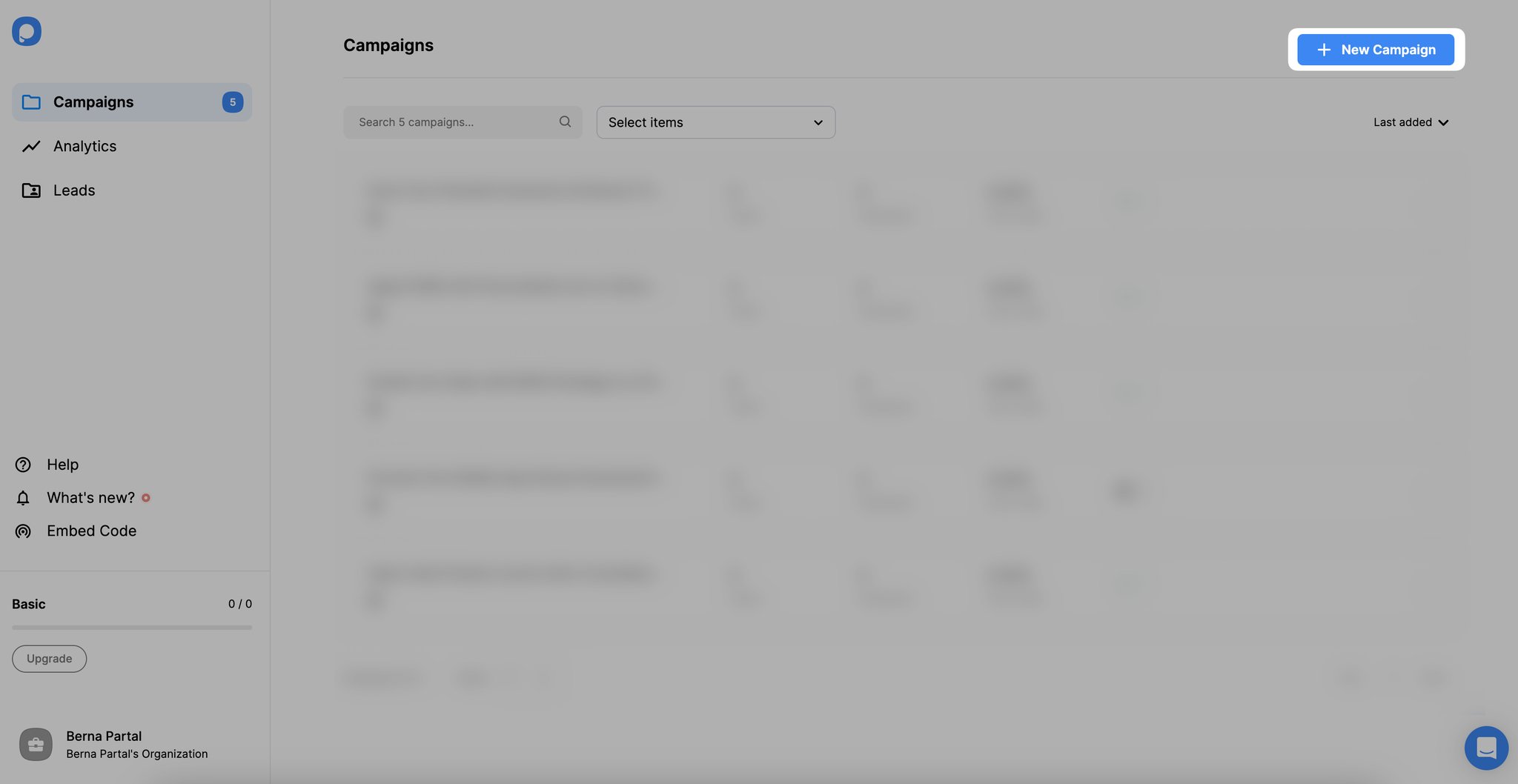
Step 2: Pick a popup template and begin designing its look.
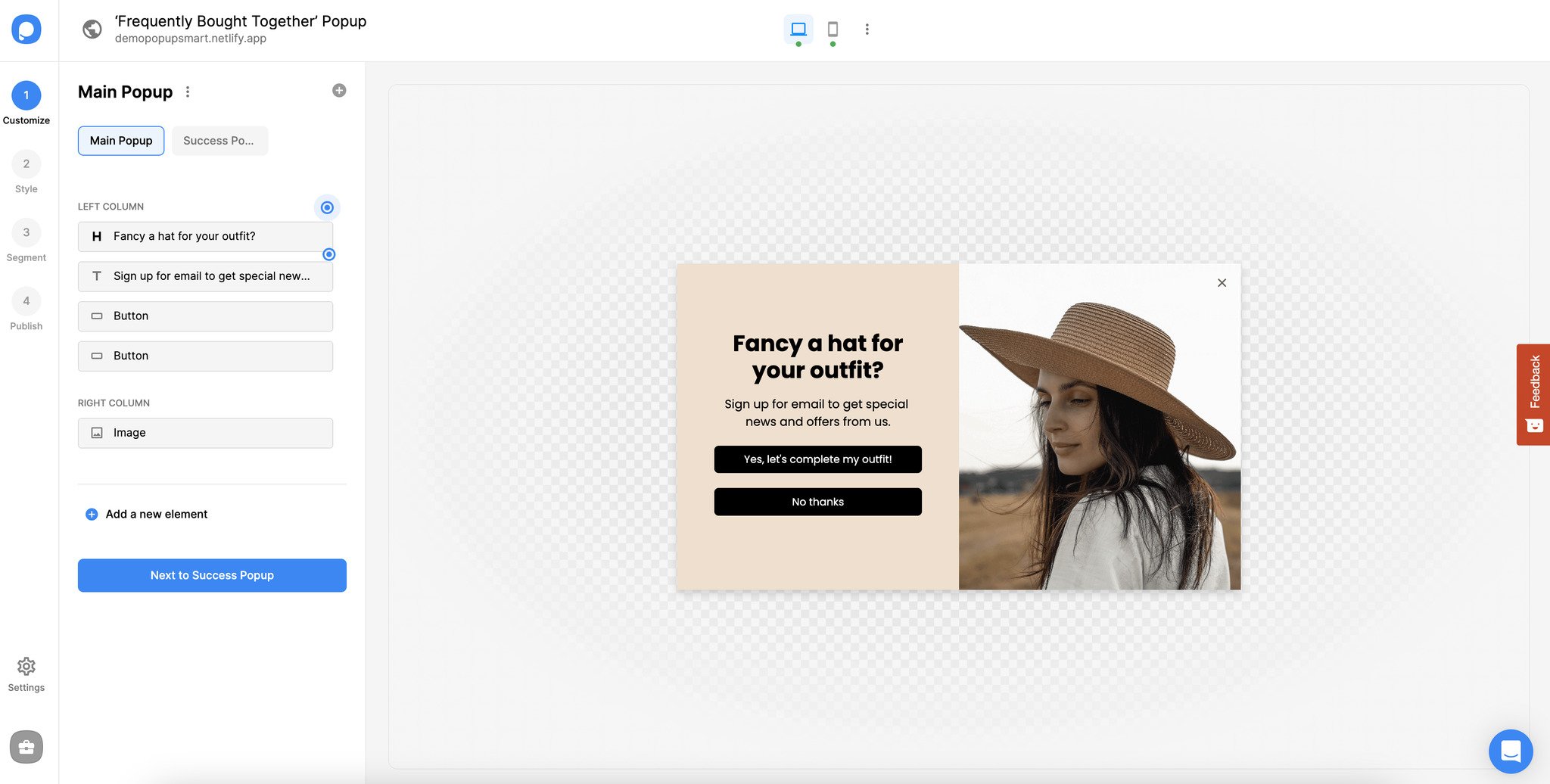
Tip: Decide on the product category and the products to be promoted on your popup. For example, if a visitor is browsing a specific product category, you can promote another or a product/product bundle offer. This will ultimately increase your customer’s average order value.
Make sure to show product images clearly and write a catchy headline with a call to action to encourage customers to take action.
Pro tip: Notifying customers about the discount on the product is a game-changer that boosts conversions.
- Don’t forget to configure your popup buttons. For example, you may take visitors to another product category or a product page by setting an action for the button.
Step 3: In the “Customize” section, edit the button element and scroll down to “Action.” Then, select “Go to the URL Address.” Enter the URL of the page you’ll redirect the submitters.
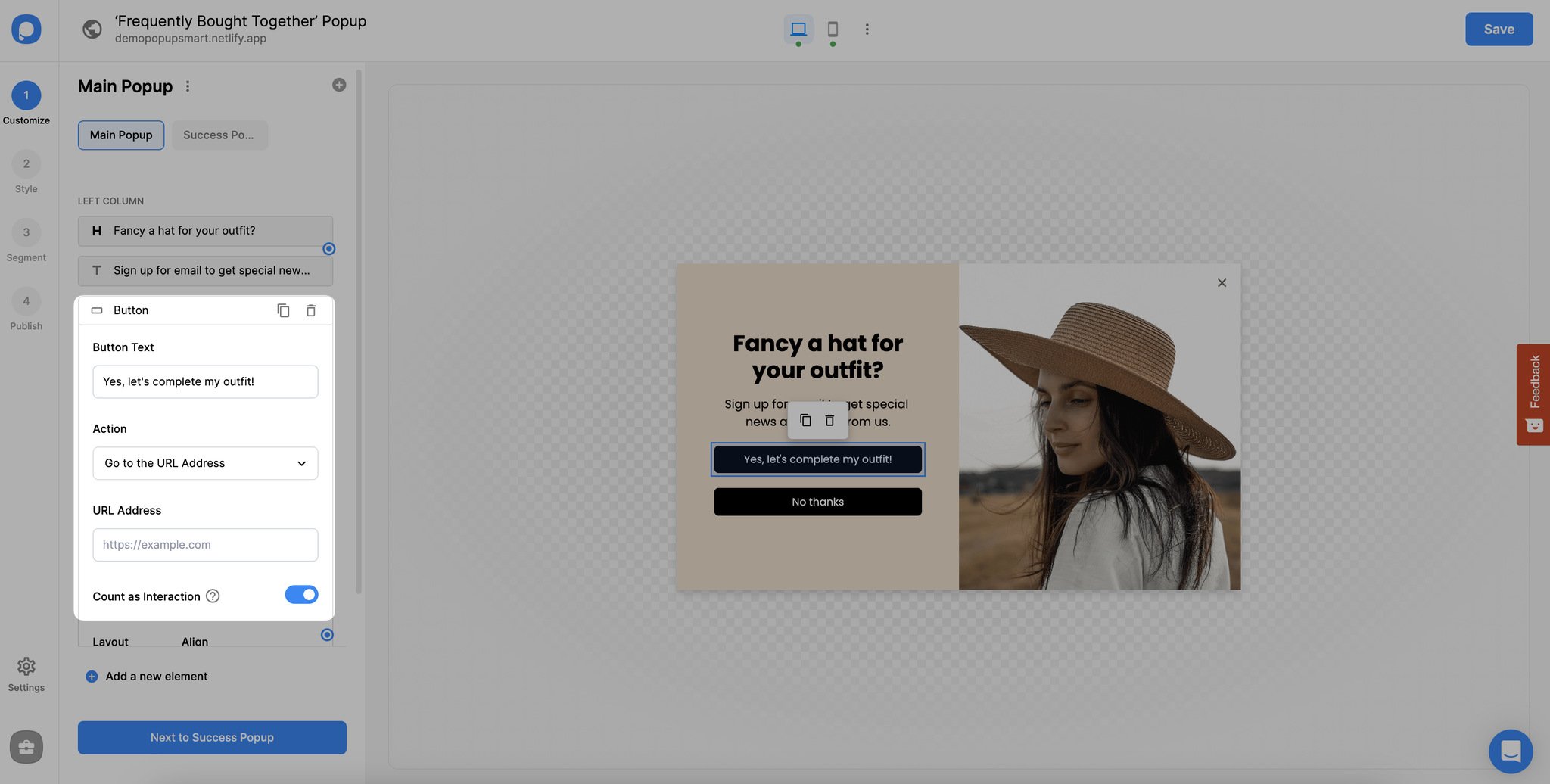
Step 4: Once you have completed customizing your popup, navigate to the “Segment” tab. From the “Audience” part, select URL Browsing.
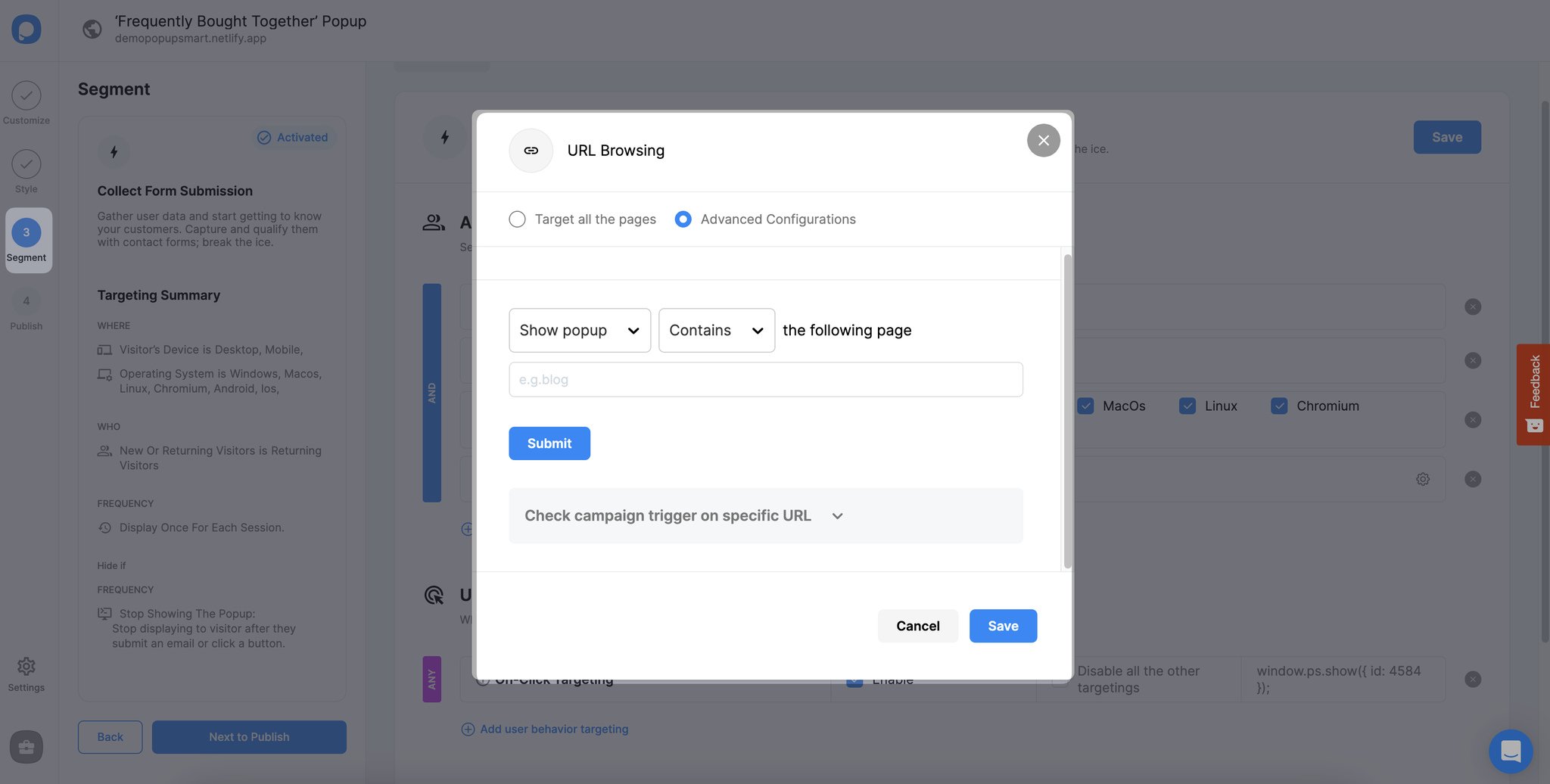
- To adjust URL Browsing, click on the “Add” button, go to and select a condition under “Show When,” such as “Matches” or “Contains.” This will determine whether your popup will appear on the URL you specify.
- Enter the URL path in the Path field, such as “/blog.”
- You may also add multiple URLs.
- Save before closing the modal.
Step 5: These settings will ensure you show your offer on the specified page, such as a product category or product page.

Simply put, it triggers the popup after the visitor lands on your page for a specific period. We recommend not showing the popups immediately but instead triggering them once the user spends at least 5 seconds on the page to preserve a better user experience.
- To set up the “User Behavior” and click “After X Seconds.” Then, enter the time in terms of seconds.
- Save before closing the modal. Save & publish once your popup campaign is ready.
Using a frequently bought-together popup, you can encourage your visitors to purchase and increase your sales!
Have further questions? Feel free to contact us!




