Power Up Your Lead Data Game with a Webinar Invitation Popup
Webinars help businesses generate leads and increase engagement as they are cost-effective and accessible.
In fact, a video survey shows that 90% of marketers who held a webinar said it was an effective tool.
That's right, webinars are popular, and we want to help you make the most of them.
Our recipe is simple but effective: create an engaging popup that invites people to your upcoming webinar. When they fill out the form, they'll receive an exclusive invitation to join your event, and you'll get their valuable lead data in return.
With this popup campaign, you'll be able to attract more attendees, collect lead data, and increase your chances of converting leads into customers.
So, what are we waiting for? Let's get started!
Step 1: Log in to your Popupsmart account (sign up for free!😉), and create a popup
campaign using one of the conversion-ready templates specially designed for collecting lead data.
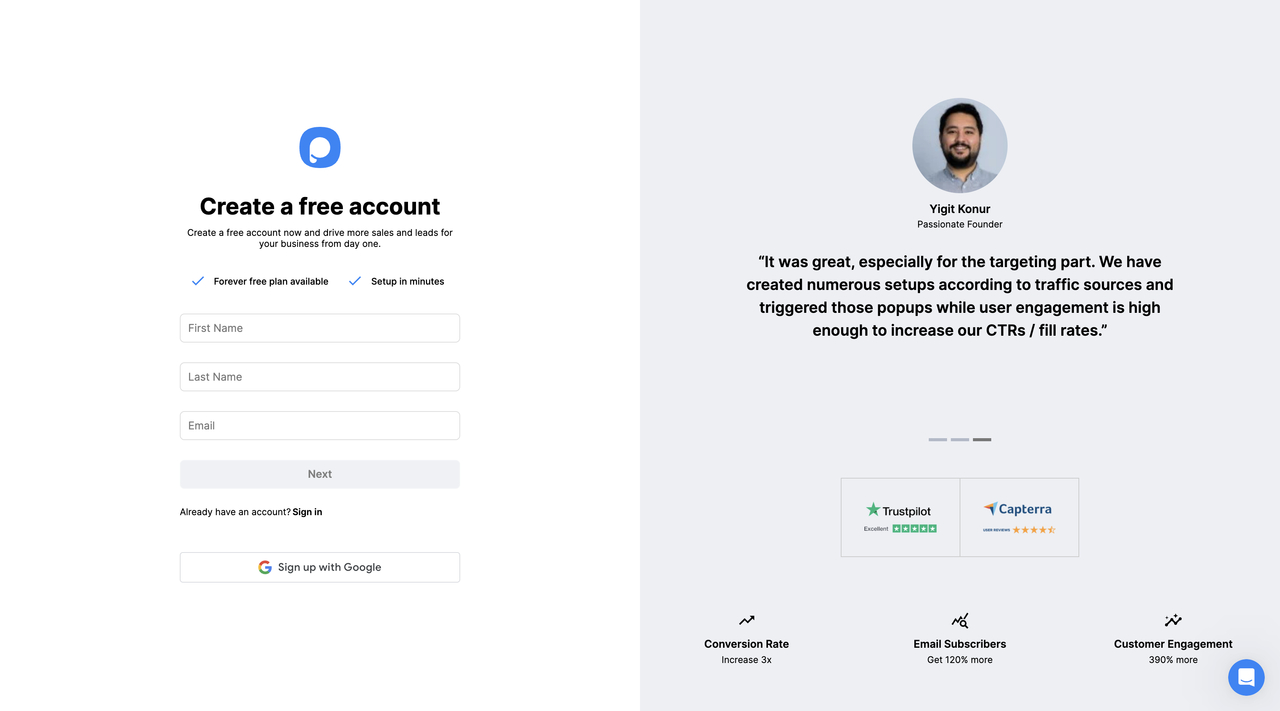
Step 2: Tweak the popup in line with your goals, like adding new form fields.

Step 3: Now, we need to set up a “Respondent Email Notification” from “Settings” on the left-hand panel.
For this, click “Setup respondent email notification” under Respondent Email Notification.

Step 4: Set the status and enter the sender's name and company email address (it can be a no-reply address, too), specify the subject line and compose the email body as the webinar invitation.
The sender’s name can be your name or company name.

Step 5: You can format and customize the email as you prefer. Additionally, you can use smart tags for dynamic text replacement to personalize the email.
You can also add an unsubscribe option, and don’t forget to “Save”.

That’s it! You have successfully set respondent email notifications!
So don't wait any longer, log in to your Popupsmart account and let's get started!
Follow our simple steps to create a conversion-ready popup campaign, customize it to fit your goals, and set up an irresistible webinar invitation email with dynamic text replacement for the ultimate personalization.
Need a hand? Contact Popupsmart!




