Reward Existing Customers for Their Feedback with a Simple Free Shipping Offer Popup
One of the most common use cases for a popup is asking users to leave feedback.
Feedback is important for Shopify stores, and customers will be more encouraged to leave feedback if you offer free shipping.
To make your popup targeting more precise, you might want to show this popup only if the customer has made a successful purchase before to ensure your repeat customers feel valued.
So here is the story goes:
Sarah, the owner of a trendy Shopify fashion boutique, decides to offer free shipping to customers who leave a review on her store to encourage customer feedback.
But how can she target the right customers with her popup without annoying those who haven't yet made a purchase?
With Popupsmart's Shopify Audience Targeting technology, Sarah can now create a popup campaign that targets customers who have made a successful purchase in the past.
This will not only ensure that her repeat customers feel valued, but it will also increase the chances of them leaving feedback for her store.
To create your own Shopify success story, follow these steps:
Step 1: Create a popup campaign after logging in to your Popupsmart account (or sign up for free if you’re new).
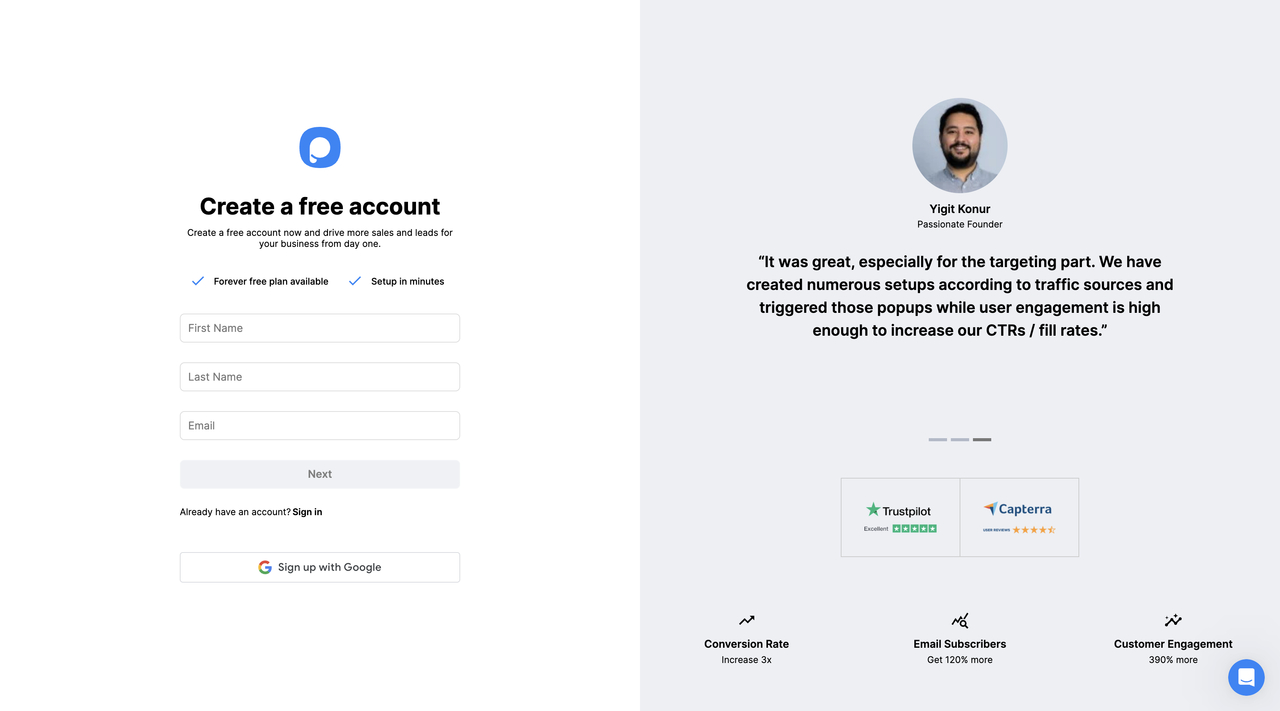
Tip: You can either choose a multistep free shipping popup or create one for yourself and add a free shipping code from “Add a new element” to provide the visitors with the code after they submit their feedback.
Step 2: Navigate to the “Segment” section and click “Add audience targeting” to add Shopify Audience Targeting.
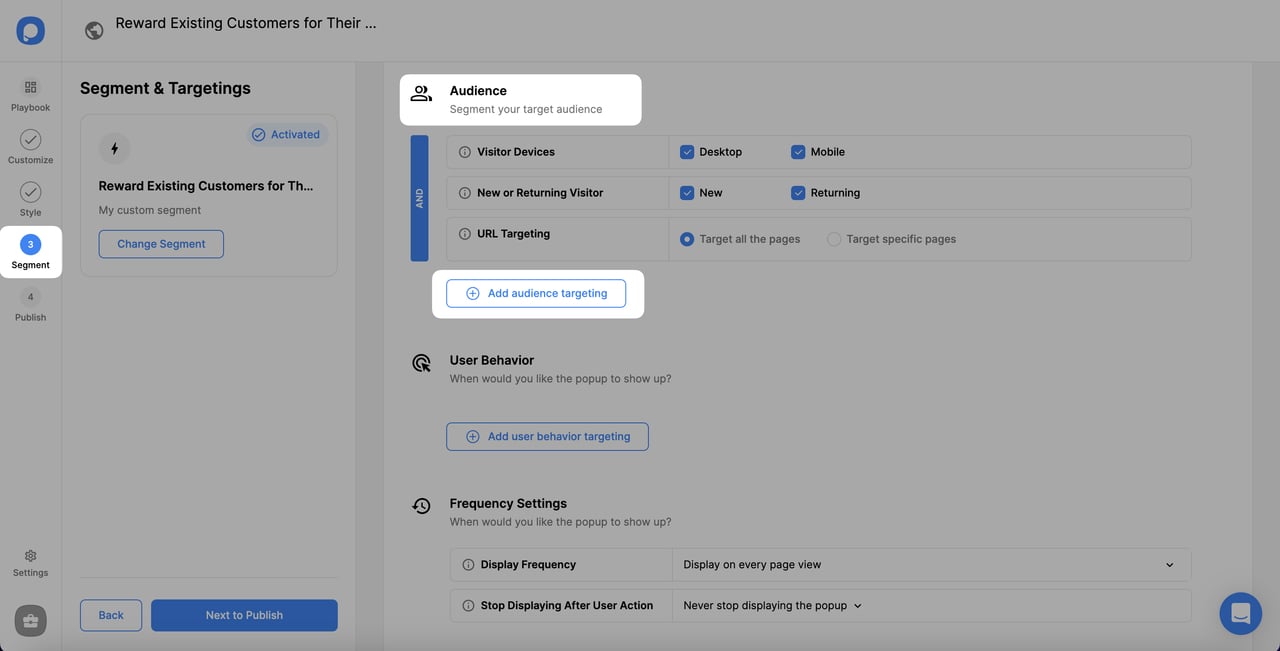
In the Audience section, you might want to eliminate the ‘new’ visitors in the New or Returning Visitors because your visitors should be returning ones to give feedback.
Step 3: Add “Shopify Audience Targeting” among targeting options.
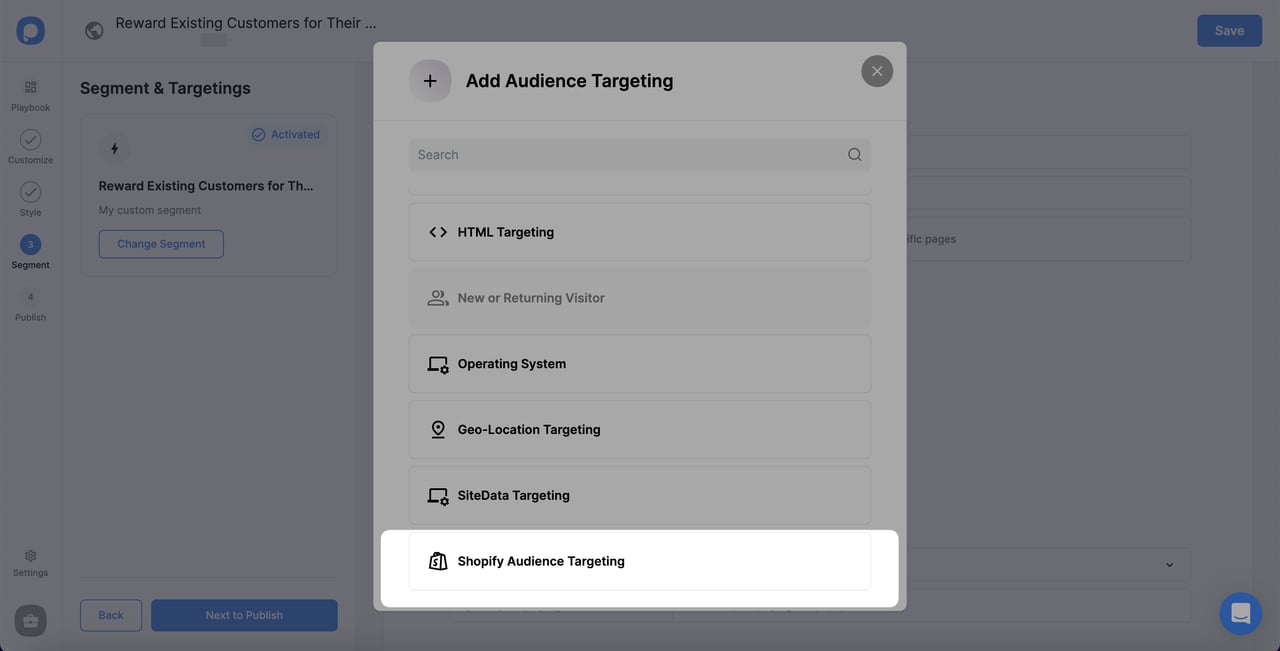
Step 4: Then, choose the property as “customer.totalSpent”, “Is greater than” for the operator, and write “0” for the value.
No worries; by changing the Value to your desired amount, you can further personalize this targeting.
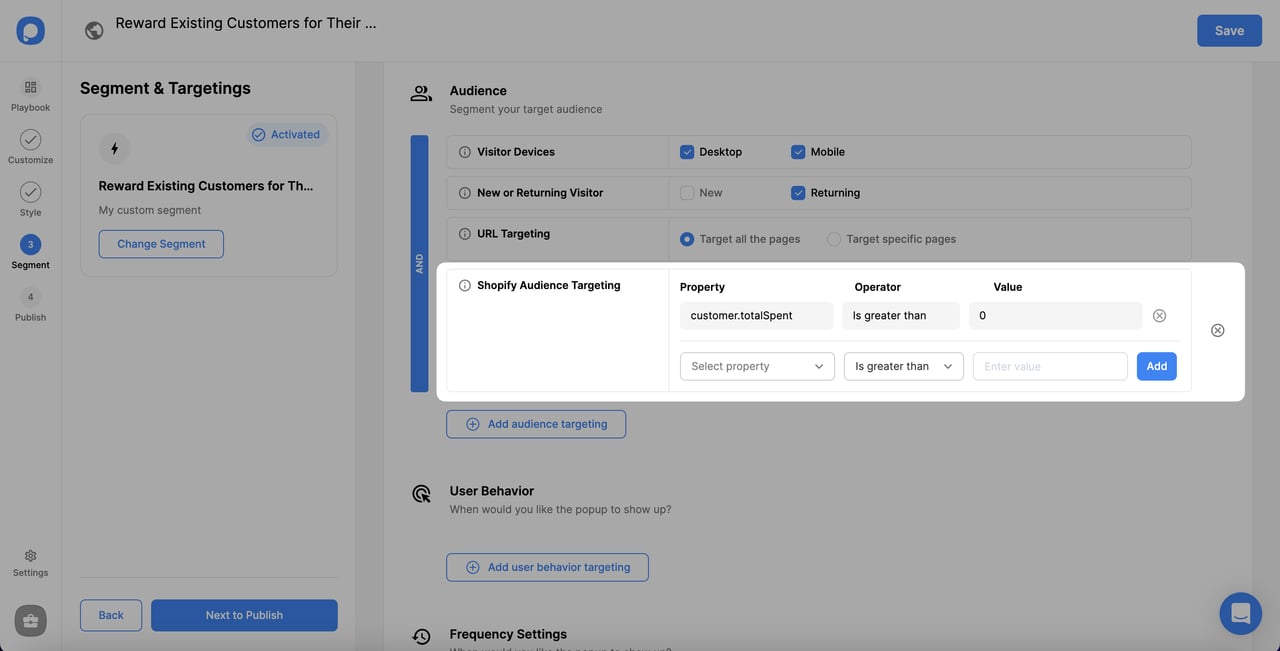
Step 5: Now, for another Shopify Audience Targeting, choose the property as “customer.type”, and “Is” is a must here. Choose “Returning” from the dropdown.

Step 6: Then, scroll down the page, and on the Frequency Settings, choose “Display every session” first and “Stop showing the popup” second. Now, activate the “Visit after” box.
You need to choose “Display every session” from the dropdown on the Display Frequency.
Then, you need to select “Stop showing the popup” from the dropdown on the Stop Displaying After User Action.
“Submit an email or a click button” is automatically activated, but you should also tick the box next to “Visit after 1 times” to activate it.
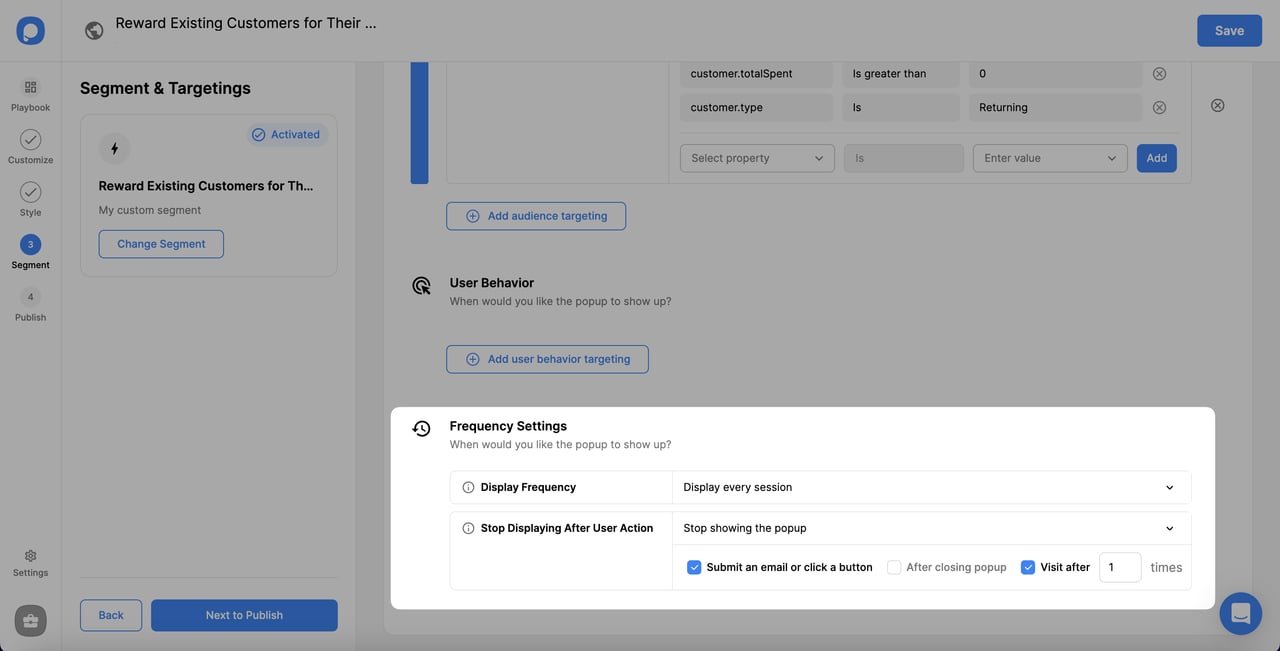
Save, publish, and it’s all done.
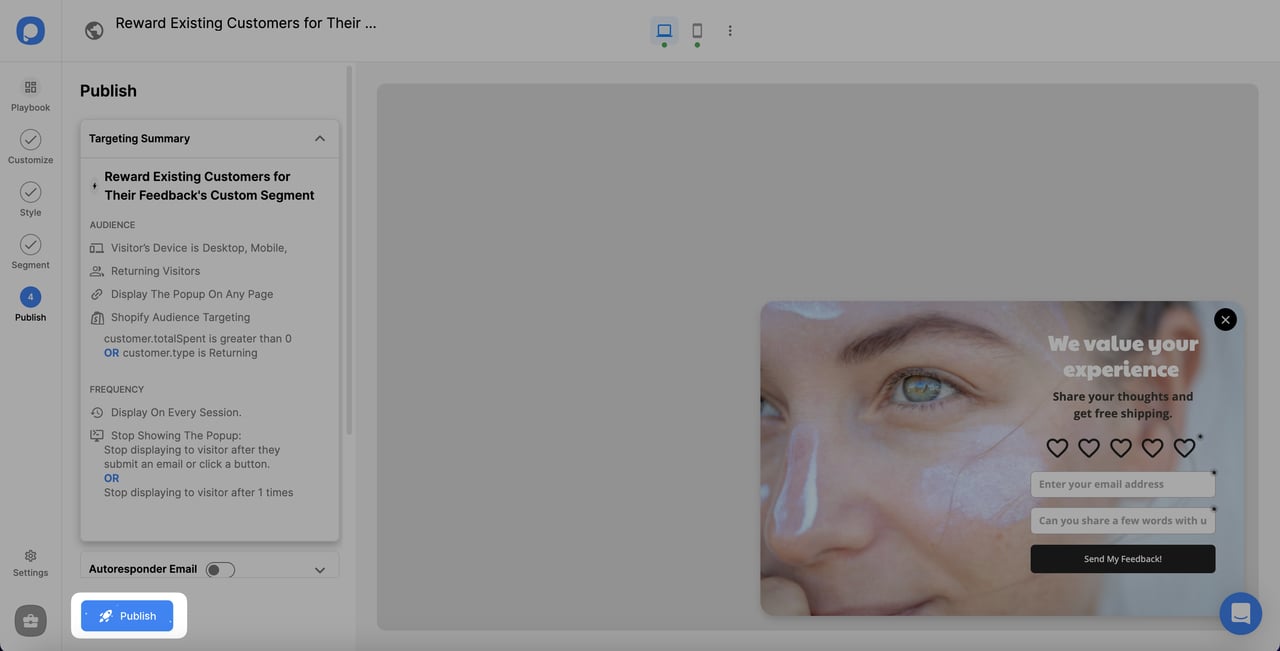
With Popupsmart's Shopify Audience Property Targeting, you can make sure your popup campaigns are targeted to the right Shopify audience, making your customers feel valued while increasing your chances of receiving feedback to improve your Shopify store's customer experience.
So, follow the steps and create your own Shopify success story today!
Need a hand? Contact Popupsmart!




