Boost Your Sales with the Purchase-Power-Based Campaign by a Geo-Located Popup
Everyone loves special campaigns for themselves… without any exceptions, yes.
What if you would personalize your campaign based on the purchasing power of your customers and the location specifically?
Popupsmart has the best and easiest solution.
The key point here is to decide the target location and the customers’ purchasing power.
Let's start creating a promising campaign if you and your campaign strategy are ready to make your customers happy!
Step 1: Sign in to your Popupsmart account and create a new campaign.
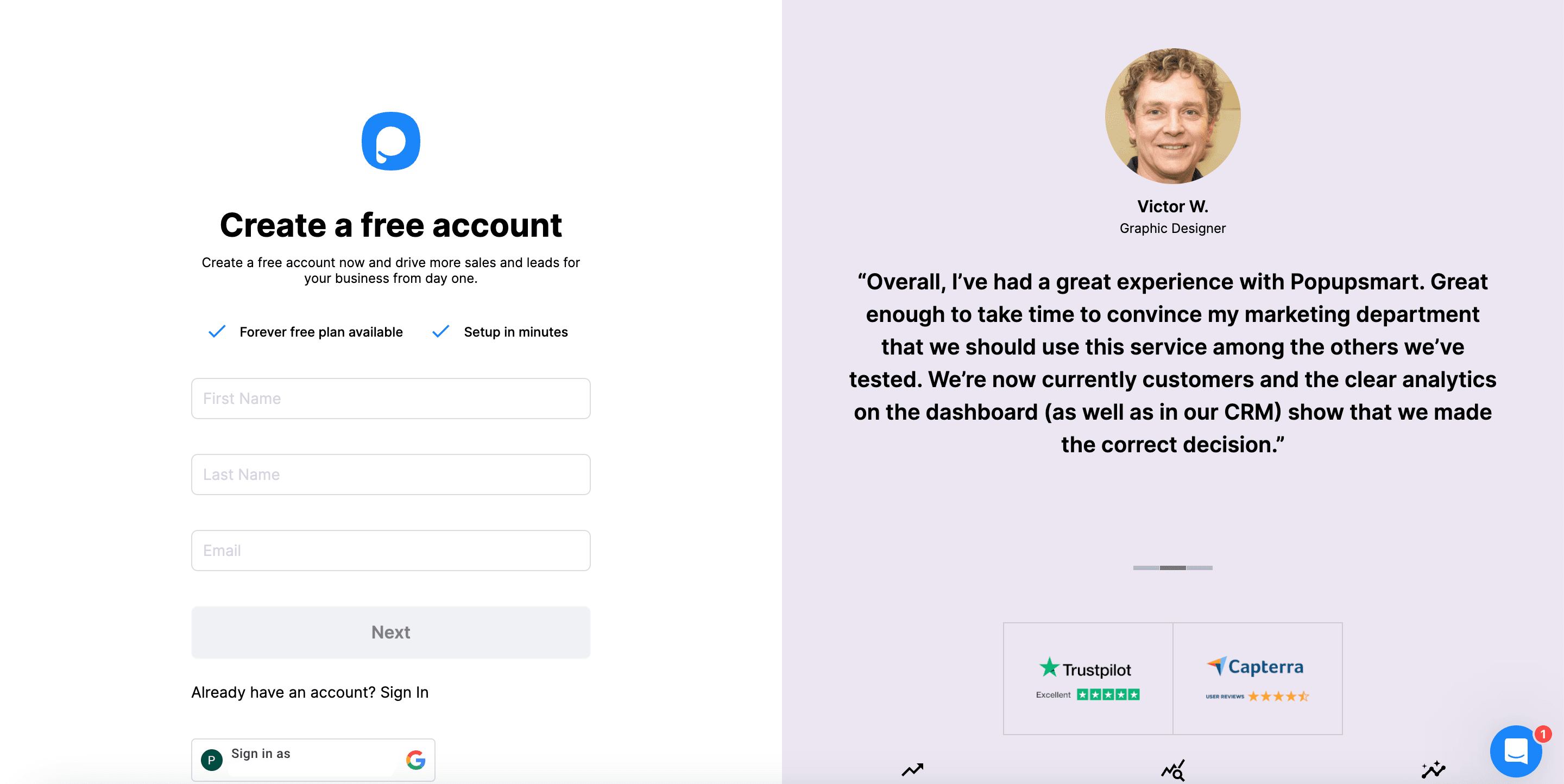
Step 2: This is the most important step in deciding the location and the campaign. Choose a popup and customize it.
Since your popup shows a special campaign based on the purchasing power, you should indicate the campaign and the details.
You can use “Special Offer,” “Special Campaign,” “Here is the Offer!,” “Check Here,” “We Have an Offer,” or something else to show what you have.
Don’t forget to determine your campaign's location and duration to create a sense of urgency for the visitors.
And your button should be to-the-point so as not to waste time. If you choose a strong CTA, it will work perfectly.
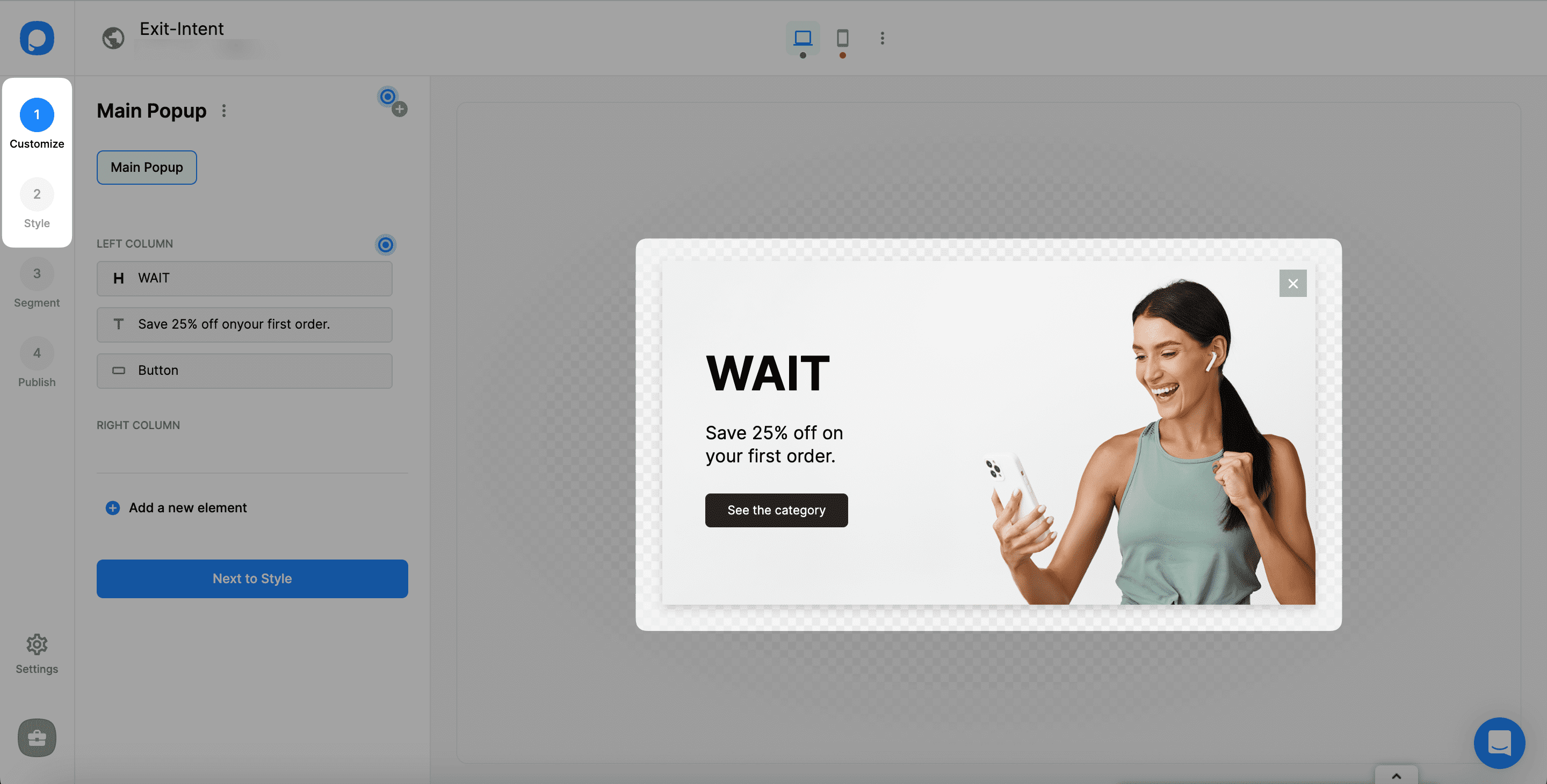
Step 3: After customizing your popup, move on to the next step, Segment. Then, edit the current segmentation.
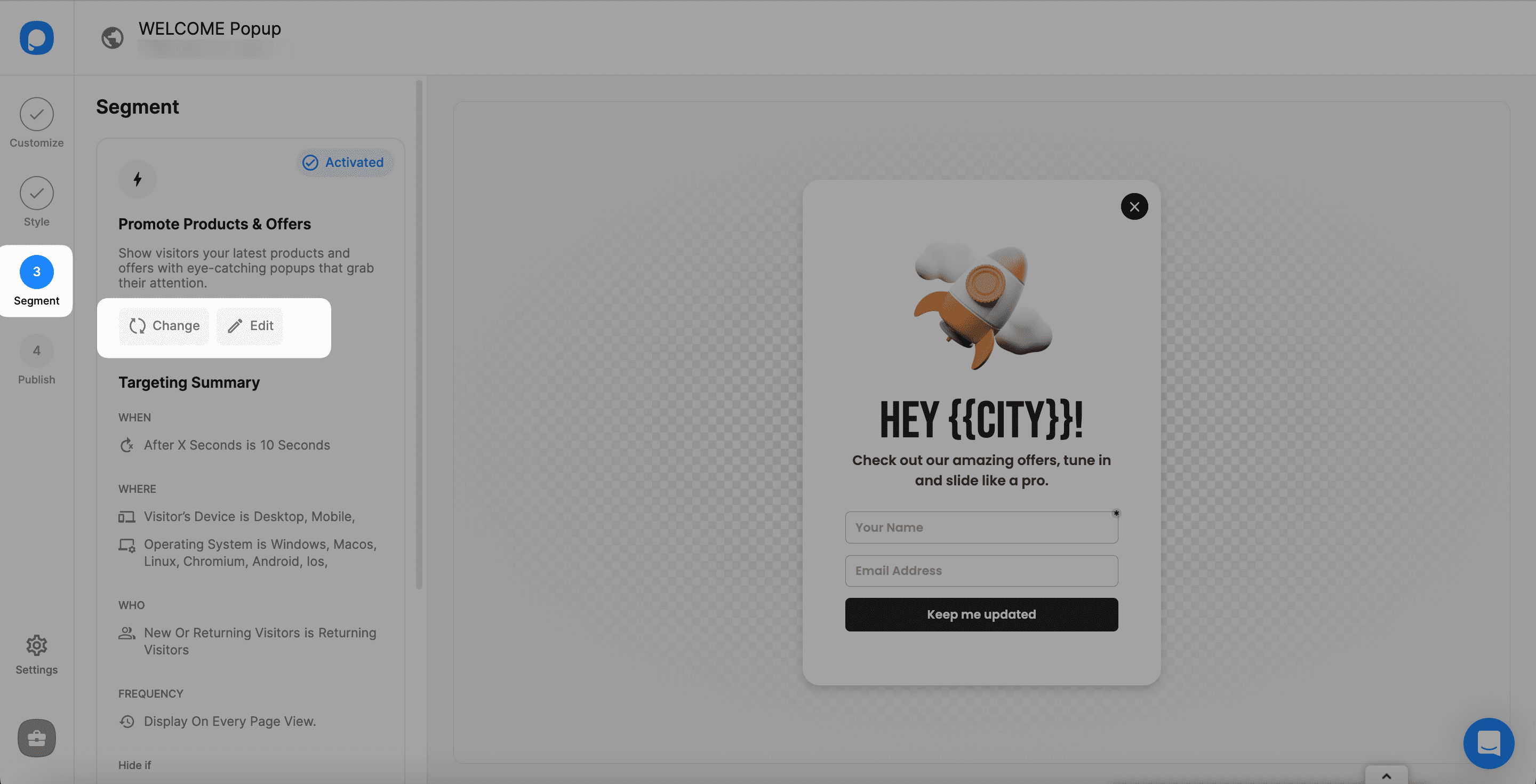
Step 4: Add “Geo-Location Targeting” in the Audience section.
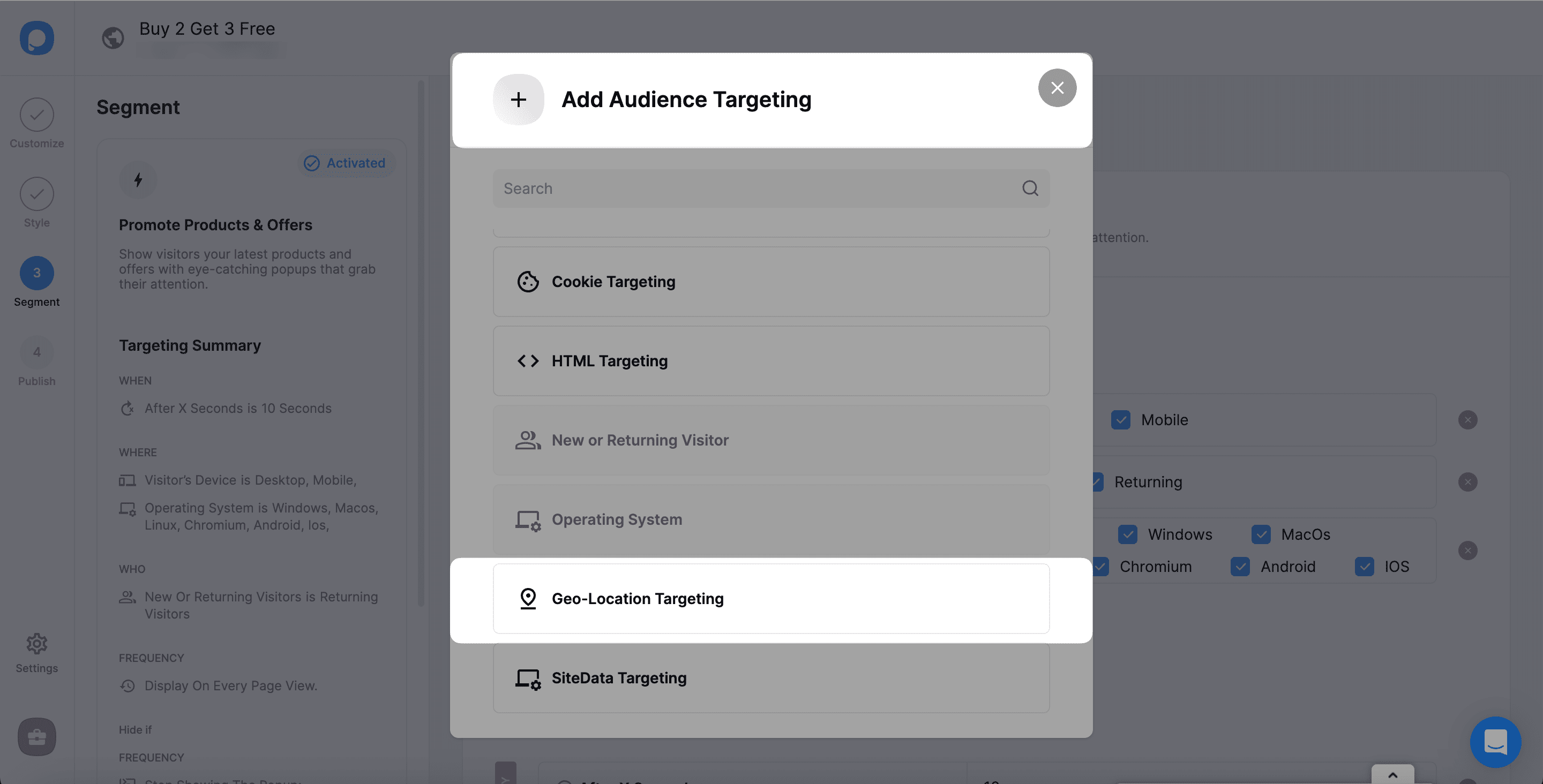
Make sure you determine the location based on the purchase power of the area, which is the essential point of this campaign.
Step 5: Next, on the dropdown, choose “Show in these locations” to specify the area of your campaign.
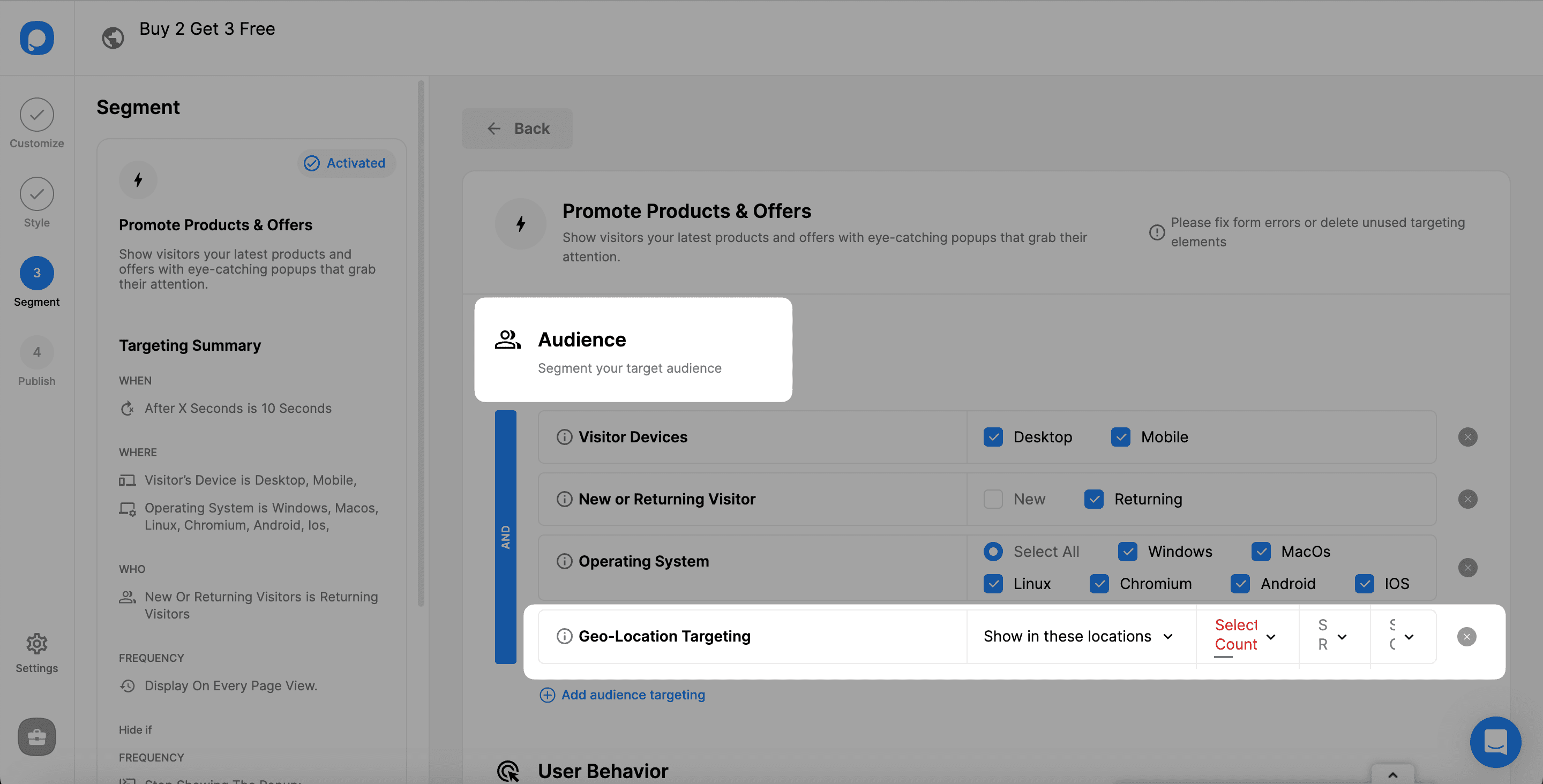
If your campaign has a wider audience, you can choose “Don’t show in these locations” as well.
Step 6: The country, region, and city to show should specifically be chosen.
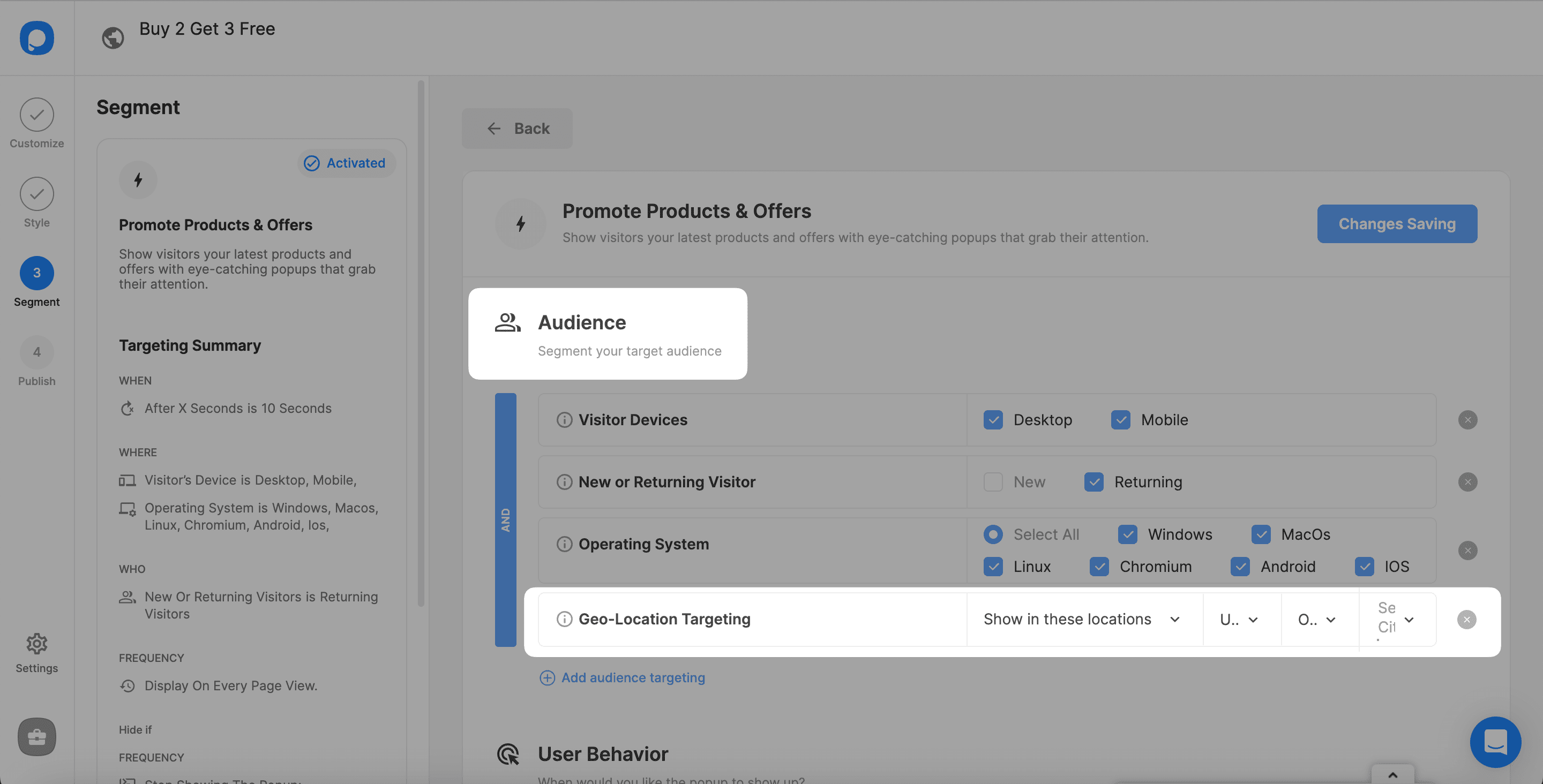
You can add more than one geo-location targeting if your campaign has multiple locations to publish.
Step 7: Once you have made the arrangements, you can move on to the last step to publish your campaign.
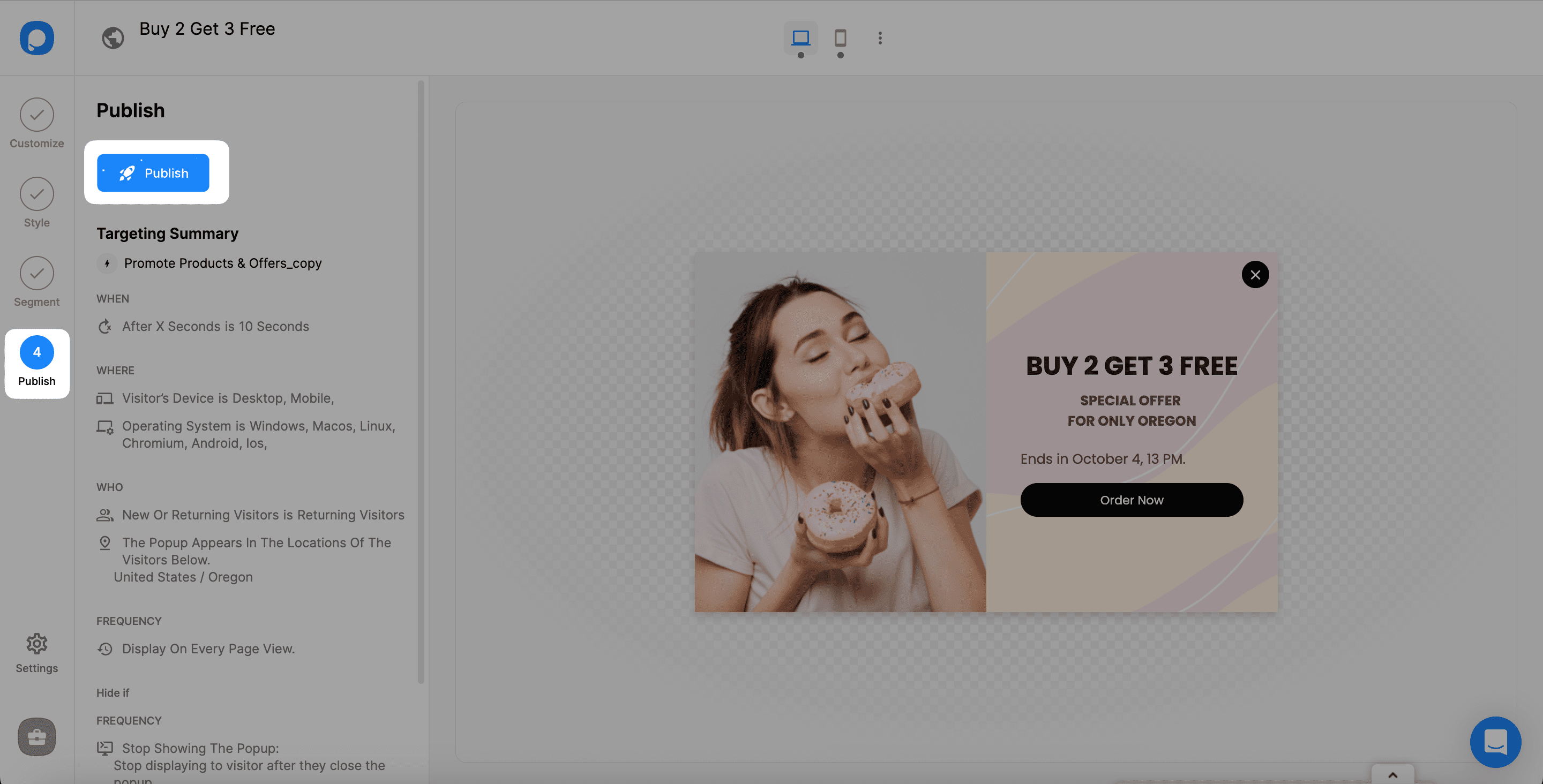
Customization options can change based on your campaign, but geo-location targeting will not take much time to set. All you need to do is to decide how the conditions will change based on purchasing power and where you will display your campaign.
Now, it’s your turn to show your creativity and make your customers happy with a special offer.
If you have any questions about your campaigns, contact us, and let’s find the answers for you!




