Apply FOMO with Personalized Low-in-Stock Popups & Maximize Your Sales
FOMO (fear of missing out) is the perfect strategy for boosting sales for your products or services! It is a proven way to encourage visitors who don't want to miss out to purchase by triggering a sense of urgency.
You can announce products that are low in stock with attractive popups and achieve your sales goals.
To spice things up a bit, you can set personalized reminders for visitors coming from specific traffic sources.
By creating personalized popups for your visitors coming from specific social media channels, you can reach the right people at the right time. You can create channel-specific popups to grab your audience's attention.
Step 1: Sign in to your Popupsmart account and create a new popup campaign using templates.
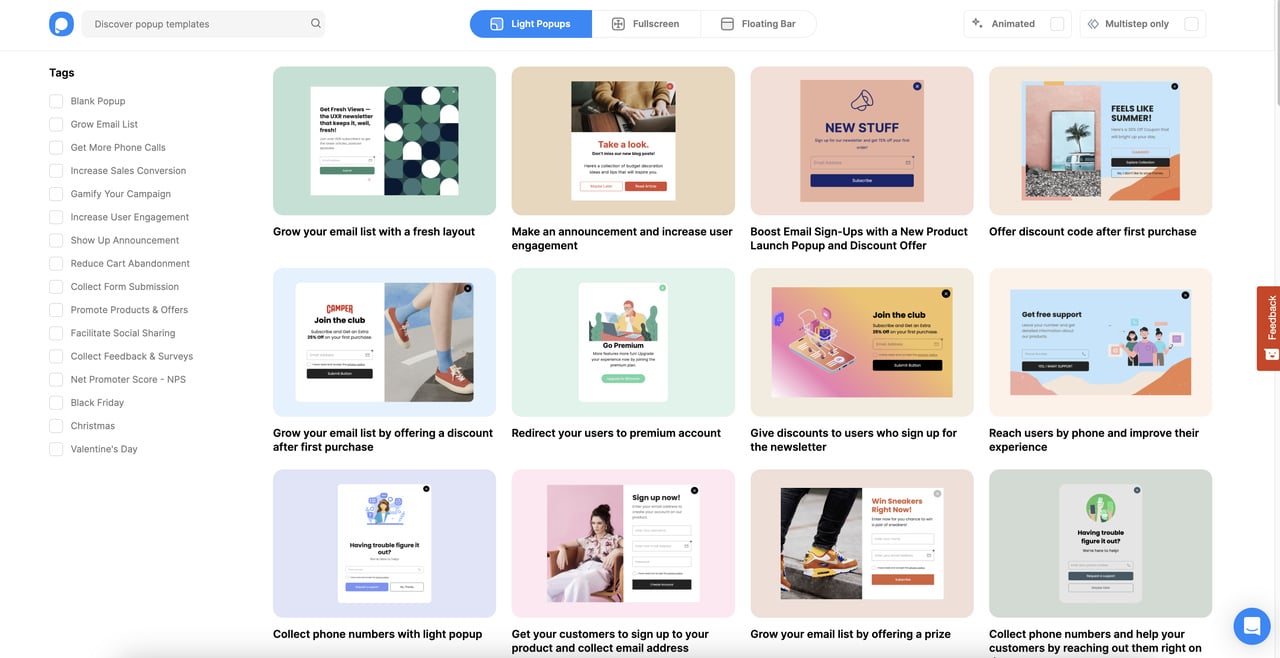
We have many ready-to-use templates, so you can choose among them or start with a blank template.
Step 2: Customize your popup’s headline and image to emphasize your low-in-stock product
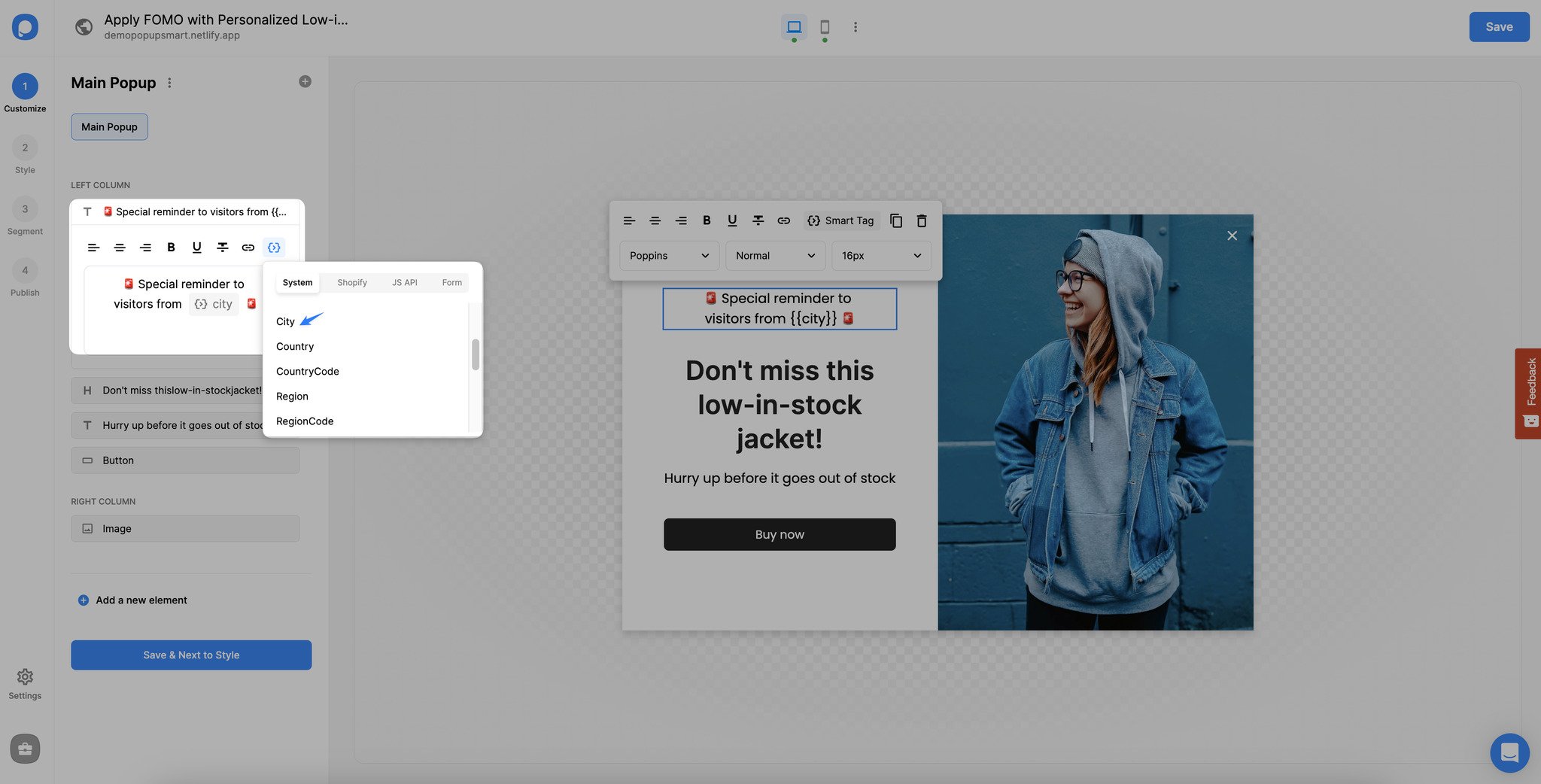
Adding an eye-catching headline that emphasizes your products are low in stock can attract people who don’t want to miss out.
Also, you can add a smart tag for a city to set a special reminder for visitors coming from a specific city.
Emphasize that your products can be out of stock soon with a catchy text.
You can include products that are low-in-stock with clear and attractive images.
Step 3: Go to the "Segment" part, click "Edit" and select "Traffic Source" from the "Audience Targeting" section.
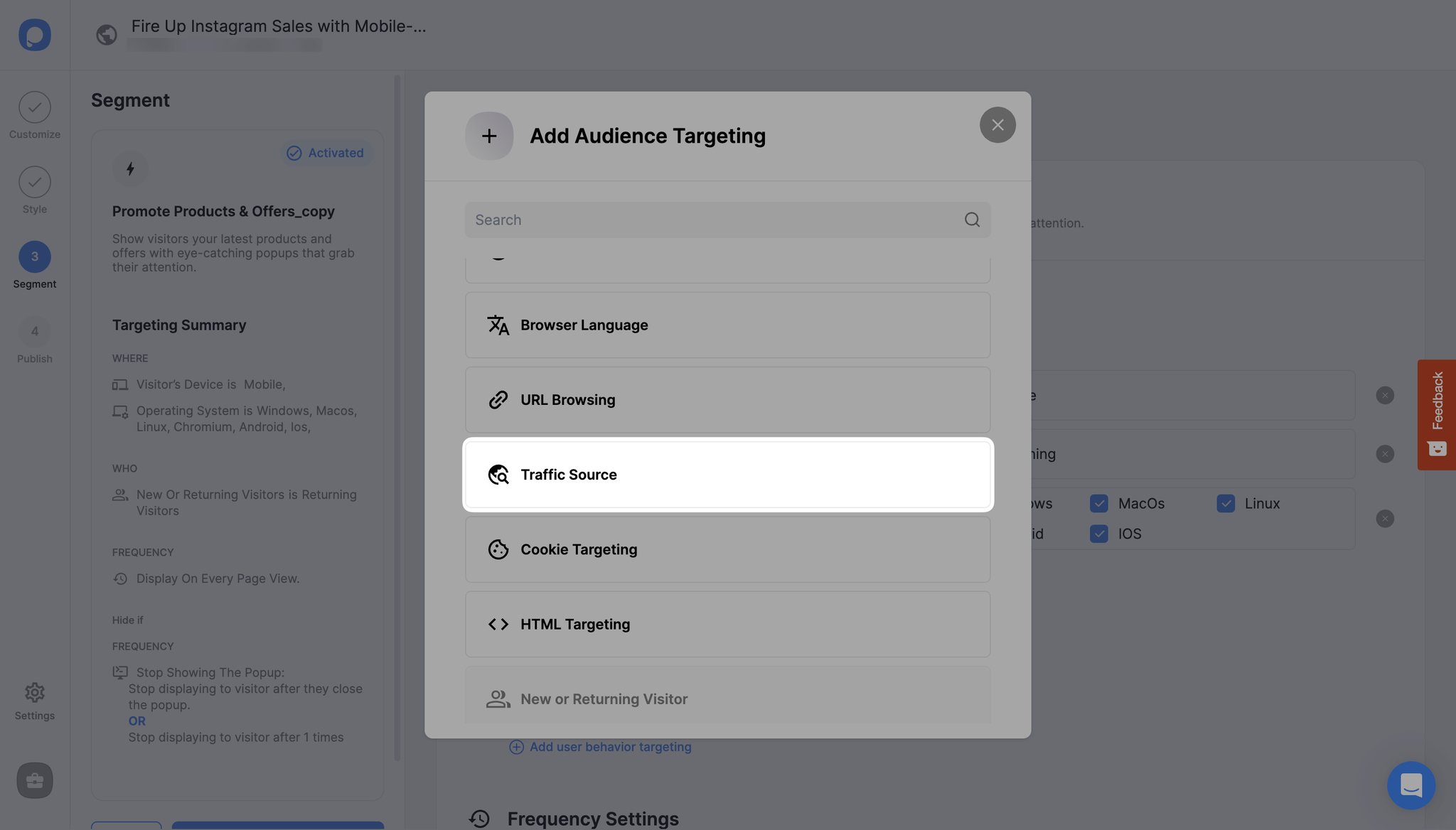
Step 4: Select "Contains" at the "Show popup if" part and enter the social media platform's URL.
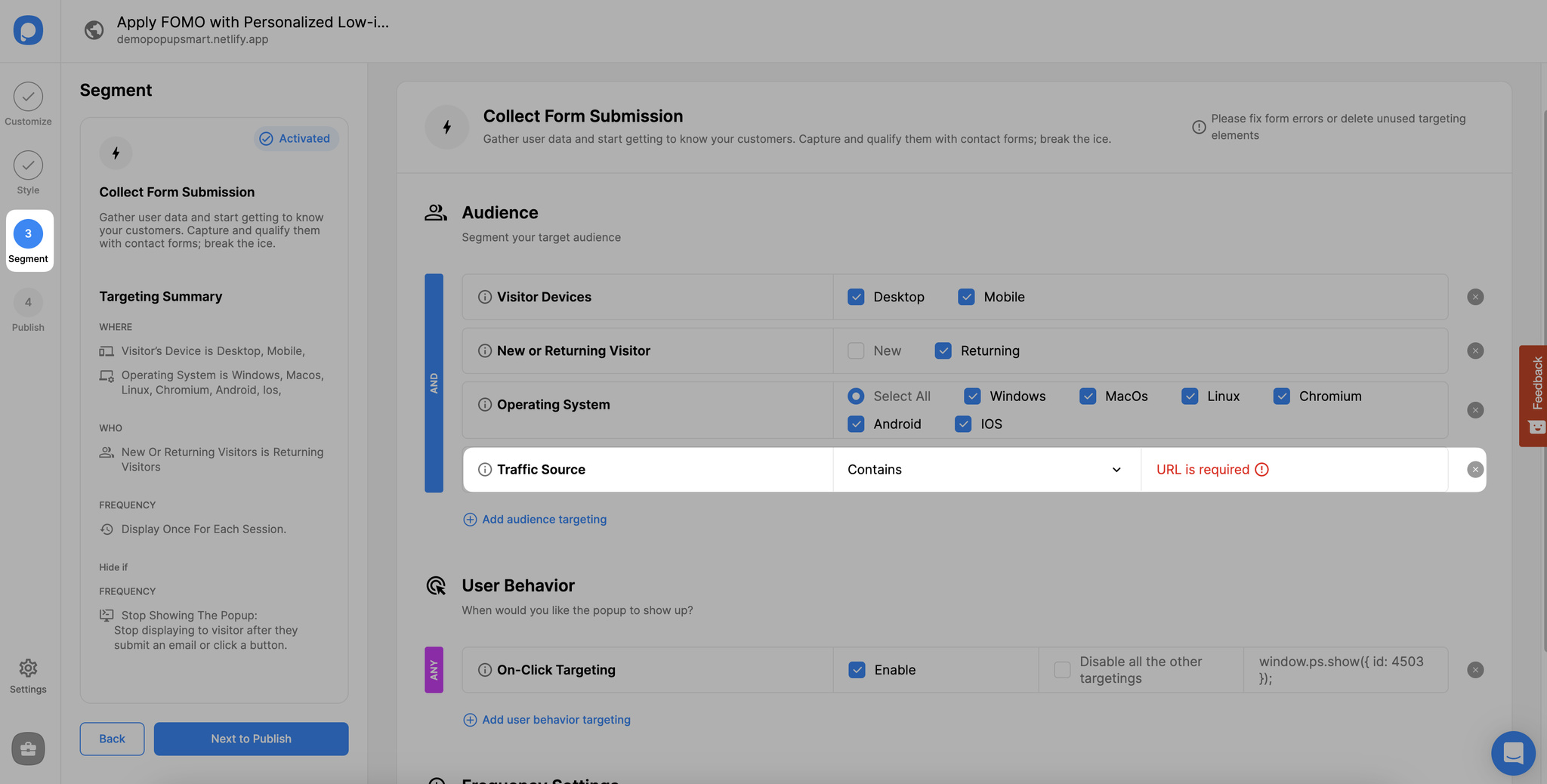
For instance, if you add the Instagram URL, the popup will only be shown to visitors who arrive via the Instagram URL.
You need to add the social platform's link like "instagram.com."
Note that you can target more than one traffic source by applying the same steps for a different platform again.
You can also select "Does not contain" to exclude a specific traffic source to display your popups.
Step 5: Save and publish your popup campaign once it is ready.
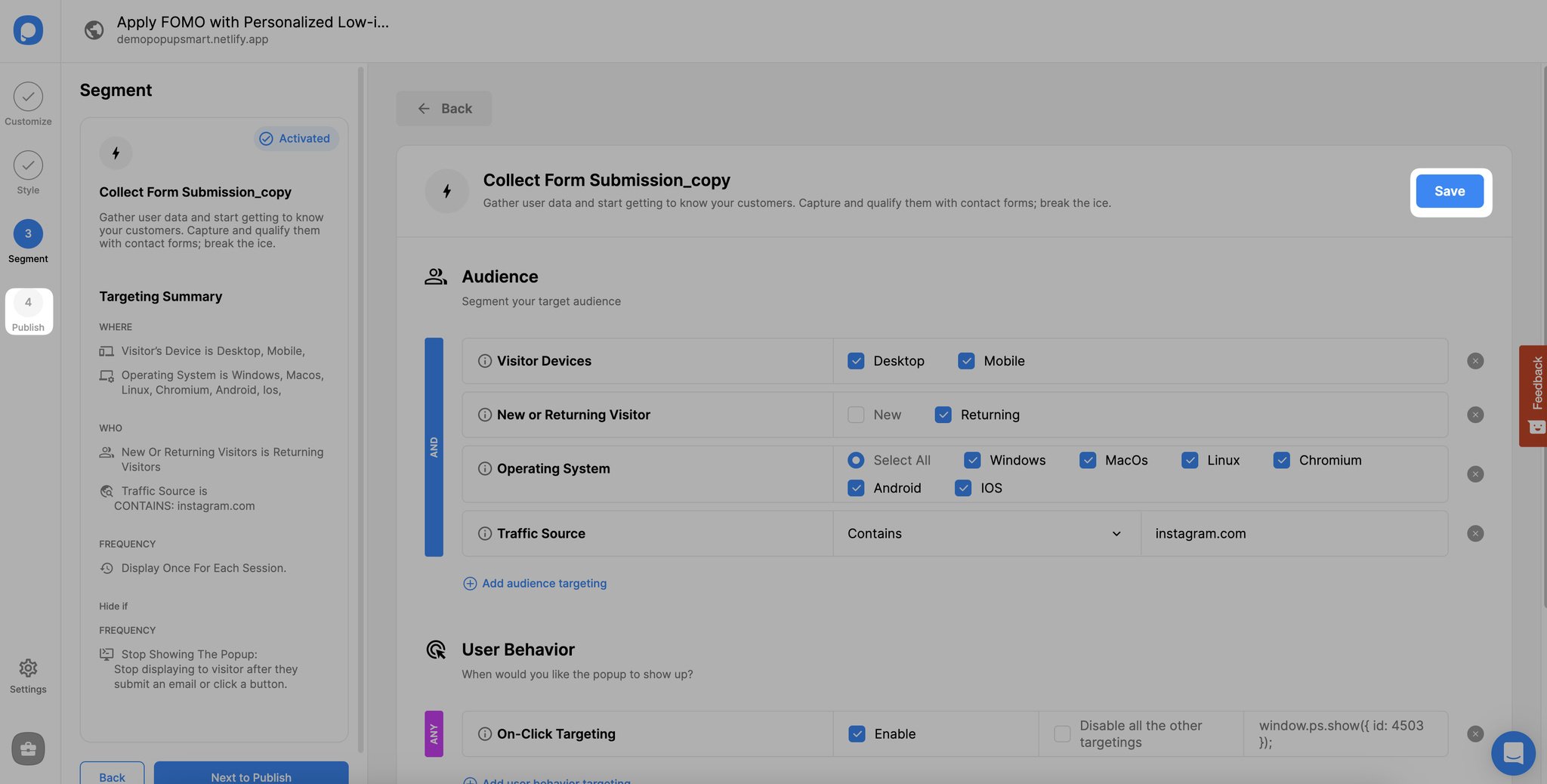
Don't forget to save and publish your popup campaign once you have finished customizing it. Now you can reach specific audiences and promote your low-in-stock products to skyrocket your sales.
Have further questions? Feel free to contact us, and we'd be happy to help you!




