Increase Conversion with a Google-like Phone Call Popup
Increasing conversion is not an easy thing to do, but do you know that a phone call popup can help?
You must remember the times when Google Ads was also using popups to increase conversions. So popups may be the solutions that you have been looking for.
Adding a Google-like phone call popup to your website will help you boost conversions and even improve interaction.
Want to learn more about how to add a phone call popup? Let’s get started!
Step 1: Sign in to your Popupsmart account and create a new campaign.
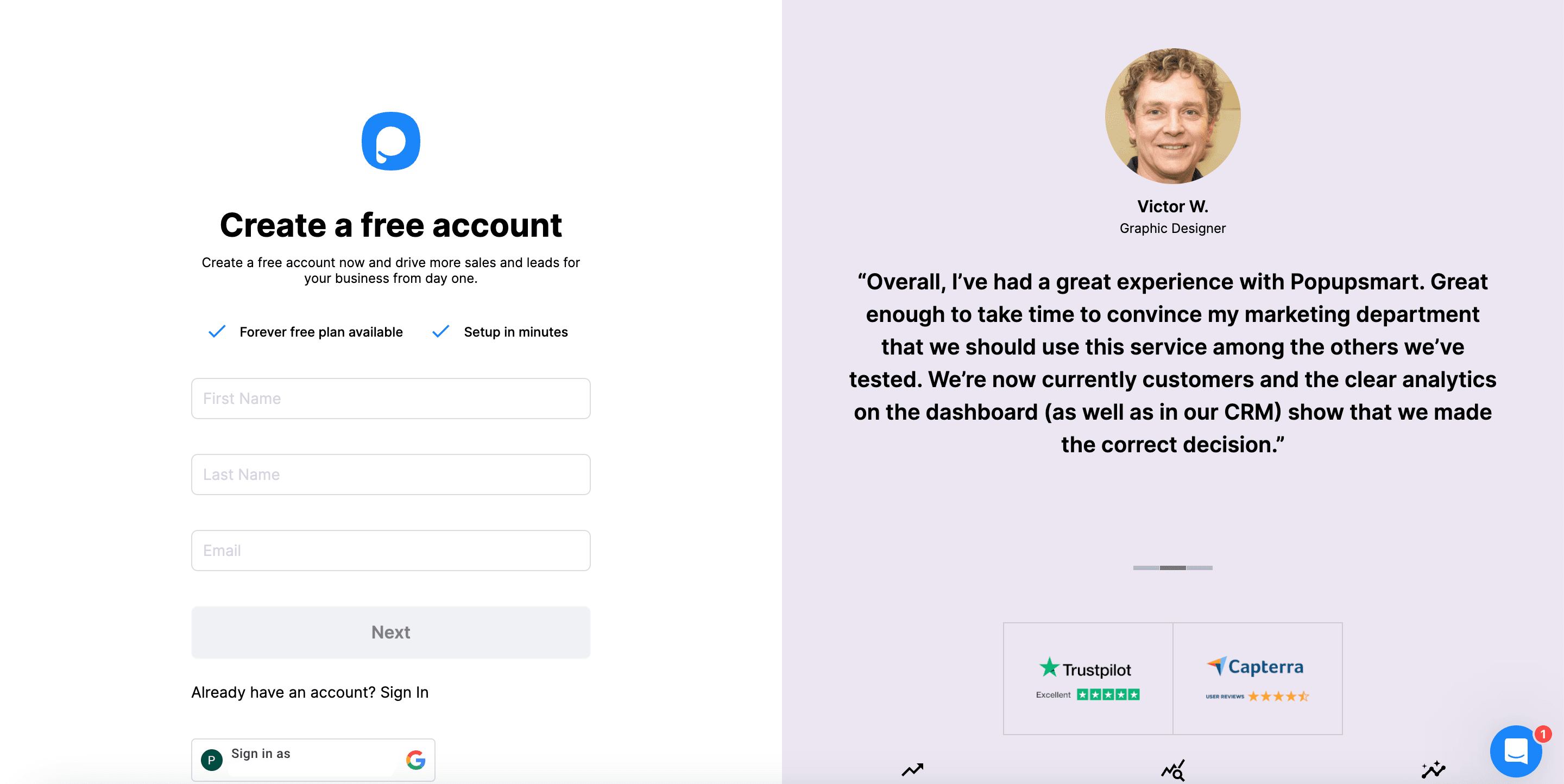
Step 2: After choosing your template, you need to add your phone number with the text element in the Customize step.
The case is the popup displays your popup, and the customers will consult your help by calling you if they need any help.
Otherwise, you can add a phone element to collect the phone numbers of your customers to give them a help call as well.
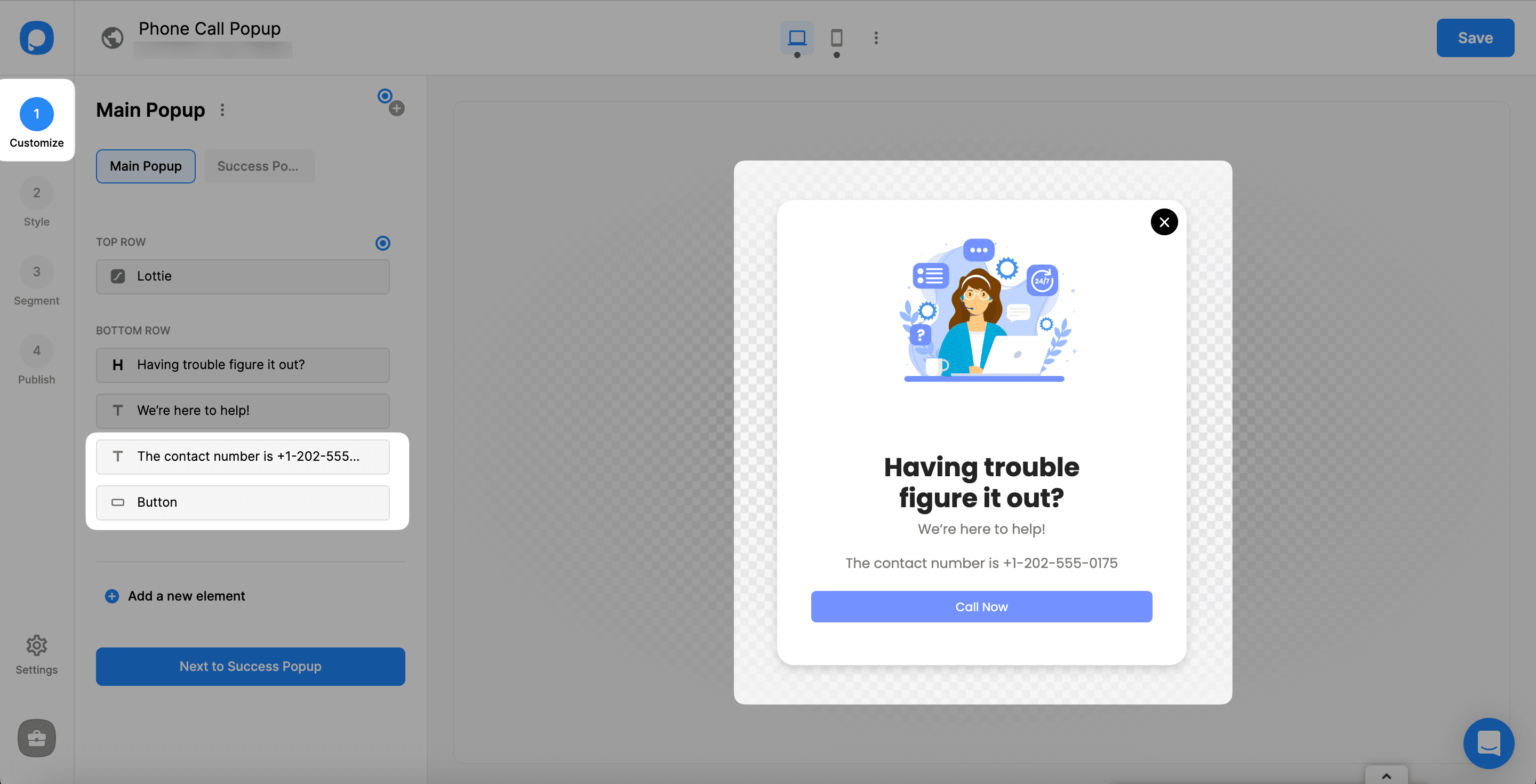
Step 3: You can further customize, style, and segment your popup as you like.
Also, you can arrange where to show your popup at the top of the builder by editing.
You can decide if your popup shows up on both devices- desktop and mobile.
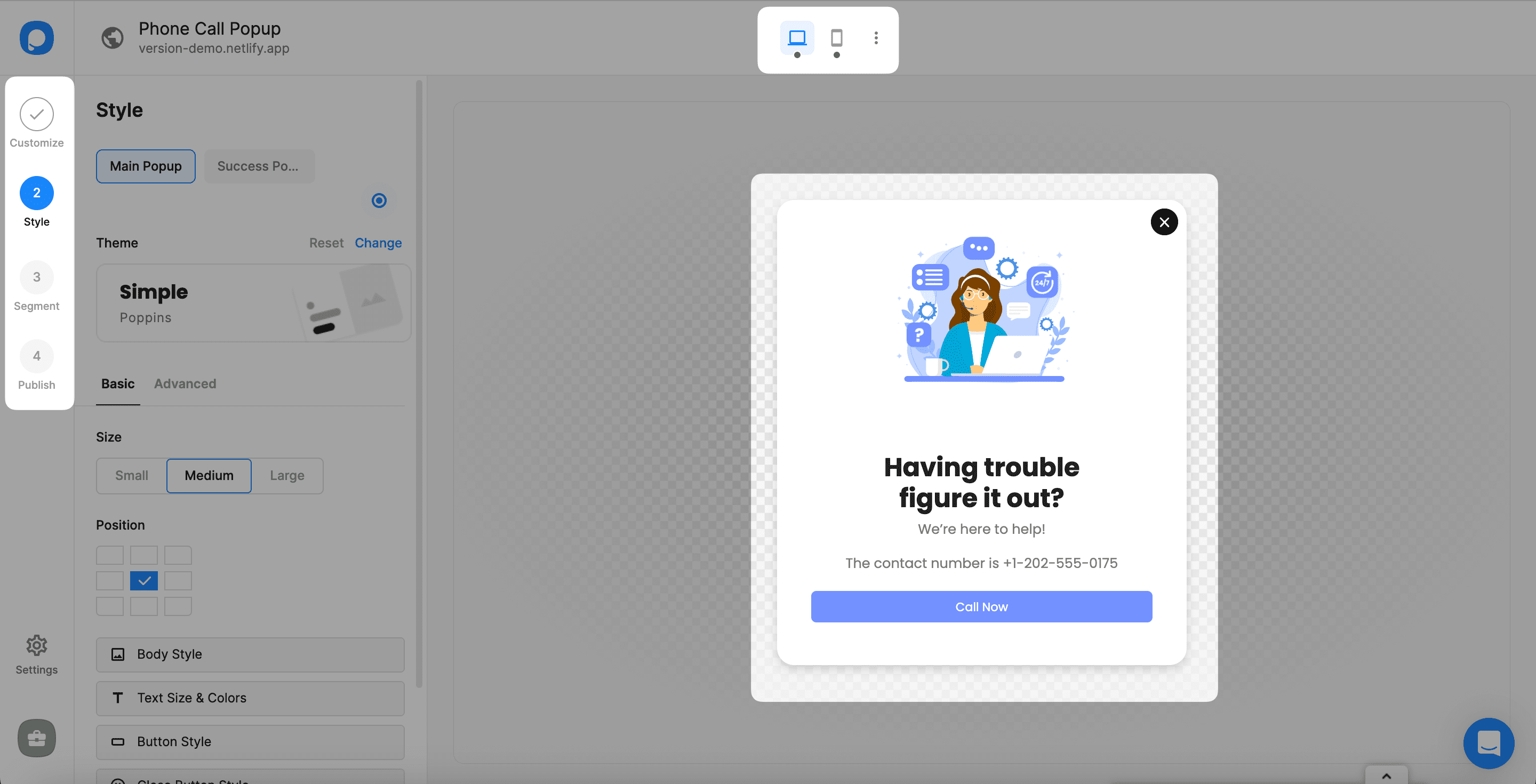
Save and Publish now. That’s all!
Your Google-like popup is ready.
It takes only 5 minutes to create a popup, the same as the one Google uses on the Google Ads website.
While increasing your phone call conversions, you’ll also be able to help your customers and boost your sales at the same time!
If you have any questions, know that we’ll always be here for you to contact us.




