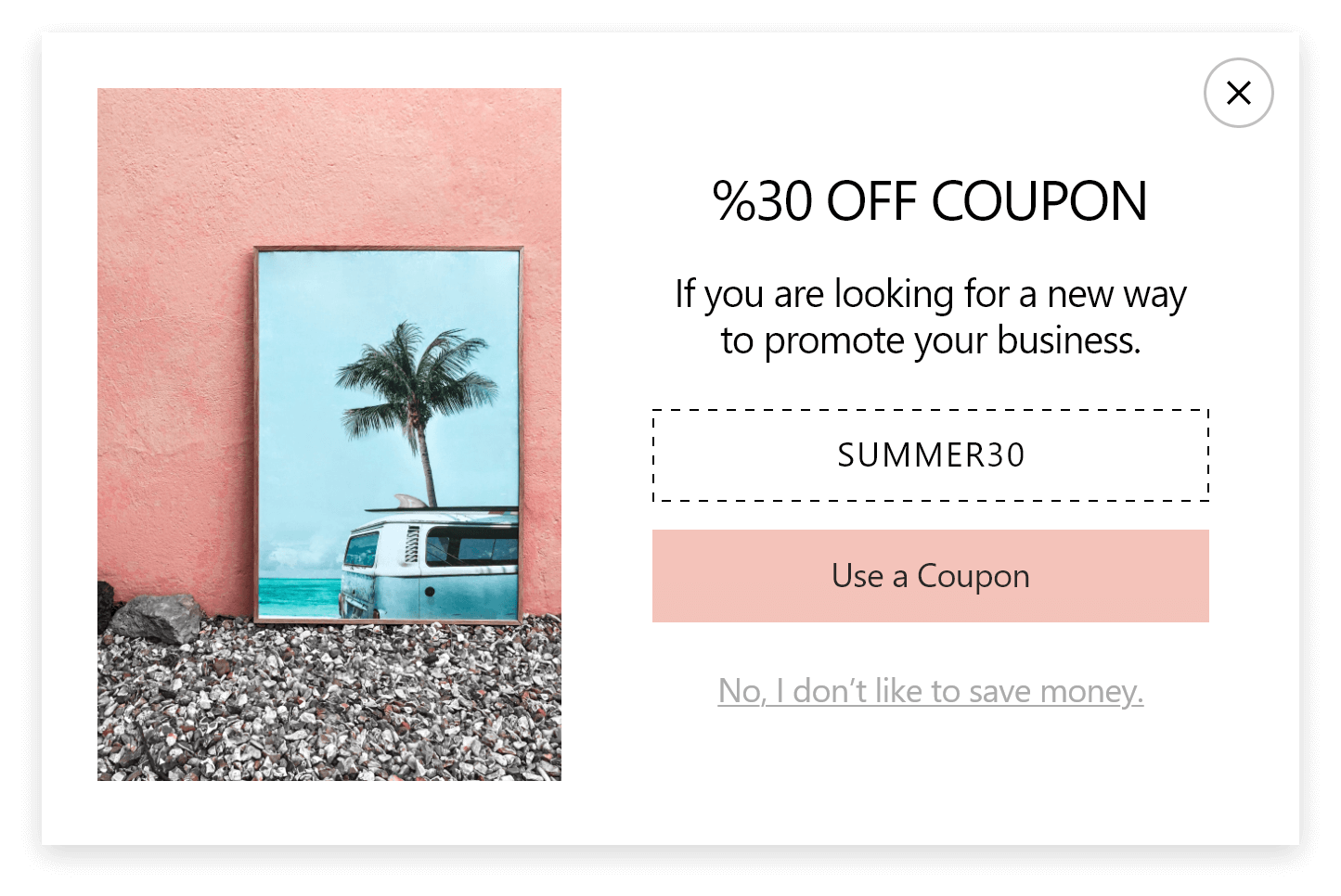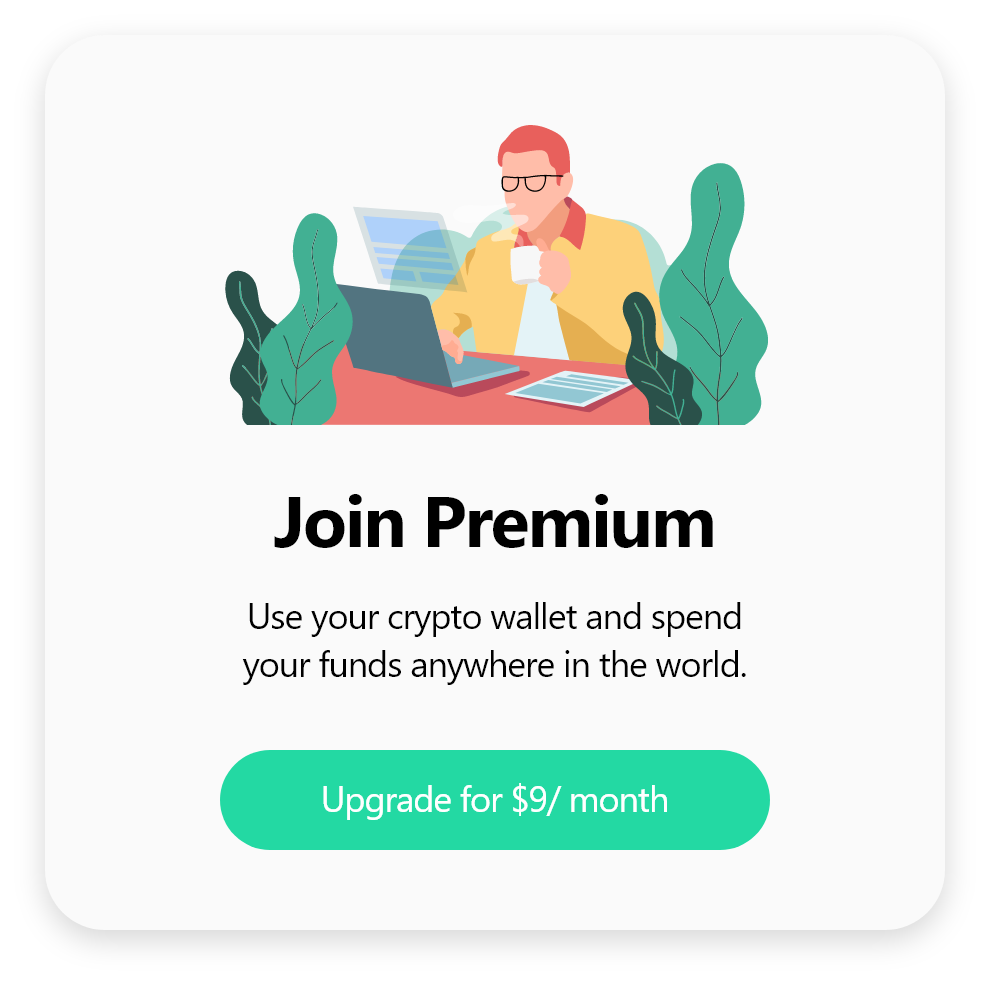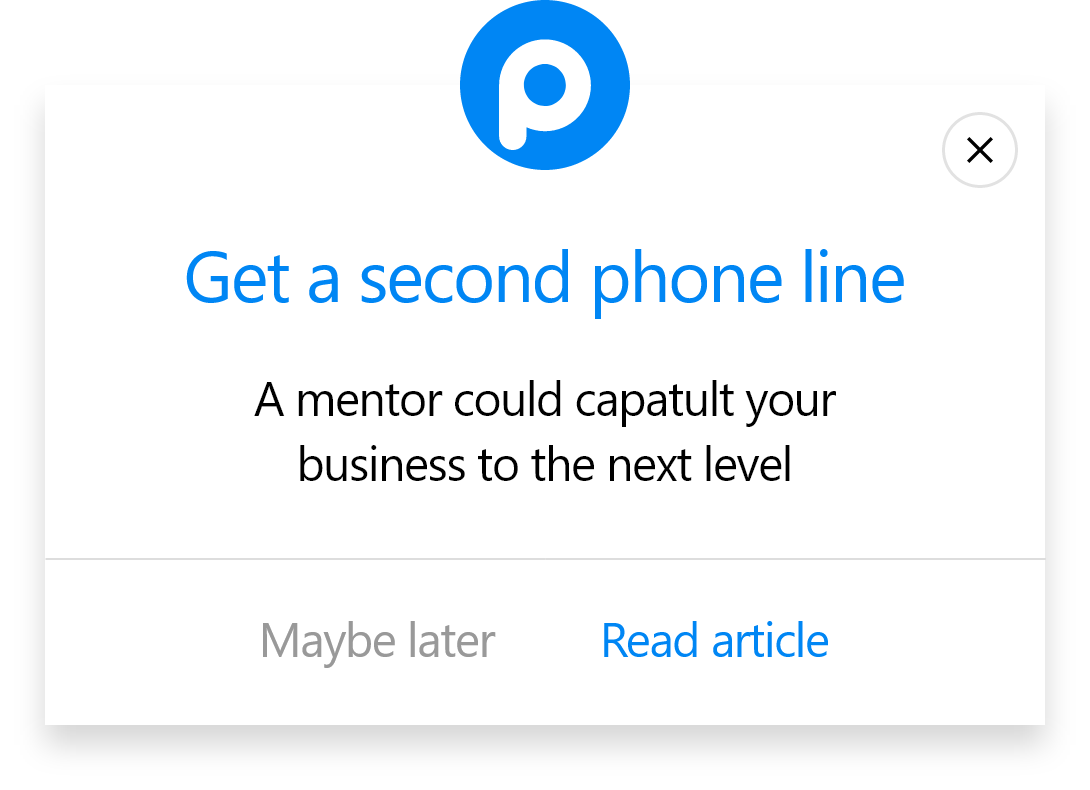How to Add a Popup to Craft CMS
To start the integration, ensure you have a Popupsmart account to create new effective campaigns and a Craft CMS website to apply your campaign.
1. First, sign into your Popupsmart account and click the Embed code.
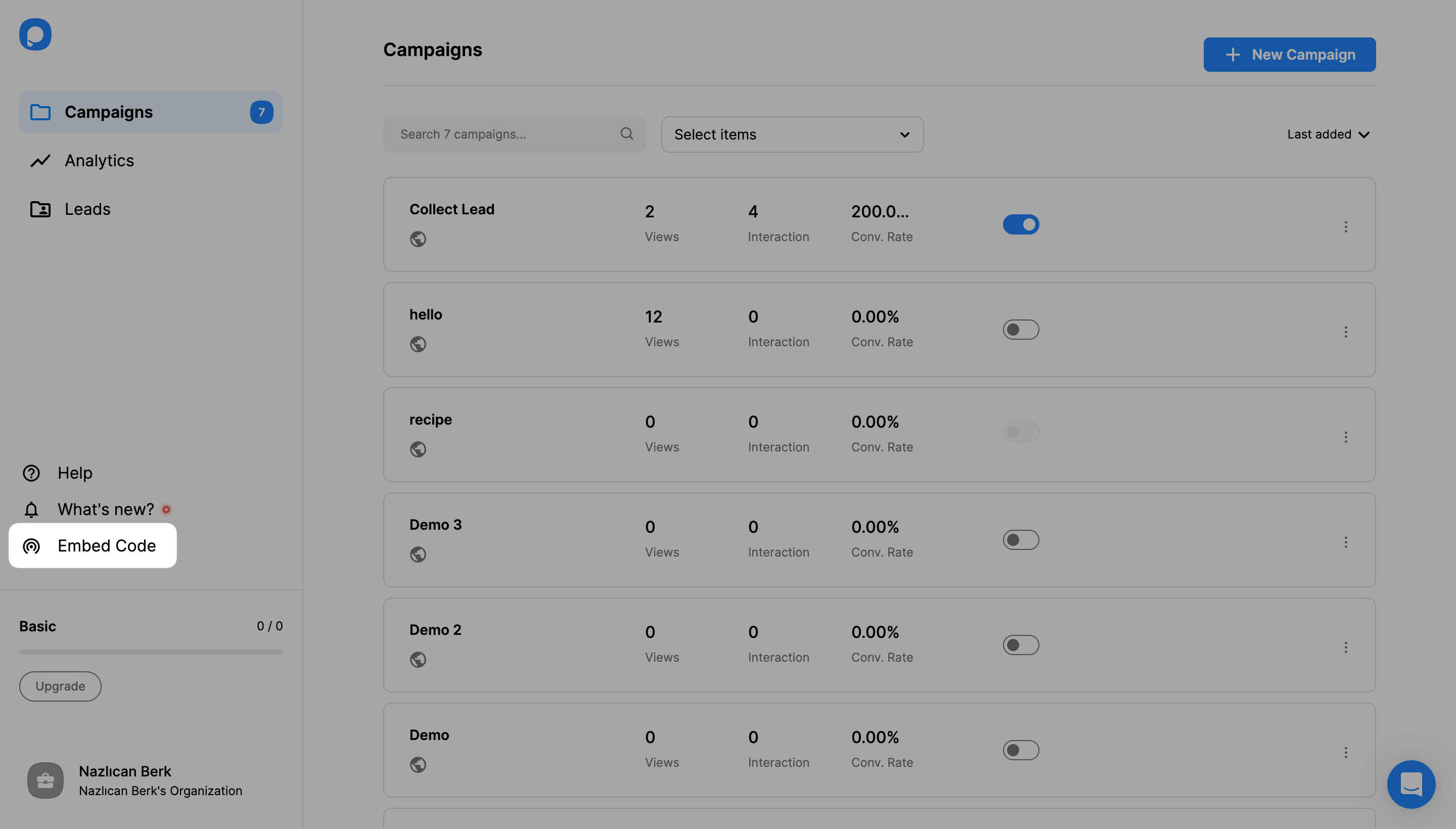
2. Copy the Embed code to your clipboard to paste it later.
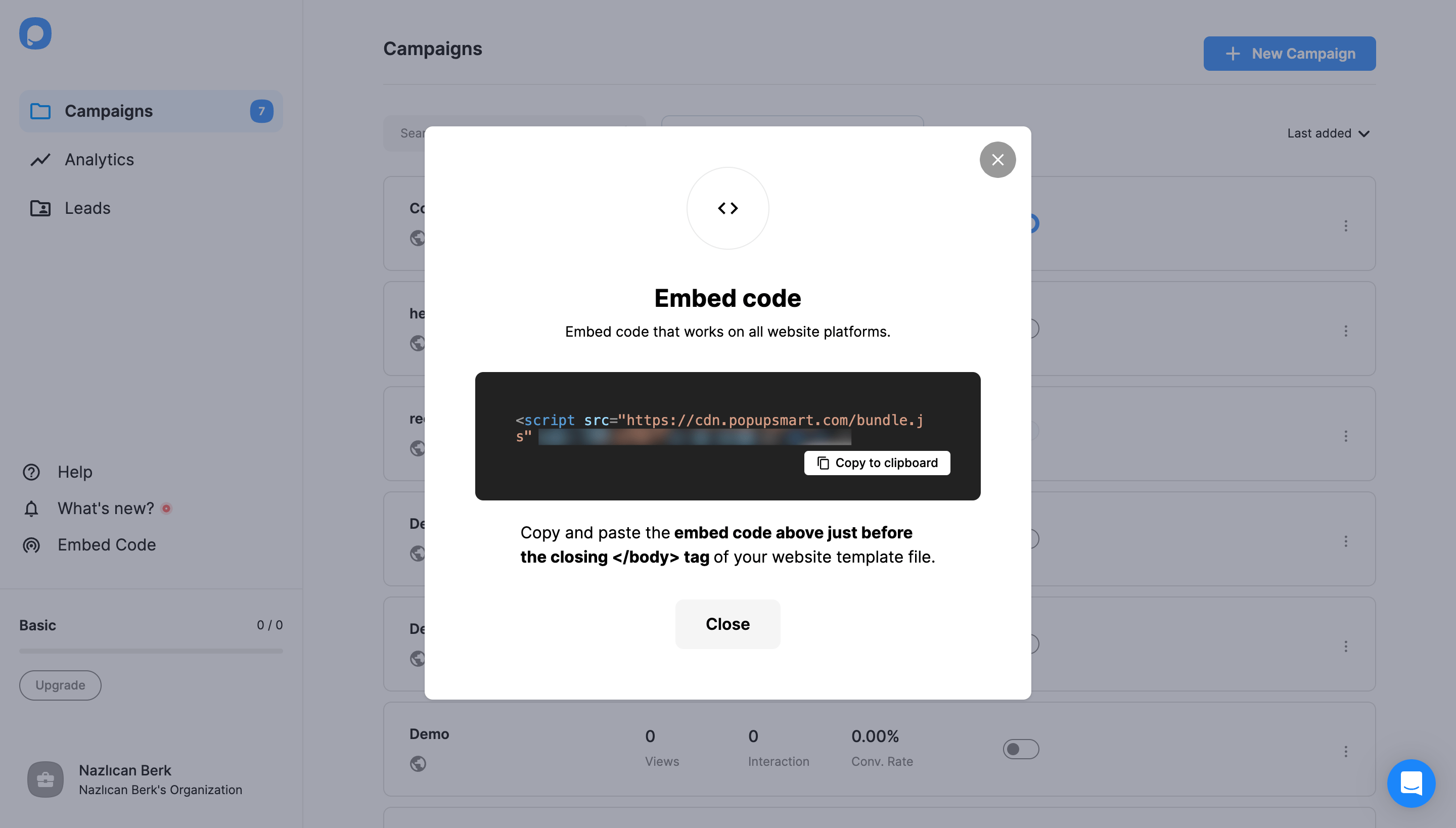
3. Now, open your Craft CMS website source code. You can download the template file and make the changes through the local host.
Open the file you have downloaded for the integration and click templates among the files.

4. Then, click index.html.

5. While editing index.html, paste the embed code before or after the </body> tag.

6. After editing the index.html, refresh your website if the code is embedded on your website from the Source.

7. Navigate to your Popupsmart dashboard and hover over the profile icon button to click Websites.
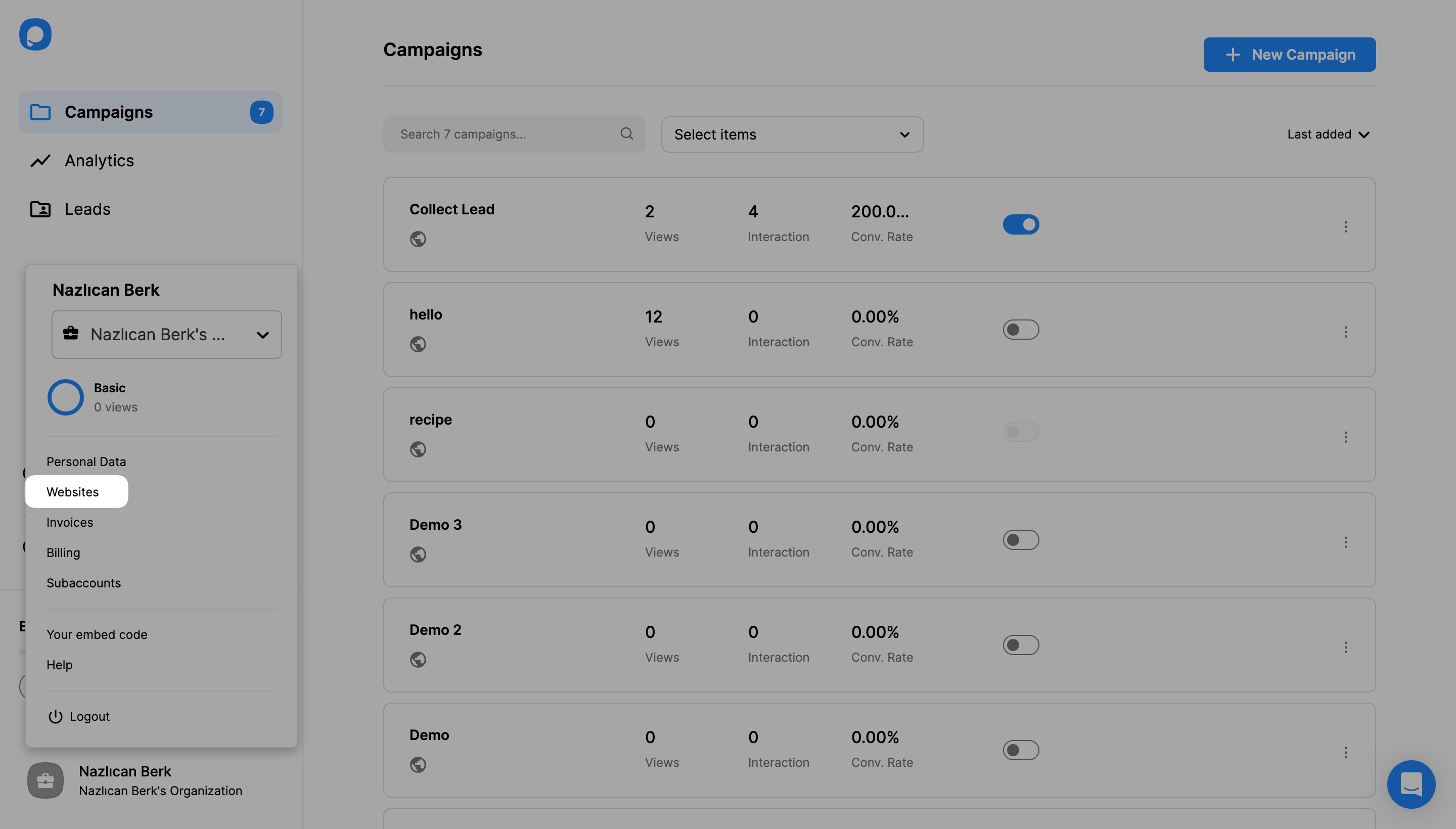
8. Click + New Website after you view the Websites page.
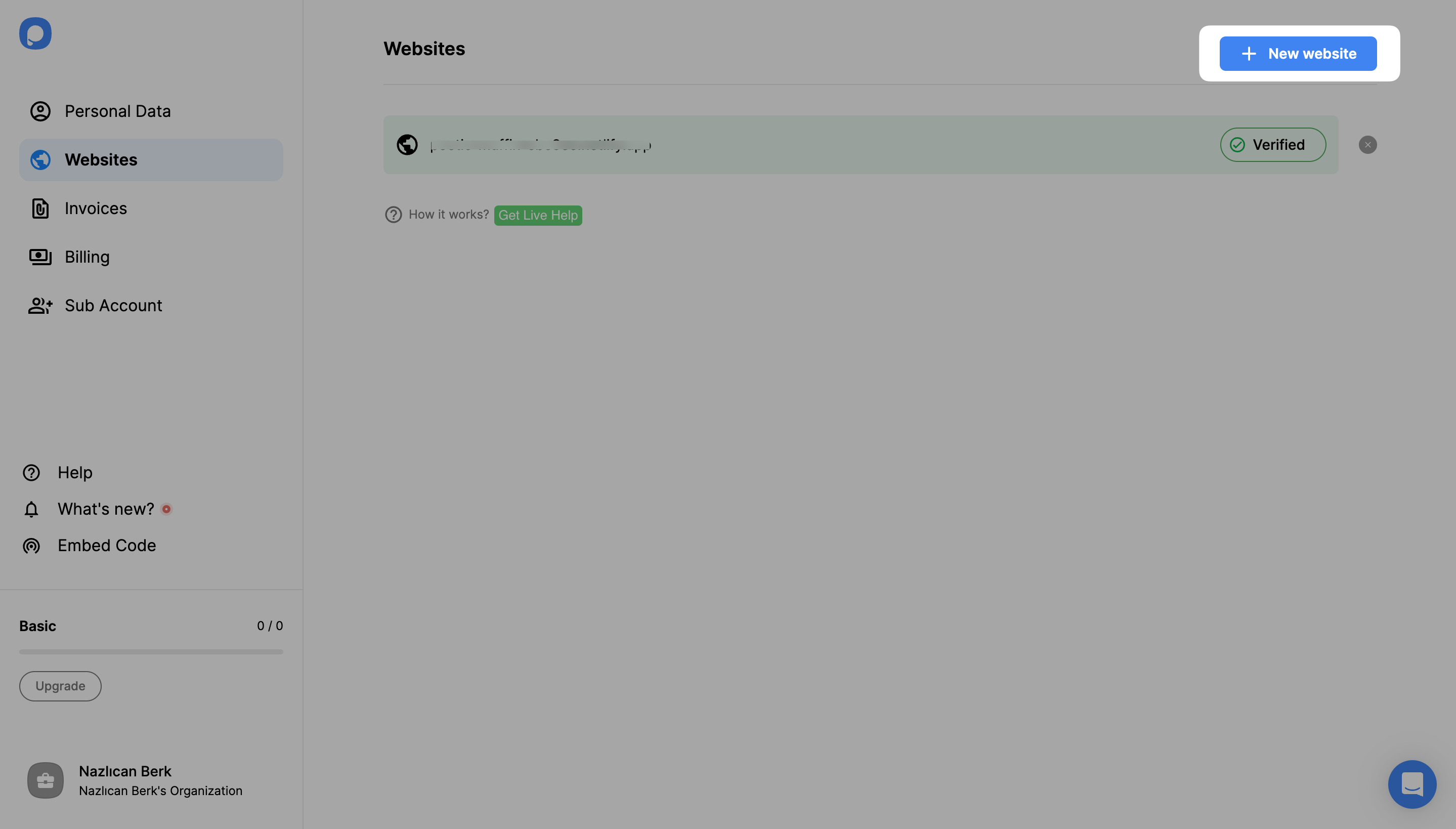
9. Enter your URL to the related blank and click Save.

For further details about the verification of your website, see How to Verify Your Website.
10. Now, you can create your first campaign by navigating to your Popupsmart account. To create a campaign, click + New Campaign.
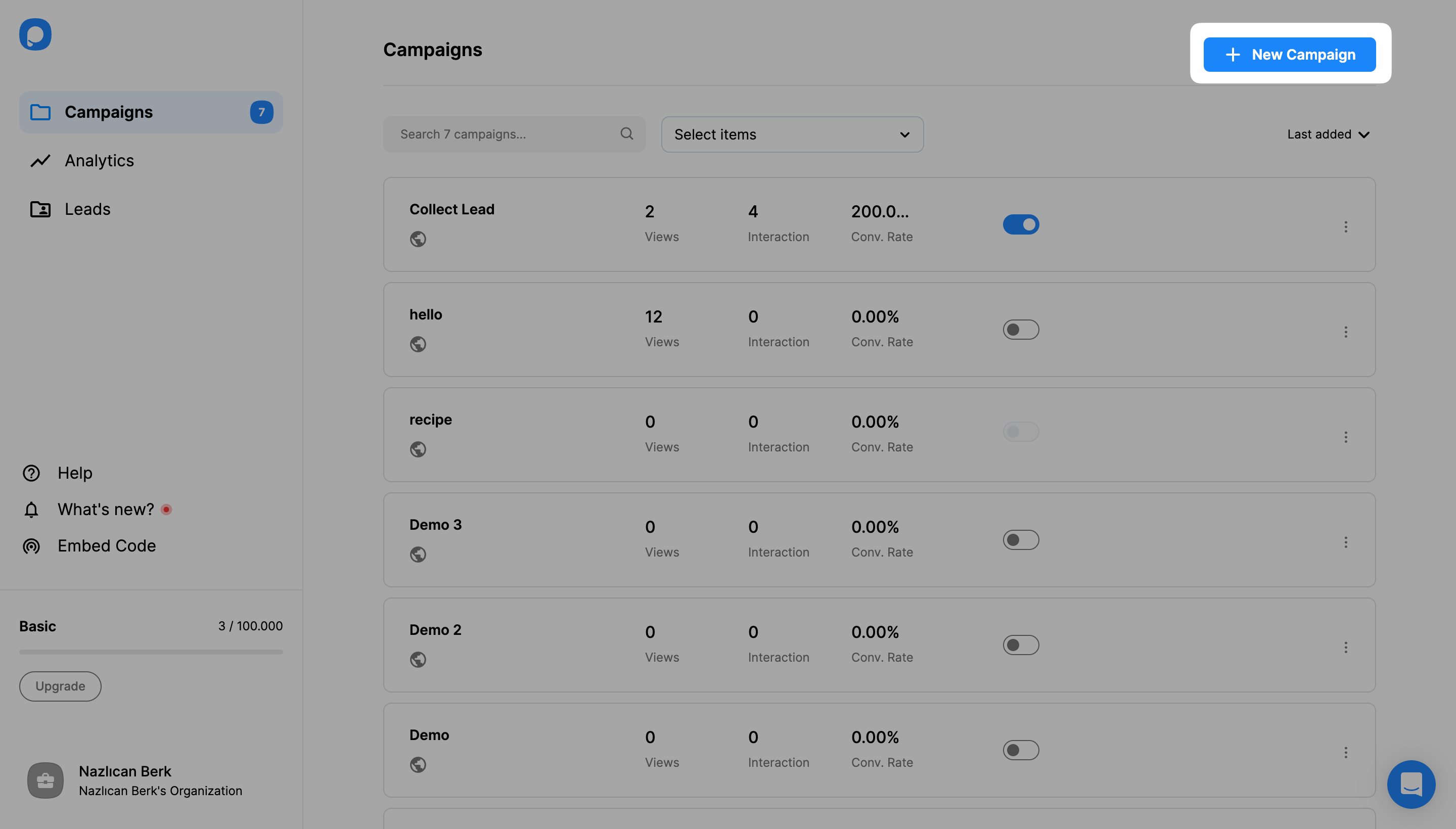
11. Enter a name for your campaign and choose your Craft CMS domain among the options.

After doing these, click Save.
12. Choose one of the templates created for your different campaigns.

13. Customize your popup campaign however you wish and don't forget to save and publish it.
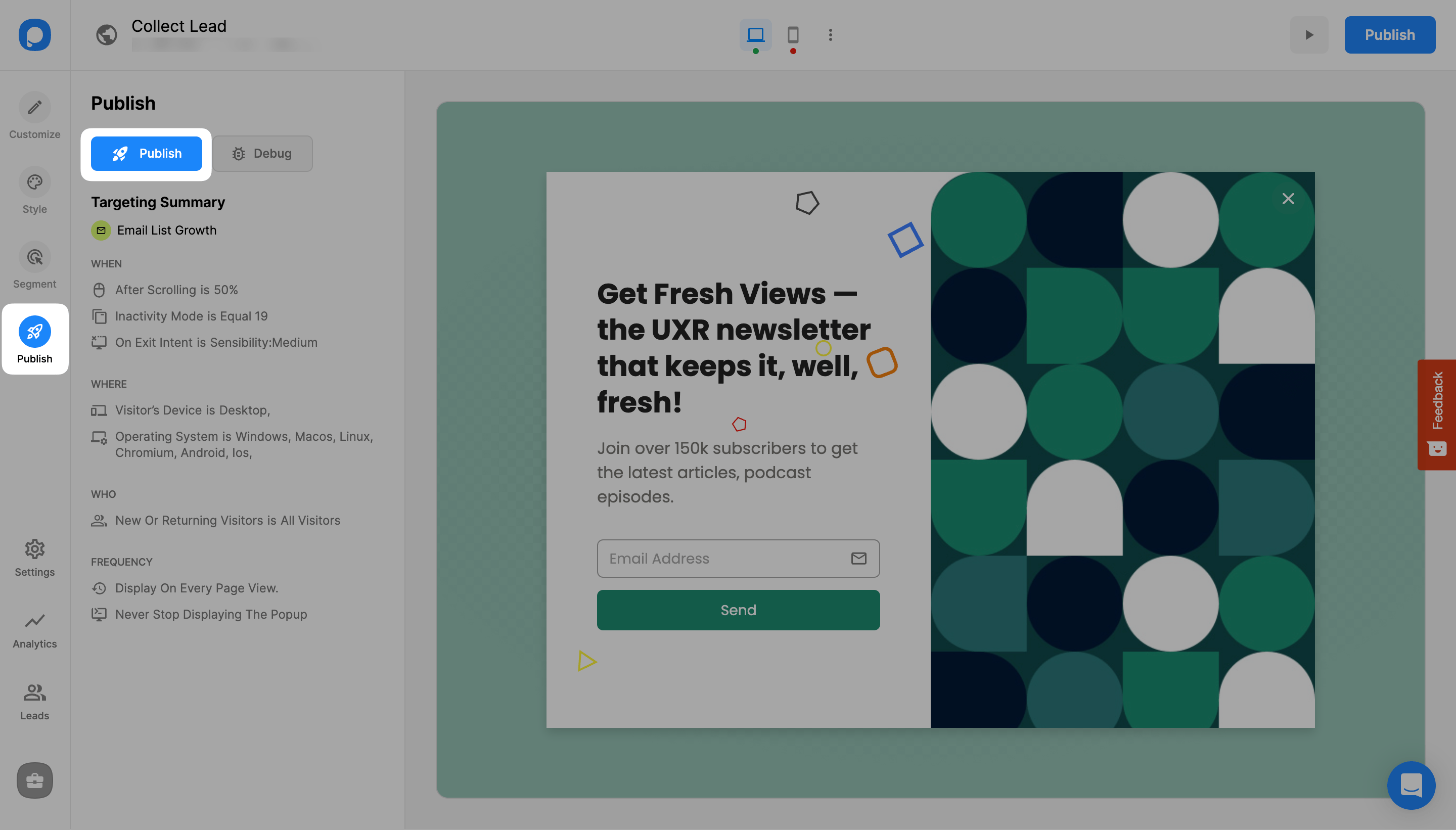
14. Now, you can view your popup on your Craft CMS website since you have published it successfully.
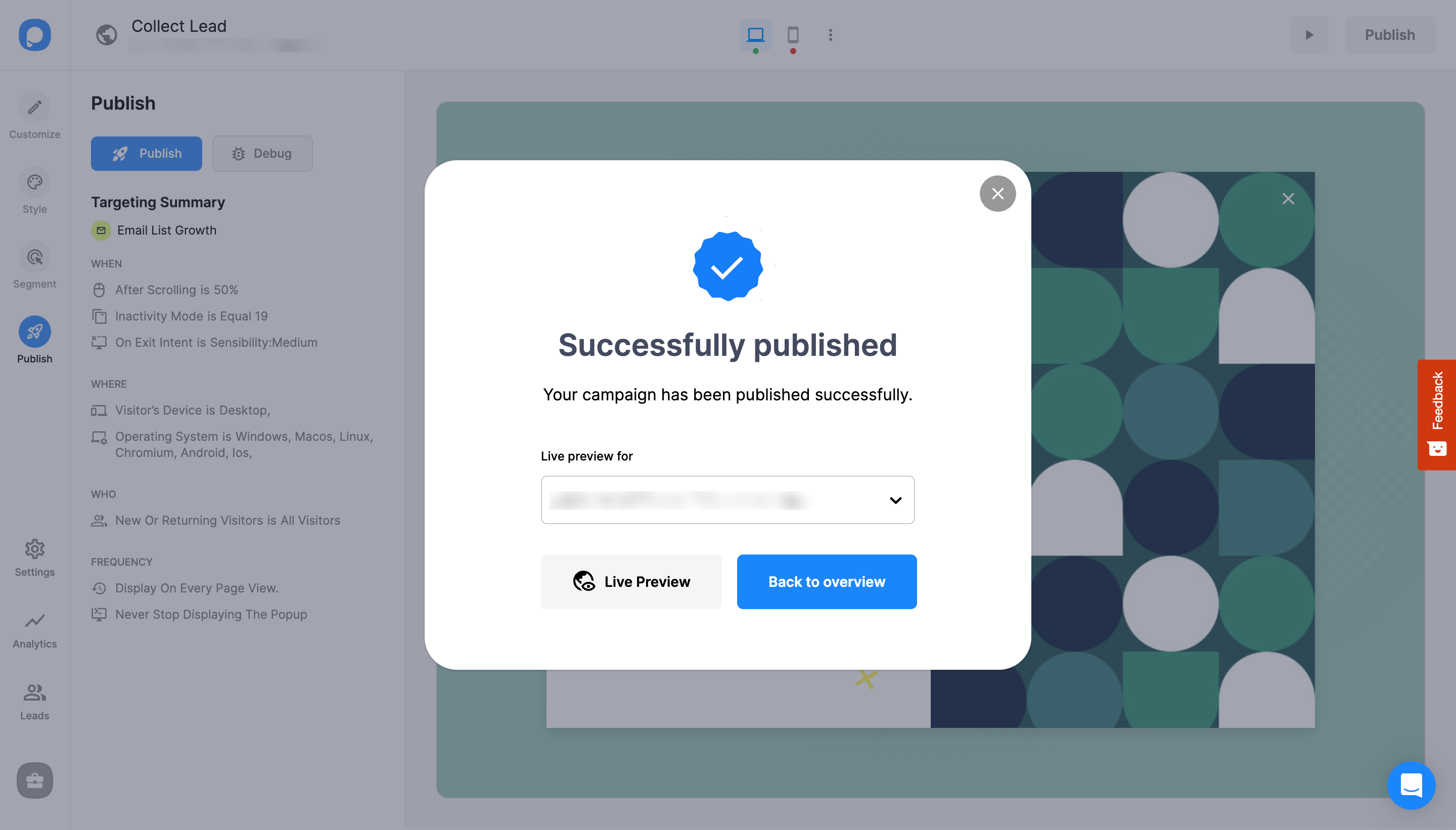
Feel free to create new campaigns for your Craft CMS website to increase your sales and user engagement!
Can I have a free popup for my Craft CMS website via Popupsmart?
Of course. Popupsmart has a free trial with 5000 page views. For further, if you’re satisfied with your campaign and rates, you can choose other suitable pricing plans as well.
Do I need coding skills to have a popup on my Craft CMS website?
Not at all. The only coding skills you need to copy and paste. After having the embed code on the Popupsmart dashboard, you need to paste it on your website source, and that’s all!
Is Craft CMS compliant with Popupsmart?
Popupsmart is 100% compliant with Craft CMS. Meaning your website will work smoothly without bumping into any break or error related to code or design.
Who should use the integration of Craft CMS and Popupsmart?
Along with many famous brands using Craft CMS, you may choose it as your content management system. To elaborate on the impact you want on your website, we suggest you try Popupsmart.
Also, if you’re a new beginner, you can make announcements about your launch and declare your future campaigns.