Why Does Sending Shopify Order Confirmation Email Matter?
Order confirmation emails are effective for a shopping and post-purchase shopping experience.
According to Unific’s CTR & Open Rates For Order Confirmation Emails article, order confirmation emails are the most valuable emails in their inboxes for 64% of your customers.
Therefore, you should not avoid the importance of sending order confirmation emails to your customers.
Plus, there are some other reasons that Shopify order confirmation emails matter:
→ Acknowledgment of Purchase:
Order confirmation emails inform about customers' purchases and reassure them that their orders have been received and are being processed.
→ Transaction Verification:
Since you give a detailed summary of their transaction on the order confirmation emails, this helps verify the accuracy of the order.
→ Builds Trust:
You can confirm orders and demonstrate professionalism and transparency while reinforcing the credibility of your Shopify store.
→ Shipping and Delivery Information:
You can keep your customers informed about shipping and delivery to contribute to a positive shopping experience.
→ Reduces Customer Anxiety:
Any customer can have anxiety after making online purchases. Order confirmation emails alleviate this anxiety by assuring customers that their orders are on track and will be fulfilled.
→ Customer Communication:
These emails provide an opportunity to communicate important information, such as contact details, customer support channels, and return policies.
→ Branding and Personalization:
By personalizing communications, you can reflect order confirmation emails as the extension of your brand.
→ Cross-Selling Opportunities:
Why don’t you encourage additional purchases, contribute to increased sales and customer loyalty? You can provide relevant product recommendations or promotions in order confirmation emails.
→ Legal Compliance:
In some regions, sending order confirmation emails is legally required. Including essential information such as terms and conditions, privacy policies, and cancellation procedures helps ensure legal compliance.
What Should a Shopify Order Confirmation Email Include?
We have searched for the most necessary and common elements to include in a Shopify order confirmation email.
1. Order Confirmation Header: This is the best part of revealing the brand with your logo and instant recognition.
2. Order Information: To go into details, you should distinguish the order number of the customers and the date they completed the purchase.
3. Purchased Items: Including product images, names, quantities, and individual prices to the order confirmation email will display the whole shopping experience.
4. Billing Information: Informing customers about the total order cost, product prices, taxes, and any applicable fees can create a sense of relief on the customers’ side.
5. Shipping Information: This is one of the most important parts for the customers because they can learn estimated delivery dates and tracking information easily on this part.
6. Personalization: If you personalize your emails without limiting the area, you will make people feel more special since they see the customer's purchase history or preferences.
7. Call to Action (CTA): After sharing the details, you need to urge people to act accordingly, even with a simple button.
8 . Branding and Design: From company colors to fonts and logos, following the code of branding and design will present a compliant email.
9. Social Media Links: You still know that underestimating the importance of social media would be crazy. Therefore, by including UGC and testimonials for social proof, you can get more interaction.
10. Footer: For unsubscribing, managing email preferences, and policy and terms, if necessary, can be shared on the footer to make an effective closure for your order confirmation email by considering email header, body, and footer as a whole.
How to Edit Order Confirmation Email on Shopify
Shopify has a straightforward process to cover on your Shopify Admin panel.
By using the mainstream type of editing order confirmation email on Shopify, you can customize your email and make the changes.
Shall we start the process when you feel ready to increase the impact of shopping experiences by editing your order confirmation email of your Shopify store?
Step 1- First, you need to go to your Shopify Admin page and click Settings.
You can log in with the email address and password of your Shopify account.
The Settings tab is at the bottom of the left sidebar.
Step 2- Then, from Settings, find Notifications and Customer notifications.
There, you will find another left sidebar, and you need to scroll down to find notifications.
Later, the Customer notifications option is in the second section.
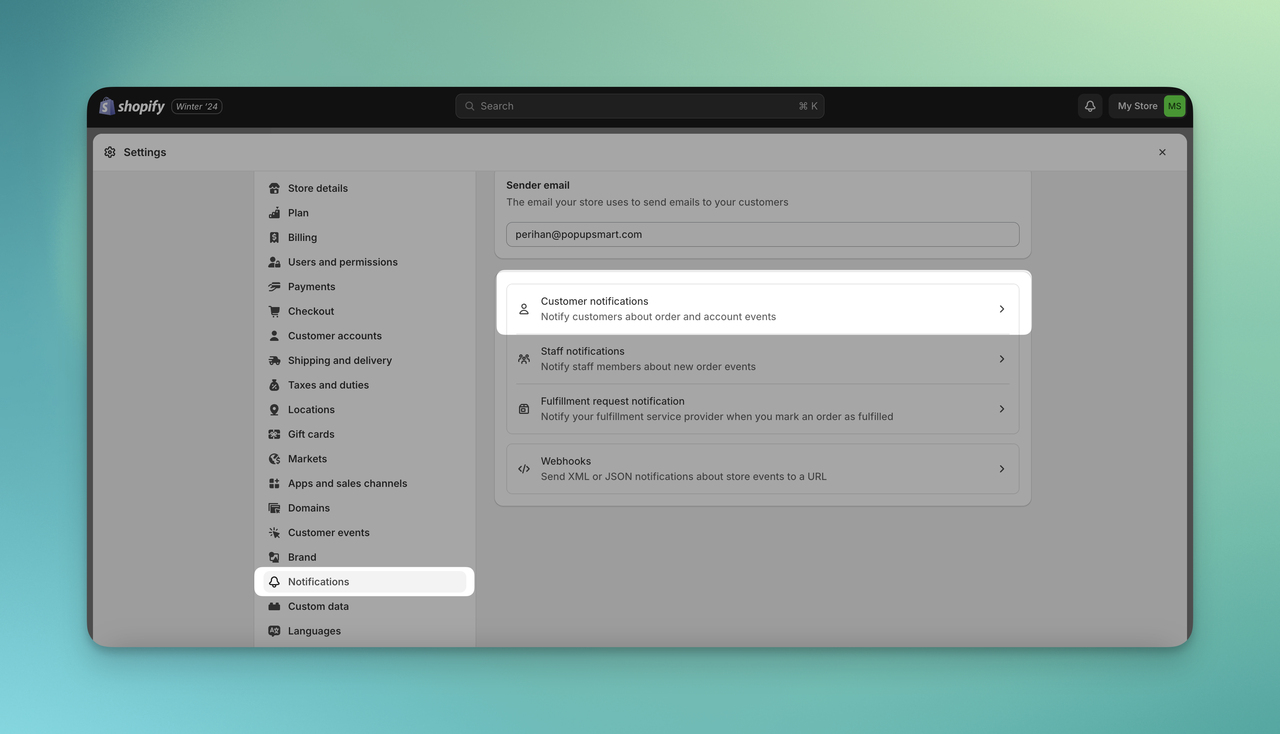
Step 3- There on the first section, you need to choose “Order confirmation”.
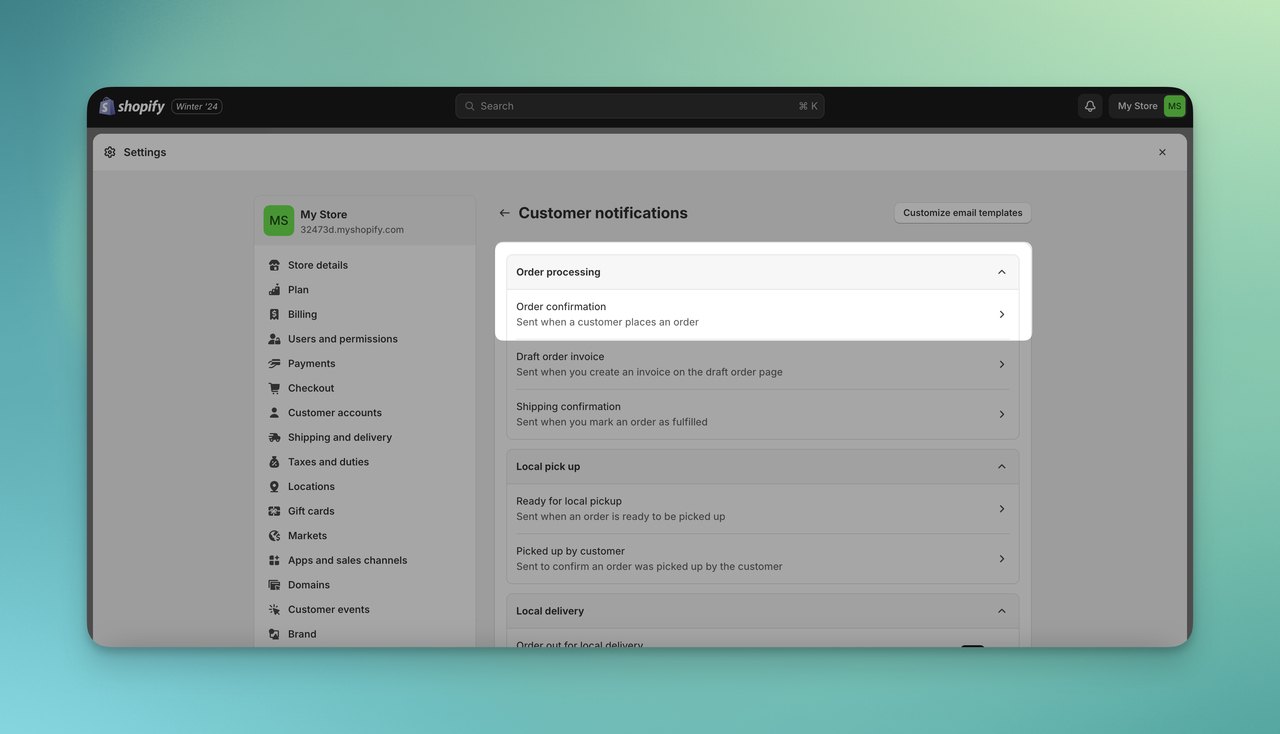
Step 4- You can edit your email and SMS by choosing “Edit code” on the right top.
While customizing your email, you should remember that the format should be compliant with HTML.
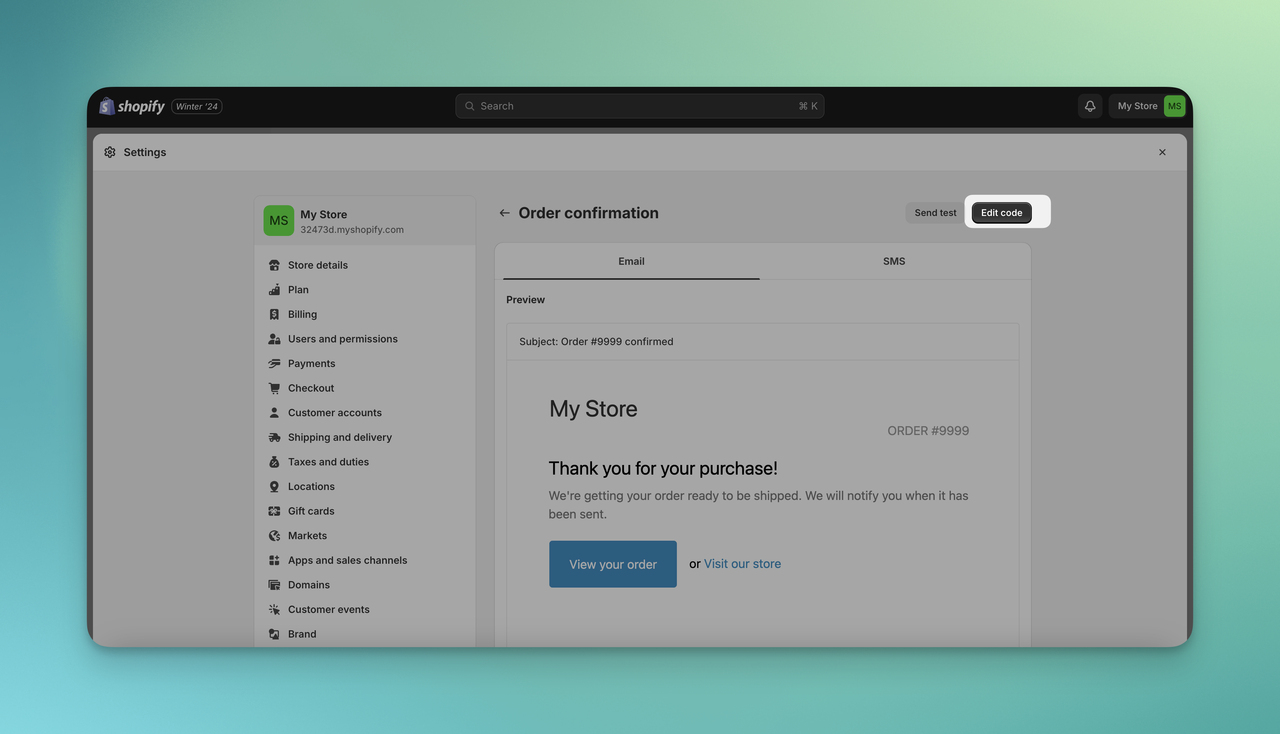
Also, you can take a look at the preview of the email by clicking the “Preview” on the right top.
And remember that you can get back to the default email template if you don’t want to make any changes. For this option, you can click the button below, “Revert to default”.
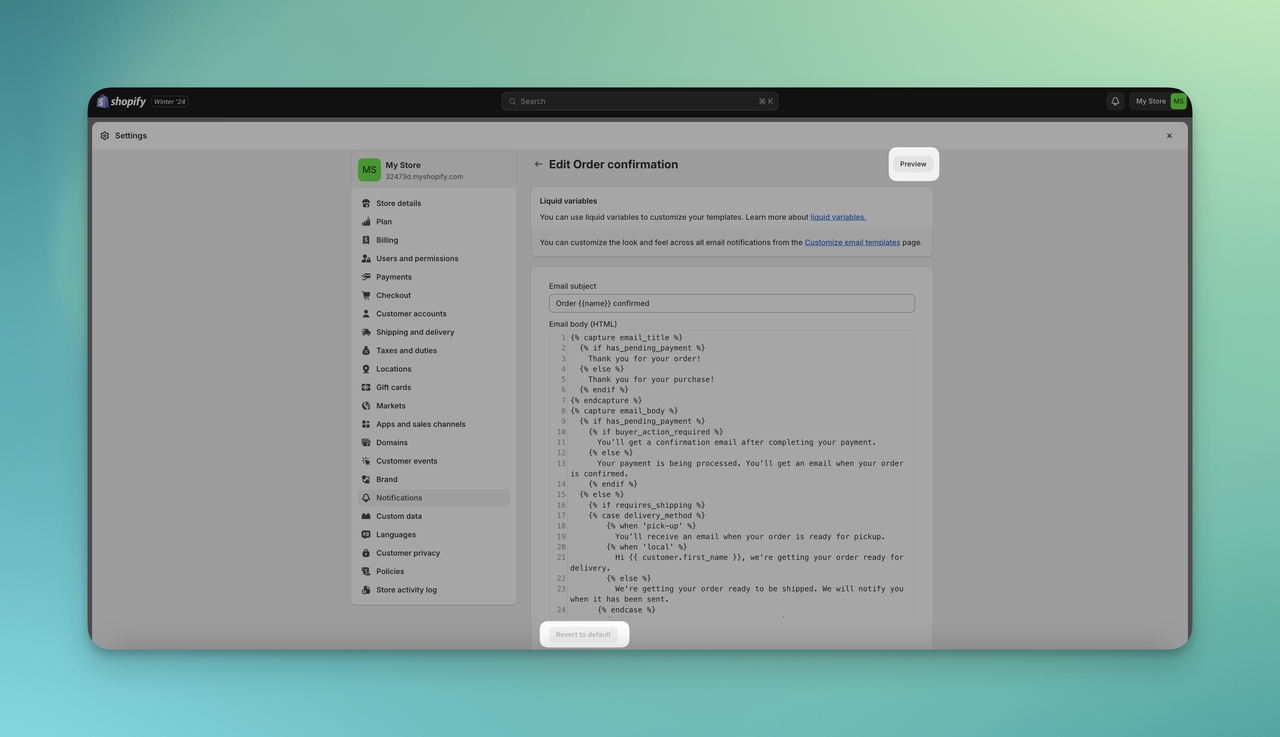
That is how you can edit your order confirmation email on Shopify.
Don’t ignore that you can always send a test email to check whether your email is done correctly.
Shopify Order Confirmation Email with Popupsmart
For Shopify order confirmation emails, Popupsmart can help you as well.
With Popupsmart's Email Automation tool, you can create new triggers to get the most out of your email marketing campaigns as an autoresponder.
You can easily start creating and sending welcome emails, thank you emails, and preventing cart abandonment emails to your target audience.
As a type of confirmation email, you can customize the template of thank you emails and personalize the content based on your aims and objectives.
To start the process and create an effective order confirmation email as a thank you email, here is the simplest flow with Popupsmart!
Step 1- Start by verifying your Shopify website on Popupsmart.
Step 2- Go to the Email Automations tab on the Popupsmart dashboard and click “Create email automation”.
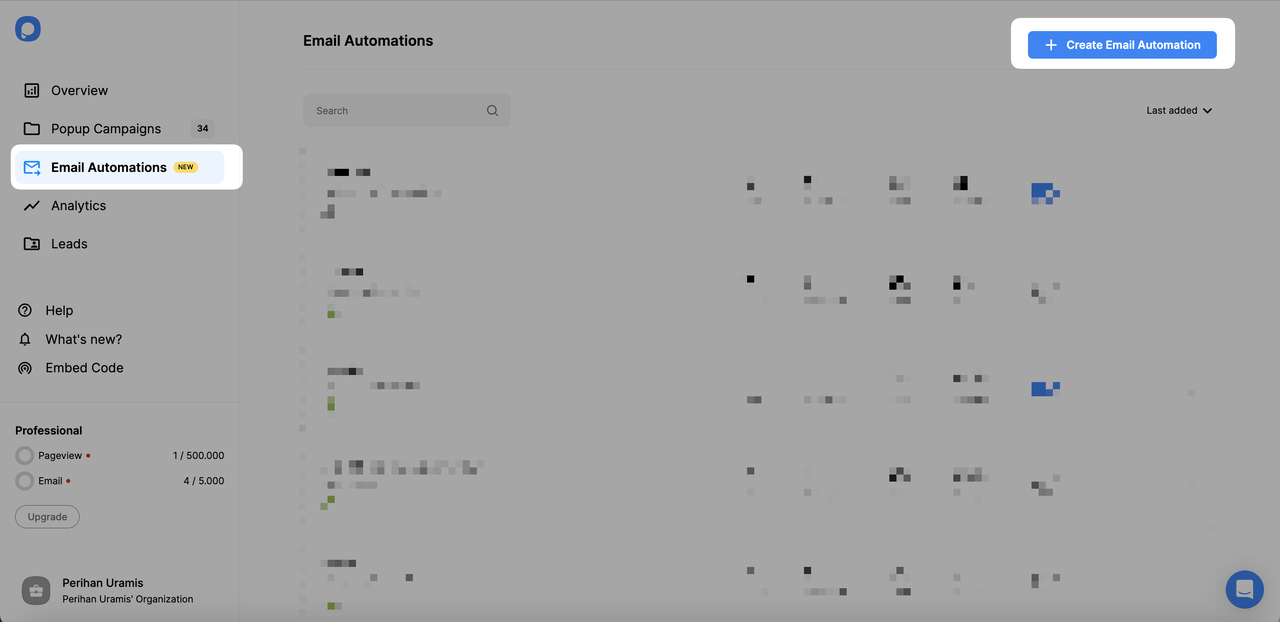
Step 3- You can choose “Thank You Email - 1st Purchase” to send the order confirmation email.
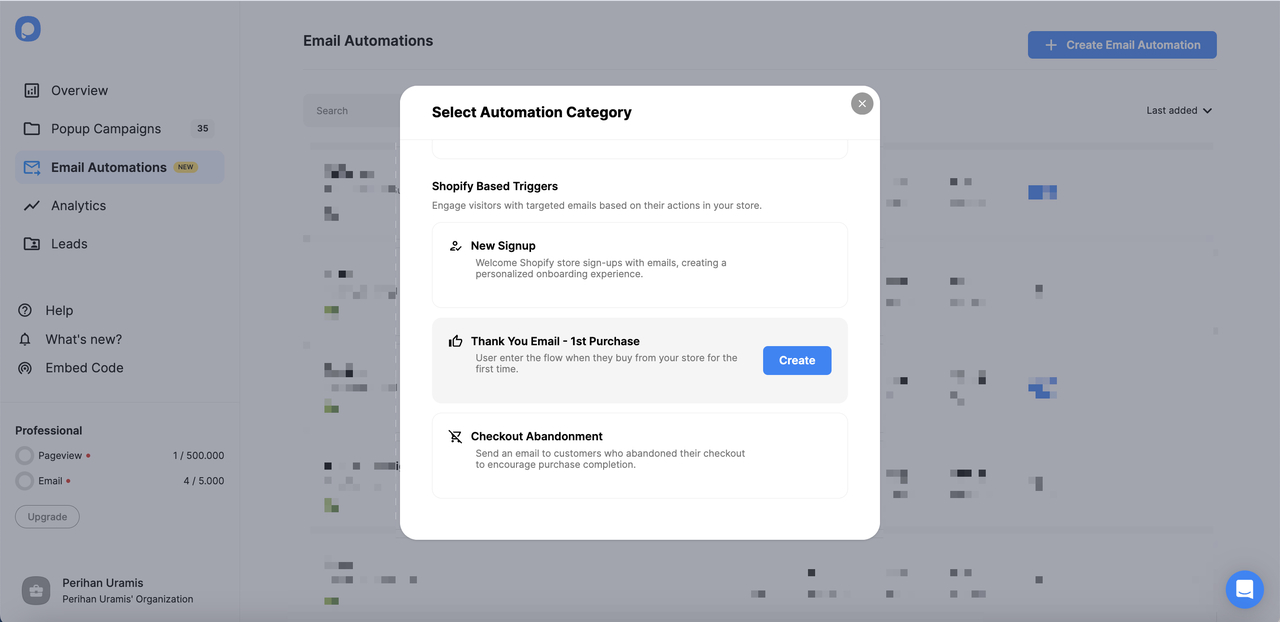
The reason why we chose the thank you email type for sending Shopify order confirmation emails is that we think that customizing a thank you email can be easier.
Also, since the concept is similar in terms of informing customers, you will have a more seamless experience when customizing emails.
Step 4- For the modal that appears, give a name to the automation and choose your Shopify domain.
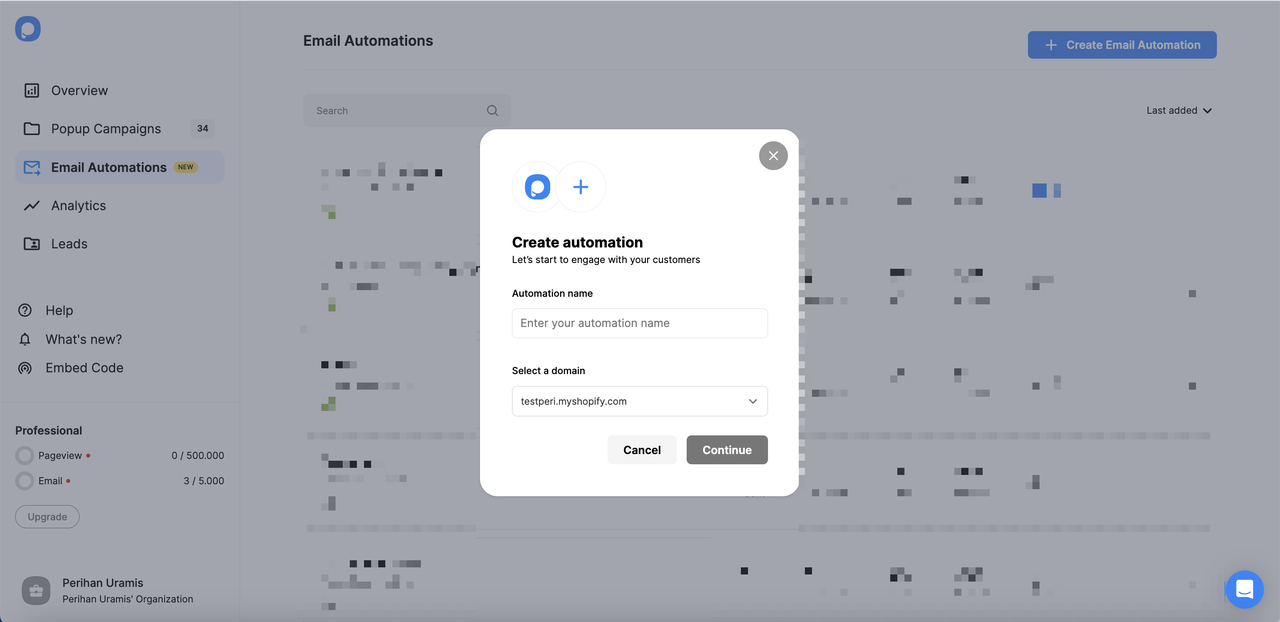
Then, click “Continue”.
Step 5- Determine your trigger while starting your email automation.
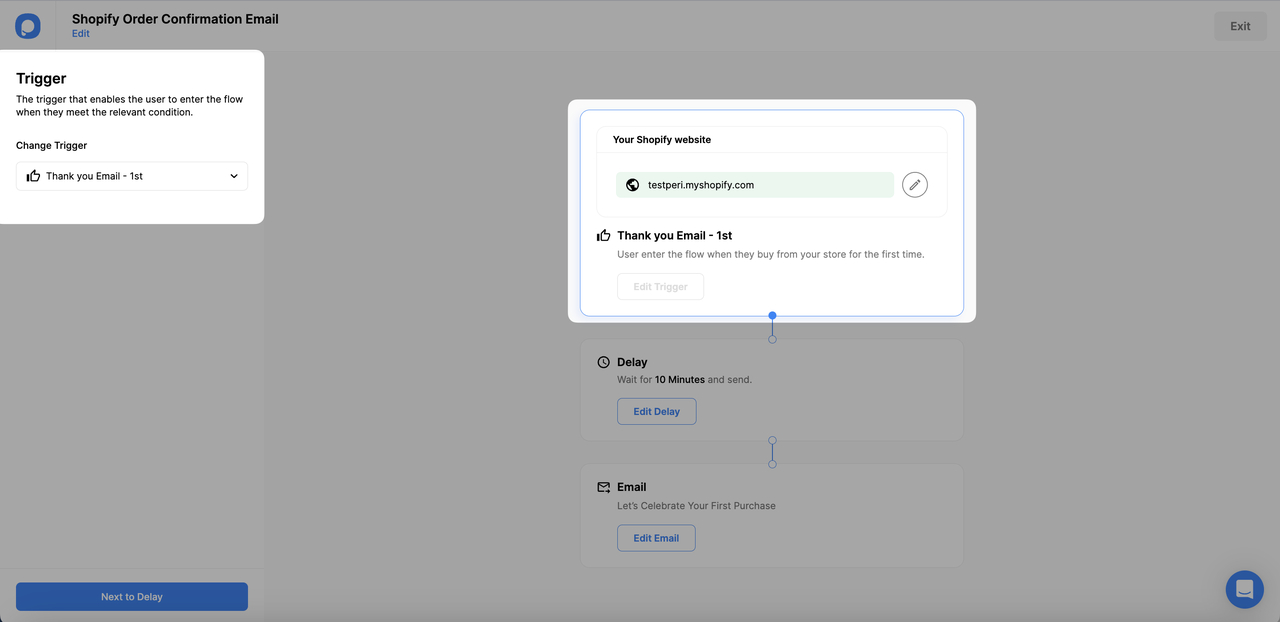
There, you can change your Shopify domain.
Or, you can edit your trigger by choosing a different trigger.
Step 6- Decide on the delay time of the emails.

You can change the delay time and decide the waiting time of your emails sent to your customers.
Step 7- To edit the email, you can give the subject line, sender name, and reply-to person while sending the test email.
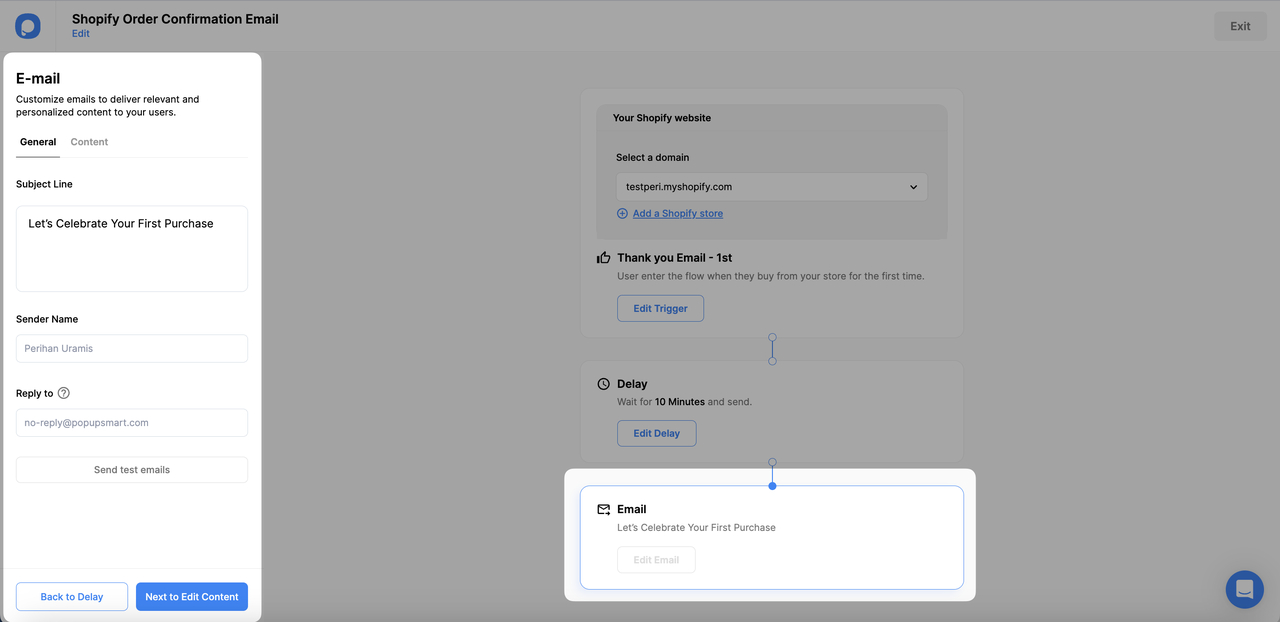
Step 8- For the content, you can customize email content with elements.
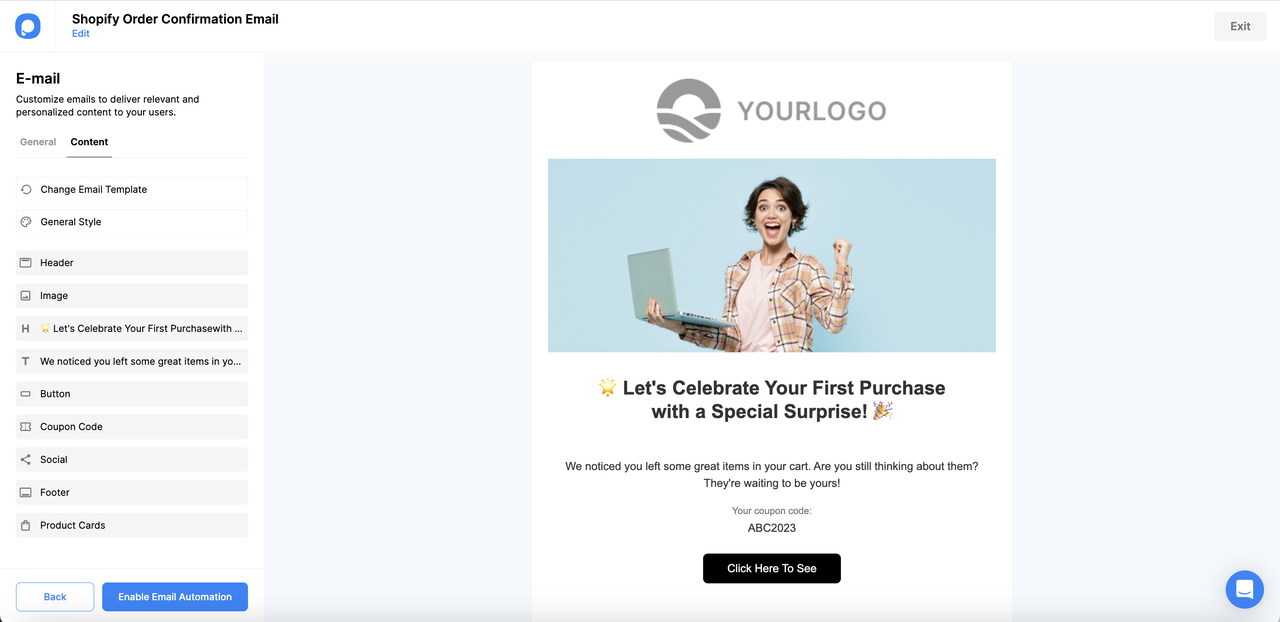
If you are interested in personalizing your emails, you can check how to customize the email content for email automation.
How to Resend Shipping Confirmation Email on Shopify
If you are not satisfied with the order confirmation email, there is always the possibility to resend shipping confirmation on Shopify.
Step 1- Go to your Shopify Admin page and ‘Orders’.
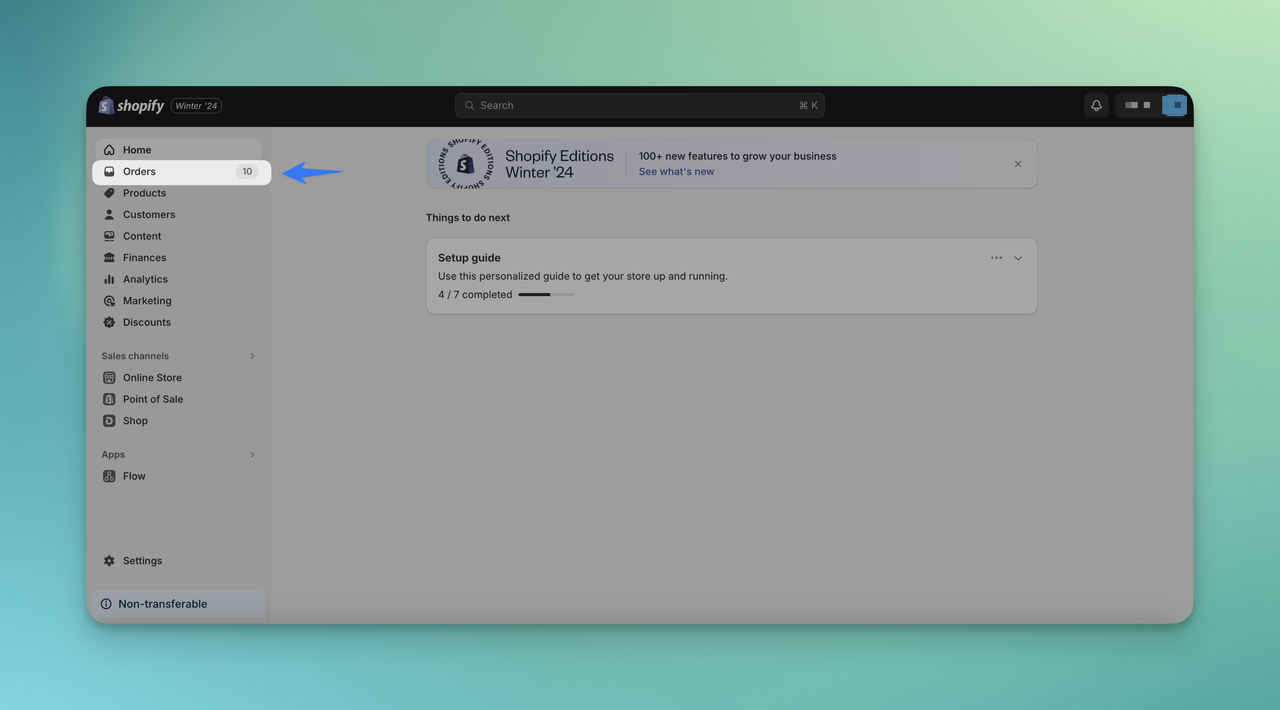
Step 2- Choose a specific order in which you want to resend the email.
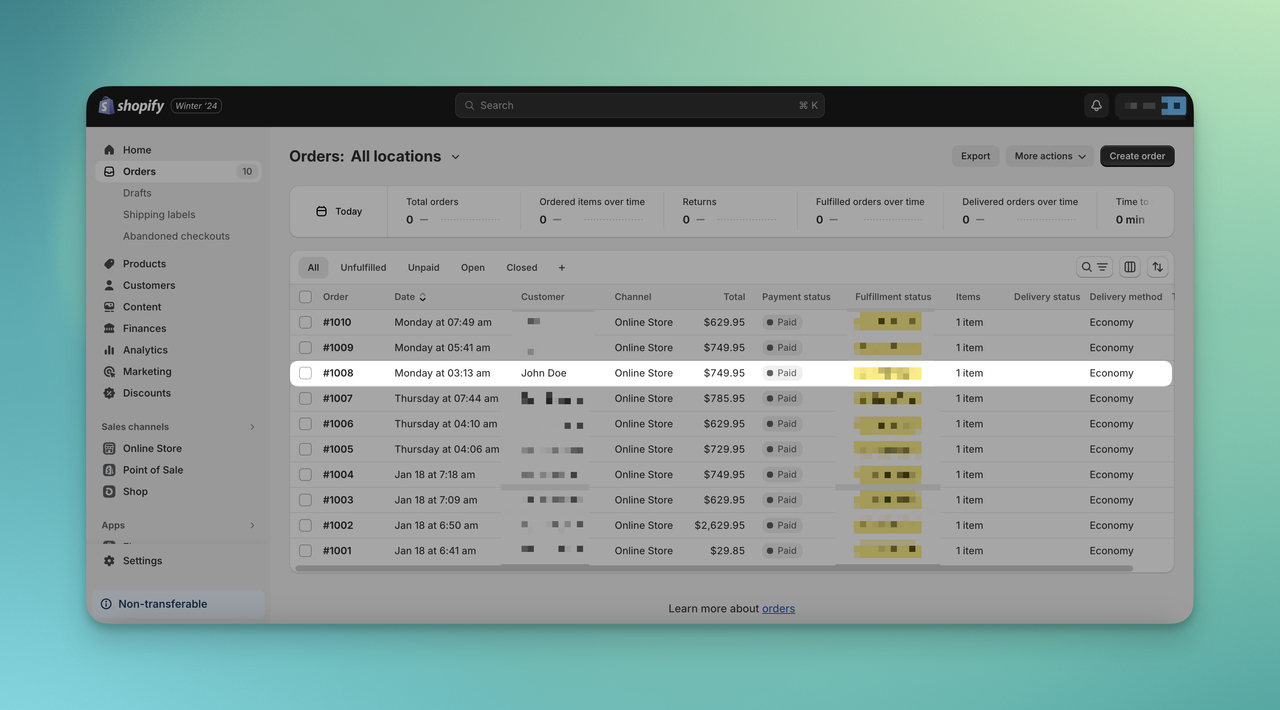
Step 3- Scroll down and click on the “View email” button.
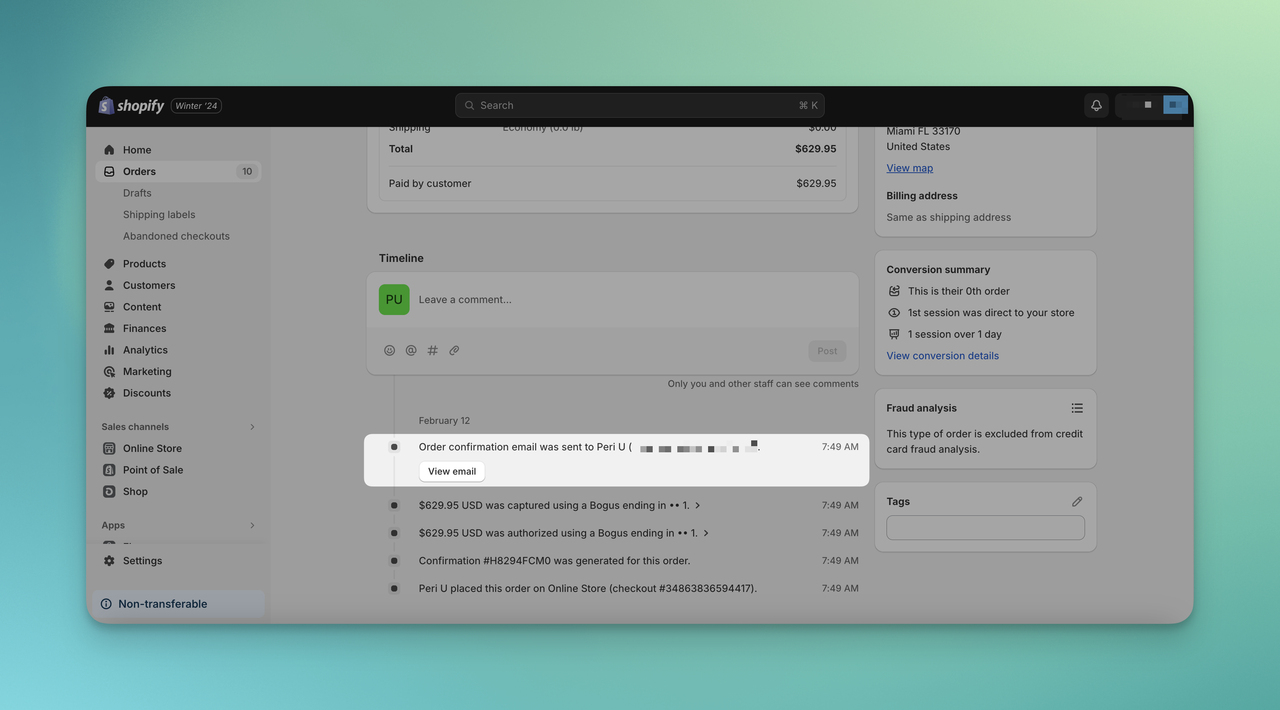
Step 4- On the modal, choose “Resend email”.
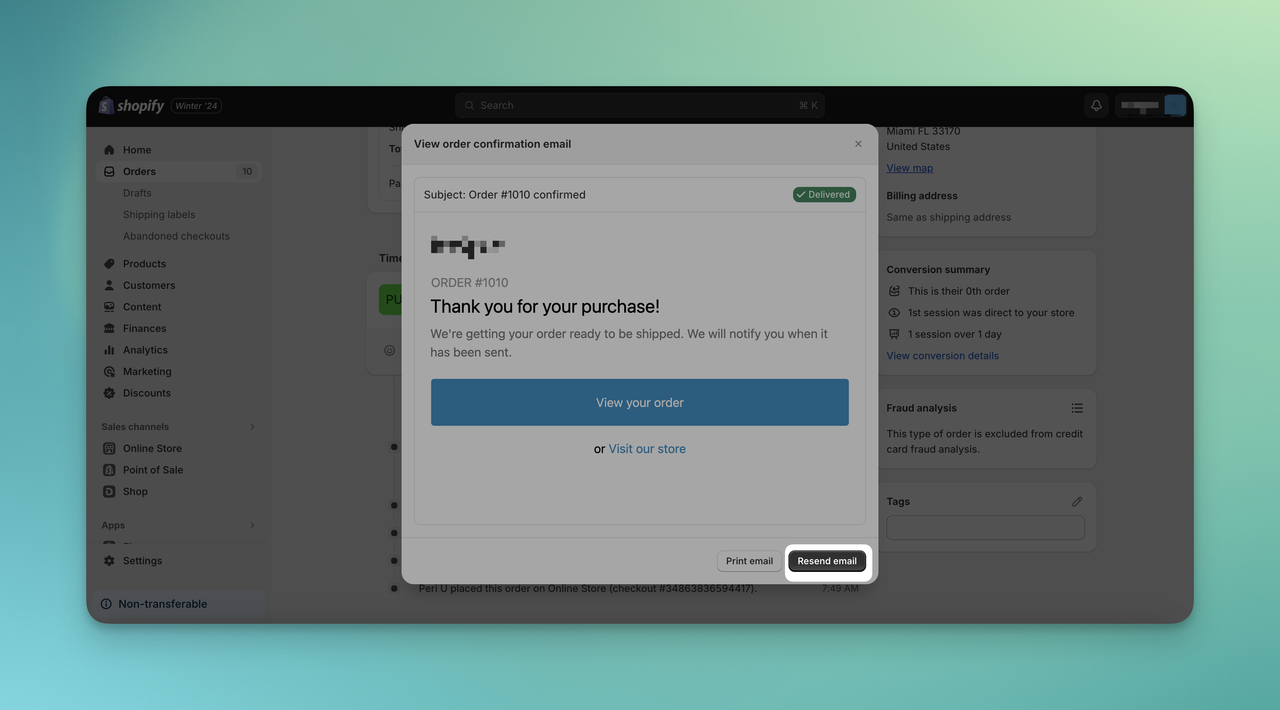
Conclusion
All in all, Shopify order confirmation emails can elevate the experience of your customers getting information about your store.
You can provide them with a guaranteed shopping appropriate for your brand identity with your order confirmation email.
We are at the point where you can start editing your emails and present customized experiences for your Shopify customers.
Frequently Asked Questions
After diving deep into what you can expect from order confirmation emails on Shopify, there are some frequently asked questions.
These questions might help you better understand the depth of your experience.
How Can I Improve the Open Rates of My Shopify Order Confirmation Emails?
To improve open rates, you can use a concise and enticing subject line. You can also experiment with personalization and add a sense of urgency or exclusivity. Plus, consistently delivering valuable content to your customers is another way to keep in contact with them if you need to improve your relationship.
Are There Templates for Shopify Order Confirmation Emails?
Yes, Shopify provides default templates for order confirmation emails. You can customize these templates to match your brand aesthetics or create a completely custom design using Shopify's email editor.
Do I Need to Automate the Sending of Shopify Order Confirmation Emails?
Shopify automatically sends order confirmation emails when someone completes the purchase step. Therefore, when your customers make a purchase on your Shopify store, they will automatically get their order confirmation email until you stop the process.
On the other hand, Popupsmart provides a more seamless process, and you can switch your email automation campaigns on and off.
Recommended Blog Posts
Shopify order confirmation email can guide you through the process of shopping, but there are other blog posts about emails and Shopify.





