Increase Customer Engagement & Gather Ideas With a Pop-Quiz Popup
Popup surveys are a great way to interact with your site users and create a positive impact on their experience. Adding a pop-quiz popup on your website is a fun way to encourage popup survey participation, and it can do wonders. It is one of the easiest ways to engage visitors in the sales funnel.
By creating a pop-quiz on your website, you can collect feedback, address customers' needs, and get valuable insight into how you can improve your website and increase your sales!
Let's create one together.
Step 1: Create a Popupsmart account if you haven't already and sign in to your account.

Step 2: Create your popup campaign by clicking "New campaign" and selecting a popup template among customizable templates.

You can choose a blank template to create your popup from scratch.
Then, customize your popup by changing the image, font, colors, buttons, or anything you want according to your needs.
Step 3: You can create a quiz popup with form elements. Select "Single Choice, Multiple Choice, or Dropdown" to create options.

Click "Add a new element," choose "Form," and add form elements to your quiz popup as shown above.
Step 4: Next, go to the "Segment" tab on the left menu. Edit your current segment and select "URL Browsing" from the "Audience Targeting" part.

By using URL Browsing, you can display your pop-quiz popup on certain pages to reach the right people at the proper time.
We will select these URL paths to show our popup to visitors. Of course, you can customize it based on your needs.
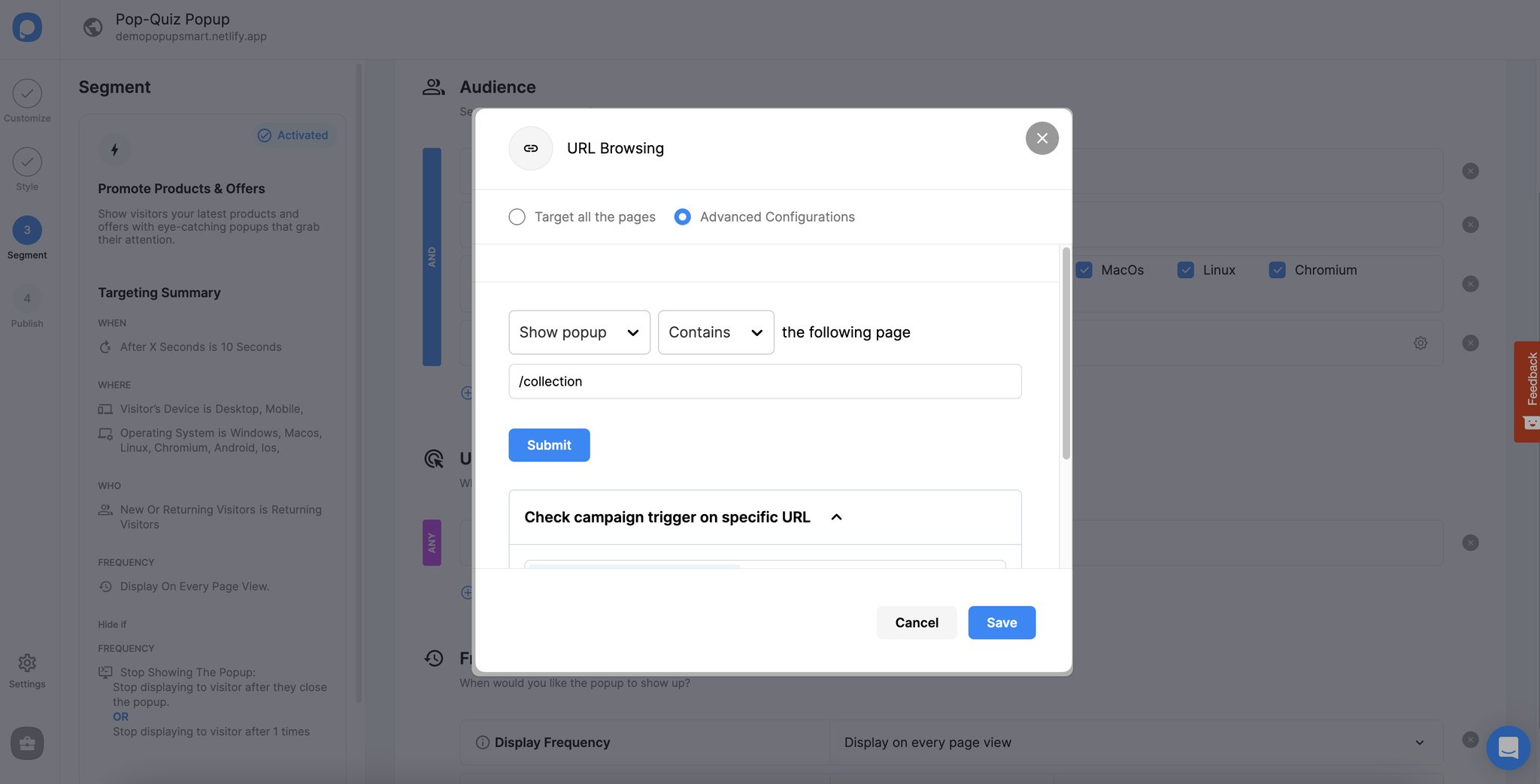
Save and publish your popup when you finish adjusting it.
Step 5: To see the results of your pop quiz, just click the "Leads" table on your campaign and collect your output.

You need to publish your popup to see "Leads" on your popup campaign.
That's it! Now you can use pop-quiz popups and see the difference it makes in helping you better understand your customers! 🥳
Need help or have questions? Feel free to get in touch with us, and we'd be glad to help you!




